如何在Excel中將毫秒轉換為時間?
作者:小陽
最後修改時間:2020-05-19
眾所周知,一秒等於1000毫秒之間的時間單位,本文將討論如何在Excel中將毫秒轉換為hh:mm:ss時間。
 使用公式將毫秒轉換為hh:mm:ss時間
使用公式將毫秒轉換為hh:mm:ss時間
要將毫秒轉換為時間,可以使用以下公式:
請在要輸出結果的空白單元格中輸入以下公式:
=CONCATENATE(TEXT(INT(A2/1000)/86400,"hh:mm:ss"),".",A2-(INT(A2/1000)*1000)),然後將填充手柄向下拖動到要應用此公式的單元格,並且該單元格中的所有毫秒都已轉換為時間,請參見屏幕截圖:
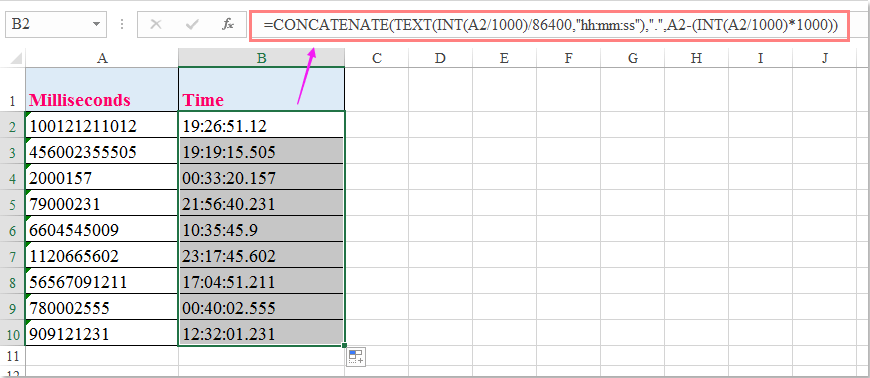
最佳辦公生產力工具
| 🤖 | Kutools 人工智慧助手:基於以下內容徹底改變數據分析: 智慧執行 | 生成代碼 | 建立自訂公式 | 分析數據並產生圖表 | 呼叫 Kutools 函數... |
| 熱門特色: 尋找、突出顯示或識別重複項 | 刪除空白行 | 合併列或儲存格而不遺失數據 | 沒有公式的回合 ... | |
| 超級查詢: 多條件VLookup | 多值VLookup | 跨多個工作表的 VLookup | 模糊查詢 .... | |
| 高級下拉列表: 快速建立下拉列表 | 依賴下拉列表 | 多選下拉列表 .... | |
| 欄目經理: 新增特定數量的列 | 移動列 | 切換隱藏列的可見性狀態 | 比較範圍和列 ... | |
| 特色功能: 網格焦點 | 設計圖 | 大方程式酒吧 | 工作簿和工作表管理器 | 資源庫 (自動文字) | 日期選擇器 | 合併工作表 | 加密/解密單元格 | 按清單發送電子郵件 | 超級濾鏡 | 特殊過濾器 (過濾粗體/斜體/刪除線...)... | |
| 前 15 個工具集: 12 文本 工具 (添加文本, 刪除字符,...) | 50+ 圖表 類型 (甘特圖,...) | 40+ 實用 公式 (根據生日計算年齡,...) | 19 插入 工具 (插入二維碼, 從路徑插入圖片,...) | 12 轉化 工具 (數字到單詞, 貨幣兌換,...) | 7 合併與拆分 工具 (高級合併行, 分裂細胞,...) | ... 和更多 |
使用 Kutools for Excel 增強您的 Excel 技能,體驗前所未有的效率。 Kutools for Excel 提供了 300 多種進階功能來提高生產力並節省時間。 點擊此處獲取您最需要的功能...

Office選項卡為Office帶來了選項卡式界面,使您的工作更加輕鬆
- 在Word,Excel,PowerPoint中啟用選項卡式編輯和閱讀,發布者,Access,Visio和Project。
- 在同一窗口的新選項卡中而不是在新窗口中打開並創建多個文檔。
- 將您的工作效率提高 50%,每天為您減少數百次鼠標點擊!

Sort comments by
#38258
This comment was minimized by the moderator on the site
0
0
#38319
This comment was minimized by the moderator on the site
Report
0
0
#37151
This comment was minimized by the moderator on the site
Report
0
0
#37148
This comment was minimized by the moderator on the site
1
0
#37150
This comment was minimized by the moderator on the site
Report
0
0
#37149
This comment was minimized by the moderator on the site
Report
0
0
#28036
This comment was minimized by the moderator on the site
Report
0
0
#27996
This comment was minimized by the moderator on the site
Report
0
0
#27663
This comment was minimized by the moderator on the site
0
0
#24915
This comment was minimized by the moderator on the site
Report
0
0
#24918
This comment was minimized by the moderator on the site
Report
0
0
#24916
This comment was minimized by the moderator on the site
0
0
#24917
This comment was minimized by the moderator on the site
0
0
#24301
This comment was minimized by the moderator on the site
Report
0
0
#24302
This comment was minimized by the moderator on the site
Report
0
0
#23492
This comment was minimized by the moderator on the site
0
0
#23493
This comment was minimized by the moderator on the site
Report
0
0
#22936
This comment was minimized by the moderator on the site
0
0
#22937
This comment was minimized by the moderator on the site
Report
0
0
There are no comments posted here yet