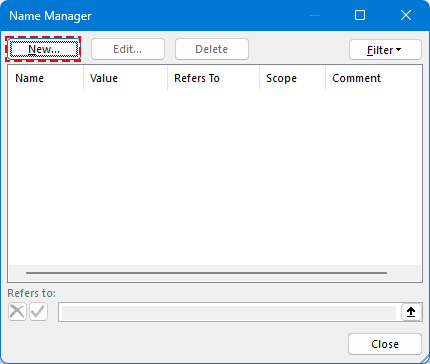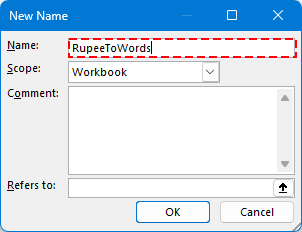在 Excel 中將數字轉換為印度盧比及其他貨幣的文字(2025 版)
以下是將數字轉換為印度盧比或其他任何貨幣文字的方法。
在處理發票、報價單、稅務表格、支票或付款憑證等財務文件時,通常需要以數字和文字形式來表示貨幣金額。這不僅增添了專業性,還能有效防止詐騙或誤解。
範例
雖然 Microsoft Excel 沒有內建的數字轉文字功能,但有多種有效的方式可以實現此功能——通過 VBA、LAMBDA 函數,或是全能的 Kutools for Excel 插件。
使用 VBA 將數字轉換為印度盧比文字(適用所有 Microsoft 版本)
使用 LAMBDA 函數將數字轉換為印度盧比文字(僅限 Microsoft 365)
將數字轉換為美元、歐元及其他 30 多種貨幣文字(適用所有 Microsoft 版本)
使用 VBA 將數字轉換為印度盧比文字(適用所有 Microsoft 版本)
對於任何版本的 Excel 使用者,VBA(Visual Basic for Applications)提供了一個可自訂的方法,使用印度數字系統(例如千、拉克、千萬)將數值轉換成文字。
步驟 1:按下 Alt + F11 打開 VBA 編輯器(Microsoft Visual Basic for Applications 視窗)。
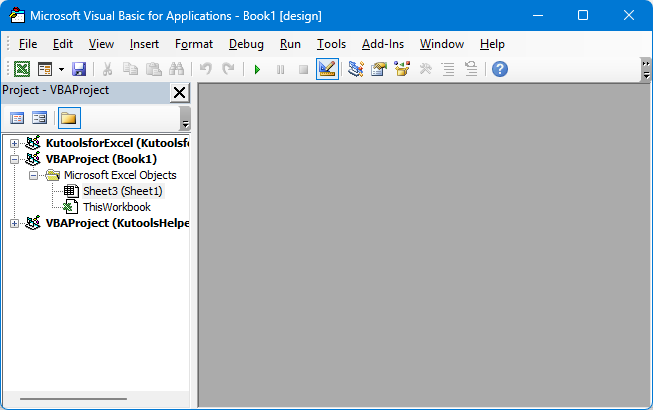
步驟 2:點擊 插入 > 模組。
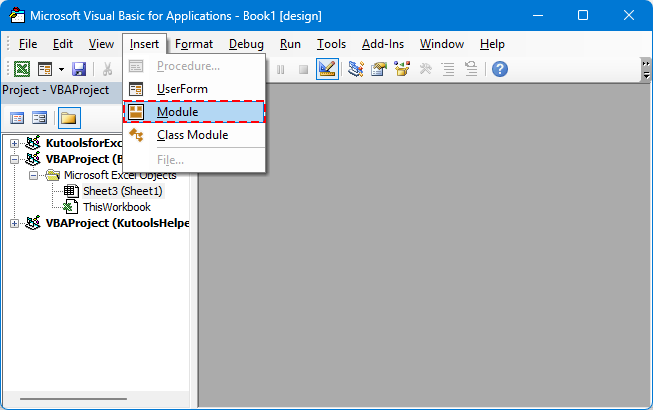
步驟 3:將 VBA 程式碼貼到模組中。
將數字轉換為印度盧比文字
Function ConvertToRupees(ByVal MyNumber)
'UpdatebyExtendoffice
Dim Units As String, SubUnits As String, TempStr As String
Dim DecimalPlace As Integer, Count As Integer
Dim Place(9) As String
Place(2) = " Thousand "
Place(3) = " Lakh "
Place(4) = " Crore "
MyNumber = Trim(Str(MyNumber))
DecimalPlace = InStr(MyNumber, ".")
If DecimalPlace > 0 Then
SubUnits = GetTens(Left(Mid(MyNumber, DecimalPlace + 1) & "00", 2))
MyNumber = Trim(Left(MyNumber, DecimalPlace - 1))
End If
Count = 1
Do While MyNumber <> ""
TempStr = GetHundreds(Right(MyNumber, 3))
If TempStr <> "" Then Units = TempStr & Place(Count) & Units
If Len(MyNumber) > 3 Then
MyNumber = Left(MyNumber, Len(MyNumber) - 3)
Else
MyNumber = ""
End If
Count = Count + 1
Loop
ConvertToRupees = "Rupees " & Application.WorksheetFunction.Trim(Units)
If SubUnits <> "" Then
ConvertToRupees = ConvertToRupees & " and " & SubUnits & " Paise"
End If
ConvertToRupees = ConvertToRupees & " Only"
End Function
Private Function GetHundreds(ByVal MyNumber)
Dim Result As String
If Val(MyNumber) = 0 Then Exit Function
MyNumber = Right("000" & MyNumber, 3)
If Mid(MyNumber, 1, 1) <> "0" Then
Result = GetDigit(Mid(MyNumber, 1, 1)) & " Hundred "
End If
If Mid(MyNumber, 2, 1) <> "0" Then
Result = Result & GetTens(Mid(MyNumber, 2))
Else
Result = Result & GetDigit(Mid(MyNumber, 3))
End If
GetHundreds = Result
End Function
Private Function GetTens(TensText)
Dim Result As String
If Val(Left(TensText, 1)) = 1 Then
Select Case Val(TensText)
Case 10: Result = "Ten"
Case 11: Result = "Eleven"
Case 12: Result = "Twelve"
Case 13: Result = "Thirteen"
Case 14: Result = "Fourteen"
Case 15: Result = "Fifteen"
Case 16: Result = "Sixteen"
Case 17: Result = "Seventeen"
Case 18: Result = "Eighteen"
Case 19: Result = "Nineteen"
End Select
Else
Select Case Val(Left(TensText, 1))
Case 2: Result = "Twenty "
Case 3: Result = "Thirty "
Case 4: Result = "Forty "
Case 5: Result = "Fifty "
Case 6: Result = "Sixty "
Case 7: Result = "Seventy "
Case 8: Result = "Eighty "
Case 9: Result = "Ninety "
End Select
Result = Result & GetDigit(Right(TensText, 1))
End If
GetTens = Result
End Function
Private Function GetDigit(Digit)
Select Case Val(Digit)
Case 1: GetDigit = "One"
Case 2: GetDigit = "Two"
Case 3: GetDigit = "Three"
Case 4: GetDigit = "Four"
Case 5: GetDigit = "Five"
Case 6: GetDigit = "Six"
Case 7: GetDigit = "Seven"
Case 8: GetDigit = "Eight"
Case 9: GetDigit = "Nine"
Case Else: GetDigit = ""
End Select
End Function
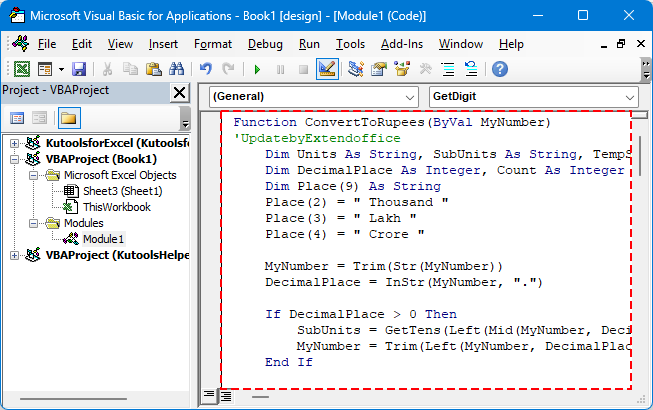
步驟 4:保存並返回 Excel。
步驟 5:選擇一個儲存格並使用如下公式:
按下 Enter 鍵

💡 提示:此方法支持小數(派薩),並且可以在離線狀態下運作。
使用 VBA 的限制
- 需要將工作簿保存為啟用宏的文件(.xlsm)。
- 某些環境中的安全設置可能會阻止宏運行。
將數字轉換為其他貨幣的文字(USD、EUR 等)
若要自訂輸出以適應其他貨幣,如「美元」或「歐元」,您可以在 VBA 函數中調整字符串值。以下是一個簡化且更靈活的函數版本。
靈活的 VBA 程式碼模板(自訂貨幣)
'UpdatebyExtendoffice
Public Function NumberToWordsCustom(ByVal num As Double, Optional ByVal currency2 As String, Optional ByVal subCurrency As String) As String
Dim result As String
Dim dollars As Long
Dim cents As Long
dollars = Int(num)
cents = Round((num - dollars) * 100)
If Len(currency2) = 0 Then currency2 = "Dollars"
If Len(subCurrency) = 0 Then subCurrency = "Cents"
result = currency2 & " " & SpellNumber_English(dollars)
If cents > 0 Then
result = result & " and " & SpellNumber_English(cents) & " " & subCurrency
End If
NumberToWordsCustom = result & " Only"
End Function
Private Function SpellNumber_English(ByVal MyNumber As Long) As String
Dim Units As Variant, Tens As Variant, Teens As Variant
Dim Place() As String
Dim TempStr As String
Dim Count As Integer
Dim t As String
Dim StrNumber As String
Dim n As Integer
Place = Split(" Thousand Million Billion", " ")
Units = Array("", "One", "Two", "Three", "Four", "Five", "Six", "Seven", "Eight", "Nine")
Tens = Array("", "", "Twenty", "Thirty", "Forty", "Fifty", "Sixty", "Seventy", "Eighty", "Ninety")
Teens = Array("Ten", "Eleven", "Twelve", "Thirteen", "Fourteen", "Fifteen", "Sixteen", "Seventeen", "Eighteen", "Nineteen")
StrNumber = Trim(Str(MyNumber))
Count = 0
Do While StrNumber <> ""
n = Val(Right(StrNumber, 3))
If n <> 0 Then
t = ConvertHundreds(n, Units, Tens, Teens)
If Count > 0 Then t = t & " " & Place(Count - 1)
TempStr = t & " " & TempStr
End If
If Len(StrNumber) > 3 Then
StrNumber = Left(StrNumber, Len(StrNumber) - 3)
Else
StrNumber = ""
End If
Count = Count + 1
Loop
SpellNumber_English = Trim(TempStr)
End Function
Private Function ConvertHundreds(ByVal n As Integer, Units As Variant, Tens As Variant, Teens As Variant) As String
Dim result As String
If n >= 100 Then
result = Units(Int(n / 100)) & " Hundred "
n = n Mod 100
End If
If n >= 20 Then
result = result & Tens(Int(n / 10)) & " "
n = n Mod 10
ElseIf n >= 10 Then
result = result & Teens(n - 10) & " "
n = 0
End If
If n > 0 Then
result = result & Units(n)
End If
ConvertHundreds = Trim(result)
End Function
範例 VBA 公式:

其他貨幣的範例 VBA 公式:
=NumberToWordsCustom(A2, "Euros", "Cents")
=NumberToWordsCustom(A2, "Pounds", "Pence")
該程式碼非常靈活——只需傳入所需的貨幣及其子單位即可。
將工作簿另存為啟用宏的文件
如果您正在使用 VBA,則必須保存啟用宏的工作簿。否則,當文件關閉時,您的代碼將會丟失。
步驟 1:點擊 文件 > 另存為
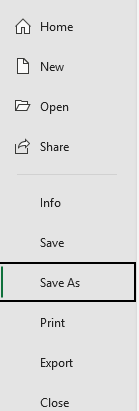
步驟 2:選擇位置並選擇文件類型:Excel 啟用宏的工作簿 (*.xlsm)。
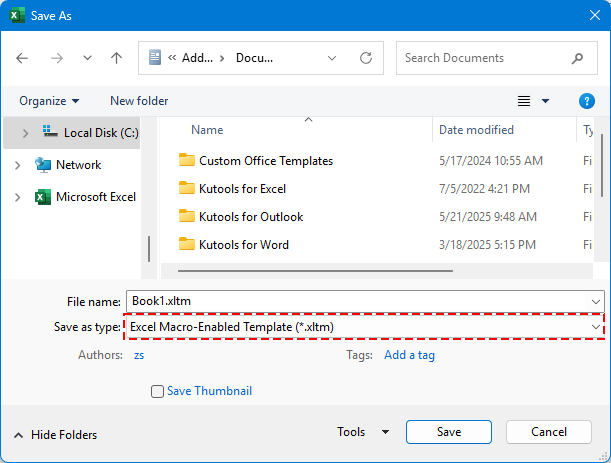
步驟 3:點擊 保存。
✅ 您的自定義函數如 =ConvertToRupees(A2) 將會被保留,並可隨時重複使用。
使用 LAMBDA 函數將數字轉換為印度盧比文字(僅限 Microsoft 365)
對於 Excel 365 使用者,您可以使用 LAMBDA,這是 Excel 中的新功能,讓您無需編寫 VBA 即可定義自定義公式。
🪄 什麼是 LAMBDA?
LAMBDA 是 Excel 中的一項功能,允許您使用公式創建自己的自定義函數——就像內建的 SUM 或 IF 函數一樣,但不需要任何代碼或宏。這對於簡化重複邏輯並使電子表格更加整潔易於維護非常有用。
步驟 1:前往名稱管理器並點擊 公式 > 名稱管理器。
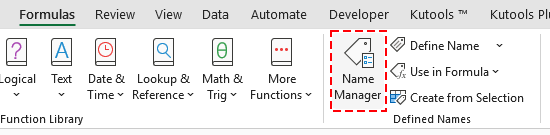
步驟 2:創建新名稱。
點擊 新建 按鈕。
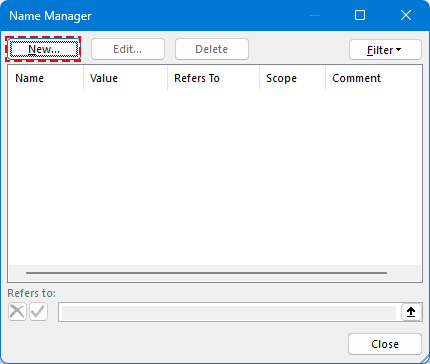
輸入名稱。
範例:RupeeToWords
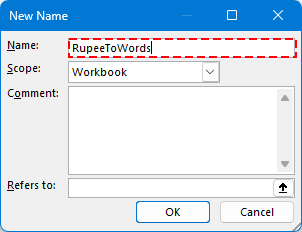
步驟 3:將此 LAMBDA 公式粘貼到 引用位置 欄位中:
=LAMBDA(n, LET( units, {"","One","Two","Three","Four","Five","Six","Seven","Eight","Nine"}, teens, {"Ten","Eleven","Twelve","Thirteen","Fourteen","Fifteen","Sixteen","Seventeen","Eighteen","Nineteen"}, tens, {"","","Twenty","Thirty","Forty","Fifty","Sixty","Seventy","Eighty","Ninety"}, num, INT(n), paise, ROUND((n - INT(n)) * 100, 0), ConvertTwo, LAMBDA(x, IF(x<10, INDEX(units, x+1), IF(x<20, INDEX(teens, x-9), INDEX(tens, INT(x/10)+1) & IF(MOD(x,10)>0, " " & INDEX(units, MOD(x,10)+1), "") ) ) ), ConvertThree, LAMBDA(x, IF(x=0, "", IF(x<100, ConvertTwo(x), INDEX(units, INT(x/100)+1) & " Hundred" & IF(MOD(x,100)>0, " " & ConvertTwo(MOD(x,100)), "") ) ) ), words, IF(num=0, "Zero", TEXTJOIN(" ", TRUE, IF(INT(num/10000000)>0, ConvertTwo(INT(num/10000000)) & " Crore", ""), IF(MOD(INT(num/100000),100)>0, ConvertTwo(INT(MOD(num,10000000)/100000)) & " Lakh", ""), IF(MOD(INT(num/1000),100)>0, ConvertTwo(INT(MOD(num,100000)/1000)) & " Thousand", ""), IF(MOD(INT(num/100),10)>0, INDEX(units, INT(MOD(num,1000)/100)+1) & " Hundred", ""), IF(MOD(num,100)>0, ConvertTwo(MOD(num,100)), "") ) ), result, "Rupees " & words & IF(paise>0, " and " & ConvertTwo(paise) & " Paise", "") & " Only", result ))點擊 OK 保存新名稱。
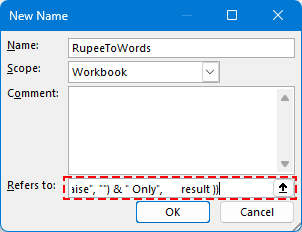
步驟 3:關閉名稱管理器並返回 Excel。
步驟 4:在任何儲存格中使用如下公式:
按下 Enter 鍵。

👀 完整的 LAMBDA 函數程式碼處理了千萬、拉克、千及小數部分。
將數字轉換為美元、歐元及其他 30 多種貨幣文字(適用所有 Microsoft 版本)
為了最高效且專業的解決方案,請使用 Kutools for Excel 的 數字轉文字 功能。這個強大的工具支持:
🌍 超過 30 種貨幣,包括:
- 美元 (USD)
- 歐元 (EUR)
- 人民幣 (CNY)
- 英鎊 (GBP)
- 等等。
步驟 1:選擇您想轉換的儲存格。
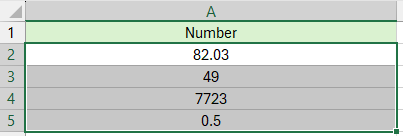
步驟 2:前往 Kutools > 內容 > 數字轉文字
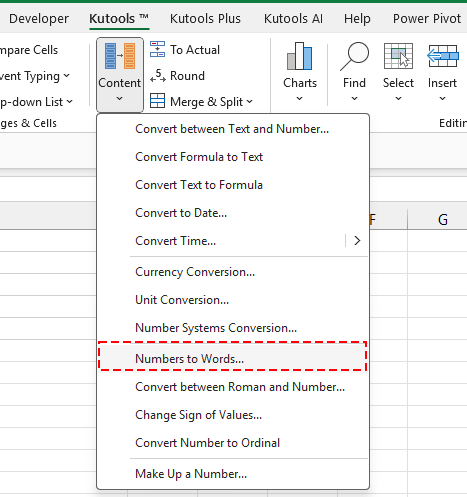
步驟 3:選擇目標貨幣並點擊 OK。
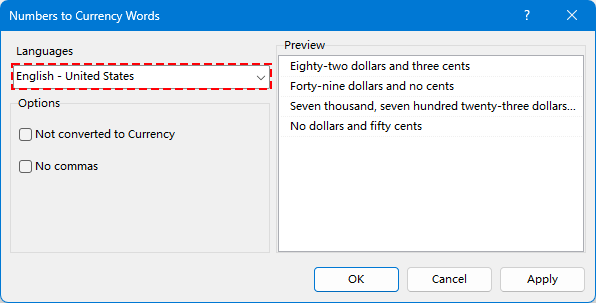
數字將被轉換為指定貨幣的文字形式。
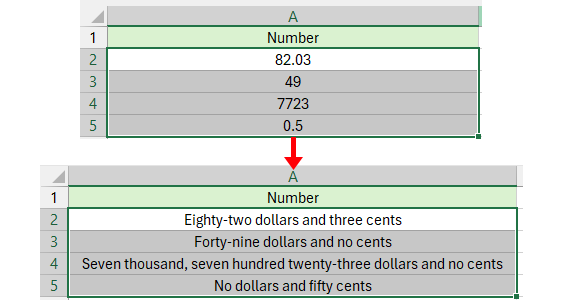
😁 提示:如果您想直接將數字轉換為文字,勾選 不轉換為貨幣 選項,結果將顯示為:
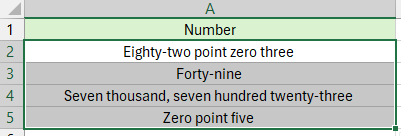
何時使用每種方法
如果您需要一個靈活、可程式化的解決方案,並且熟悉宏,請使用 VBA。
- 如果您使用的是 Excel 365,並且只是偶爾需要將印度盧比數值轉換為文字,那麼使用 LAMBDA。它是一種輕量級、可共享的解決方案,不需要宏或外部工具——非常適合簡單或個人任務。
- 如果您想要最簡單、最快捷、最多功能的解決方案——無需編碼,請使用 Kutools for Excel。特別是在以下情況下,Kutools 非常有用:
- 您處理多種貨幣。
- 需要批量或大數據集轉換數值。
- 希望擁有一個無需宏、即插即用的專業工具,支持 30 多種貨幣選項及 AI 加持的性能。
最佳 Office 生產力工具
| 🤖 | Kutools AI 助手:以智能執行為基礎,革新數據分析 |生成程式碼 | 創建自訂公式 | 分析數據並生成圖表 | 調用 Kutools 增強函數… |
| 熱門功能:查找、選取項目的背景色或標記重複值 | 刪除空行 | 合併列或單元格且不遺失數據 | 四捨五入(免公式)... | |
| 高級 LOOKUP:多條件 VLookup|多值 VLookup|多表查找|模糊查找... | |
| 高級下拉列表:快速創建下拉列表 |依賴型下拉列表 | 多選下拉列表... | |
| 列管理器:添加指定數量的列 | 移動列 | 切換隱藏列的顯示狀態 | 比較區域及列... | |
| 精選功能:網格聚焦 | 設計檢視 | 增強編輯欄 | 工作簿及工作表管理器 | 資源庫(快捷文本) | 日期提取器 | 合併資料 | 加密/解密儲存格 | 按列表發送電子郵件 | 超級篩選 | 特殊篩選(篩選粗體/傾斜/刪除線...)... | |
| 15 大工具集:12 項文本工具(添加文本、刪除特定字符…)|50+ 儀表 類型(甘特圖等)|40+ 實用 公式(基於生日計算年齡等)|19 項插入工具(插入QR码、根據路徑插入圖片等)|12 項轉換工具(金額轉大寫、匯率轉換等)|7 項合併與分割工具(高級合併行、分割儲存格等)|...及更多 |
運用 Kutools for Excel,全面提升您的 Excel 技能,體驗前所未有的高效。 Kutools for Excel 提供超過300 項進階功能,讓您提升工作效率、節省時間。 點此尋找您最需要的功能...
Office Tab 為 Office 帶來分頁介面,讓您的工作更加輕鬆簡單
- 在 Word、Excel、PowerPoint 中啟用分頁編輯與閱讀。
- 在同一視窗的新分頁中打開與創建多份文件,而非開啟新視窗。
- 提升您的生產力50%,每日可幫您減少數百次鼠標點擊!
所有 Kutools 外掛,一次安裝
Kutools for Office 套裝整合了 Excel、Word、Outlook 和 PowerPoint 的外掛,外加 Office Tab Pro,非常適合需要跨 Office 應用程式協同作業的團隊。
- 全合一套裝 — Excel、Word、Outlook及 PowerPoint 外掛 + Office Tab Pro
- 一鍵安裝,一份授權 — 幾分鐘完成設置(支援 MSI)
- 協同運作更順暢 — Office 應用間無縫提升生產力
- 30 天全功能試用 — 無需註冊、無需信用卡
- 最超值 — 一次購買,節省單獨外掛費用