如何在 Excel 中設定密碼以保護不同使用者的個別工作表?
在 Excel 中,您可以為不同的工作表設定不同的密碼,這意味著一位使用者可以使用一個密碼對一個工作表進行更改,而另一位使用者則可以使用不同的密碼對另一個工作表進行更改。但是,有時候您可能只想讓每位使用者能夠查看和存取他們自己的工作表。這在 Excel 中是否能夠解決呢?
為了單獨保護每個工作表並限制使用者對工作表的存取,請應用以下 VBA 程式碼:
1. 開啟一個新的活頁簿,並創建一個名為「主工作表」的新工作表,參見截圖:
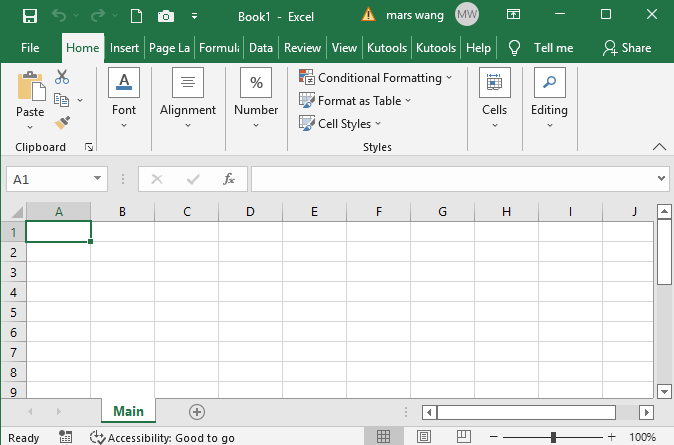
2. 然後,按下「Alt」+「F11」鍵打開「Microsoft Visual Basic for Applications」視窗,從左側的「專案-VBAProject」面板中雙擊「ThisWorkbook」以打開一個空白程式碼模組,然後將以下 VBA 程式碼複製並粘貼到程式碼窗口中,參見截圖:
VBA 程式碼:設置密碼以保護使用者的個別工作表
Option Explicit
Dim gUserName As String
Dim gUserPass As String
Private Sub Workbook_Open()
'Updateby ExtendOffice
Dim xWShs As Sheets
Dim xWSh As Worksheet
Dim xUserName As String
Dim xPass As String
Dim xBolH As Boolean
GTINPUT:
xUserName = InputBox("Enter the user name")
If TypeName(xUserName) = "String" Then
If xUserName = "" Then
Exit Sub
End If
End If
xUserName = LCase(xUserName)
xPass = InputBox("User name:" & xUserName & Chr(13) & Chr(10) & "Enter the password:")
If TypeName(xPass) = "String" Then
If xPass = "" Then
MsgBox "The password is incorrect, please enter the user name and password again."
GoTo GTINPUT
End If
Else
MsgBox "The password is incorrect, please enter the user name and password again."
GoTo GTINPUT
End If
Set xWShs = Worksheets
xBolH = False
For Each xWSh In Worksheets
If xWSh.Name = xUserName Then
xBolH = True
Exit For
End If
Next
If xBolH Then
Set xWSh = xWShs(xUserName)
On Error GoTo GTINPUT2
xWSh.Unprotect (xPass)
xWSh.Visible = True
xWSh.Activate
Else
Set xWSh = xWShs.Add
xWSh.Name = xUserName
xWSh.Activate
End If
gUserName = xUserName
gUserPass = xPass
Exit Sub
GTINPUT2:
MsgBox "The password is incorrect, please enter the user name and password again."
GoTo GTINPUT
End Sub
Private Sub Workbook_BeforeClose(Cancel As Boolean)
Dim xWSh As Worksheet
On Error Resume Next
Set xWSh = Worksheets(gUserName)
xWSh.Protect Password:=gUserPass, DrawingObjects:=False, Contents:=True, Scenarios:= _
False, AllowFormattingCells:=True, AllowFormattingColumns:=True, _
AllowFormattingRows:=True, AllowInsertingColumns:=True, AllowInsertingRows _
:=True, AllowInsertingHyperlinks:=True, AllowDeletingColumns:=True, _
AllowDeletingRows:=True, AllowSorting:=True, AllowFiltering:=True, _
AllowUsingPivotTables:=True
For Each xWSh In Worksheets
If xWSh.Name <> "Main" Then
xWSh.Visible = xlSheetVeryHidden
End If
Next xWSh
ActiveWorkbook.Save
End Sub
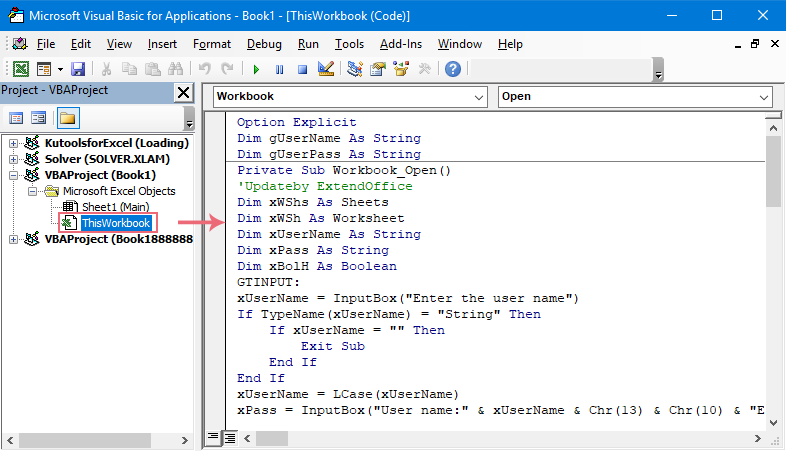
3. 接著,將游標放在「Private Sub Workbook_Open()」腳本的末尾,然後按「F5」鍵運行此程式碼。現在,在彈出的提示框中,輸入您要為該使用者創建工作表的使用者名稱,參見截圖:
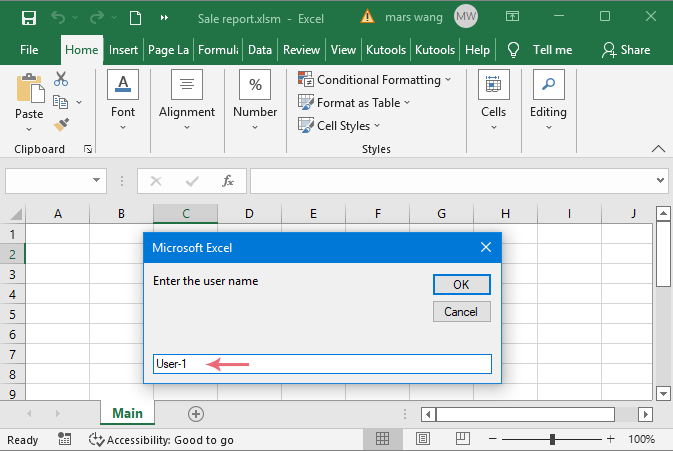
4. 然後,點擊「確定」按鈕,在接下來的提示框中,輸入用於保護該工作表的密碼,參見截圖:
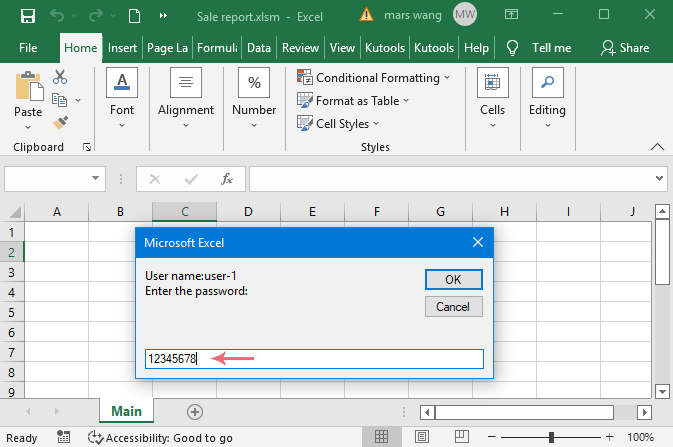
5. 繼續點擊「確定」按鈕,隨即會創建一個以使用者名稱命名的新工作表,您可以根據需要為該使用者創建數據。參見截圖:
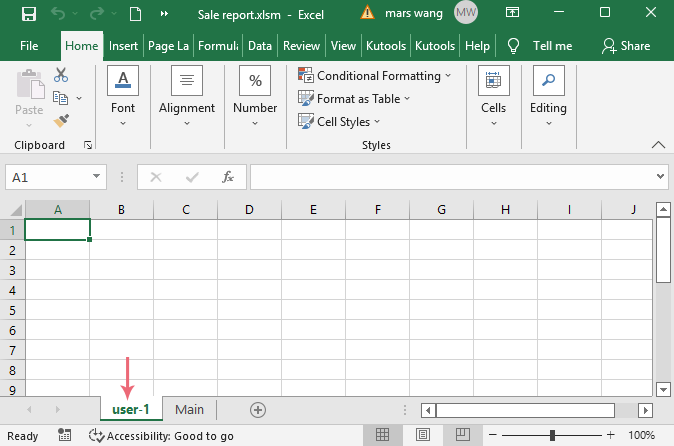
6. 重複上述步驟 3 至步驟 5,逐一創建其他您想要使用的工作表。
7. 創建工作表後,通過點擊「文件」>「另存為」來保存當前活頁簿。在「另存為」對話框中,指定文件名,然後從「指定保存格式」下拉列表中選擇「Excel 啟用宏的活頁簿 (*.xlsm)」格式,參見截圖:
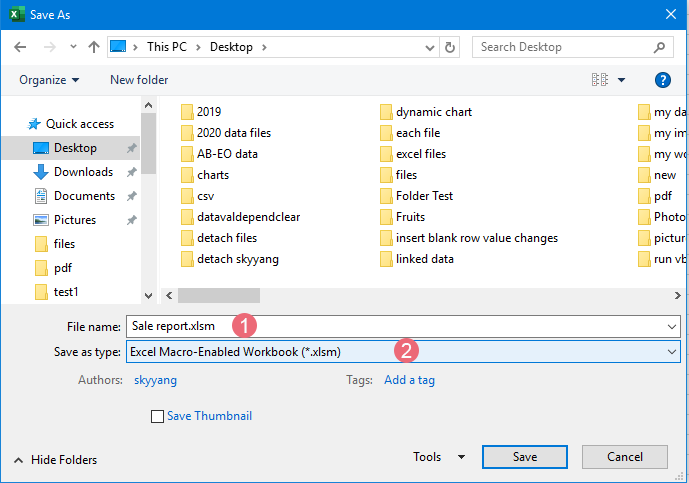
8. 然後點擊保存按鈕保存這個文件。
9. 然後關閉活頁簿並重新打開它,然後點擊公式欄頂部的「啟用內容」以激活程式碼。
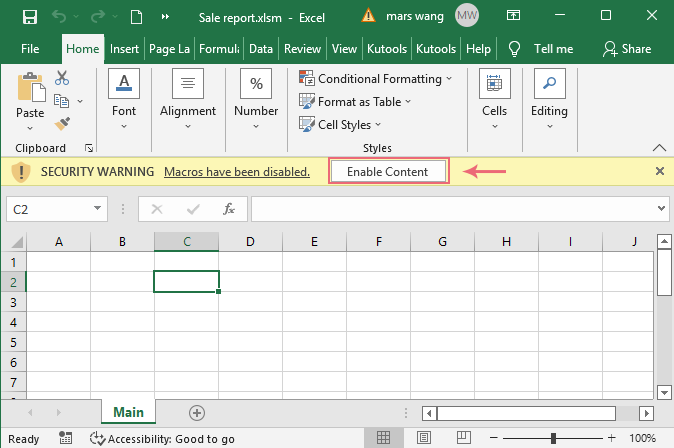
10. 現在,將彈出一個提示框,提醒您輸入使用者名稱和密碼,以便特定使用者打開特定的工作表。
11. 最後,當將這個活頁簿發送給其他使用者時,您應該將使用者名稱和密碼發送給該使用者。他們只能打開和編輯他們自己的工作表,並且沒有權限查看其他工作表。
最佳 Office 生產力工具
| 🤖 | Kutools AI 助手:以智能執行為基礎,革新數據分析 |生成程式碼 | 創建自訂公式 | 分析數據並生成圖表 | 調用 Kutools 增強函數… |
| 熱門功能:查找、選取項目的背景色或標記重複值 | 刪除空行 | 合併列或單元格且不遺失數據 | 四捨五入(免公式)... | |
| 高級 LOOKUP:多條件 VLookup|多值 VLookup|多表查找|模糊查找... | |
| 高級下拉列表:快速創建下拉列表 |依賴型下拉列表 | 多選下拉列表... | |
| 列管理器:添加指定數量的列 | 移動列 | 切換隱藏列的顯示狀態 | 比較區域及列... | |
| 精選功能:網格聚焦 | 設計檢視 | 增強編輯欄 | 工作簿及工作表管理器 | 資源庫(快捷文本) | 日期提取器 | 合併資料 | 加密/解密儲存格 | 按列表發送電子郵件 | 超級篩選 | 特殊篩選(篩選粗體/傾斜/刪除線...)... | |
| 15 大工具集:12 項文本工具(添加文本、刪除特定字符…)|50+ 儀表 類型(甘特圖等)|40+ 實用 公式(基於生日計算年齡等)|19 項插入工具(插入QR码、根據路徑插入圖片等)|12 項轉換工具(金額轉大寫、匯率轉換等)|7 項合併與分割工具(高級合併行、分割儲存格等)|...及更多 |
運用 Kutools for Excel,全面提升您的 Excel 技能,體驗前所未有的高效。 Kutools for Excel 提供超過300 項進階功能,讓您提升工作效率、節省時間。 點此尋找您最需要的功能...
Office Tab 為 Office 帶來分頁介面,讓您的工作更加輕鬆簡單
- 在 Word、Excel、PowerPoint 中啟用分頁編輯與閱讀。
- 在同一視窗的新分頁中打開與創建多份文件,而非開啟新視窗。
- 提升您的生產力50%,每日可幫您減少數百次鼠標點擊!
所有 Kutools 外掛,一次安裝
Kutools for Office 套裝整合了 Excel、Word、Outlook 和 PowerPoint 的外掛,外加 Office Tab Pro,非常適合需要跨 Office 應用程式協同作業的團隊。
- 全合一套裝 — Excel、Word、Outlook及 PowerPoint 外掛 + Office Tab Pro
- 一鍵安裝,一份授權 — 幾分鐘完成設置(支援 MSI)
- 協同運作更順暢 — Office 應用間無縫提升生產力
- 30 天全功能試用 — 無需註冊、無需信用卡
- 最超值 — 一次購買,節省單獨外掛費用