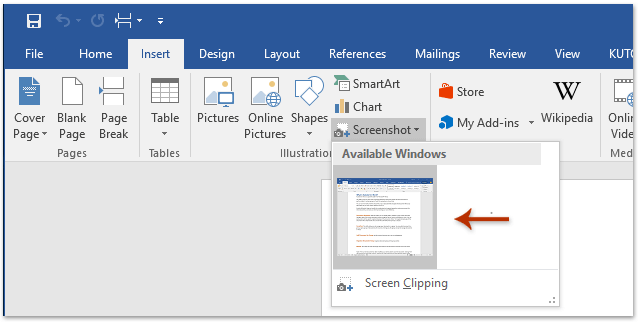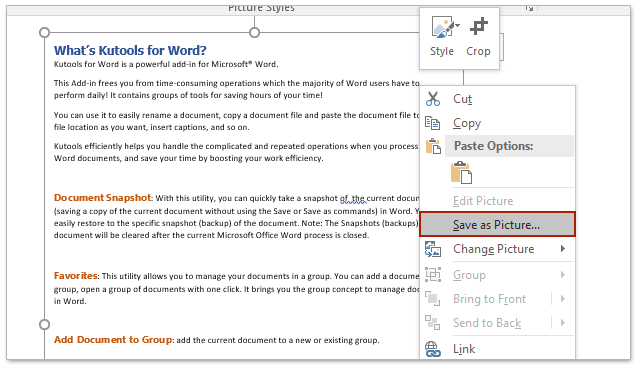如何將Word文檔保存為圖片(png、jpeg等)?
在許多情況下,將Word文檔保存為圖片非常有用。例如,將文檔轉換為圖片格式後,可以更輕鬆地在不支持Word文件的平台上分享內容。這還能確保格式和佈局保持不變,對於專業演示、社交媒體帖子和電子郵件附件來說至關重要。此外,圖片更容易嵌入到網頁和博客中。
在本教程中,我們將介紹三種簡單的方法來將Word文檔保存為圖片。無論您需要保存單個頁面還是將整個文檔轉換為多張圖片,我們都能滿足您的需求。請按照以下逐步說明操作以獲得理想的效果:
- 使用Word中的截圖功能將文檔保存為圖片(5個步驟)
- 使用Kutools for Word批量將Word文檔的每頁保存為單獨的圖片(3個步驟)
- 使用Print Screen鍵和畫圖程序將文檔保存為圖片(7個步驟)
使用Word中的截圖功能將文檔的一頁保存為圖片
從Word 2010開始,“截圖”功能位於“插入”選項卡下,允許您截取打開窗口的屏幕快照並將其插入文檔中。以下是使用此功能將Word文檔的一頁保存為圖片的方法:
- 打開Word文檔並顯示要保存為圖片的頁面。通過點擊“視圖”>“一頁”調整縮放級別。

注意:如果需要將多頁保存為一張圖片,請點擊“視圖”>“多頁”以同時在屏幕上顯示多頁。
- 在Word窗口中,點擊“文件”>“新建”(或按Ctrl + N)創建一個新文檔。
- 在新文檔中,點擊“插入”>“截圖”,然後從下拉列表中選擇要保存為圖片的文檔截圖。
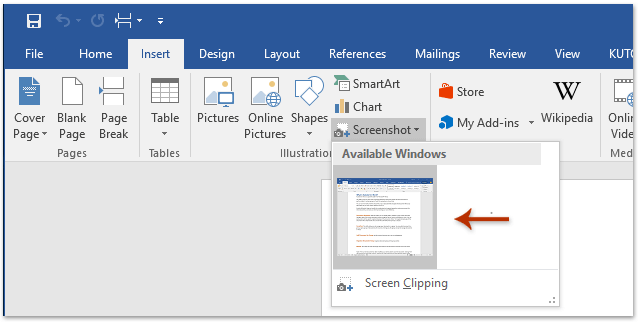
注意:您也可以點擊“插入”>“截圖”>“屏幕剪輯”手動選擇要保存為圖片的頁面部分。
- 右鍵單擊插入的截圖,並從上下文菜單中選擇“另存為圖片”。
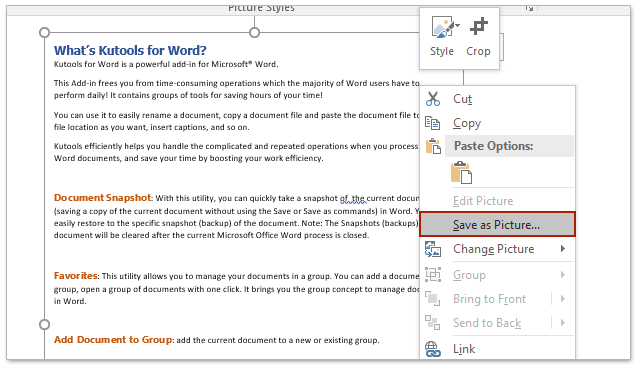
- 在“文件保存”對話框中,執行以下步驟:
- 打開要保存圖片的文件夾。
- 在“文件名”框中命名圖片。
- 從“保存類型”下拉列表中選擇圖片類型。
- 點擊“保存”。

注意:此方法在Word 2007或更早版本中不起作用,因為它們不支持截圖功能。
使用Kutools for Word批量將Word文檔的每頁保存為單獨的圖片
前一種方法一次只能將Word文檔的一頁或多頁保存為單張圖片。然而,借助Kutools for Word的“導出文檔為圖片”功能,您可以快速將指定Word文檔的每一頁批量保存為單獨的圖片。請按照以下步驟操作:
- 打開要保存為圖片的Word文檔。導航到“Kutools Plus”>“更多”>“導出文檔為圖片”。

- 在“導出文檔為圖片”對話框中,設置以下選項:
- 點擊“瀏覽
 ”按鈕,在“路徑”框旁指定保存圖片的目標文件夾。
”按鈕,在“路徑”框旁指定保存圖片的目標文件夾。 - 從“圖片類型”下拉列表中選擇所需的圖片格式。
- 從“圖片大小”下拉列表中選擇導出圖片的首選大小。
- 可選地,啟用“創建索引HTML”選項以生成索引HTML文件以便於導航。

- 點擊“瀏覽
- 點擊“導出”按鈕以啟動該過程。
當導出完成時,保存圖片的文件夾將自動打開。Word文檔中的每頁都將保存為單獨的圖片。如果您選擇了創建索引HTML文件的選項,也會生成該文件以幫助您更輕鬆地查看圖片。
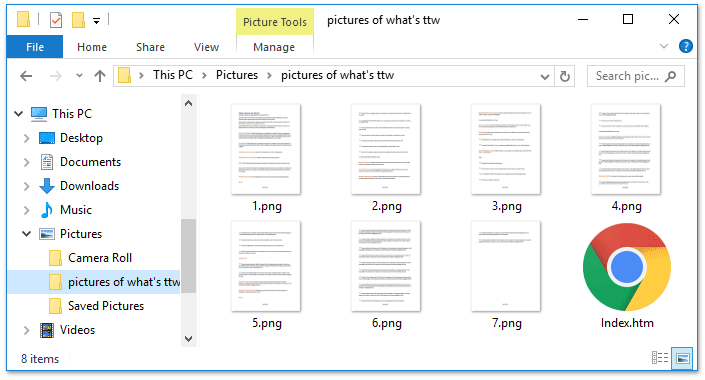
使用Print Screen鍵和畫圖程序將文檔的一頁保存為圖片
此方法將指導您截取Word文檔一頁的屏幕快照,並使用畫圖程序將其保存為圖片。
- 在Word中打開文檔,顯示要保存為圖片的頁面,並通過點擊“視圖”>“一頁”調整縮放級別。

注意:如果需要將多頁保存為一張圖片,請點擊“視圖”>“多頁”以同時在屏幕上顯示多頁。
- 按下鍵盤上的Print Screen鍵截取文檔的屏幕快照。
- 打開畫圖程序:
- 在Windows 8及更高版本中:點擊“搜索”圖標,在搜索框中輸入“畫圖”,然後選擇“畫圖”。
- 在Windows 7中:點擊“開始”>“所有程序”>“附件”>“畫圖”。

- 按Ctrl + V將屏幕快照粘貼到畫圖窗口中。
- 裁剪屏幕快照:
- 點擊“選取”按鈕。
- 在要保存為圖片的屏幕快照部分周圍繪製一個框。
- 點擊“裁剪”按鈕。

- 在畫圖窗口中,點擊“文件”>“保存”。
- 在“另存為”對話框中:
- 選擇要保存圖片的文件夾。
- 在“文件名”框中輸入圖片名稱。
- 從“保存類型”下拉列表中選擇圖片類型。
- 點擊“保存”。

多個 Word 文件的分頁瀏覽與編輯,就像在 Chrome 和 Edge 中一樣!
就像在 Chrome、Safari 和 Edge 中瀏覽多個網頁一樣,Office Tab 讓您可以在單一視窗中開啟並管理多個 Word 文件。現在只需點擊標籤即可輕鬆切換文件!
立即免費試用 Office Tab!

相關文章:
最佳辦公效率工具
Kutools for Word -透過超過 100 項卓越功能,提升您的 Word 使用體驗!
🤖 Kutools AI Features:AI Assistant/Real-Time Assistant/Super Polish(保留格式)/Super Translate(保留格式)/AI Redaction/AI Proofread...
📘 文件掌握:分割頁面/文檔合併/區域導出成各種格式(PDF/TXT/DOC/HTML...)/批量轉換為 PDF...
✏ 正文編輯:批量查找與替換多個文件/批量調整所有圖片大小/翻轉表格的行與列/表格轉文本...
🧹 輕鬆清理:快速清除多餘空格/分節符/文字框/超連結/更多清除工具請前往刪除工具組...
➕ 創意插入:插入千位分隔符/複選框/選項按鈕/二維碼/條形碼/批量插入圖片/還有更多精彩功能在插入工具組...
🔍 精確選擇:精確定位特定頁面/表格/形狀/標題段落/使用更多 選擇 功能提升導航效率...
⭐ 亮點增強:導航至任何區域/自動插入重複文字/切換文檔窗口/11 項轉換工具...
🌍 支援40+種語言:可用 Kutools於您偏好語言環境——支援英語、西班牙語、德語、法語、中文以及超過40種語言!

✨ Kutools for Office——一次安裝,五大強力工具!
包含 Office Tab Pro · Kutools for Excel · Kutools for Outlook · Kutools for Word · Kutools for PowerPoint
📦 五大工具一次全擁有 | 🔗 與 Microsoft Office 無縫整合 | ⚡ 即刻省時提高工作效率
最佳辦公效率工具
Kutools for Word - 100+ 款 Word 工具
- 🤖 Kutools AI Features:AI Assistant/Real-Time Assistant/Super Polish/Super Translate/AI Redaction/AI Proofread
- 📘 文件掌握:分割頁面/文檔合併/批量轉換為 PDF
- ✏ 正文編輯:批量查找與替換/批量調整所有圖片大小
- 🧹 輕鬆清理:清除多餘空格/清除分節符
- ➕ 創意插入:插入千位分隔符/插入複選框/創建二維碼
- 🌍 支援40+種語言:Kutools 支援您的語言——可使用超過40種語言!