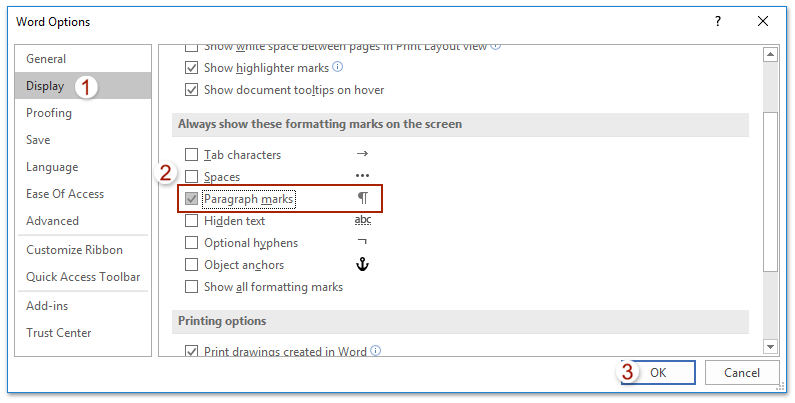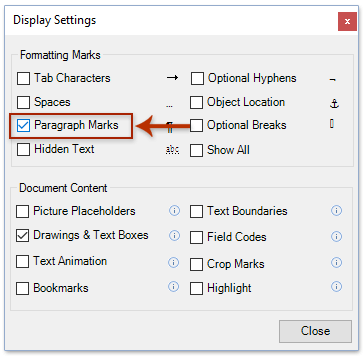如何在 Word 中顯示或隱藏段落標記?
Word 中的段落標記表示段落的結束和新段落的開始。無論是為了編輯需要查看這些標記,還是更喜歡簡潔的視圖,了解如何顯示或隱藏段落標記都是至關重要的。
本文將介紹幾種方法,輕鬆地在 Word 文檔中顯示或隱藏段落標記:
使用隱藏/顯示按鈕或快捷鍵切換段落標記
在 Word 中,您可以快速顯示或隱藏當前文檔中的所有段落標記,方法是前往「首頁」> ![]() 「隱藏/顯示」按鈕。此按鈕顯示或隱藏所有段落標記和隱藏的格式符號。
「隱藏/顯示」按鈕。此按鈕顯示或隱藏所有段落標記和隱藏的格式符號。
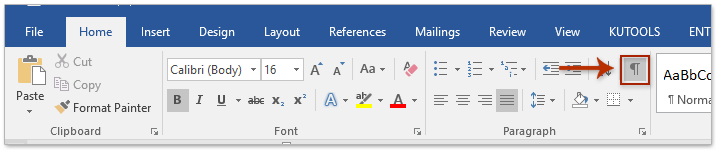
開啟「隱藏/顯示」切換按鈕後,您將看到段落標記和所有隱藏的格式符號。
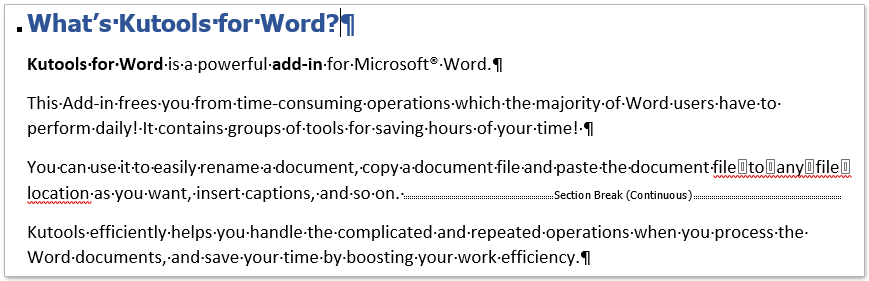
通過選項全局啟用或禁用 Word 中的段落標記
此方法將引導您打開 Word 選項對話框並配置設置,以始終在 Word 中顯示或隱藏段落標記。請按照以下步驟操作:
- 點擊「文件」>「選項」以打開 Word 選項對話框。
- 在 Word 選項對話框中,點擊左側欄中的「顯示」,然後勾選「段落標記」選項(位於「屏幕上始終顯示這些格式標記」下)。
- 點擊「確定」保存配置。
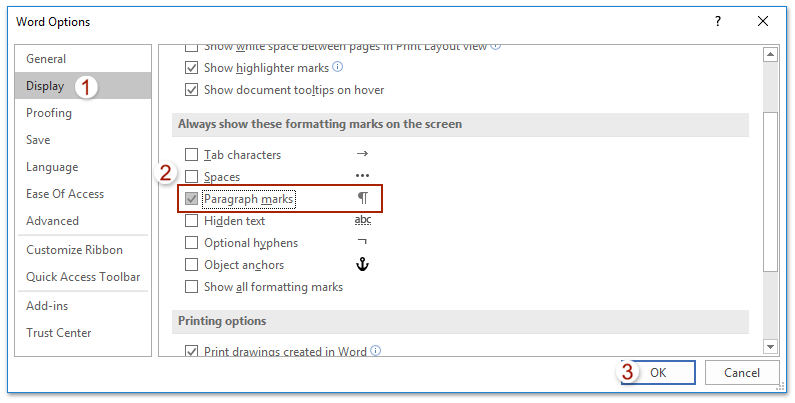
從現在開始,所有段落標記將始終在 Word 文檔中顯示。
注意:
- 在 Word 選項對話框中啟用段落標記選項後,「首頁」>
 「隱藏/顯示」按鈕將無法再隱藏段落標記。
「隱藏/顯示」按鈕將無法再隱藏段落標記。 - 要隱藏段落標記,請取消勾選 Word 選項對話框中的「段落標記」選項。
使用 Kutools for Word 全局啟用或禁用 Word 中的段落標記
Kutools for Word 的「顯示設置」功能提供了增強的選項來顯示或隱藏段落標記和各種格式標記。它還允許全面控制多個文檔內容設置,相比 Word 的默認選項提供了更大的靈活性。
- 應用該功能,點擊「Kutools Plus」>「顯示設置」。

- 在彈出的顯示設置對話框中,勾選「段落標記」選項。
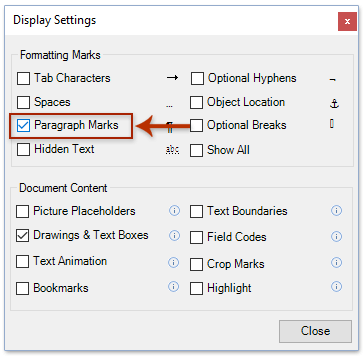
現在,段落標記將始終在 Word 文檔中顯示,如下所示:
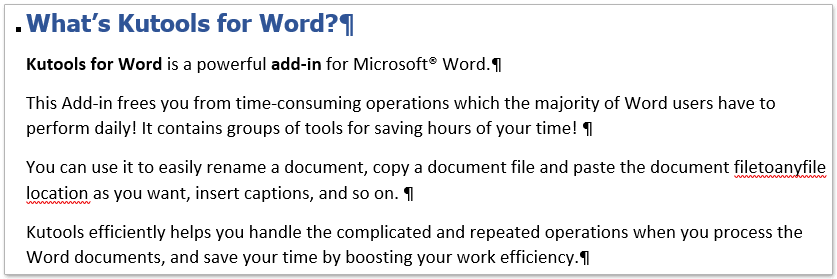
注意:
- 在顯示設置對話框中勾選「段落標記」選項後,「首頁」>
 「隱藏/顯示」按鈕將無法隱藏段落標記。
「隱藏/顯示」按鈕將無法隱藏段落標記。 - 在此情況下要隱藏段落標記,請取消勾選顯示設置對話框中的「段落標記」選項。
一鍵輕鬆刪除 Word 文檔中的所有空段落
如果您從網頁複製了內容到 Word 文檔中,結果出現了數十甚至數百個空段落,手動刪除它們可能會非常耗時。只需點擊一下,Kutools for Word 的「清除空段落標記」功能即可快速刪除選擇範圍或整個文檔中的所有空段落。
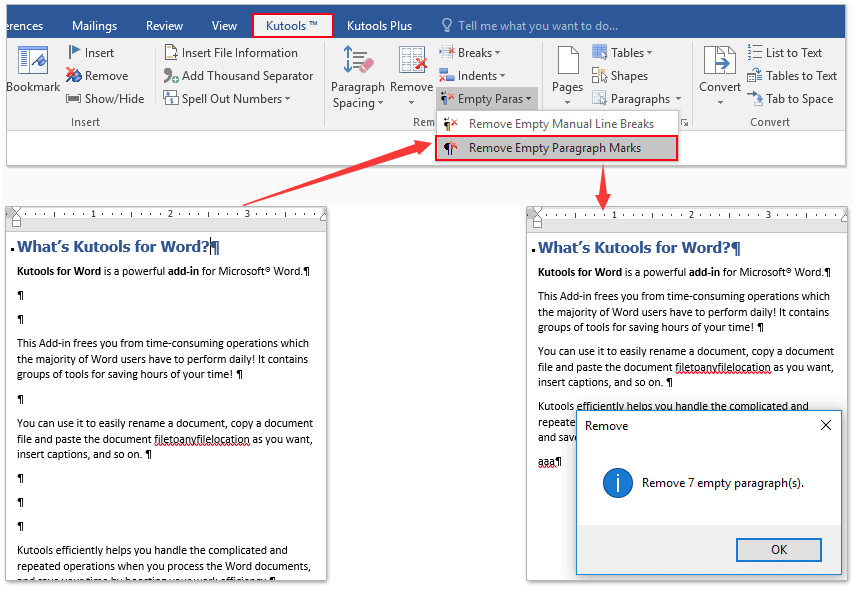
相關文章:
最佳辦公效率工具
Kutools for Word -透過超過 100 項卓越功能,提升您的 Word 使用體驗!
🤖 Kutools AI Features:AI Assistant/Real-Time Assistant/Super Polish(保留格式)/Super Translate(保留格式)/AI Redaction/AI Proofread...
📘 文件掌握:分割頁面/文檔合併/區域導出成各種格式(PDF/TXT/DOC/HTML...)/批量轉換為 PDF...
✏ 正文編輯:批量查找與替換多個文件/批量調整所有圖片大小/翻轉表格的行與列/表格轉文本...
🧹 輕鬆清理:快速清除多餘空格/分節符/文字框/超連結/更多清除工具請前往刪除工具組...
➕ 創意插入:插入千位分隔符/複選框/選項按鈕/二維碼/條形碼/批量插入圖片/還有更多精彩功能在插入工具組...
🔍 精確選擇:精確定位特定頁面/表格/形狀/標題段落/使用更多 選擇 功能提升導航效率...
⭐ 亮點增強:導航至任何區域/自動插入重複文字/切換文檔窗口/11 項轉換工具...
🌍 支援40+種語言:可用 Kutools於您偏好語言環境——支援英語、西班牙語、德語、法語、中文以及超過40種語言!

✨ Kutools for Office——一次安裝,五大強力工具!
包含 Office Tab Pro · Kutools for Excel · Kutools for Outlook · Kutools for Word · Kutools for PowerPoint
📦 五大工具一次全擁有 | 🔗 與 Microsoft Office 無縫整合 | ⚡ 即刻省時提高工作效率
最佳辦公效率工具
Kutools for Word - 100+ 款 Word 工具
- 🤖 Kutools AI Features:AI Assistant/Real-Time Assistant/Super Polish/Super Translate/AI Redaction/AI Proofread
- 📘 文件掌握:分割頁面/文檔合併/批量轉換為 PDF
- ✏ 正文編輯:批量查找與替換/批量調整所有圖片大小
- 🧹 輕鬆清理:清除多餘空格/清除分節符
- ➕ 創意插入:插入千位分隔符/插入複選框/創建二維碼
- 🌍 支援40+種語言:Kutools 支援您的語言——可使用超過40種語言!