如何更改Word文檔中批註文字的字體大小?
如下方螢幕截圖所示,如果您想在Word文檔中放大批註文字的字體大小,您該怎麼辦?本文將向您展示解決此問題的兩種方法。

使用Word中的內建功能更改批註氣球的字體大小
您可以直接在Word的「所有樣式」窗格中更改氣球文字的字體大小。請按照以下步驟操作。
1. 按 Ctrl + Alt + Shift + S 鍵打開樣式窗格。
2. 在樣式窗格中,點擊選項。參見截圖:

3. 在打開的 樣式窗格選項視窗中,從顯示樣式下拉清單中選擇 所有樣式。

4. 然後點擊 確定 返回到 樣式 窗格,請向下捲動找到 氣球文字 行,點擊 ![]() 按鈕展開下拉清單,然後點擊 修改。參見截圖:
按鈕展開下拉清單,然後點擊 修改。參見截圖:

5. 在修改樣式視窗中,在格式化部分選擇您需要的字體大小,如下方截圖所示,然後點擊確定按鈕。
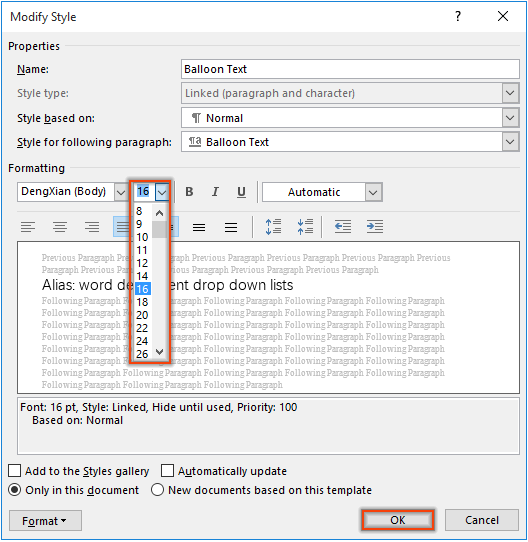
6. 關閉樣式窗格。
然後所有批註氣球的字體大小都更改為指定的大小。

注意:此設置將應用於未來的所有批註。
使用VBA代碼更改批註氣球的字體大小
本節將介紹一種VBA代碼,幫助您輕鬆更改Word文檔中批註氣球的字體大小。
1. 在您要更改批註氣球字體大小的文檔中,按 Alt + F11 鍵打開Microsoft Visual Basic for Applications視窗。
2. 在視窗中,點擊插入 > 模組。然後將以下VBA代碼複製到模組視窗中。
VBA代碼:更改Word中批註氣球的字體大小
Sub SetCommentTextStyle()
'Updated by ExtendOffice 20181112
Dim objComment As Comment
Dim objDoc As Document
Dim strFontName As String
Dim strFontSize As String
Set objDoc = ActiveDocument
strFontName = InputBox("Enter text font name here: ", "Font name")
strFontSize = InputBox("Enter font size here: ", "Font size")
With objDoc
For Each objComment In .Comments
objComment.Range.Font.Name = strFontName
objComment.Range.Style = ActiveDocument.Styles("Balloon Text Char")
Next objComment
End With
ActiveDocument.Styles("Balloon Text").Font.Size = Val(strFontSize)
End Sub3. 按 F5 鍵運行代碼。
4. 在第一個Kutools for Word對話框中,輸入新的字體並點擊確定。
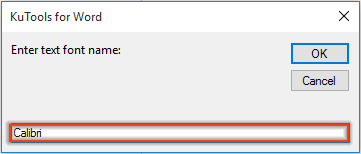
5. 在第二個Kutools for Word對話框中,輸入所需的字體大小並點擊確定。

然後當前文檔中所有批註氣球的字體大小都更改為指定的大小。
最佳辦公效率工具
Kutools for Word -透過超過 100 項卓越功能,提升您的 Word 使用體驗!
🤖 Kutools AI Features:AI Assistant/Real-Time Assistant/Super Polish(保留格式)/Super Translate(保留格式)/AI Redaction/AI Proofread...
📘 文件掌握:分割頁面/文檔合併/區域導出成各種格式(PDF/TXT/DOC/HTML...)/批量轉換為 PDF...
✏ 正文編輯:批量查找與替換多個文件/批量調整所有圖片大小/翻轉表格的行與列/表格轉文本...
🧹 輕鬆清理:快速清除多餘空格/分節符/文字框/超連結/更多清除工具請前往刪除工具組...
➕ 創意插入:插入千位分隔符/複選框/選項按鈕/二維碼/條形碼/批量插入圖片/還有更多精彩功能在插入工具組...
🔍 精確選擇:精確定位特定頁面/表格/形狀/標題段落/使用更多 選擇 功能提升導航效率...
⭐ 亮點增強:導航至任何區域/自動插入重複文字/切換文檔窗口/11 項轉換工具...
🌍 支援40+種語言:可用 Kutools於您偏好語言環境——支援英語、西班牙語、德語、法語、中文以及超過40種語言!

✨ Kutools for Office——一次安裝,五大強力工具!
包含 Office Tab Pro · Kutools for Excel · Kutools for Outlook · Kutools for Word · Kutools for PowerPoint
📦 五大工具一次全擁有 | 🔗 與 Microsoft Office 無縫整合 | ⚡ 即刻省時提高工作效率
最佳辦公效率工具
Kutools for Word - 100+ 款 Word 工具
- 🤖 Kutools AI Features:AI Assistant/Real-Time Assistant/Super Polish/Super Translate/AI Redaction/AI Proofread
- 📘 文件掌握:分割頁面/文檔合併/批量轉換為 PDF
- ✏ 正文編輯:批量查找與替換/批量調整所有圖片大小
- 🧹 輕鬆清理:清除多餘空格/清除分節符
- ➕ 創意插入:插入千位分隔符/插入複選框/創建二維碼
- 🌍 支援40+種語言:Kutools 支援您的語言——可使用超過40種語言!