如何在 Word 文檔中創建相依的下拉列表?

如截圖所示,您可能希望根據第一個下拉列表中的選擇來限制第二個下拉列表中的選項。本文將向您展示如何在 Word 文檔中創建相依的下拉列表。
使用 VBA 程式碼在 Word 中創建相依的下拉列表
以下的 VBA 方法可幫助您創建一個相依的下拉列表,其中第二個列表會根據第一個列表中的選擇而改變。請按照以下步驟操作:
- 確保 "開發工具" 選項卡在您的 Word 功能區中可見(如果不可見,請參閱教程 如何在 Word 中顯示開發工具選項卡?)。然後通過點擊 "開發工具" > "舊版表單" > "下拉表單欄位" 兩次來插入兩個下拉列表。

- 右鍵點擊第一個下拉列表(這將是父列表),然後點擊 "屬性"。

- 在 "下拉表單欄位選項" 對話框中:
- 將類別(例如,"水果", "蔬菜", "肉類")逐一輸入到 "下拉項目" 框中,每次輸入後點擊 "添加"。
- 在 "書籤窗格" 框中輸入 "ddfood"。
- 點擊 "確定"。

- 右鍵點擊第二個下拉列表,選擇 "屬性",在 "書籤窗格" 框中輸入 "ddCategory",然後點擊 "確定"。

- 按下 Alt + F11 打開 Microsoft Visual Basic for Applications 窗口。
- 在 VBA 窗口中,點擊 "插入" > "模組",然後粘貼以下程式碼:
Sub Populateddfood() 'Update by Extendoffice 2018/10/25 Dim xDirection As FormField Dim xState As FormField On Error Resume Next Set xDirection = ActiveDocument.FormFields("ddfood") Set xState = ActiveDocument.FormFields("ddCategory") If ((xDirection Is Nothing) Or (xState Is Nothing)) Then Exit Sub With xState.DropDown.ListEntries .Clear Select Case xDirection.Result Case "Fruit" .Add "Apple" .Add "Banana" .Add "Peach" .Add "Lychee" .Add "Watermelon" Case "Vegetable" .Add "Cabbage" .Add "Onion" Case "Meat" .Add "Pork" .Add "Beef" .Add "Mutton" End Select End With End Sub注意:
- 在程式碼中,更改每個 "Case" 語句下的項目以適應您的內容。
- "ddfood" 和 "ddCategory" 必須與您在 "下拉表單欄位選項" 對話框中輸入的書籤名稱匹配。
- 保存程式碼並返回到您的文檔。
- 再次右鍵點擊第一個下拉列表,然後選擇 "屬性"。在出現的 "下拉表單欄位選項" 對話框中,從 "退出" 下拉列表中選擇宏名稱 "Populateddfood",然後點擊 "確定"。

- 點擊 "開發工具" > "限制編輯"。

- 在 "限制編輯" 窗格中:
- 勾選 "僅允許在文檔中進行此類型的編輯"。
- 從下拉列表中選擇 "填寫表單"。
- 點擊 "是的,開始強制保護"。
- 在 "開始強制保護" 對話框中,設置密碼並點擊 "確定"。

現在,相依的下拉列表已啟用。當您在第一個列表中選擇 "水果" 時,第二個列表中只會出現水果選項。
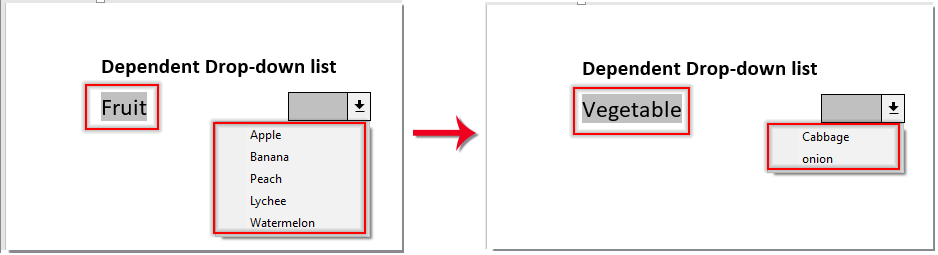
最佳辦公效率工具
Kutools for Word -透過超過 100 項卓越功能,提升您的 Word 使用體驗!
🤖 Kutools AI Features:AI Assistant/Real-Time Assistant/Super Polish(保留格式)/Super Translate(保留格式)/AI Redaction/AI Proofread...
📘 文件掌握:分割頁面/文檔合併/區域導出成各種格式(PDF/TXT/DOC/HTML...)/批量轉換為 PDF...
✏ 正文編輯:批量查找與替換多個文件/批量調整所有圖片大小/翻轉表格的行與列/表格轉文本...
🧹 輕鬆清理:快速清除多餘空格/分節符/文字框/超連結/更多清除工具請前往刪除工具組...
➕ 創意插入:插入千位分隔符/複選框/選項按鈕/二維碼/條形碼/批量插入圖片/還有更多精彩功能在插入工具組...
🔍 精確選擇:精確定位特定頁面/表格/形狀/標題段落/使用更多 選擇 功能提升導航效率...
⭐ 亮點增強:導航至任何區域/自動插入重複文字/切換文檔窗口/11 項轉換工具...
🌍 支援40+種語言:可用 Kutools於您偏好語言環境——支援英語、西班牙語、德語、法語、中文以及超過40種語言!

✨ Kutools for Office——一次安裝,五大強力工具!
包含 Office Tab Pro · Kutools for Excel · Kutools for Outlook · Kutools for Word · Kutools for PowerPoint
📦 五大工具一次全擁有 | 🔗 與 Microsoft Office 無縫整合 | ⚡ 即刻省時提高工作效率
最佳辦公效率工具
Kutools for Word - 100+ 款 Word 工具
- 🤖 Kutools AI Features:AI Assistant/Real-Time Assistant/Super Polish/Super Translate/AI Redaction/AI Proofread
- 📘 文件掌握:分割頁面/文檔合併/批量轉換為 PDF
- ✏ 正文編輯:批量查找與替換/批量調整所有圖片大小
- 🧹 輕鬆清理:清除多餘空格/清除分節符
- ➕ 創意插入:插入千位分隔符/插入複選框/創建二維碼
- 🌍 支援40+種語言:Kutools 支援您的語言——可使用超過40種語言!






