如何在Outlook中從聯絡人群組提取個別聯絡人?
當收到分發列表時,您可能希望將其保存並轉換為單獨的聯絡人,而不是群組。通常,在Outlook中沒有直接的方法來完成此任務。但是,這裡我將介紹兩種方法,以盡快實現這一目標。
使用導入/導出功能從聯絡人群組提取個別聯絡人
要將分發列表拆分為單獨的聯絡人,Outlook中的導入/導出功能可以幫助您,請按照以下步驟操作:
1. 首先,您應該將收到的聯絡人群組從郵件拖到導航窗格中的「人員」圖標,並將其保存到您的聯絡人文件夾中。
2. 然後,選擇聯絡人群組,然後點擊 文件 > 另存為。在彈出的「另存為」窗口中,選擇一個位置保存該文件,然後從「保存類型」下拉選單中選擇「僅文本 (*.txt)」文件格式,參見截圖:
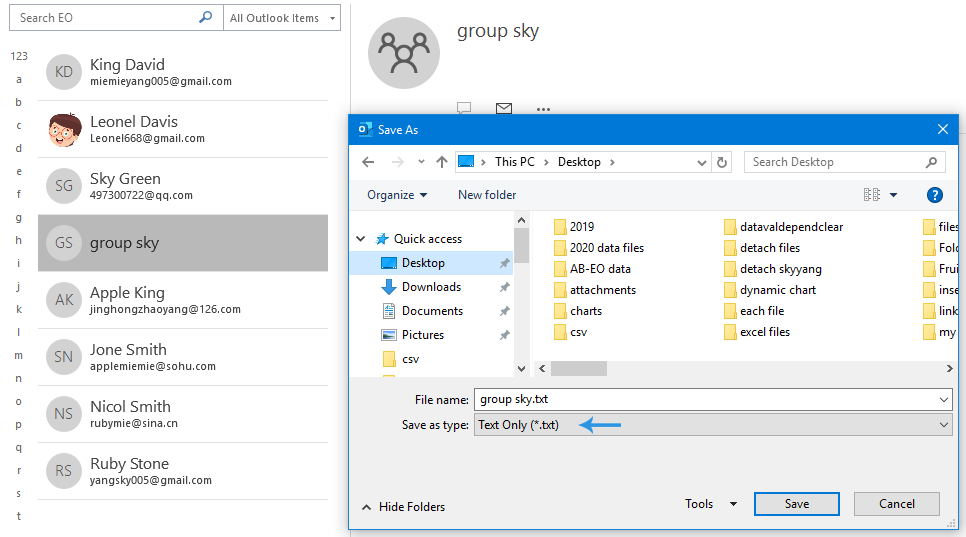
3. 然後,點擊「保存」按鈕保存該文件。
4. 現在,點擊打開用Notepad保存的文本文件,然後複製所有包含姓名和電子郵件地址的行,參見截圖:

5. 接下來,打開Excel應用程序,在A1和B1單元格中分別輸入「姓名」和「電子郵件地址」。然後,將光標放在A2單元格,按下 Ctrl + V 將姓名和地址粘貼到單元格列表中,參見截圖:

6. 然後,點擊 文件 > 另存為,在「另存為」窗口中,選擇保存該文件的位置,然後指定文件名稱,接下來,從「保存類型」下拉選單中選擇「CSV (MS-DOS) (*.csv)」文件格式,參見截圖:
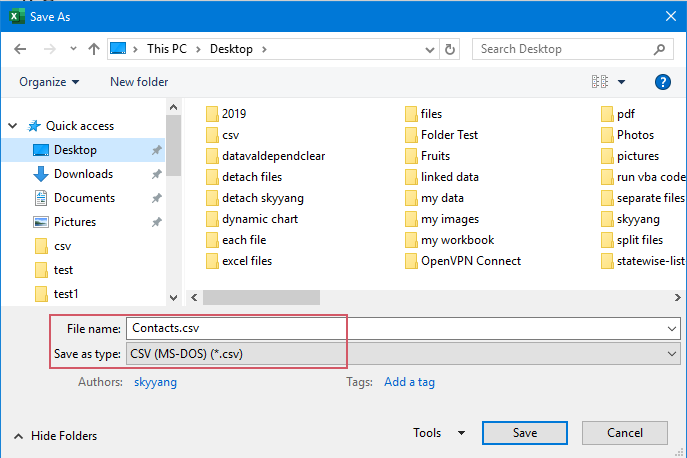
7. 然後,點擊「保存」按鈕保存該文件。
8. 現在,請點擊用Notepad打開這個文件,參見截圖:
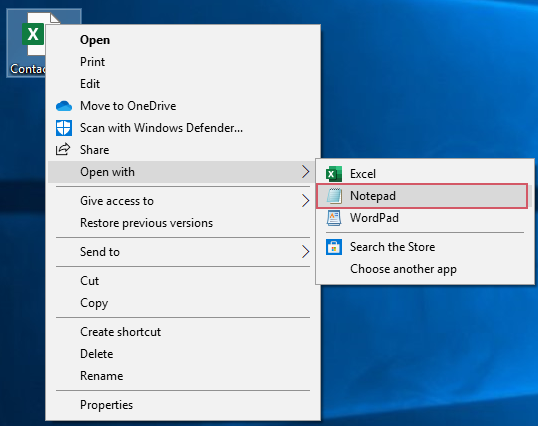
9. 在打開的Notepad中,檢查姓名和電子郵件地址是否用逗號分隔,如果不是,請用逗號分隔它們。參見截圖:
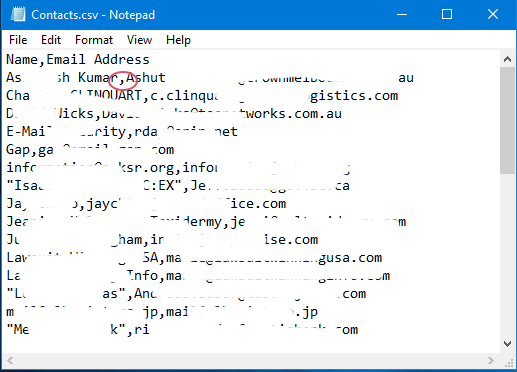
10. 保存並關閉Notepad,然後,在Outlook的主界面中,點擊 文件 > 打開 & 導出 > 導入/導出,參見截圖:
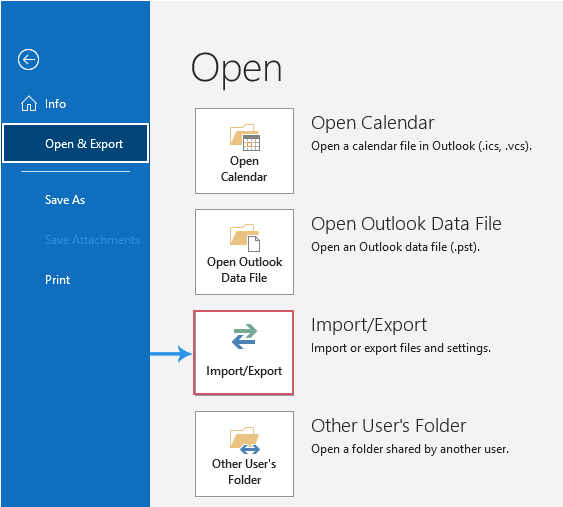
11. 在「導入和導出向導」中,從「選擇要執行的操作」列表框中點擊「從另一個程序或文件導入」,然後點擊「下一步」按鈕,參見截圖:
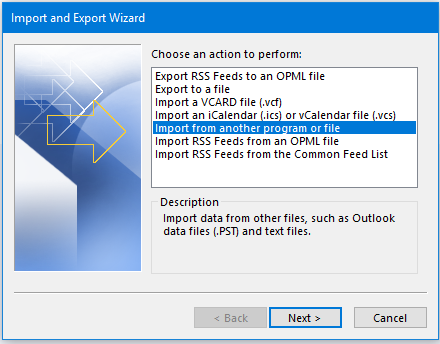
12. 在接下來的「導入文件」步驟中,從「選擇要導入的文件類型」列表框中點擊「逗號分隔值」,然後繼續點擊「下一步」按鈕,參見截圖:
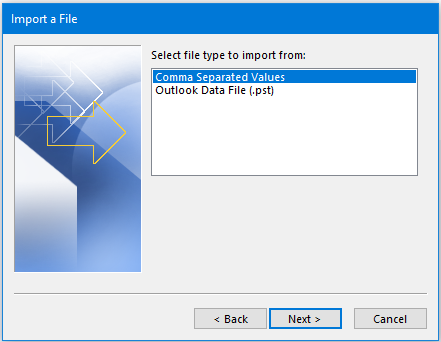
13. 在下一個「導入文件」步驟中,點擊「瀏覽」按鈕選擇剛才保存的CSV文件,然後從「選項」部分指定處理重複聯絡人的選項。最後,點擊「下一步」按鈕,參見截圖:
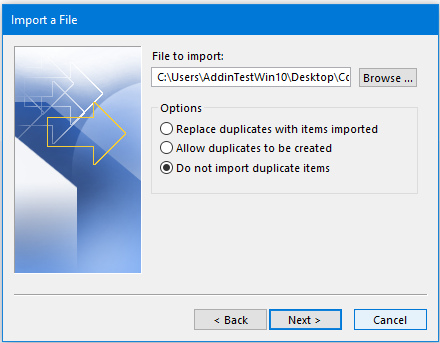
14. 在下一步中,選擇要導入單獨聯絡人的目標聯絡人文件夾,然後點擊「下一步」按鈕,參見截圖:
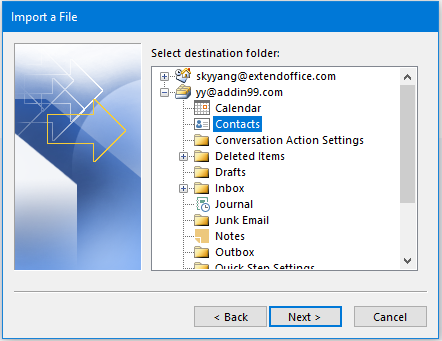
15. 在最後的「導入文件」向導中,點擊「完成」按鈕。完成導入進程後,單獨的聯絡人將被導入到特定的聯絡人文件夾中。
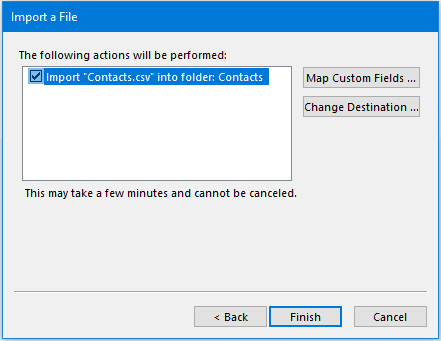
使用強大功能從聯絡人群組提取個別聯絡人
上述方法中有太多步驟,為了簡化流程,您可以使用Kutools for Outlook的一個有用功能——拆散聯絡人群組。使用此功能,只需幾次點擊即可將聯絡人群組拆分為單獨的聯絡人。
安裝Kutools for Outlook後,請按照以下步驟操作:
1. 選擇要拆分為單獨聯絡人的聯絡人群組,然後點擊 Kutools Plus > 聯絡人群組 > 拆散,參見截圖:
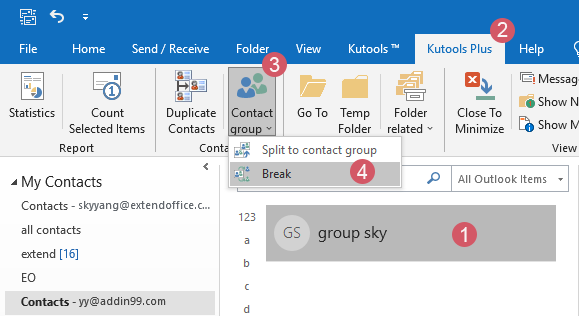
2. 在「拆散」對話框中,點擊「全選」以選擇所有要拆散的聯絡人。然後,點擊「確定」按鈕,參見截圖:
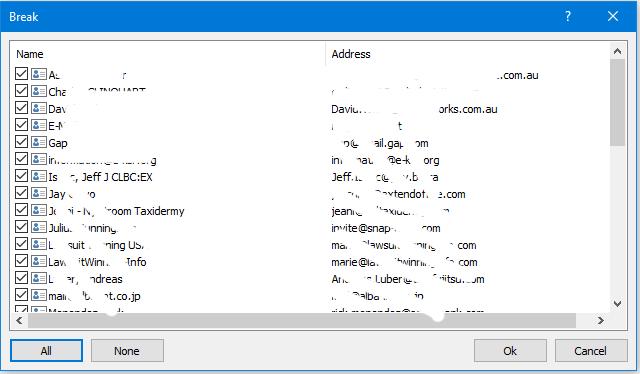
3. 在另一個提示框中,點擊「是」按鈕。
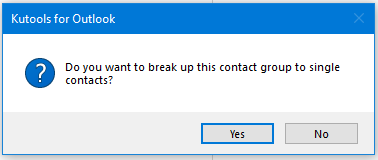
4. 現在,所選聯絡人群組中的所有成員都已轉換為同一聯絡人文件夾中的單獨聯絡人,並且原始聯絡人群組同時被刪除。
最佳辦公室生產力工具
最新消息:Kutools for Outlook 推出免費版本!
體驗全新 Kutools for Outlook,超過100項精彩功能!立即下載!
🤖 Kutools AI :採用先進的AI技術輕鬆處理郵件,包括答覆、摘要、優化、擴充、翻譯及撰寫郵件。
📧 郵件自動化:自動回覆(支援POP及IMAP) / 排程發送郵件 / 發送郵件時根據規則自動抄送密送 / 自動轉發(高級規則) / 自動添加問候語 / 自動分割多收件人郵件為個別郵件 ...
📨 郵件管理:撤回郵件 / 根據主題等方式阻止詐騙郵件 / 刪除重複郵件 / 高級搜索 / 整合文件夾 ...
📁 附件專業工具:批量保存 / 批量拆離 / 批量壓縮 / 自動保存 / 自動拆離 / 自動壓縮 ...
🌟 介面魔法:😊更多精美與酷炫表情符號 /重要郵件來臨時提醒 / 最小化 Outlook 而非關閉 ...
👍 一鍵便利:帶附件全部答復 / 防詐騙郵件 / 🕘顯示發件人時區 ...
👩🏼🤝👩🏻 聯絡人與日曆:從選中郵件批量添加聯絡人 / 分割聯絡人組為個別組 / 移除生日提醒 ...
以您偏好的語言使用 Kutools,支援英語、西班牙語、德語、法語、中文及超過40種其他語言!
只需點擊一次,即可立即解鎖 Kutools for Outlook。別等了,現在下載提升您的工作效率!


🚀 一鍵下載 — 獲取全部 Office 插件
強力推薦:Kutools for Office(5合1)
一鍵下載五個安裝程式,包括 Kutools for Excel, Outlook, Word, PowerPoint及 Office Tab Pro。 立即下載!
- ✅ 一鍵便利:一次操作即可下載全部五套安裝包。
- 🚀 隨時處理任何 Office 任務:安裝您需求的插件,隨時隨地。
- 🧰 包含:Kutools for Excel / Kutools for Outlook / Kutools for Word / Office Tab Pro / Kutools for PowerPoint