在Outlook中插入圖片到自動答覆的三種方法
在Outlook中設置自動答覆是一項非常有用的功能,特別是當你不在辦公室或無法及時回覆郵件時。添加公司標誌或簽名等圖片,可以讓你的自動答覆顯得更加專業或個性化。以下是將圖片插入Outlook自動答覆的逐步指南。
注意:這裡以Microsoft Outlook 365為例,其他Outlook版本的操作步驟和描述可能會有所不同。
使用以下方式插入圖片到自動答覆中
使用特定模板插入圖片到自動答覆中
1. 點擊「主頁」>「新建電子郵件」來創建新郵件。然後輸入主題和內容。轉到「插入」選項卡,點擊「圖片」以插入圖片。
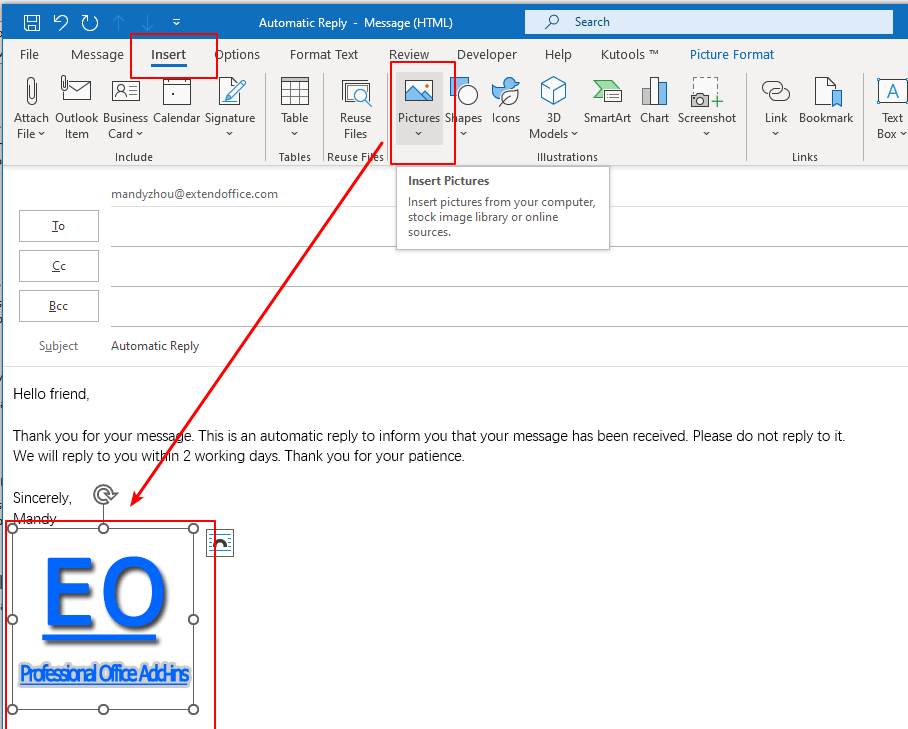
2. 點擊「文件」>「另存為」將郵件保存為自動答覆模板。
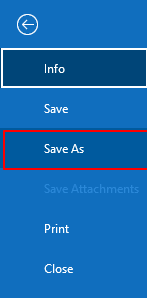
3. 在「另存為」對話框中,從「保存類型」下拉列表選擇「Outlook 模板 (*.oft)」,然後點擊「保存」按鈕。
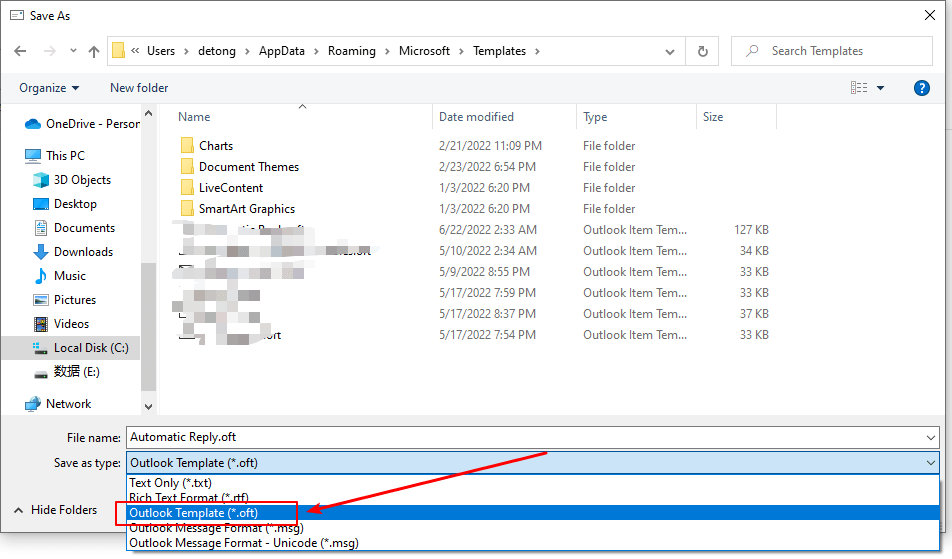
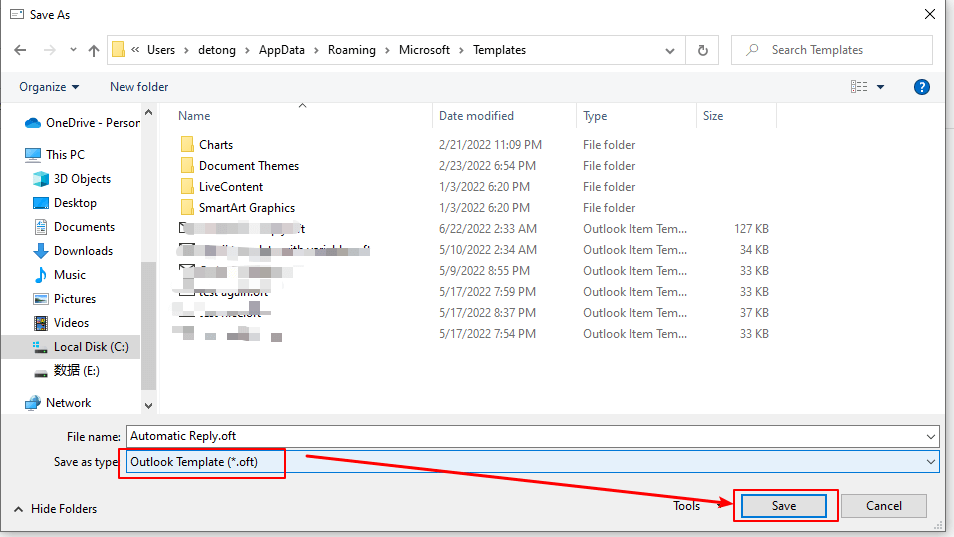
4. 然後點擊「主頁」>「規則」>「管理規則和通知」。

5. 在「規則和通知」對話框中,點擊「電子郵件規則」部分下的「新建規則」。
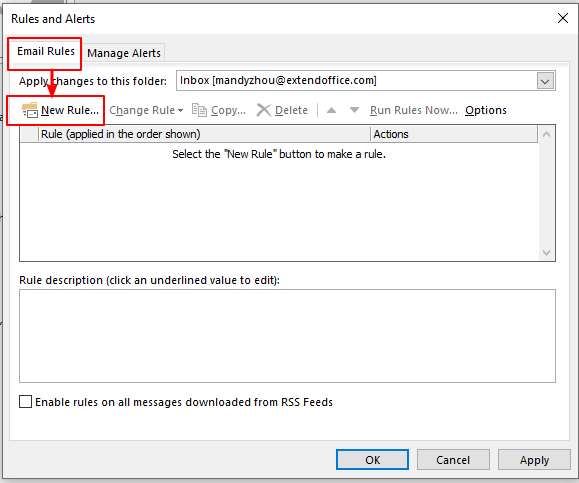
6. 在「規則嚮導」對話框中,選擇「對我收到的郵件應用規則」,然後點擊「下一步」按鈕。
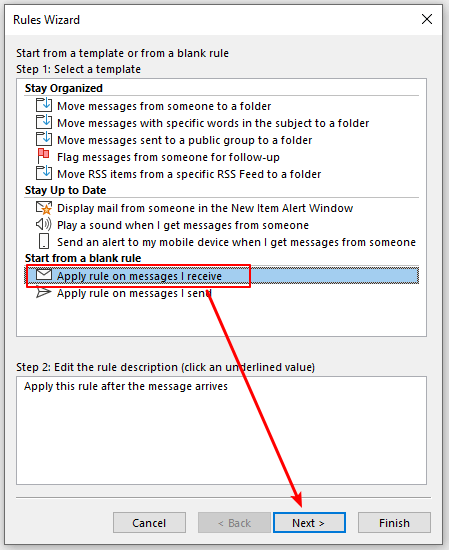
7. 在接下來的「規則嚮導」對話框中,選擇「僅發送給我」作為條件,然後點擊「下一步」按鈕。
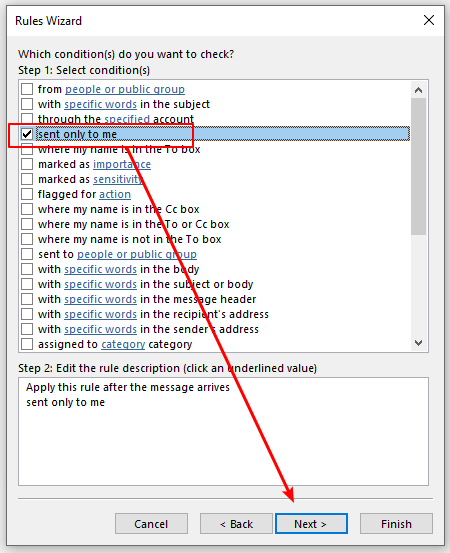
8. 在接下來的「規則嚮導」對話框中,在第1步「選擇操作」中選擇「使用特定模板答覆」,然後在第2步「編輯規則描述」框中點擊「特定模板」。
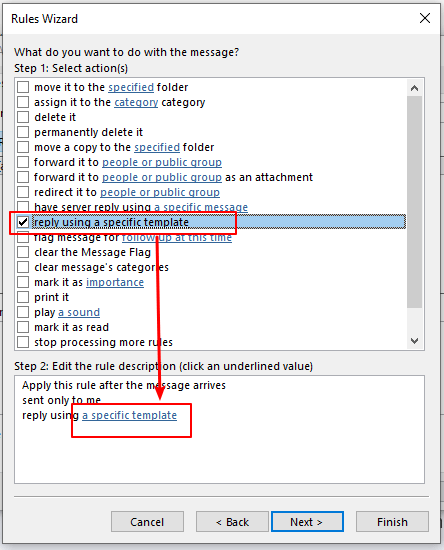
9. 接著會彈出「選擇答覆模板」對話框。從「查找範圍」下拉列表中選擇「用戶模板在文件系統中」,選擇剛才創建的自動答覆模板,然後點擊「打開」按鈕。
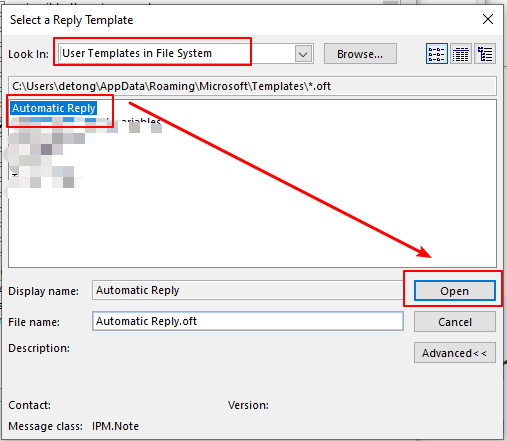
10. 返回「規則嚮導」對話框,點擊「下一步」按鈕。
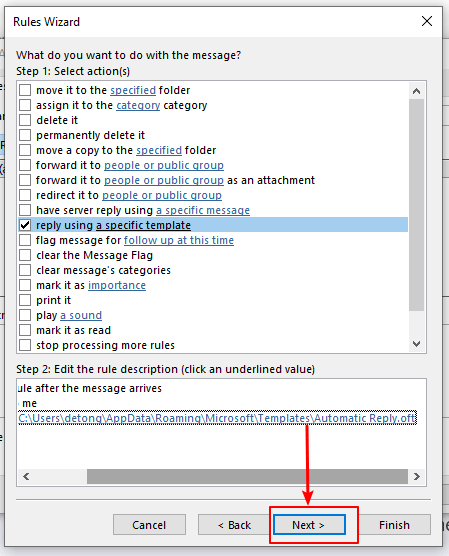
11. 在下一個「規則嚮導」對話框中,不勾選任何例外情況,直接點擊「下一步」按鈕。
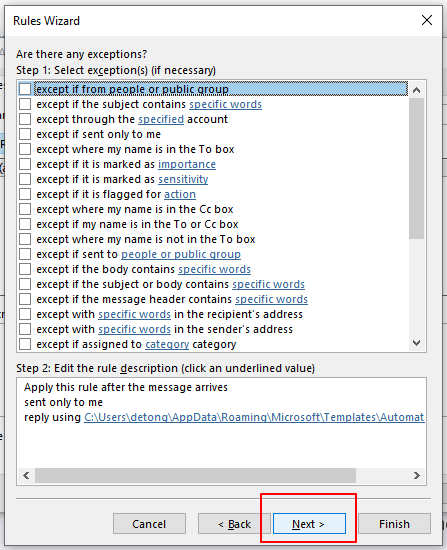
12. 在下一個「規則嚮導」對話框中,在第1步「為此規則指定名稱」框中輸入規則名稱。然後點擊「完成」按鈕。
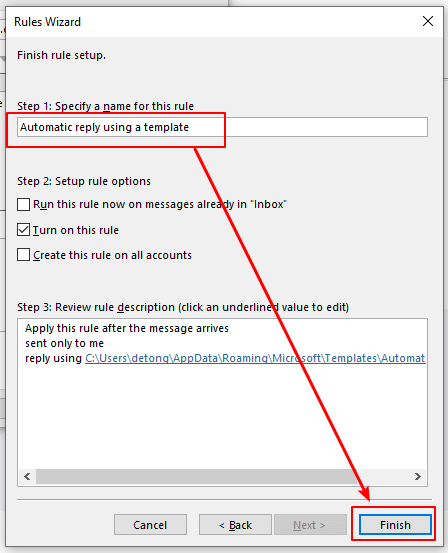
注意:
1) 第2步「設置規則選項」中的「啟用此規則」選項默認已勾選。如果你想對已經收到的郵件使用此規則,請勾選「立即對收件箱中的郵件運行此規則」框。如果你想將此規則應用於所有郵件帳戶,請勾選「在所有帳戶上創建此規則」框。
2) 對於Microsoft Outlook Exchange帳戶用戶,在你點擊完成按鈕後,會彈出一個Microsoft Outlook對話框。它說:「此規則只會在你通過Outlook檢查郵件時運行。如果Outlook未運行,此規則不會對你在線或從其他設備檢查的郵件生效」。點擊確定關閉對話框。

13. 然後返回「規則和通知」對話框,點擊「確定」按鈕完成設置。
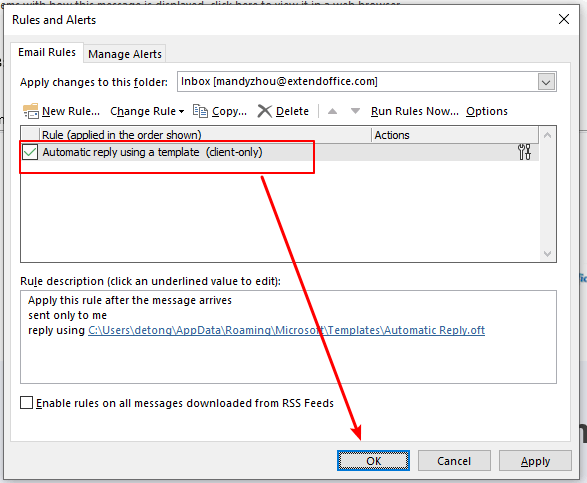
現在,一旦你在Outlook中收到郵件,帶有圖片的自動答覆消息將立即發送給寄件人。
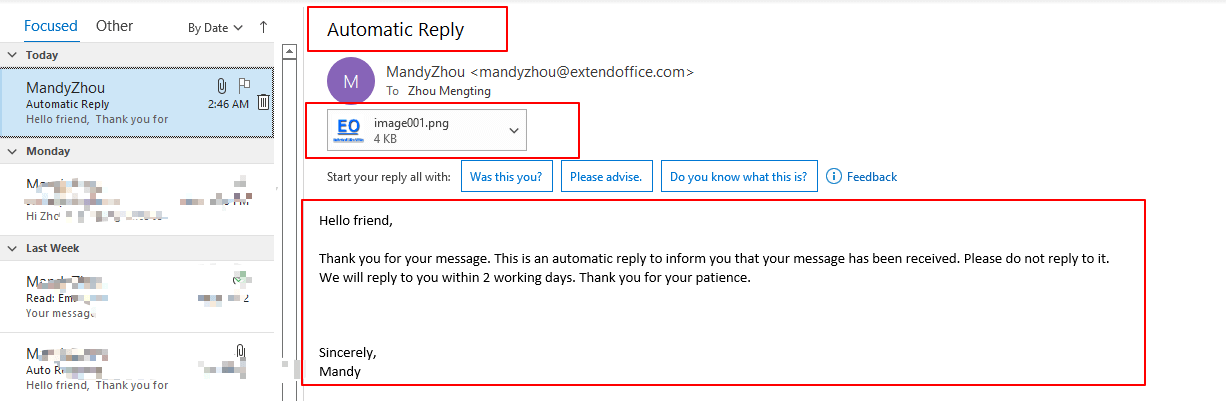
❗ 重要提示:
1) 為了讓規則在你離開期間自動答覆郵件,你必須保持Outlook運行。
2) 不管是Exchange帳戶還是IMAP或POP3帳戶,當使用特定模板規則進行自動答覆時,你的自動答覆在單次會話中只會向每個寄件人發送一次。會話是指每次啟動Outlook直到退出應用程序的時間段。此規則防止Outlook對同一寄件人多次發送重複答覆。在會話期間,Outlook會記錄已回覆的用戶列表。但是,如果你退出並重新啟動Outlook,這將被視為新的會話,並且已收到自動答覆的寄件人列表將被重置。
Outlook中的AI郵件助理:更聰明的回覆,更清晰的溝通(一鍵奇蹟!) 免費
使用Kutools for Outlook的AI郵件助理簡化您的日常Outlook任務。這個強大的工具會從您過去的郵件中學習,提供智能且準確的答覆,優化您的郵件內容,並幫助您輕鬆起草和潤色郵件。

此功能支援:
- 智能回覆:根據您過去的對話獲得量身定制、精確且隨時可用的回覆。
- 增強內容:自動優化您的郵件文字以提高清晰度和影響力。
- 輕鬆撰寫:只需提供關鍵字,讓AI處理其餘部分,並有多種寫作風格可供選擇。
- 智能擴展:通過上下文感知建議來拓展您的思路。
- 摘要生成:即時獲取長郵件的簡潔概述。
- 全球觸及:輕鬆將您的郵件翻譯成任何語言。
此功能支援:
- 智能郵件回覆
- 優化的內容
- 基於關鍵字的草稿
- 智能內容擴展
- 郵件摘要生成
- 多語言翻譯
最重要的是,此功能永遠完全免費!不要再等待了——立即下載AI郵件助理並享受吧
使用Kutools for Outlook插入圖片到自動答覆中
如果你想簡化這個過程,Kutools for Outlook提供了一個功能——自動答覆,用於創建和管理自定義的自動答覆,讓你可以輕鬆插入圖片和豐富的內容。
1. 安裝Kutools for Outlook後,點擊「Kutools Plus」>「自動答覆」組中的「答覆」。
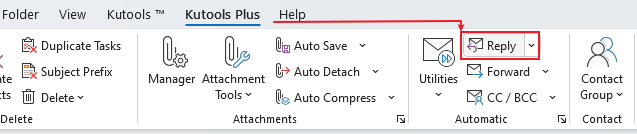
2. 在「自動答覆」對話框中,配置設置:
選擇要設置自動答覆的帳戶。
根據需要編輯主題前綴。
撰寫你的自動答覆消息。
要添加圖片,點擊「插入圖片」圖標,然後上傳本地圖片或粘貼圖片網址。

3. 點擊「確定」或「應用」。出現提示時,點擊「是」以保存更改並激活自動答覆功能。
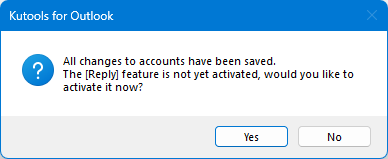
從現在開始,指定帳戶收到的任何郵件都會觸發包含圖片的自動答覆。
使用特定消息插入圖片到自動答覆中
1. 啟用Outlook,點擊「文件」選項卡。然後在「信息」部分點擊「管理規則和通知」。
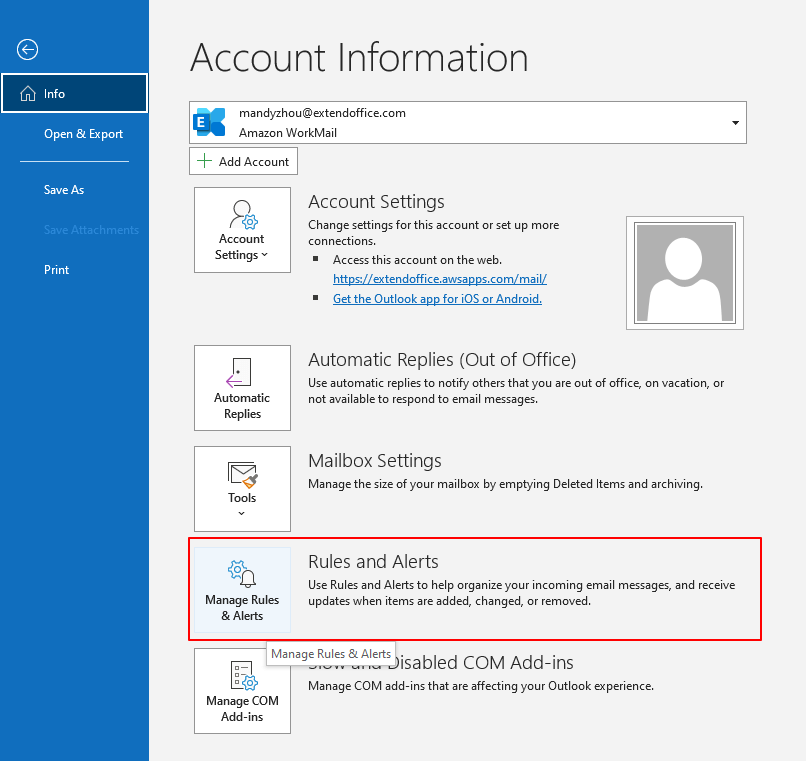
2. 在「規則和通知」對話框中,點擊「電子郵件規則」部分下的「新建規則」。
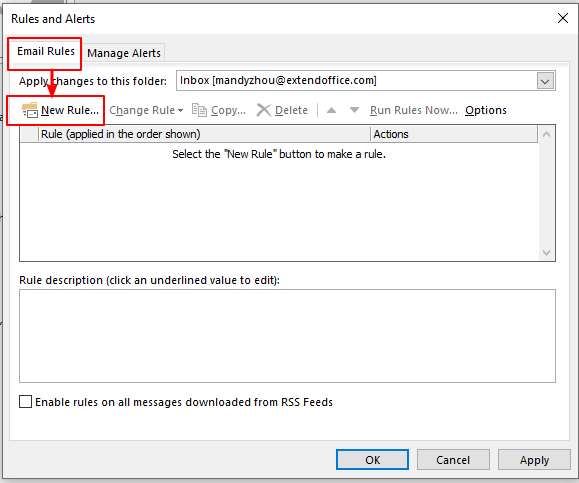
3. 在「規則嚮導」對話框中,選擇「對我收到的郵件應用規則」,然後點擊「下一步」按鈕。
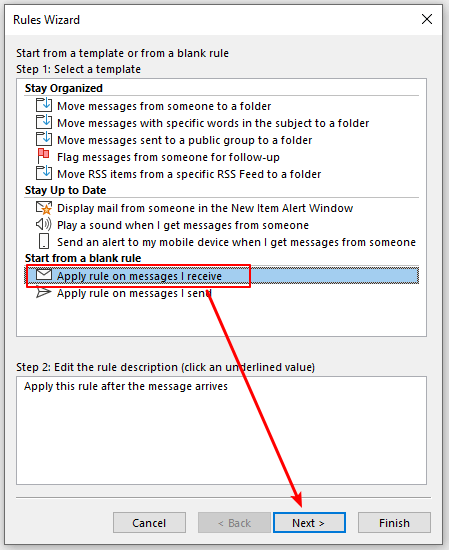
4. 在接下來的「規則嚮導」對話框中,選擇「僅發送給我」作為條件,然後點擊「 下一步」按鈕。
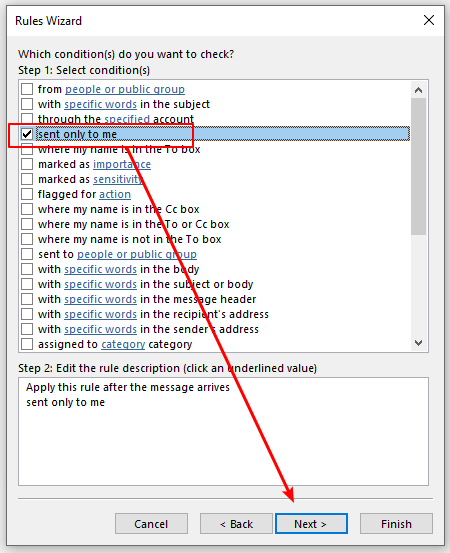
5. 在接下來的「規則嚮導」對話框中,在第1步「選擇操作」中選擇「讓服務器使用特定消息答覆」,然後在第2步「編輯規則描述」框中點擊「特定消息」。
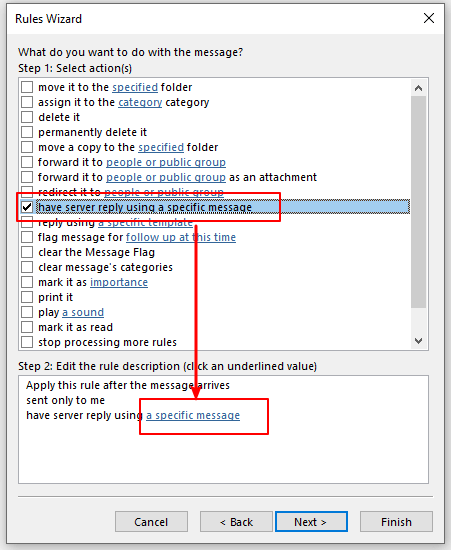
6. 彈出空白的消息編輯頁面;你可以輸入主題並編輯消息。轉到「插入」選項卡,點擊「圖片」以插入圖片。
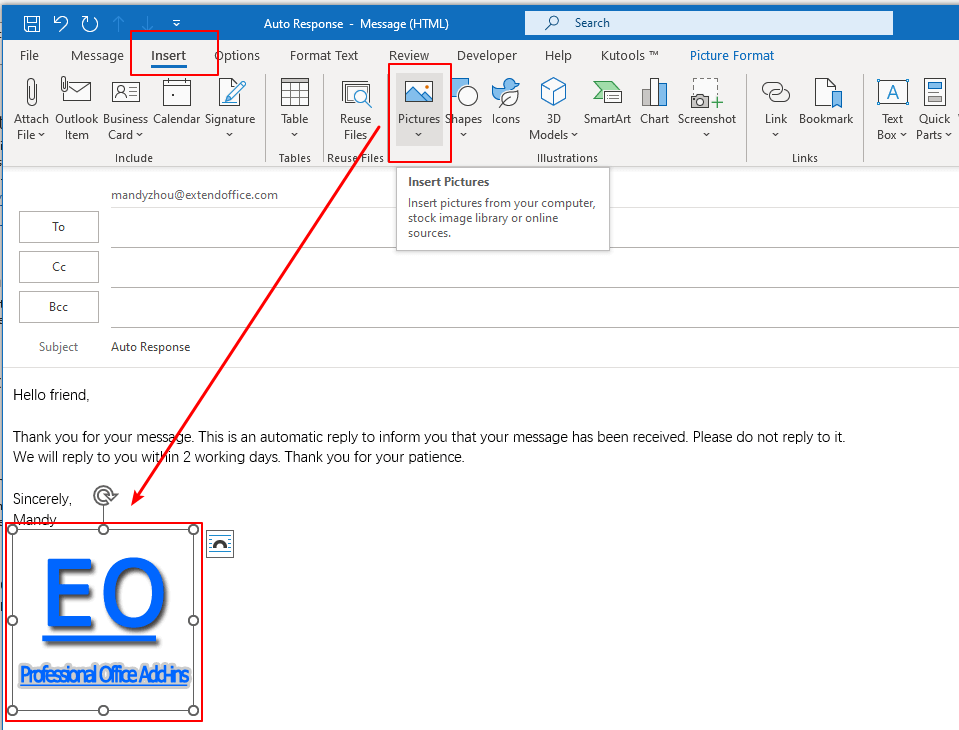
7. 點擊「保存並關閉」以保存自動答覆消息並關閉窗口。
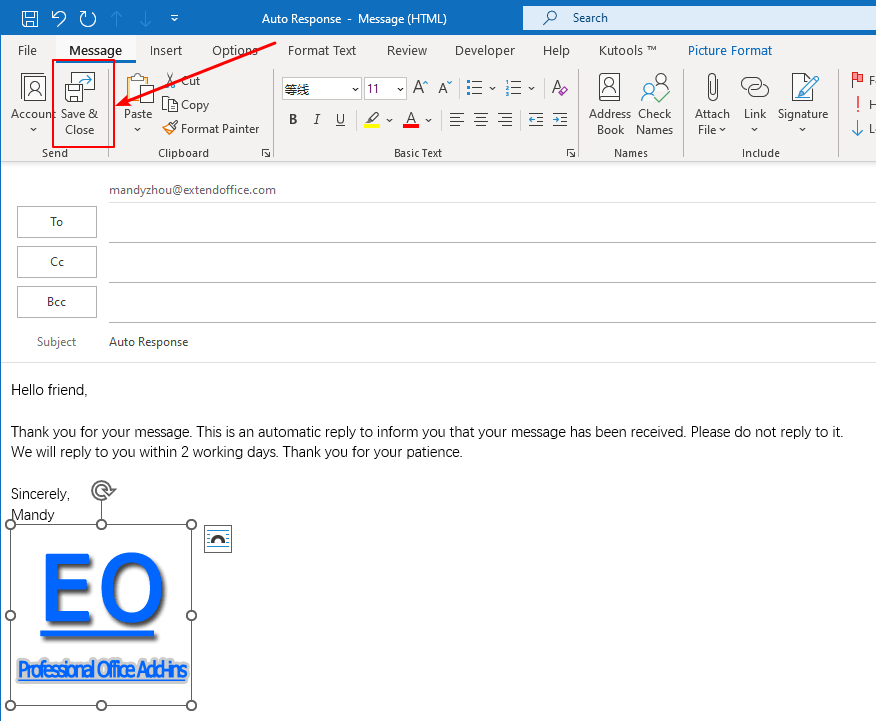
8. 返回「規則嚮導」對話框,你可以看到特定消息現在被命名為「自動響應」,即保存的消息主題。然後點擊「下一步」按鈕。
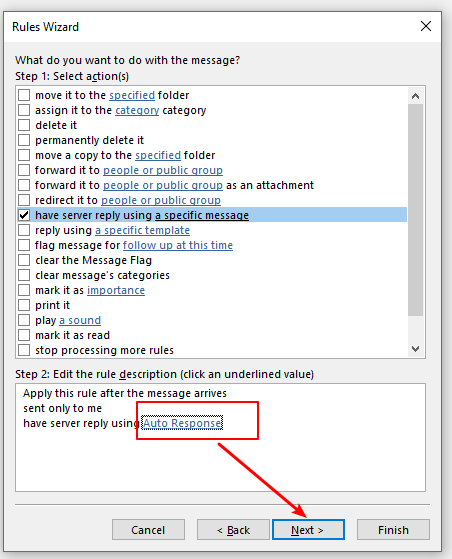
9. 在下一個「規則嚮導」對話框中,不勾選任何例外情況,直接點擊「下一步」按鈕。
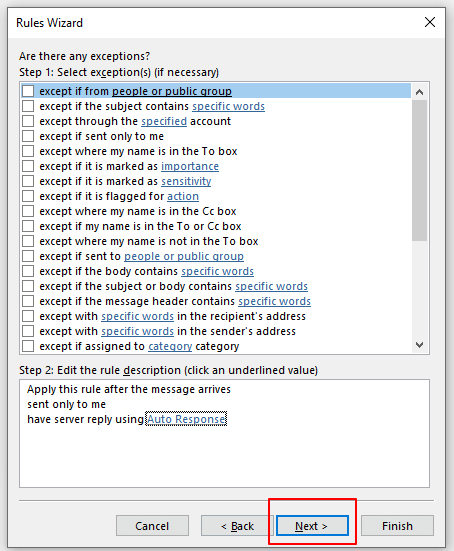
10. 在下一個「規則嚮導」對話框中,在第1步「為此規則指定名稱」框中輸入自動答覆規則名稱。然後點擊「完成」按鈕。
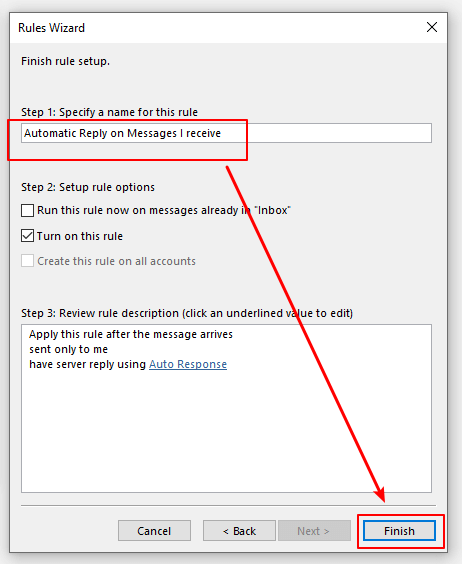
11. 然後返回「規則和通知」對話框,點擊「確定」按鈕完成設置。
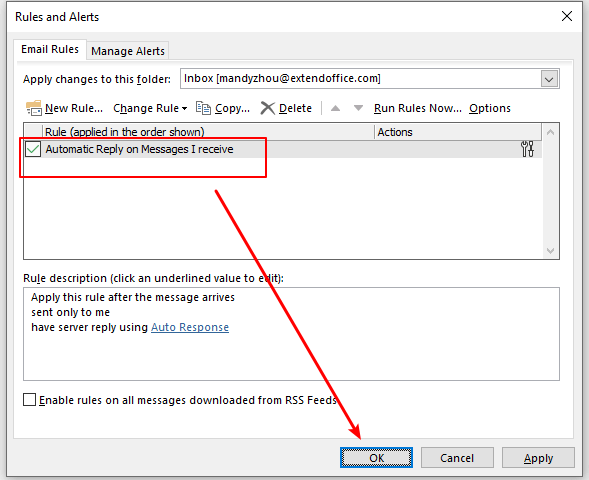
現在,當你的Exchange帳戶收到郵件時,帶有圖片的自動答覆消息將發送給寄件人。
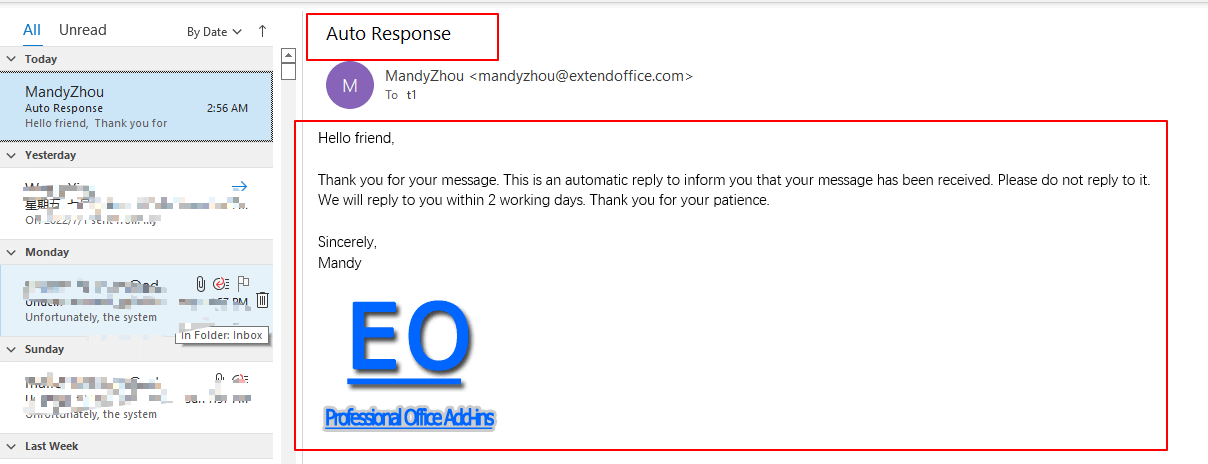
相關文章
如何在Outlook中添加/插入浮水印?
以下教程將引導您在Microsoft Outlook中插入模擬浮水印。
如何在Outlook郵件正文中插入附件?
這裡我們為您提供指導,教您如何在Microsoft Outlook的郵件正文中插入附件。
如何在Outlook郵件中插入來自掃描儀的圖片?
在以下教程中,您將學習如何在Outlook郵件中插入來自掃描儀或相機的圖片。
最佳辦公室生產力工具
最新消息:Kutools for Outlook 推出免費版本!
體驗全新 Kutools for Outlook,超過100項精彩功能!立即下載!
🤖 Kutools AI :採用先進的AI技術輕鬆處理郵件,包括答覆、摘要、優化、擴充、翻譯及撰寫郵件。
📧 郵件自動化:自動回覆(支援POP及IMAP) / 排程發送郵件 / 發送郵件時根據規則自動抄送密送 / 自動轉發(高級規則) / 自動添加問候語 / 自動分割多收件人郵件為個別郵件 ...
📨 郵件管理:撤回郵件 / 根據主題等方式阻止詐騙郵件 / 刪除重複郵件 / 高級搜索 / 整合文件夾 ...
📁 附件專業工具:批量保存 / 批量拆離 / 批量壓縮 / 自動保存 / 自動拆離 / 自動壓縮 ...
🌟 介面魔法:😊更多精美與酷炫表情符號 /重要郵件來臨時提醒 / 最小化 Outlook 而非關閉 ...
👍 一鍵便利:帶附件全部答復 / 防詐騙郵件 / 🕘顯示發件人時區 ...
👩🏼🤝👩🏻 聯絡人與日曆:從選中郵件批量添加聯絡人 / 分割聯絡人組為個別組 / 移除生日提醒 ...
以您偏好的語言使用 Kutools,支援英語、西班牙語、德語、法語、中文及超過40種其他語言!
只需點擊一次,即可立即解鎖 Kutools for Outlook。別等了,現在下載提升您的工作效率!


🚀 一鍵下載 — 獲取全部 Office 插件
強力推薦:Kutools for Office(5合1)
一鍵下載五個安裝程式,包括 Kutools for Excel, Outlook, Word, PowerPoint及 Office Tab Pro。 立即下載!
- ✅ 一鍵便利:一次操作即可下載全部五套安裝包。
- 🚀 隨時處理任何 Office 任務:安裝您需求的插件,隨時隨地。
- 🧰 包含:Kutools for Excel / Kutools for Outlook / Kutools for Word / Office Tab Pro / Kutools for PowerPoint
