如何在電子郵件範本中新增下拉式選單並在 Outlook 中使用?
當我們使用電子郵件範本來撰寫新郵件或回覆郵件時,可能需要在每封郵件中更改一些變數。在這種情況下,在電子郵件範本中插入一個下拉式選單以選擇多個變數將會有很大的幫助並節省大量時間。在本教程中,我們將介紹一種簡單的方法來將下拉式選單新增到電子郵件範本並進行使用。
以傳統方式在電子郵件範本中新增下拉式選單並使用
在 Word 中建立帶有下拉式選單的文字
1. 若要在 Word 中顯示「開發人員」標籤,請前往「檔案」>「選項」>「自定義功能區」。在「自定義功能區」下的「主要標籤」中,勾選「開發人員」複選框。請參見截圖:

2. 打開一個新的空白文件並輸入用於電子郵件範本的文字。
3. 選擇要插入下拉式選單的內容。在「開發人員」標籤的「控制項」群組中,點擊「下拉式清單內容控制項」。

4. 現在控制項已添加,點擊「控制項」群組中的「屬性」。

5. 在「內容控制項屬性」窗口中,點擊「下拉式清單屬性」部分中的「選擇項目」,然後點擊「移除」按鈕將其刪除。

6. 點擊「新增」按鈕,彈出「新增選擇」對話框。輸入將出現在下拉式清單中的預定義值。

7. 重複步驟 6 直到所有值都已添加。然後點擊「確定」按鈕保存更改。現在,帶有下拉式清單的文字已在 Word 中成功創建。
 | >>> | 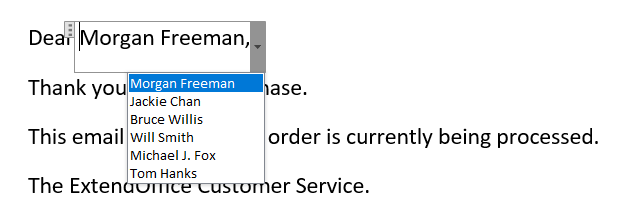 |
將帶有下拉式清單的文字儲存為 Outlook 的電子郵件範本並以傳統方式使用
1. 在 Outlook 中,前往「新建」標籤,點擊「新建」群組中的「新建郵件」。將 Word 中的文字複製並粘貼到郵件正文中。確保 Outlook 中的列表功能正常。

2. 接下來,您需要將郵件保存為電子郵件範本。前往「檔案」標籤並點擊「另存為」按鈕。
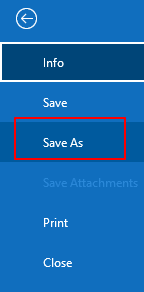
3. 確保在「另存為類型」框中選擇「Outlook 範本」選項。在「檔案名稱」框中輸入您的範本名稱。
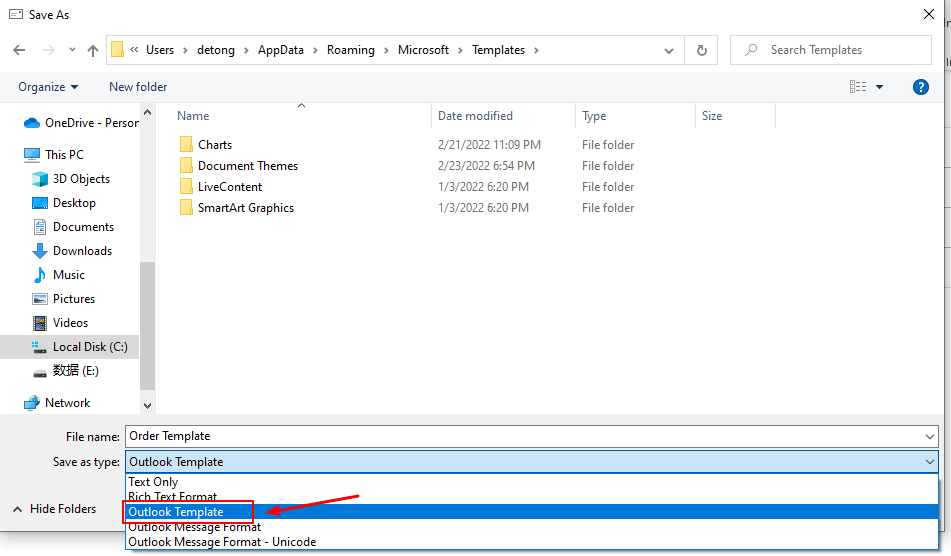
√ 注意:您必須保持保存電子郵件範本的默認目標文件夾不變。因為一旦更改了默認目標路徑,Outlook 將無法找到它們。保存電子郵件範本的默認目標文件夾是:
C:\Users\UserName\AppData\Roaming\Microsoft\Templates
4. 點擊「保存」按鈕,將帶有下拉式清單的文字保存為電子郵件範本。

5. 要在新郵件中使用保存的電子郵件範本,請前往「首頁」標籤,點擊「新建項目」>「更多項目」>「選擇表單」。

6. 在「選擇表單」窗口中,從「查找位置」框的下拉菜單中選擇「文件系統中的用戶範本」。所有保存的電子郵件範本將被顯示。選擇您想要的範本並點擊「打開」按鈕。
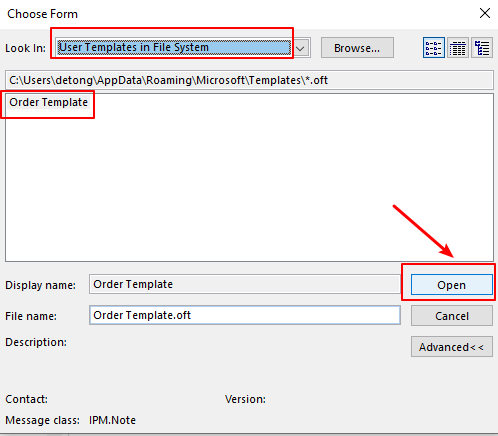
7. 然後使用所選的郵件範本創建了一封新郵件。在郵件正文中,您可以點擊下拉式清單選擇所需的項目。

使用一款出色的工具建立和使用帶有下拉式選單的電子郵件範本
在此我推薦一個有用的功能 - 「Kutools for Outlook」的「自動圖文集」。通過這個功能,您可以輕鬆地將範本的正文內容(包括下拉式清單)保存為自動圖文集條目,並在未來只需幾次點擊即可使用該條目!
告別Outlook效率低下的問題!Kutools for Outlook讓批量郵件處理更輕鬆 — 現在還提供免費的AI功能!立即下載Kutools for Outlook!!
1. 在 Outlook 中,前往「新建」標籤,點擊「新建」群組中的「新建郵件」。將 Word 中帶有下拉式清單的文字複製並粘貼到 Outlook 中。確保列表在 Outlook 中功能正常。同時,「Kutools 窗格」將出現在頁面右側。

√ 提示:如果 Kutools 窗格未出現,您需要點擊「Kutools > "窗格 」來打開它。
2. 選擇文字並點擊「自動圖文集」部分中的 ➕ 按鈕。
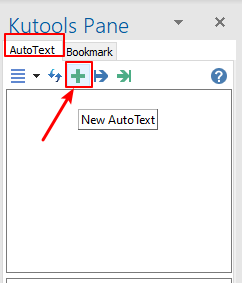
3. 在彈出的「新建自動圖文集」對話框中,在「名稱」框中輸入此電子郵件範本的名稱。並從「類別」下拉式清單中選擇一個類別。默認類別是「普通」。您可以點擊「新建類別」按鈕來創建更多類別。點擊「新增」按鈕。
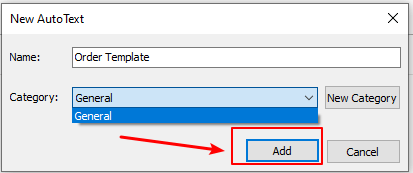
4. 電子郵件範本已成功保存為自動圖文集條目,並列在「Kutools 窗格」的「自動圖文集」標籤下。

5. 只需點擊「Kutools 窗格」中保存的範本,然後帶有下拉式清單的文字將被插入到郵件正文中。只需「一次點擊」。就是這麼簡單!

相關文章
如何在 Outlook 任務視窗中新增自定義欄位的下拉式清單?
您可能熟悉 Outlook 中的自定義文字/公式/數字欄位,但您知道如何新增自定義下拉式欄位嗎?本文將指導您在任務視窗中新增下拉式欄位。
如何在 Outlook 中編輯現有的電子郵件範本?
通常,在 Outlook 中應用電子郵件範本很容易,但您知道如何編輯現有的範本嗎?本文將介紹在 Outlook 中編輯現有電子郵件範本的解決方案。
如何在 Outlook 中更改默認電子郵件範本?
在 Outlook 中創建和應用電子郵件範本很容易。然而,似乎不可能將自定義電子郵件範本設置為默認範本。但是,在本文中,我將介紹一種迂迴的方法來更改 Outlook 中的默認電子郵件範本。
最佳辦公室生產力工具
最新消息:Kutools for Outlook 推出免費版本!
體驗全新 Kutools for Outlook,超過100項精彩功能!立即下載!
🤖 Kutools AI :採用先進的AI技術輕鬆處理郵件,包括答覆、摘要、優化、擴充、翻譯及撰寫郵件。
📧 郵件自動化:自動回覆(支援POP及IMAP) / 排程發送郵件 / 發送郵件時根據規則自動抄送密送 / 自動轉發(高級規則) / 自動添加問候語 / 自動分割多收件人郵件為個別郵件 ...
📨 郵件管理:撤回郵件 / 根據主題等方式阻止詐騙郵件 / 刪除重複郵件 / 高級搜索 / 整合文件夾 ...
📁 附件專業工具:批量保存 / 批量拆離 / 批量壓縮 / 自動保存 / 自動拆離 / 自動壓縮 ...
🌟 介面魔法:😊更多精美與酷炫表情符號 /重要郵件來臨時提醒 / 最小化 Outlook 而非關閉 ...
👍 一鍵便利:帶附件全部答復 / 防詐騙郵件 / 🕘顯示發件人時區 ...
👩🏼🤝👩🏻 聯絡人與日曆:從選中郵件批量添加聯絡人 / 分割聯絡人組為個別組 / 移除生日提醒 ...
以您偏好的語言使用 Kutools,支援英語、西班牙語、德語、法語、中文及超過40種其他語言!
只需點擊一次,即可立即解鎖 Kutools for Outlook。別等了,現在下載提升您的工作效率!


🚀 一鍵下載 — 獲取全部 Office 插件
強力推薦:Kutools for Office(5合1)
一鍵下載五個安裝程式,包括 Kutools for Excel, Outlook, Word, PowerPoint及 Office Tab Pro。 立即下載!
- ✅ 一鍵便利:一次操作即可下載全部五套安裝包。
- 🚀 隨時處理任何 Office 任務:安裝您需求的插件,隨時隨地。
- 🧰 包含:Kutools for Excel / Kutools for Outlook / Kutools for Word / Office Tab Pro / Kutools for PowerPoint