如何在Outlook中將全天活動的預設狀態改為忙碌?
預設情況下,Outlook會將約會與會議的狀態設定為「忙碌」,但全天活動則設定為「空閒」(請參見下面的截圖)。每次創建全天活動時,您都需要手動將顯示狀態更改為「忙碌」。要將全天活動的預設顯示狀態更改為「忙碌」,本文提供了兩種方法供您選擇。
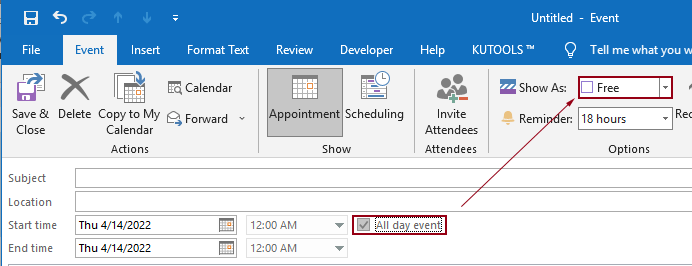
通過創建自定義表單將全天活動的預設狀態改為忙碌
自定義表單可以幫助您創建一個預設「顯示為」狀態為「忙碌」的全天活動。請按照以下步驟操作。
1. 切換到日曆檢視。點擊「開始」>「新建約會」。
2. 在新的約會窗口中,點擊「開發工具」>「設計此表單」。
提示:如果功能區上未顯示「開發工具」選項卡,請按照本文中的方法進行顯示。
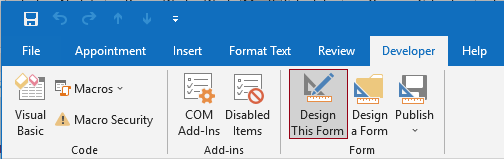
3. 然後約會窗口進入設計模式。您需要點擊「(P.2)」標籤。
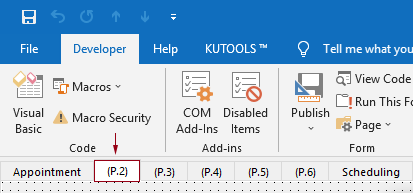
4. 從「字段選擇器」窗格中分別拖動「全天活動」字段和「顯示時間為」字段到「(P.2)」標籤下的板上。
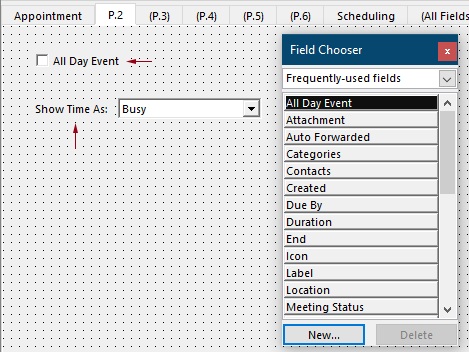
5. 右鍵單擊拖出的「全天活動」字段,然後從上下文菜單中選擇「屬性」。
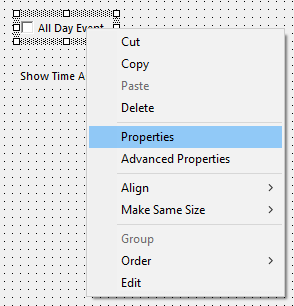
6. 在「屬性」對話框中,您需要按以下方式配置:
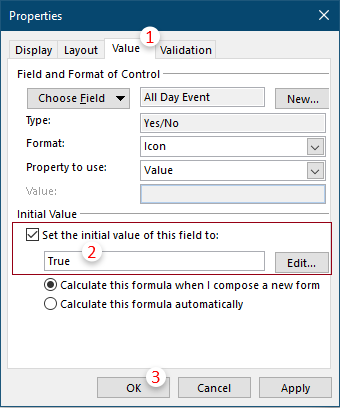
7. 右鍵單擊「顯示時間為」字段的組合框,然後從上下文菜單中點擊「屬性」。
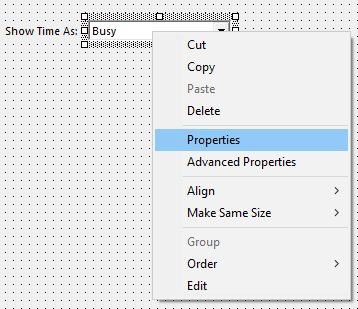
8. 在「屬性」對話框中,您需要按以下方式配置:
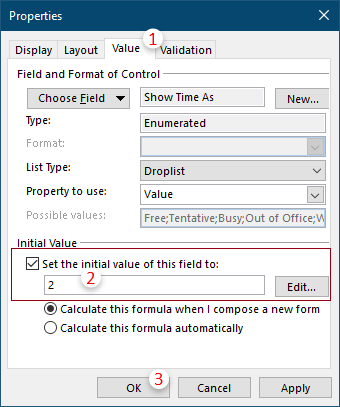
9. 在功能區上點擊「發布」>「另存為表單」。
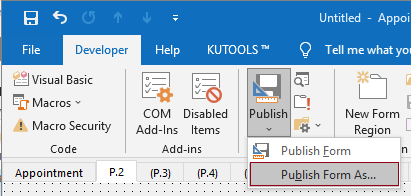
10. 在「另存為表單」對話框中,您需要:
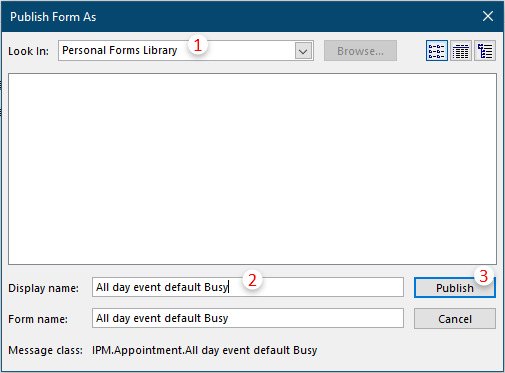
11. 關閉約會窗口而不保存。
12. 從現在開始,當您需要創建一個顯示為狀態默認為「忙碌」的全天活動時,請切換到「日曆」檢視並點擊「開始」>「新建項目」>「自定義表單」>「自定義表單的名稱」。
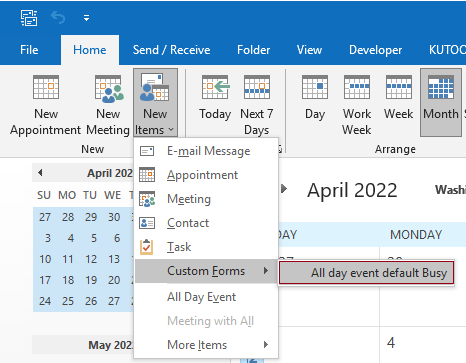
注意:要創建一個顯示為狀態默認為「空閒」的全天活動,只需照常操作:點擊「開始」>「新建約會」,然後在「約會」窗口中勾選「全天活動」框即可。
使用VBA將全天活動的預設狀態改為忙碌
上述方法步驟太多。如果您總是需要創建一個顯示為狀態默認為「忙碌」的全天活動,以下VBA代碼可以幫助您輕鬆完成。
1. 啟動您的Outlook,同時按下「Alt」+「F11」鍵以打開「Microsoft Visual Basic for Applications」窗口。
2. 在「Microsoft Visual Basic for Applications」窗口中,雙擊「Project1」>「Microsoft Outlook Objects」>「ThisOutlookSession」以打開「ThisOutlookSession (Code)」窗口,然後將以下代碼複製到此代碼窗口中。
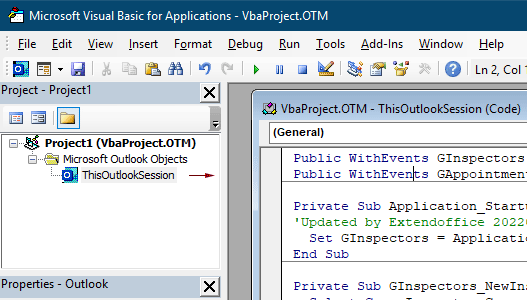
VBA代碼:將全天活動狀態默認為「忙碌」
Public WithEvents GInspectors As Inspectors
Public WithEvents GAppointmentItem As AppointmentItem
Private Sub Application_Startup()
'Updated by Extendoffice 20220413
Set GInspectors = Application.Inspectors
End Sub
Private Sub GInspectors_NewInspector(ByVal Inspector As Inspector)
Select Case Inspector.CurrentItem.Class
Case olAppointment
Set GAppointmentItem = Inspector.CurrentItem
End Select
End Sub
Private Sub GAppointmentItem_Open(Cancel As Boolean)
Select Case GAppointmentItem.AllDayEvent
Case True
GAppointmentItem.BusyStatus = olBusy
End Select
End Sub
Private Sub GAppointmentItem_PropertyChange(ByVal Name As String)
If Name = "AllDayEvent" Then
Select Case GAppointmentItem.AllDayEvent
Case True
GAppointmentItem.BusyStatus = olBusy
End Select
End If
End Sub3. 保存VBA代碼並重新啟動Outlook。
從現在開始,在將約會或會議轉換為全天活動後,「顯示為」狀態將默認為「忙碌」。
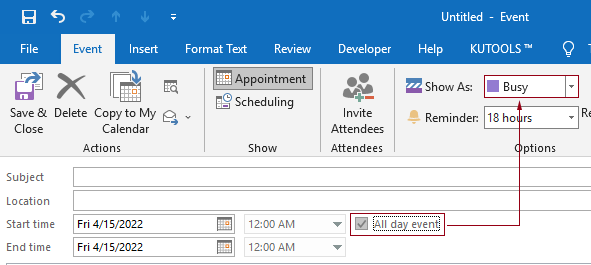
相關文章
在Outlook中更改全天活動的默認提醒時間
通常,在Outlook 2007/2010中,全天活動的默認提醒時間是18小時,在Outlook 2013中是0.5天。有時候,全天活動的默認提醒時間可能不符合您的工作安排。在此我們將介紹如何在Microsoft Outlook中更改全天活動的默認提醒時間。
在Outlook中更改默認的跟進時間
眾所周知,當我們在Outlook中為郵件添加跟進提醒時,默認的跟進時間是下午4:30(或其他時間,取決於您的工作時間)。但是,您可能希望更改默認的跟進時間,讓它在工作時間開始時提醒您,例如上午9:00。在本文中,我將向您展示如何在Outlook中更改默認的跟進時間。
在Outlook中更改默認的歸檔位置
默認情況下,Outlook有默認的歸檔文件位置。除了默認位置外,您可以為自己的歸檔文件設置其他歸檔位置。在本教程中,我們將詳細向您展示如何在Outlook中更改默認的歸檔位置。
在Outlook中更改默認的附件保存位置
您是否厭倦了每次啟動Outlook時都要尋找指定的附件位置?在本教程中,我們將向您展示如何更改默認的附件保存位置。之後,即使您重啟Outlook,每次保存附件時都會自動打開指定的附件保存文件夾。
在Outlook中更改延遲發送的默認時間
本教程提供了一段VBA代碼,幫助您更改Outlook中延遲發送選項的默認時間。
最佳辦公室生產力工具
最新消息:Kutools for Outlook 推出免費版本!
體驗全新 Kutools for Outlook,超過100項精彩功能!立即下載!
🤖 Kutools AI :採用先進的AI技術輕鬆處理郵件,包括答覆、摘要、優化、擴充、翻譯及撰寫郵件。
📧 郵件自動化:自動回覆(支援POP及IMAP) / 排程發送郵件 / 發送郵件時根據規則自動抄送密送 / 自動轉發(高級規則) / 自動添加問候語 / 自動分割多收件人郵件為個別郵件 ...
📨 郵件管理:撤回郵件 / 根據主題等方式阻止詐騙郵件 / 刪除重複郵件 / 高級搜索 / 整合文件夾 ...
📁 附件專業工具:批量保存 / 批量拆離 / 批量壓縮 / 自動保存 / 自動拆離 / 自動壓縮 ...
🌟 介面魔法:😊更多精美與酷炫表情符號 /重要郵件來臨時提醒 / 最小化 Outlook 而非關閉 ...
👍 一鍵便利:帶附件全部答復 / 防詐騙郵件 / 🕘顯示發件人時區 ...
👩🏼🤝👩🏻 聯絡人與日曆:從選中郵件批量添加聯絡人 / 分割聯絡人組為個別組 / 移除生日提醒 ...
以您偏好的語言使用 Kutools,支援英語、西班牙語、德語、法語、中文及超過40種其他語言!
只需點擊一次,即可立即解鎖 Kutools for Outlook。別等了,現在下載提升您的工作效率!


🚀 一鍵下載 — 獲取全部 Office 插件
強力推薦:Kutools for Office(5合1)
一鍵下載五個安裝程式,包括 Kutools for Excel, Outlook, Word, PowerPoint及 Office Tab Pro。 立即下載!
- ✅ 一鍵便利:一次操作即可下載全部五套安裝包。
- 🚀 隨時處理任何 Office 任務:安裝您需求的插件,隨時隨地。
- 🧰 包含:Kutools for Excel / Kutools for Outlook / Kutools for Word / Office Tab Pro / Kutools for PowerPoint