如何在 Outlook 中停用特定帳戶的新郵件通知?
預設情況下,Outlook 中所有帳戶的所有來信都會啟用新郵件通知。如果您想在 Outlook 中停用特定電子郵件帳戶的新郵件通知,但保持其他帳戶的通知啟用,請嘗試以下方法來完成操作。
停用 Outlook 中特定帳戶的新郵件通知
要停用特定帳戶的新郵件通知,您需要先為所有帳戶停用新郵件桌面提醒,然後為除特定帳戶之外的所有帳戶創建新的郵件桌面提醒規則。請按照以下步驟操作:
1. 點擊「檔案」>「選項」,在「Outlook 選項」窗口中,點擊左側的「郵件」,取消勾選「郵件到達時顯示桌面提醒」框,然後點擊「確定」按鈕。參見截圖:
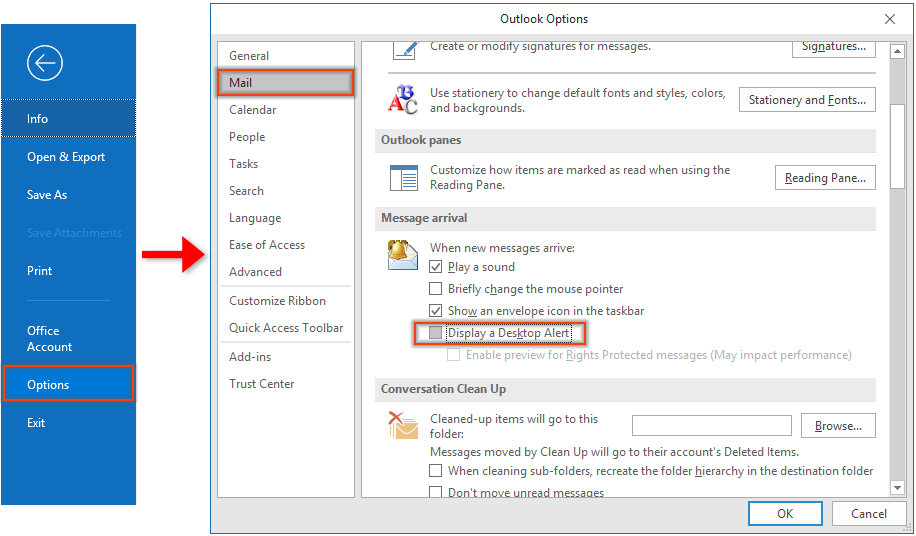
2. 在「首頁」標籤下,點擊「規則」>「管理規則與警示」。
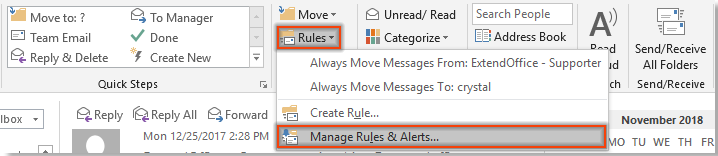
3. 在「規則和警示」對話框中,點擊「電子郵件規則」標籤下的「新建規則」按鈕。
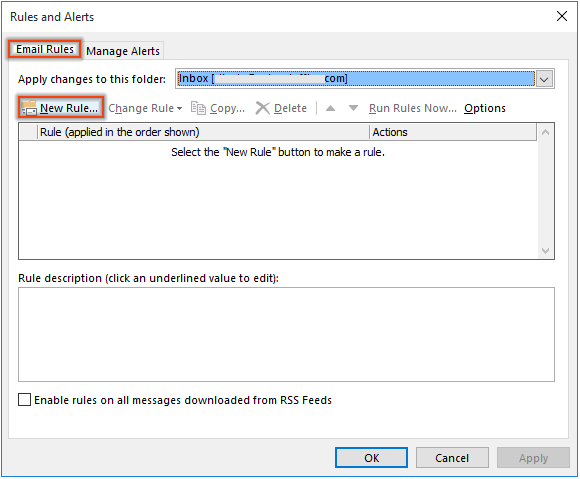
4. 在第一個「規則嚮導」中,在「從空白規則開始」部分點擊「對我收到的郵件應用規則」,然後點擊「下一步」按鈕。參見截圖:
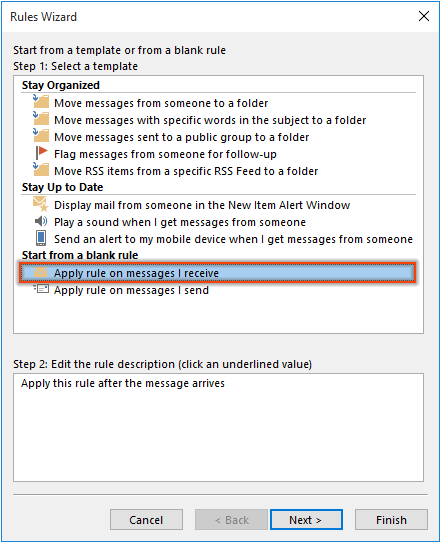
5. 在第二個「規則嚮導」中,不選擇任何條件直接點擊「下一步」,並在彈出的「Microsoft Outlook」對話框中點擊「是」。
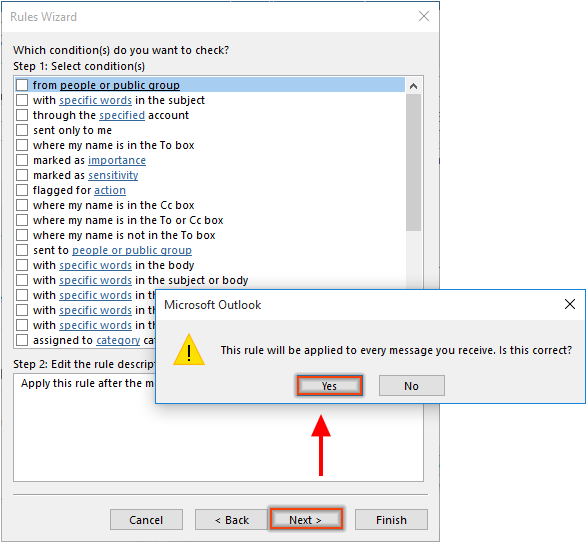
6. 在第三個「規則嚮導」中,勾選「顯示桌面提醒」框,然後點擊「下一步」按鈕。
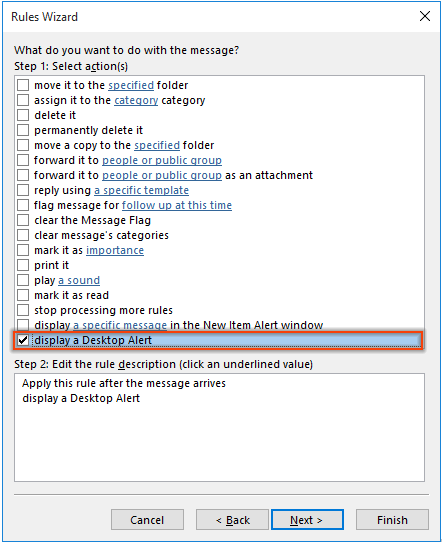
7. 在下一個「規則嚮導」中,在第一步中勾選「除了指定的帳戶外」框,點擊第二步中的「指定」鏈接文字。在「帳戶」對話框中,選擇您要停用新郵件通知的郵件帳戶,然後點擊「確定」按鈕。接著點擊「下一步」繼續。參見截圖:
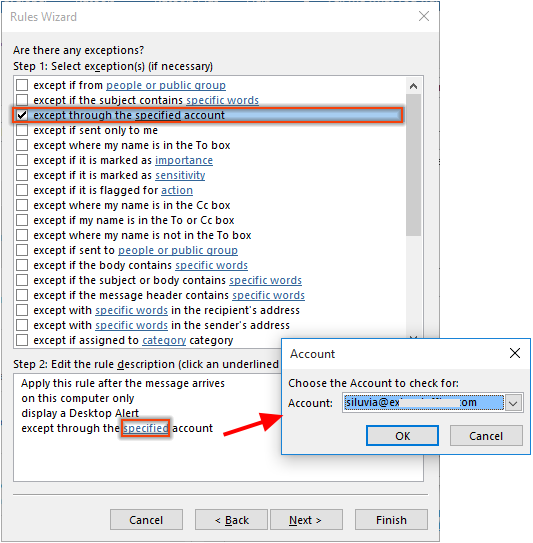
8. 在最後的「規則嚮導」中,根據需要為該規則指定名稱,保持「啟用此規則」框被勾選,然後點擊「結束」。
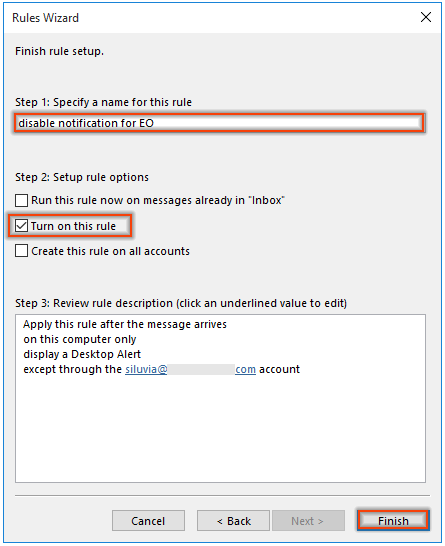
9. 在「規則和警示」窗口中點擊「確定」按鈕以完成規則設定。
從現在起,當郵件到達所有帳戶(指定的帳戶除外)時,將會彈出新郵件通知。
最佳辦公室生產力工具
最新消息:Kutools for Outlook 推出免費版本!
體驗全新 Kutools for Outlook,超過100項精彩功能!立即下載!
🤖 Kutools AI :採用先進的AI技術輕鬆處理郵件,包括答覆、摘要、優化、擴充、翻譯及撰寫郵件。
📧 郵件自動化:自動回覆(支援POP及IMAP) / 排程發送郵件 / 發送郵件時根據規則自動抄送密送 / 自動轉發(高級規則) / 自動添加問候語 / 自動分割多收件人郵件為個別郵件 ...
📨 郵件管理:撤回郵件 / 根據主題等方式阻止詐騙郵件 / 刪除重複郵件 / 高級搜索 / 整合文件夾 ...
📁 附件專業工具:批量保存 / 批量拆離 / 批量壓縮 / 自動保存 / 自動拆離 / 自動壓縮 ...
🌟 介面魔法:😊更多精美與酷炫表情符號 /重要郵件來臨時提醒 / 最小化 Outlook 而非關閉 ...
👍 一鍵便利:帶附件全部答復 / 防詐騙郵件 / 🕘顯示發件人時區 ...
👩🏼🤝👩🏻 聯絡人與日曆:從選中郵件批量添加聯絡人 / 分割聯絡人組為個別組 / 移除生日提醒 ...
以您偏好的語言使用 Kutools,支援英語、西班牙語、德語、法語、中文及超過40種其他語言!
只需點擊一次,即可立即解鎖 Kutools for Outlook。別等了,現在下載提升您的工作效率!


🚀 一鍵下載 — 獲取全部 Office 插件
強力推薦:Kutools for Office(5合1)
一鍵下載五個安裝程式,包括 Kutools for Excel, Outlook, Word, PowerPoint及 Office Tab Pro。 立即下載!
- ✅ 一鍵便利:一次操作即可下載全部五套安裝包。
- 🚀 隨時處理任何 Office 任務:安裝您需求的插件,隨時隨地。
- 🧰 包含:Kutools for Excel / Kutools for Outlook / Kutools for Word / Office Tab Pro / Kutools for PowerPoint