如何在Outlook中的郵件或任務內查找並替換主題文字?
在Outlook中,如果有許多郵件主題或任務主題需要替換為指定的文字,當然可以逐一更改,但是否有更快的方法能一次性完成此操作呢?
使用VBA代碼在多封郵件中查找並替換主題文字
尋找特定文字並將其替換為另一文字於多個郵件主題中,以下VBA代碼可幫助您,請按照以下步驟操作:
1. 選擇要查找並替換主題文字的郵件,然後按住「ALT + F11」鍵打開「Microsoft Visual Basic for Applications」窗口。
2. 接著,點擊「插入」>「模組」,將以下代碼複製並粘貼到打開的空白模組中,參見截圖:
VBA代碼:在多封郵件中查找並替換主題文字:
Option Explicit
Sub FindAndReplaceInSubject()
Dim xItem As Object
Dim xNewSubject As String
Dim xMailItem As MailItem
Dim xExplorer As Explorer
Dim i As Integer
On Error Resume Next
Set xExplorer = Outlook.Application.ActiveExplorer
For i = xExplorer.Selection.Count To 1 Step -1
Set xItem = xExplorer.Selection.Item(i)
If xItem.Class = olMail Then
Set xMailItem = xItem
With xMailItem
xNewSubject = Replace(.Subject, "kte", "Kutools for Excel")
.Subject = xNewSubject
.Save
End With
End If
Next
End Sub
注意:在上述代碼中:xNewSubject = Replace(.Subject, "kte", "Kutools for Excel"),"kte" 是您想查找的舊文字,而 "Kutools for Excel" 是您想替換的新文字。請根據需要進行修改。
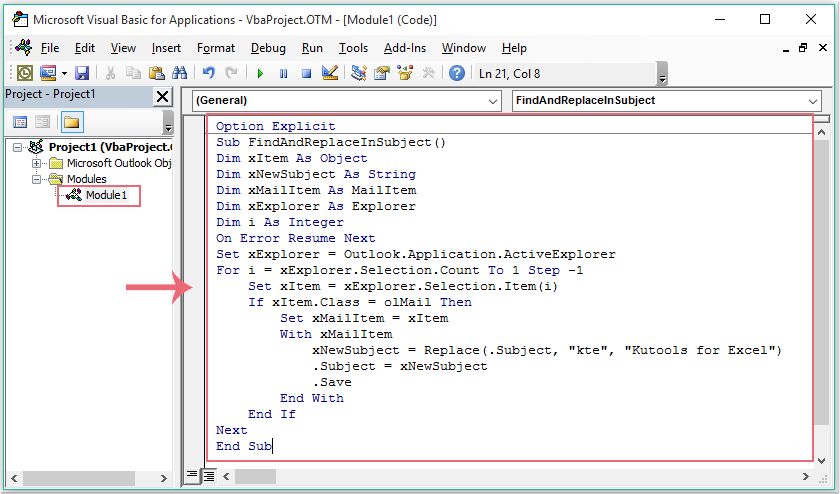
3. 然後按下「F5」鍵運行此代碼,郵件主題中的特定文字將被替換為您需要的新文字,參見截圖:
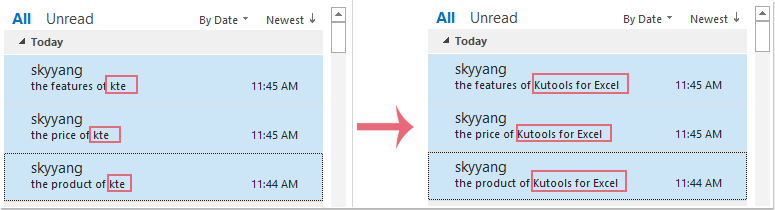
使用VBA代碼在多個任務中查找並替換主題文字
如果您需要在任務中查找並替換主題文字,以下VBA代碼也可以幫助您。
1. 按住「ALT + F11」鍵打開「Microsoft Visual Basic for Applications」窗口。
2. 接著,點擊「插入」>「模組」,將以下代碼複製並粘貼到打開的空白模組中,參見截圖:
VBA代碼:在所有任務中查找並替換主題文字:
Option Explicit
Sub FindReplaceTextsInAllTaskSubjects()
Dim xPane As NavigationPane
Dim xModule As TasksModule
Dim xGroup As NavigationGroup
Dim xNavFolder As NavigationFolder
Dim xTaskItem As Outlook.TaskItem
Dim i, k As Integer
Dim xFindStr, xReplaceStr As String
Dim xTotalCount As Long
On Error Resume Next
xFindStr = InputBox("Type the words to find:", "Kutools for Outlook", xFindStr)
If Len(Trim(xFindStr)) = 0 Then Exit Sub
xReplaceStr = InputBox("Type the words to replace:", "Kutools for Outlook", xReplaceStr)
If Len(Trim(xReplaceStr)) = 0 Then Exit Sub
xTotalCount = 0
Set xPane = Outlook.Application.ActiveExplorer.NavigationPane
Set xModule = xPane.Modules.GetNavigationModule(olModuleTasks)
Set xGroup = xModule.NavigationGroups.Item(1)
For i = xGroup.NavigationFolders.Count To 1 Step -1
Set xNavFolder = xGroup.NavigationFolders.Item(i)
For k = xNavFolder.Folder.Items.Count To 1 Step -1
Set xTaskItem = xNavFolder.Folder.Items(k)
If InStr(xTaskItem.Subject, xFindStr) > 0 Then
xTaskItem.Subject = Replace(xTaskItem.Subject, xFindStr, xReplaceStr)
xTaskItem.Save
xTotalCount = xTotalCount + 1
End If
Next
Next
MsgBox xTotalCount & " task subjects have been changed!", vbInformation + vbOKOnly, "Kutools for Outlook"
End Sub
3. 然後按下「F5」鍵執行此代碼,會彈出一個提示框,請輸入您想從任務主題中查找的文字,參見截圖:
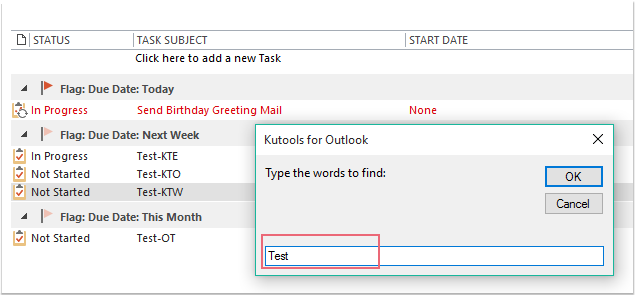
4. 點擊「確定」,又會彈出另一個提示框,請輸入您想替換的新文字,參見截圖:
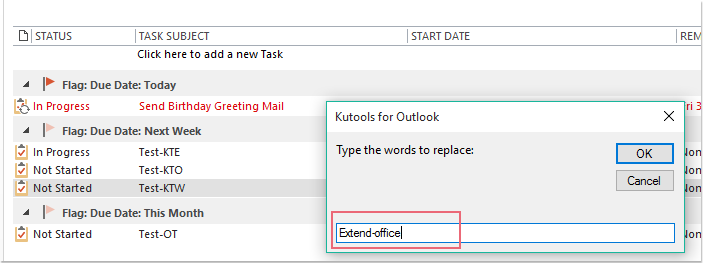
5. 然後點擊「確定」,會顯示一個對話框告訴您有多少主題已被更改,參見截圖:
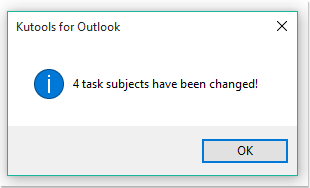
6. 點擊「確定」,任務主題中的舊文字已被替換為新文字,參見截圖:
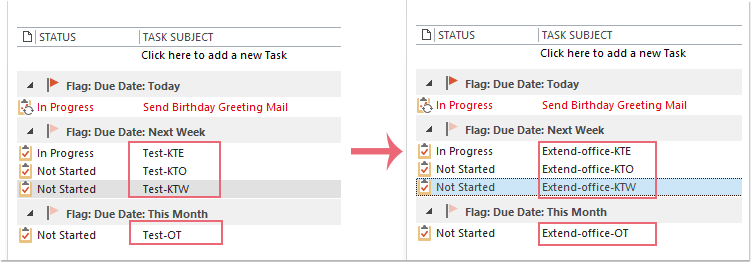
最佳辦公室生產力工具
最新消息:Kutools for Outlook 推出免費版本!
體驗全新 Kutools for Outlook,超過100項精彩功能!立即下載!
🤖 Kutools AI :採用先進的AI技術輕鬆處理郵件,包括答覆、摘要、優化、擴充、翻譯及撰寫郵件。
📧 郵件自動化:自動回覆(支援POP及IMAP) / 排程發送郵件 / 發送郵件時根據規則自動抄送密送 / 自動轉發(高級規則) / 自動添加問候語 / 自動分割多收件人郵件為個別郵件 ...
📨 郵件管理:撤回郵件 / 根據主題等方式阻止詐騙郵件 / 刪除重複郵件 / 高級搜索 / 整合文件夾 ...
📁 附件專業工具:批量保存 / 批量拆離 / 批量壓縮 / 自動保存 / 自動拆離 / 自動壓縮 ...
🌟 介面魔法:😊更多精美與酷炫表情符號 /重要郵件來臨時提醒 / 最小化 Outlook 而非關閉 ...
👍 一鍵便利:帶附件全部答復 / 防詐騙郵件 / 🕘顯示發件人時區 ...
👩🏼🤝👩🏻 聯絡人與日曆:從選中郵件批量添加聯絡人 / 分割聯絡人組為個別組 / 移除生日提醒 ...
以您偏好的語言使用 Kutools,支援英語、西班牙語、德語、法語、中文及超過40種其他語言!
只需點擊一次,即可立即解鎖 Kutools for Outlook。別等了,現在下載提升您的工作效率!


🚀 一鍵下載 — 獲取全部 Office 插件
強力推薦:Kutools for Office(5合1)
一鍵下載五個安裝程式,包括 Kutools for Excel, Outlook, Word, PowerPoint及 Office Tab Pro。 立即下載!
- ✅ 一鍵便利:一次操作即可下載全部五套安裝包。
- 🚀 隨時處理任何 Office 任務:安裝您需求的插件,隨時隨地。
- 🧰 包含:Kutools for Excel / Kutools for Outlook / Kutools for Word / Office Tab Pro / Kutools for PowerPoint