如何在Outlook中將郵件的附件重新命名並保存到文件夾中?
在Outlook中,您通常會收到帶有附件的郵件。您是否嘗試過將郵件中的附件重新命名並將它們保存到某個文件夾中,如下方截圖所示?顯然,您可以將它們逐一保存到文件夾中並逐一手動重命名,但實際上,我有一段VBA代碼可以快速將所有附件以相同名稱重新命名,然後保存到同一文件夾中。
使用Kutools for Outlook將附件重新命名並保存到文件夾中
以相同名稱重新命名並將附件保存到文件夾中
1. 選擇您要保存其附件並將其重新命名為相同名稱的郵件。
2. 按下「Alt」+「F11」鍵,在「Project1」窗格中雙擊「ThisOutlookSession」以在右側部分創建一個新的空白腳本,然後將代碼複製並粘貼到其中。
VBA:重新命名並保存附件
Public Sub SaveAttachsToDisk()
'UpdatebyExtendoffice20180521
Dim xItem As Object 'Outlook.MailItem
Dim xSelection As Selection
Dim xAttachment As Outlook.Attachment
Dim xFldObj As Object
Dim xSaveFolder As String
Dim xFSO As Scripting.FileSystemObject
Dim xFile As File
Dim xFilePath As String
Dim xNewName, xTmpName As String
Dim xExt As String
Dim xCount As Integer
On Error Resume Next
Set xFldObj = CreateObject("Shell.Application").browseforfolder(0, "Select a Folder", 0, 16)
Set xFSO = New Scripting.FileSystemObject
If xFldObj Is Nothing Then Exit Sub
xSaveFolder = xFldObj.Items.Item.Path & "\"
Set xSelection = Outlook.Application.ActiveExplorer.Selection
xNewName = InputBox("Attachment Name:", "Kutools for Outlook", xNewName)
If Len(Trim(xNewName)) = 0 Then Exit Sub
For Each xItem In xSelection
For Each xAttachment In xItem.Attachments
xFilePath = xSaveFolder & xAttachment.FileName
xAttachment.SaveAsFile xFilePath
Set xFile = xFSO.GetFile(xFilePath)
xCount = 1
Saved = False
xExt = "." & xFSO.GetExtensionName(xFilePath)
xTmpName = xNewName
xNewName = xTmpName & xExt
If xFSO.FileExists(xSaveFolder & xNewName) = False Then
xFile.Name = xNewName
xNewName = xTmpName
Else
xTmpName = Left(xNewName, Len(xNewName) - Len(xExt))
While Saved = False
xNewName = xTmpName & xCount & xExt
If xFSO.FileExists(xSaveFolder & xNewName) = False Then
xFile.Name = xNewName
xNewName = xTmpName
Saved = True
Else
xCount = xCount + 1
End If
Wend
End If
Next
Next
Set xFSO = Nothing
End Sub
3. 點擊「工具」>「引用」,在彈出的對話框中勾選「Microsoft Script Runtime」複選框。
 |  |  |
4. 點擊「確定」,按下「F5」鍵運行代碼,隨後會彈出「瀏覽文件夾」對話框,供您選擇或創建一個用於放置附件的文件夾。
5. 點擊確定,然後為附件命名。
6. 點擊「確定」,現在所有附件都已重新命名為相同的名稱,如果有重複的附件,則重複的附件將添加數字作為後綴。
在 Outlook 中答覆訊息並保留原始附件 |
| 眾所周知,當您在 Outlook 中答覆訊息給收件人時,原始訊息中的附件將被刪除。如果您希望在答覆訊息時保留附件,可以嘗試使用 Kutools for Outlook 的「答覆並帶有附件」功能,該功能可以在答覆單個訊息時保留原始附件,並且適用於所有訊息。 點擊此處查看完整功能 30 天免費試用! |
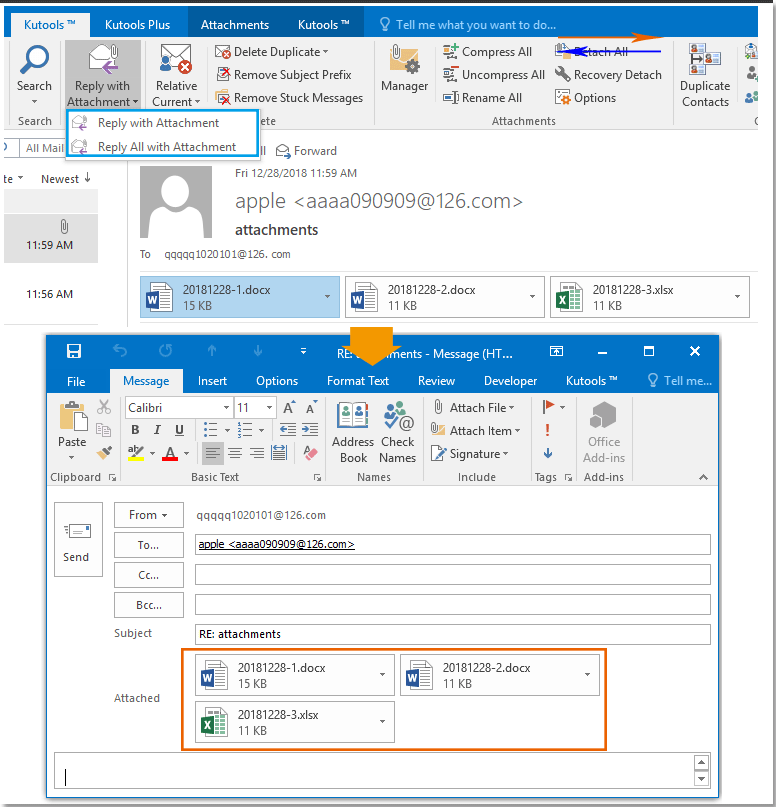 |
| Kutools for Outlook:包含數十種實用的 Outlook 增益工具,可免費試用,30 天內無任何限制。 |
使用Kutools for Outlook將附件重新命名並保存到文件夾中
實際上,「Kutools for Outlook」中有一項功能——這是一款非常實用的Outlook插件工具,可以在保存或發送之前重新命名所有附件。
免費安裝 Kutools for Outlook,然後按照以下步驟操作:
1. 在負面窗格或郵件框中激活郵件,點擊「Kutools」>「附件工具」>「所有改名」。

2. 在彈出的對話框中,輸入您要用於每個附件的新名稱。點擊「確定」,附件已被重新命名為新名稱。

3. 右鍵單擊某個附件,選擇「儲存附件」,點擊「確定」並選擇一個文件夾來保存這些附件。然後,重新命名的附件就已經保存到該文件夾中了。


最佳辦公室生產力工具
最新消息:Kutools for Outlook 推出免費版本!
體驗全新 Kutools for Outlook,超過100項精彩功能!立即下載!
🤖 Kutools AI :採用先進的AI技術輕鬆處理郵件,包括答覆、摘要、優化、擴充、翻譯及撰寫郵件。
📧 郵件自動化:自動回覆(支援POP及IMAP) / 排程發送郵件 / 發送郵件時根據規則自動抄送密送 / 自動轉發(高級規則) / 自動添加問候語 / 自動分割多收件人郵件為個別郵件 ...
📨 郵件管理:撤回郵件 / 根據主題等方式阻止詐騙郵件 / 刪除重複郵件 / 高級搜索 / 整合文件夾 ...
📁 附件專業工具:批量保存 / 批量拆離 / 批量壓縮 / 自動保存 / 自動拆離 / 自動壓縮 ...
🌟 介面魔法:😊更多精美與酷炫表情符號 /重要郵件來臨時提醒 / 最小化 Outlook 而非關閉 ...
👍 一鍵便利:帶附件全部答復 / 防詐騙郵件 / 🕘顯示發件人時區 ...
👩🏼🤝👩🏻 聯絡人與日曆:從選中郵件批量添加聯絡人 / 分割聯絡人組為個別組 / 移除生日提醒 ...
以您偏好的語言使用 Kutools,支援英語、西班牙語、德語、法語、中文及超過40種其他語言!
只需點擊一次,即可立即解鎖 Kutools for Outlook。別等了,現在下載提升您的工作效率!


🚀 一鍵下載 — 獲取全部 Office 插件
強力推薦:Kutools for Office(5合1)
一鍵下載五個安裝程式,包括 Kutools for Excel, Outlook, Word, PowerPoint及 Office Tab Pro。 立即下載!
- ✅ 一鍵便利:一次操作即可下載全部五套安裝包。
- 🚀 隨時處理任何 Office 任務:安裝您需求的插件,隨時隨地。
- 🧰 包含:Kutools for Excel / Kutools for Outlook / Kutools for Word / Office Tab Pro / Kutools for PowerPoint