如何在Outlook中將聯絡人詳細信息匯出或插入到Word?
您是否曾經為了某些目的嘗試將Outlook聯絡人詳細信息匯出到Word文檔?本文將向您展示兩種實現方法。
使用通訊簿匯出或插入聯絡人詳細信息到Word
您可以使用Word中的通訊簿將Outlook聯絡人詳細信息匯出到Word文檔。請按照以下步驟操作。
1. 創建一個Word文檔,點擊檔案 > 選項以打開Word選項窗口。
2. 在Word選項窗口中,請:
2.1 點擊左側欄中的快速訪問工具欄;
2.2 從選擇命令自下拉列表中選擇不在功能區中的命令;
2.3 在命令框中選擇通訊簿;
2.4 點擊新增按鈕。
2.5 點擊確定按鈕。參見截圖:
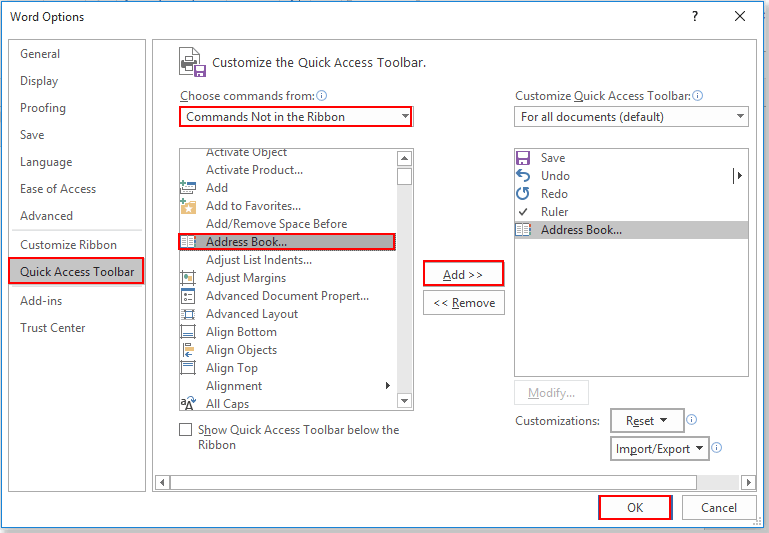
3. 現在,快速訪問工具欄上已添加了通訊簿按鈕。請點擊它以打開選擇姓名對話框。
4. 在選擇姓名對話框中,您需要從通訊簿下拉列表中選擇一個通訊簿,在聯絡人列表中選擇要匯出其詳細信息的聯絡人,然後點擊確定按鈕。參見截圖:
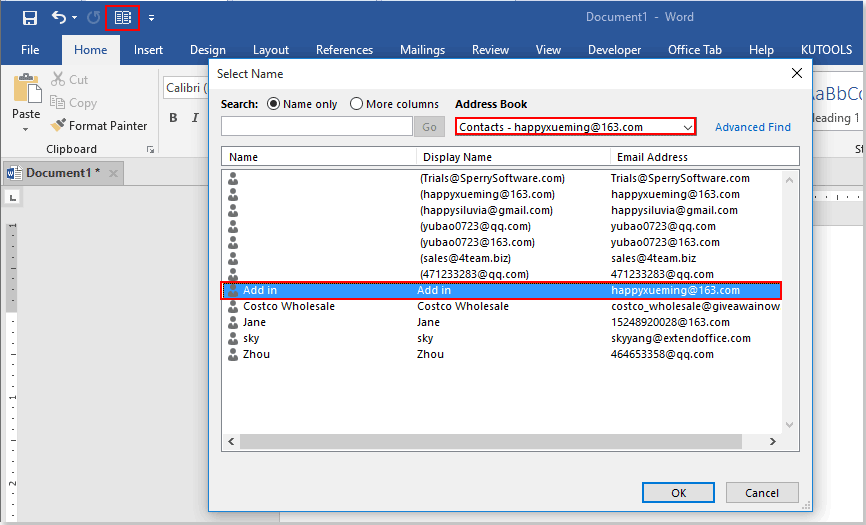
然後所選聯絡人的詳細信息將被匯出到Word文檔。參見截圖:
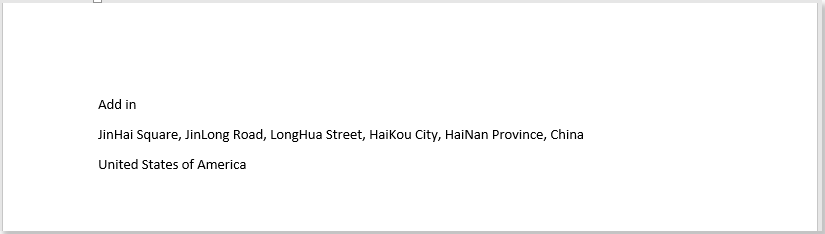
注意:上述聯絡人詳細信息僅包括“名字姓氏”、“通訊地址”和“國家/地區”。
若要將更多指定的聯絡人字段匯出到Word,請嘗試下一方法。
通過複製和粘貼將聯絡人詳細信息匯出或插入到Word
您可以指定要匯出到Word文檔的聯絡人字段。請按照以下步驟操作。
1. 在Outlook中,切換到聯絡人視圖。點擊檢視 > 變更檢視 > 管理檢視。參見截圖:
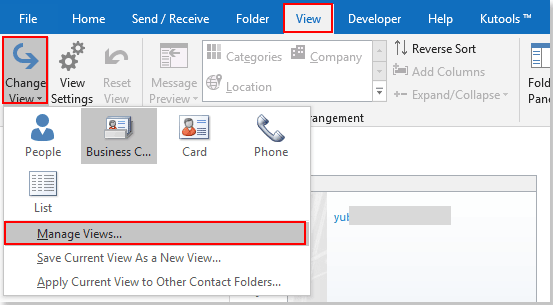
2. 在管理所有檢視對話框中點擊新建按鈕。在建立新檢視對話框中,在新檢視名稱框中輸入新檢視的名稱,選擇卡片作為檢視類型,然後點擊確定按鈕。參見截圖:
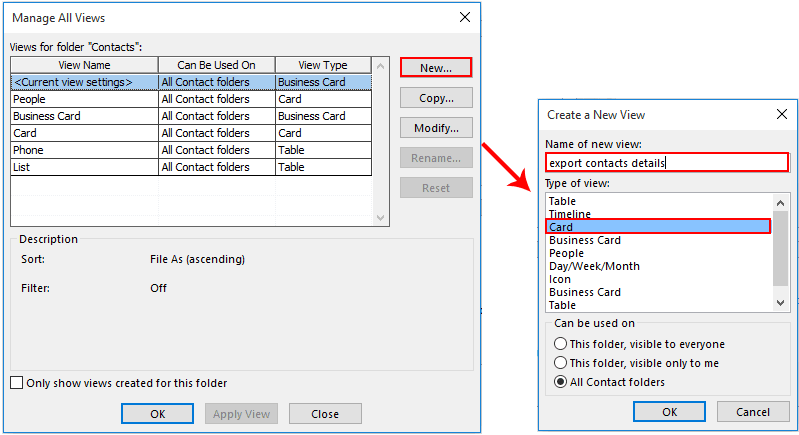
3. 在進階檢視設定對話框中,點擊欄位按鈕。
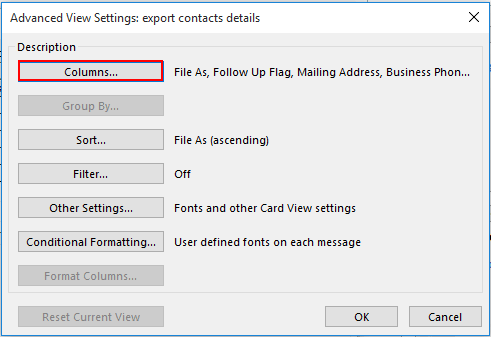
4. 在顯示欄位對話框中,您需要將要在Word文檔中顯示的欄位添加到右側框中,或者從右側框中移除不想在Word文檔中顯示的欄位,然後點擊確定按鈕。參見截圖:
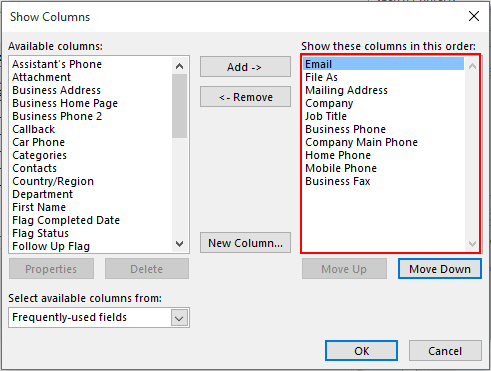
5. 返回到前一對話框時,點擊確定按鈕完成設置。
6. 點擊檢視 > 變更檢視,並點擊剛才創建的檢視名稱以打開它。參見截圖:
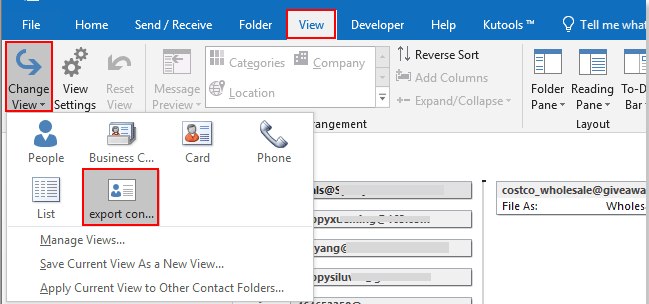
7. 右鍵點擊需要匯出到Word的聯絡人,並從上下文菜單中點擊複製。
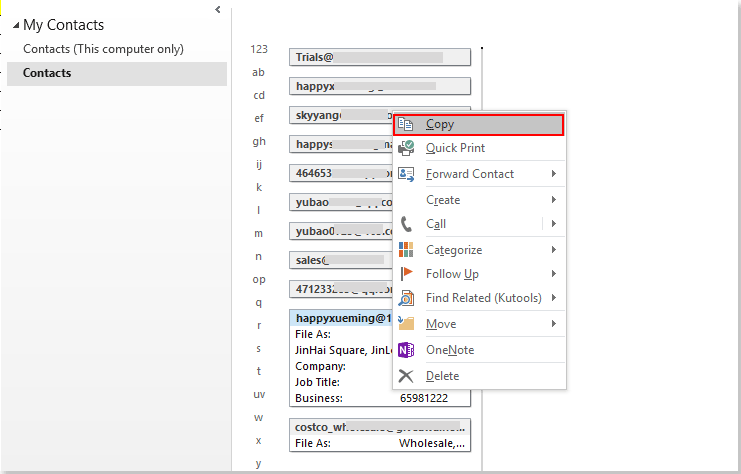
8. 打開一個Word文檔,右鍵點擊您想要放置聯絡人詳細信息的位置,然後從右鍵菜單中選擇只保留文字(T)。參見截圖:
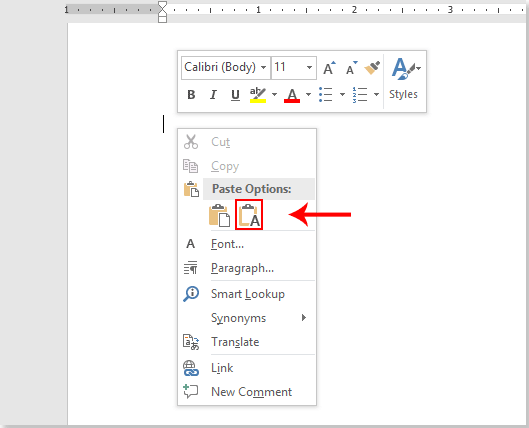
然後您可以在Word文檔中看到如下截圖所示的聯絡人詳細信息。
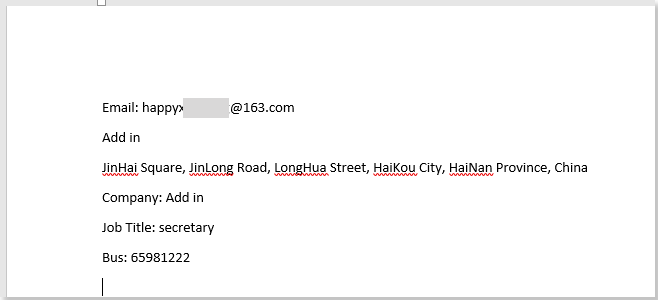
相關文章:
最佳辦公室生產力工具
最新消息:Kutools for Outlook 推出免費版本!
體驗全新 Kutools for Outlook,超過100項精彩功能!立即下載!
🤖 Kutools AI :採用先進的AI技術輕鬆處理郵件,包括答覆、摘要、優化、擴充、翻譯及撰寫郵件。
📧 郵件自動化:自動回覆(支援POP及IMAP) / 排程發送郵件 / 發送郵件時根據規則自動抄送密送 / 自動轉發(高級規則) / 自動添加問候語 / 自動分割多收件人郵件為個別郵件 ...
📨 郵件管理:撤回郵件 / 根據主題等方式阻止詐騙郵件 / 刪除重複郵件 / 高級搜索 / 整合文件夾 ...
📁 附件專業工具:批量保存 / 批量拆離 / 批量壓縮 / 自動保存 / 自動拆離 / 自動壓縮 ...
🌟 介面魔法:😊更多精美與酷炫表情符號 /重要郵件來臨時提醒 / 最小化 Outlook 而非關閉 ...
👍 一鍵便利:帶附件全部答復 / 防詐騙郵件 / 🕘顯示發件人時區 ...
👩🏼🤝👩🏻 聯絡人與日曆:從選中郵件批量添加聯絡人 / 分割聯絡人組為個別組 / 移除生日提醒 ...
以您偏好的語言使用 Kutools,支援英語、西班牙語、德語、法語、中文及超過40種其他語言!
只需點擊一次,即可立即解鎖 Kutools for Outlook。別等了,現在下載提升您的工作效率!


🚀 一鍵下載 — 獲取全部 Office 插件
強力推薦:Kutools for Office(5合1)
一鍵下載五個安裝程式,包括 Kutools for Excel, Outlook, Word, PowerPoint及 Office Tab Pro。 立即下載!
- ✅ 一鍵便利:一次操作即可下載全部五套安裝包。
- 🚀 隨時處理任何 Office 任務:安裝您需求的插件,隨時隨地。
- 🧰 包含:Kutools for Excel / Kutools for Outlook / Kutools for Word / Office Tab Pro / Kutools for PowerPoint