如何在Outlook中分別向多位收件人單獨發送電子郵件?
當您需要向多位收件人單獨發送個性化的電子郵件,並確保他們看不到彼此的地址時,通常的做法是逐一發送郵件。但讓我們面對現實吧——這可能會非常耗時且無聊。那麼,有沒有更聰明、更快捷的方法來處理這個任務呢?絕對有!繼續閱讀以了解如何簡化這個過程,讓您的電子郵件管理更加高效。
使用Kutools for Outlook分三步分別向多個收件人發送電子郵件
使用郵件合併功能分別向多個收件人發送電子郵件(複雜)
事實上,Outlook中的郵件合併功能可以幫助您分別向多位收件人發送相同的電子郵件,並且每位收件人都有自己的問候語。請按照以下步驟操作:
1. 轉到「聯絡人」窗格,然後選擇您要發送電子郵件的收件人,然後點擊「首頁」>「郵件合併」。請參見截圖:

2. 在打開的「郵件合併聯絡人」對話框中:
(1.) 在「聯絡人」部分下選擇「僅選定的聯絡人」選項;
(2.) 在「合併選項」部分,從「文件類型」下拉菜單中選擇「表格式信函」,從「合併至」下拉列表中選擇「電子郵件」,然後在「郵件主題行」文本框中輸入您需要的主題。

3. 然後點擊「確定」按鈕,Microsoft Word將會打開一個新文檔。窗口將自動停留在「郵件」功能區下。然後您應該點擊「郵件」標籤下的「問候語行」。請參見截圖:
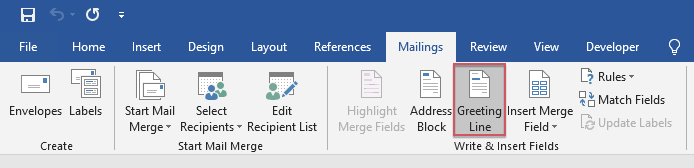
4. 在彈出的「插入問候語行」對話框中,根據需要指定問候語行的格式。您可以同時在「預覽」部分查看發送問候語的結果。請參見截圖:
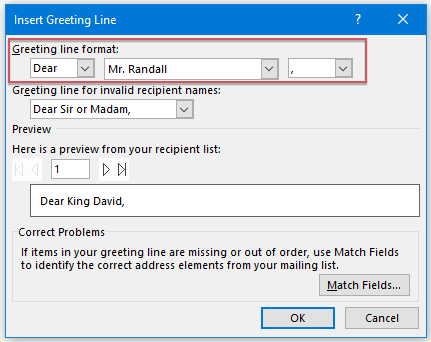
5. 然後點擊「確定」,您可以看到《GreetingLine》已經插入到文檔中。按下「Enter」鍵進入下一行,編寫您要發送的郵件正文。請參見截圖:
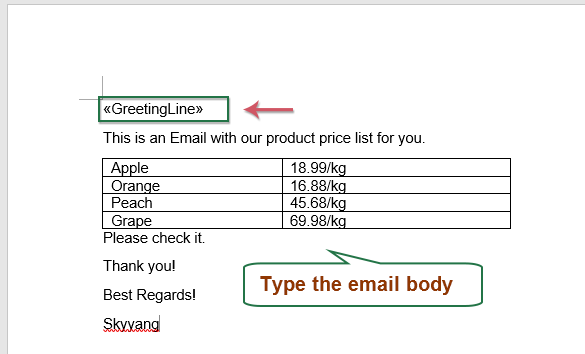
6. 編輯完郵件正文後,請點擊「郵件」>「完成與合併」>「發送電子郵件消息」。請參見截圖:
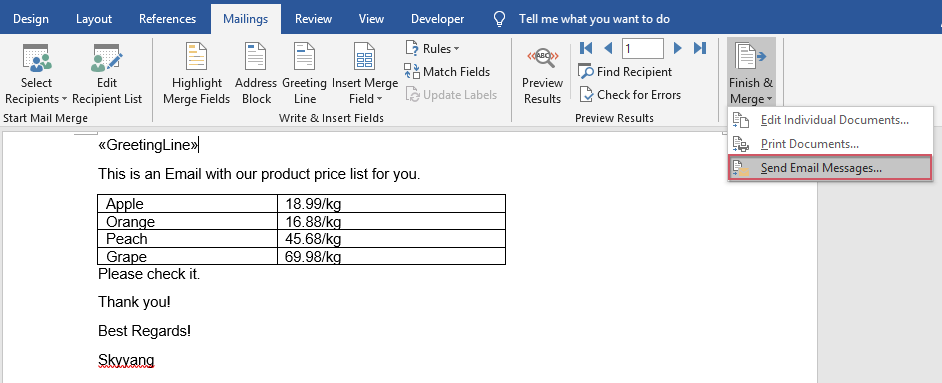
7. 在「合併至電子郵件」對話框中,您可以直接點擊「確定」按鈕,郵件將一次性發送給所有選定的聯絡人。請參見截圖:
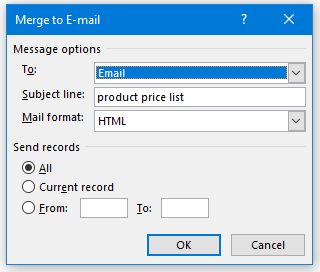
8. 完成發送郵件後,您可以前往「已傳送郵件」文件夾查看結果,並且郵件已經分別發送給每位收件人,帶有自己的問候語。請參見截圖:

使用Kutools for Outlook分三步分別向多個收件人發送電子郵件
雖然Outlook中的郵件合併功能可以幫助您分別向多位收件人發送電子郵件,但它有很多限制。例如,它不支持抄送、密件抄送或附件插入。「Kutools for Outlook」應運而生。憑藉其強大的「分別發送」功能,您可以輕鬆克服這些限制。只需一鍵點擊,您的郵件就會分別發送給每位收件人,並附帶抄送、密件抄送和附件。就是這麼簡單又強大!
安裝Kutools for Outlook後,請按照以下步驟操作:
1. 創建一封新郵件。在新的「郵件」窗口中,點擊「Kutools」>「分別發送」,然後將相應的收件人、抄送、密件抄送和主題插入到各自的欄位中。請參見截圖:

2. 您可以看到問候語行已經插入到郵件正文中。然後,編寫您要發送的郵件正文。最後,點擊「發送」按鈕發送郵件。請參見截圖:
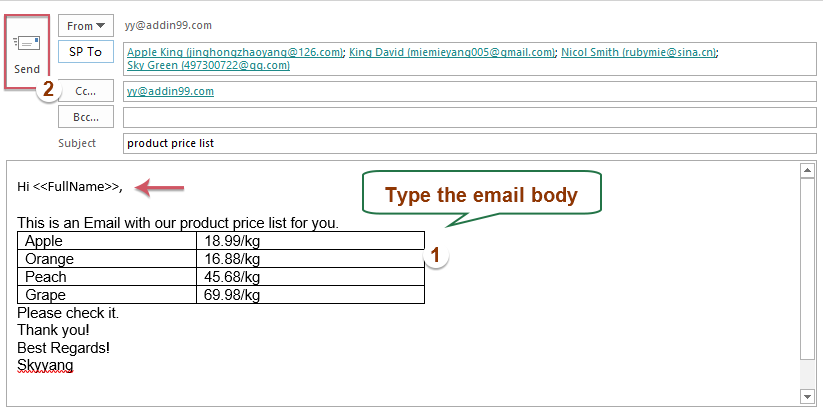
提示:如果您想在發送個性化的群發郵件時插入附件,只需點擊「插入」>「附加文件」來插入所需的附件。請參見截圖:
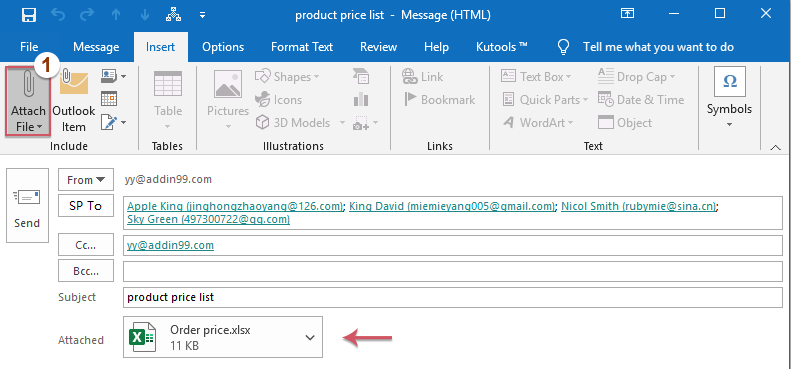
更多相關文章:
- 在Outlook中一次發送多封草稿
- 如果您的草稿文件夾中有許多草稿郵件,現在您希望一次性發送它們,而不是逐個發送。如何快速輕鬆地在Outlook中處理這個問題呢?
- 通過Outlook從Excel發送個性化群發郵件到列表
- 例如,我在工作表中有一個如下所示的數據範圍,其中包含姓名、電子郵件地址、註冊碼列,現在我想發送一條帶有個性化問候語和他們自己的註冊碼的消息到A列中的不同電子郵件地址。
- 在Outlook中分別向多位收件人單獨發送日曆
- 通常,您可以使用Outlook中的電子郵件日曆功能快速輕鬆地將日曆發送給一位收件人。如果您想將日曆作為iCalendar文件分別發送給多位聯絡人,則需要逐一發送。本文將介紹一種簡單的方法,在Outlook中分別向多位收件人發送日曆。
- 在Outlook中發送電子郵件給多位收件人而不讓他們知道
- 通常情況下,當您向多位收件人發送相同的電子郵件時,所有收件人的地址對每個接收郵件的人都可見。但如果收件人之間互不認識,這樣做可能不是個好主意。在這種情況下,您應該防止收件人看到彼此的電子郵件地址。本文將討論如何在Outlook中解決這個問題。
最佳辦公室生產力工具
最新消息:Kutools for Outlook 推出免費版本!
體驗全新 Kutools for Outlook,超過100項精彩功能!立即下載!
🤖 Kutools AI :採用先進的AI技術輕鬆處理郵件,包括答覆、摘要、優化、擴充、翻譯及撰寫郵件。
📧 郵件自動化:自動回覆(支援POP及IMAP) / 排程發送郵件 / 發送郵件時根據規則自動抄送密送 / 自動轉發(高級規則) / 自動添加問候語 / 自動分割多收件人郵件為個別郵件 ...
📨 郵件管理:撤回郵件 / 根據主題等方式阻止詐騙郵件 / 刪除重複郵件 / 高級搜索 / 整合文件夾 ...
📁 附件專業工具:批量保存 / 批量拆離 / 批量壓縮 / 自動保存 / 自動拆離 / 自動壓縮 ...
🌟 介面魔法:😊更多精美與酷炫表情符號 /重要郵件來臨時提醒 / 最小化 Outlook 而非關閉 ...
👍 一鍵便利:帶附件全部答復 / 防詐騙郵件 / 🕘顯示發件人時區 ...
👩🏼🤝👩🏻 聯絡人與日曆:從選中郵件批量添加聯絡人 / 分割聯絡人組為個別組 / 移除生日提醒 ...
以您偏好的語言使用 Kutools,支援英語、西班牙語、德語、法語、中文及超過40種其他語言!
只需點擊一次,即可立即解鎖 Kutools for Outlook。別等了,現在下載提升您的工作效率!


🚀 一鍵下載 — 獲取全部 Office 插件
強力推薦:Kutools for Office(5合1)
一鍵下載五個安裝程式,包括 Kutools for Excel, Outlook, Word, PowerPoint及 Office Tab Pro。 立即下載!
- ✅ 一鍵便利:一次操作即可下載全部五套安裝包。
- 🚀 隨時處理任何 Office 任務:安裝您需求的插件,隨時隨地。
- 🧰 包含:Kutools for Excel / Kutools for Outlook / Kutools for Word / Office Tab Pro / Kutools for PowerPoint