如何在Outlook中帶原始附件進行全部答覆?
是否曾在Outlook中點擊「全部答覆」卻丟失了原始附件?這確實令人沮喪!想知道在答覆所有人時如何保留這些附件嗎?是的,這是可行的!讓我們來探索如何在您的答覆中包含原始附件,使郵件管理變得無縫且高效。請繼續關注!
使用Kutools for Outlook進行帶原始附件的全部答覆
使用VBA代碼進行帶原始附件的全部答覆
Outlook中沒有直接的功能來處理此任務,但您可以應用以下VBA代碼來實現它。請按照以下步驟操作:
1. 啟動Outlook,然後按住ALT + F11鍵以打開Microsoft Visual Basic for Applications窗口。
2. 在Microsoft Visual Basic for Applications窗口中,雙擊Project1(VbaProject.OTM)窗格中的 ThisOutlookSession以打開模式,然後將以下代碼複製並粘貼到空白模塊中。
VBA代碼:帶原始附件的全部答覆:
Sub ReplyAllWithAttachments()
'Updateby Extendoffice
Dim xItem As Object
On Error Resume Next
Select Case TypeName(Outlook.Application.ActiveWindow)
Case "Explorer"
For Each xItem In Outlook.Application.ActiveExplorer.Selection
GetReplyItem xItem
Next
Case "Inspector"
Set xItem = Outlook.Application.ActiveInspector.CurrentItem
GetReplyItem xItem
End Select
Set xItem = Nothing
End Sub
Sub GetReplyItem(Item As Object)
Dim xReplyMailItem As Outlook.MailItem
On Error Resume Next
If Not Item Is Nothing Then
Set xReplyMailItem = Item.ReplyAll
GetAttachments Item, xReplyMailItem
xReplyMailItem.Display
'xReplyMailItem.Send
Item.UnRead = False
End If
Set xReplyMailItem = Nothing
End Sub
Sub GetAttachments(xSourceItem, xTargetItem)
Dim xFSO As Scripting.FileSystemObject
Dim xTmpPath As String
Dim xAttachment As Attachment
Dim xTmpFile As String
On Error Resume Next
Set xFSO = New Scripting.FileSystemObject
xTmpPath = CreateObject("shell.Application").NameSpace(5).self.Path & "\TmpAttachments\"
If xFSO.FolderExists(xTmpPath) = False Then
MkDir xTmpPath
End If
For Each xAttachment In xSourceItem.Attachments
If IsEmbeddedAttachment(xAttachment) = False Then
xTmpFile = xTmpPath & xAttachment.FileName
xAttachment.SaveAsFile xTmpFile
xTargetItem.Attachments.Add xTmpFile, , , xAttachment.DisplayName
xFSO.DeleteFile xTmpFile
End If
Next
If xFSO.FolderExists(xTmpPath) Then
Kill xTmpPath
End If
Set xFSO = Nothing
End Sub
Function IsEmbeddedAttachment(Attach As Attachment)
Dim xAttParent As Object
Dim xCID As String, xID As String
Dim xHTML As String
On Error Resume Next
Set xAttParent = Attach.Parent
xCID = ""
xCID = Attach.PropertyAccessor.GetProperty("http://schemas.microsoft.com/mapi/proptag/0x3712001F")
If xCID <> "" Then
xHTML = xAttParent.HTMLBody
xID = "cid:" & xCID
If InStr(xHTML, xID) > 0 Then
IsEmbeddedAttachment = True
Else
IsEmbeddedAttachment = False
End If
End If
End Function

3. 然後在Microsoft Visual Basic for Applications窗口中點擊 Tools > References,在彈出的References-Project1對話框中,從Available References列表框中勾選Microsoft Scripting Runtime選項,參見截圖:

4. 然後保存並關閉代碼窗口,接著您可以將宏按鈕添加到快速訪問工具欄中。
5. 打開您要在消息窗口中帶附件進行全部答覆的郵件,然後從自定義快速訪問工具欄下拉菜單中選擇More Commands,參見截圖:

6. 在Outlook Options對話框中,執行以下操作:
(1.) 從Choose commands from下拉列表中選擇Macros;
(2.) 點擊剛才插入的宏名稱;
(3.) 然後點擊Add按鈕將宏添加到自定義快速訪問工具欄中。

7. 然後點擊OK關閉對話框,現在,宏按鈕已插入到快速訪問工具欄中,參見截圖:

8. 現在,點擊宏按鈕,帶有原始附件的答覆消息窗口被打開,然後編寫答覆消息,並點擊Send按鈕,參見截圖:

使用Kutools for Outlook進行帶原始附件的全部答覆
如果您有Kutools for Outlook,使用其Reply All with Attachment功能,只需一次點擊即可進行帶附件的全部答覆。
告別Outlook效率低下的問題!Kutools for Outlook讓批量郵件處理更輕鬆 — 現在還提供免費的AI功能!立即下載Kutools for Outlook!!
安裝Kutools for Outlook後,請這樣操作:
1. 選擇要帶附件進行全部答覆的消息,然後點擊Kutools > Reply All with Original Attachment,參見截圖:
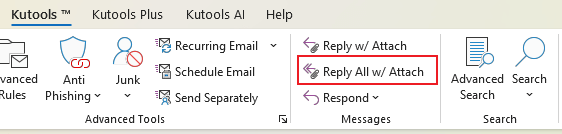
2. 帶有原始附件的答覆消息窗口被打開,然後編寫您的消息並發送,參見截圖:

立即點擊下載Kutools for Outlook免費版本!
最佳辦公室生產力工具
最新消息:Kutools for Outlook 推出免費版本!
體驗全新 Kutools for Outlook,超過100項精彩功能!立即下載!
🤖 Kutools AI :採用先進的AI技術輕鬆處理郵件,包括答覆、摘要、優化、擴充、翻譯及撰寫郵件。
📧 郵件自動化:自動回覆(支援POP及IMAP) / 排程發送郵件 / 發送郵件時根據規則自動抄送密送 / 自動轉發(高級規則) / 自動添加問候語 / 自動分割多收件人郵件為個別郵件 ...
📨 郵件管理:撤回郵件 / 根據主題等方式阻止詐騙郵件 / 刪除重複郵件 / 高級搜索 / 整合文件夾 ...
📁 附件專業工具:批量保存 / 批量拆離 / 批量壓縮 / 自動保存 / 自動拆離 / 自動壓縮 ...
🌟 介面魔法:😊更多精美與酷炫表情符號 /重要郵件來臨時提醒 / 最小化 Outlook 而非關閉 ...
👍 一鍵便利:帶附件全部答復 / 防詐騙郵件 / 🕘顯示發件人時區 ...
👩🏼🤝👩🏻 聯絡人與日曆:從選中郵件批量添加聯絡人 / 分割聯絡人組為個別組 / 移除生日提醒 ...
以您偏好的語言使用 Kutools,支援英語、西班牙語、德語、法語、中文及超過40種其他語言!
只需點擊一次,即可立即解鎖 Kutools for Outlook。別等了,現在下載提升您的工作效率!


🚀 一鍵下載 — 獲取全部 Office 插件
強力推薦:Kutools for Office(5合1)
一鍵下載五個安裝程式,包括 Kutools for Excel, Outlook, Word, PowerPoint及 Office Tab Pro。 立即下載!
- ✅ 一鍵便利:一次操作即可下載全部五套安裝包。
- 🚀 隨時處理任何 Office 任務:安裝您需求的插件,隨時隨地。
- 🧰 包含:Kutools for Excel / Kutools for Outlook / Kutools for Word / Office Tab Pro / Kutools for PowerPoint