如何在 Outlook 中通过文件夹名称查找文件夹(完整文件夹路径)?
例如,在導航窗格中,您不小心將一個文件夾移動並拖放到一個未知的文件夾中。您想恢復這個文件夾,但無法立即找到它。不幸的是,Outlook 不像 Microsoft Word 或 Excel 那樣支持“查找”功能。別擔心!您可以使用 VBA 宏來解決這個問題。
通過 VBA 根據文件夾名稱查找文件夾(完整文件夾路徑)
請按照以下步驟在 Outlook 中使用 VBA 按文件夾名稱搜索文件夾。
1. 同時按下 “Alt” + “F11” 鍵以打開 “Microsoft Visual Basic for Applications” 窗口。
2. 點擊 “插入” > “模塊”,然後將以下 VBA 代碼粘貼到新的模塊窗口中。
VBA:在 Outlook 中按文件夾名稱搜索和打開文件夾
Private m_Folder As MAPIFolder
Private m_Find As String
Private m_Wildcard As Boolean
Private Const SpeedUp As Boolean = True
Private Const StopAtFirstMatch As Boolean = True
Public Sub FindFolder()
Dim sName As String
Dim oFolders As Folders
Set m_Folder = Nothing
m_Find = ""
m_Wildcard = False
sName = InputBox("Find:", "Search folder")
If Len(Trim(sName)) = 0 Then Exit Sub
m_Find = sName
m_Find = LCase(m_Find)
m_Find = Replace(m_Find, "%", "*")
m_Wildcard = (InStr(m_Find, "*"))
Set oFolders = Application.Session.Folders
LoopFolders oFolders
If Not m_Folder Is Nothing Then
If MsgBox("Activate folder: " & vbCrLf & m_Folder.FolderPath, vbQuestion Or vbYesNo) = vbYes Then
Set Application.ActiveExplorer.CurrentFolder = m_Folder
End If
Else
MsgBox "Not found", vbInformation
End If
End Sub
Private Sub LoopFolders(Folders As Outlook.Folders)
Dim oFolder As MAPIFolder
Dim bFound As Boolean
If SpeedUp = False Then DoEvents
For Each oFolder In Folders
If m_Wildcard Then
bFound = (LCase(oFolder.Name) Like m_Find)
Else
bFound = (LCase(oFolder.Name) = m_Find)
End If
If bFound Then
If StopAtFirstMatch = False Then
If MsgBox("Found: " & vbCrLf & oFolder.FolderPath & vbCrLf & vbCrLf & "Continue?", vbQuestion Or vbYesNo) = vbYes Then
bFound = False
End If
End If
End If
If bFound Then
Set m_Folder = oFolder
Exit For
Else
LoopFolders oFolder.Folders
If Not m_Folder Is Nothing Then Exit For
End If
Next
End Sub3. 按下 “F5” 鍵或點擊 “運行” 按鈕來運行此 VBA。
4. 在彈出的 “搜索文件夾” 對話框中,請輸入要搜索的指定文件夾名稱,然後點擊 “確定” 按鈕。
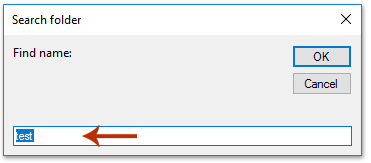
注意:此 VBA 支持星號通配符。例如,您可以輸入 tes* 來查找所有名稱以 tes 開頭的文件夾。
5. 現在會彈出一個對話框,顯示找到的文件夾的文件夾路徑。如果您需要打開找到的文件夾,請點擊 “是” 按鈕。
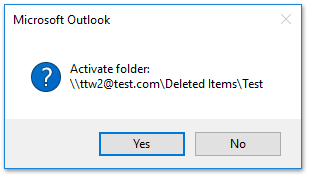
如下截圖所示,現在找到的文件夾已在導航窗格中打開:
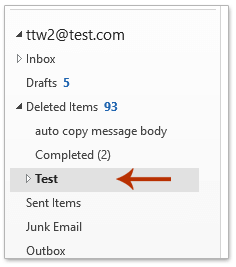
注意:如果有多個文件夾使用指定的名稱,此 VBA 只能查找並打開其中一個文件夾。
Outlook中的AI郵件助理:更聰明的回覆,更清晰的溝通(一鍵奇蹟!) 免費
使用Kutools for Outlook的AI郵件助理簡化您的日常Outlook任務。這個強大的工具會從您過去的郵件中學習,提供智能且準確的答覆,優化您的郵件內容,並幫助您輕鬆起草和潤色郵件。

此功能支援:
- 智能回覆:根據您過去的對話獲得量身定制、精確且隨時可用的回覆。
- 增強內容:自動優化您的郵件文字以提高清晰度和影響力。
- 輕鬆撰寫:只需提供關鍵字,讓AI處理其餘部分,並有多種寫作風格可供選擇。
- 智能擴展:通過上下文感知建議來拓展您的思路。
- 摘要生成:即時獲取長郵件的簡潔概述。
- 全球觸及:輕鬆將您的郵件翻譯成任何語言。
此功能支援:
- 智能郵件回覆
- 優化的內容
- 基於關鍵字的草稿
- 智能內容擴展
- 郵件摘要生成
- 多語言翻譯
最重要的是,此功能永遠完全免費!不要再等待了——立即下載AI郵件助理並享受吧
使用一款神奇的工具按文件夾名稱搜索文件夾
如果您已安裝 “Kutools for Outlook”,則可以應用其 “Go To” 功能快速根據某個文件夾名稱查找所有文件夾,並且還可以輕鬆打開任何找到的文件夾。
告別Outlook效率低下的問題!Kutools for Outlook讓批量郵件處理更輕鬆 — 現在還提供免費的AI功能!立即下載Kutools for Outlook!!
1. 點擊 “Kutools Plus” > “Go To” 啟用此功能。

2. 在 “Go To” 對話框中,請在 “搜索” 框中輸入指定的文件夾名稱,選擇搜索結果中的某個文件夾,然後點擊 “確定” 按鈕。

現在,具有該特定文件夾名稱的指定文件夾已被找到並立即打開。
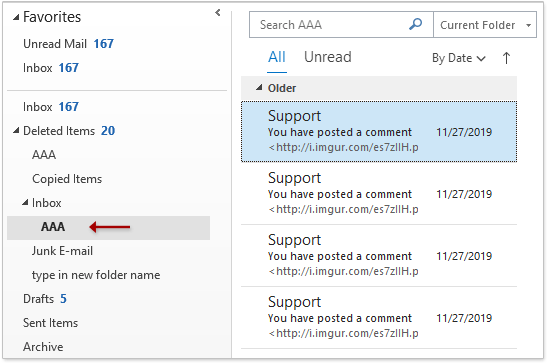
相關文章:
最佳辦公室生產力工具
最新消息:Kutools for Outlook 推出免費版本!
體驗全新 Kutools for Outlook,超過100項精彩功能!立即下載!
🤖 Kutools AI :採用先進的AI技術輕鬆處理郵件,包括答覆、摘要、優化、擴充、翻譯及撰寫郵件。
📧 郵件自動化:自動回覆(支援POP及IMAP) / 排程發送郵件 / 發送郵件時根據規則自動抄送密送 / 自動轉發(高級規則) / 自動添加問候語 / 自動分割多收件人郵件為個別郵件 ...
📨 郵件管理:撤回郵件 / 根據主題等方式阻止詐騙郵件 / 刪除重複郵件 / 高級搜索 / 整合文件夾 ...
📁 附件專業工具:批量保存 / 批量拆離 / 批量壓縮 / 自動保存 / 自動拆離 / 自動壓縮 ...
🌟 介面魔法:😊更多精美與酷炫表情符號 /重要郵件來臨時提醒 / 最小化 Outlook 而非關閉 ...
👍 一鍵便利:帶附件全部答復 / 防詐騙郵件 / 🕘顯示發件人時區 ...
👩🏼🤝👩🏻 聯絡人與日曆:從選中郵件批量添加聯絡人 / 分割聯絡人組為個別組 / 移除生日提醒 ...
以您偏好的語言使用 Kutools,支援英語、西班牙語、德語、法語、中文及超過40種其他語言!
只需點擊一次,即可立即解鎖 Kutools for Outlook。別等了,現在下載提升您的工作效率!


🚀 一鍵下載 — 獲取全部 Office 插件
強力推薦:Kutools for Office(5合1)
一鍵下載五個安裝程式,包括 Kutools for Excel, Outlook, Word, PowerPoint及 Office Tab Pro。 立即下載!
- ✅ 一鍵便利:一次操作即可下載全部五套安裝包。
- 🚀 隨時處理任何 Office 任務:安裝您需求的插件,隨時隨地。
- 🧰 包含:Kutools for Excel / Kutools for Outlook / Kutools for Word / Office Tab Pro / Kutools for PowerPoint