如何計算在Outlook中花費於約會或會議的時數/天數/週數?
假設Outlook日曆中有許多約會與會議。現在,您想計算花費在這些約會和會議上的時數/天數/週數,有什麼好主意嗎?本文將介紹一個VBA來幫助您完成這項任務。
使用VBA計算花費於約會或會議的時數/天數/週數
此方法將介紹一個VBA程式碼,用於計算在Outlook中指定的約會或會議所花費的時數或分鐘數。請按照以下步驟操作:
1. 切換到日曆文件夾,然後點擊選擇要計算花費時數的約會或會議。
2. 同時按下 Alt + F11 鍵以打開 Microsoft Visual Basic for Applications 窗口。
3. 點擊 插入 > 模組,然後將以下VBA程式碼粘貼到打開的模組窗口中。
VBA:計算在Outlook中花費於約會或會議的時數/分鐘數
Sub CountTimeSpent()
Dim oOLApp As Outlook.Application
Dim oSelection As Outlook.Selection
Dim oItem As Object
Dim iDuration As Long
Dim iTotalWork As Long
Dim iMileage As Long
Dim iResult As Integer
Dim bShowiMileage As Boolean
bShowiMileage = False
iDuration = 0
iTotalWork = 0
iMileage = 0
On Error Resume Next
Set oOLApp = CreateObject("Outlook.Application")
Set oSelection = oOLApp.ActiveExplorer.Selection
For Each oItem In oSelection
If oItem.Class = olAppointment Then
iDuration = iDuration + oItem.Duration
iMileage = iMileage + oItem.Mileage
ElseIf oItem.Class = olTask Then
iDuration = iDuration + oItem.ActualWork
iTotalWork = iTotalWork + oItem.TotalWork
iMileage = iMileage + oItem.Mileage
ElseIf oItem.Class = Outlook.olJournal Then
iDuration = iDuration + oItem.Duration
iMileage = iMileage + oItem.Mileage
Else
iResult = MsgBox("Please select some Calendar, Task or Journal items at first!", vbCritical, "Items Time Spent")
Exit Sub
End If
Next
Dim MsgBoxText As String
MsgBoxText = "Total time spent: " & vbNewLine & iDuration & " minutes"
If iDuration > 60 Then
MsgBoxText = MsgBoxText & HoursMsg(iDuration)
End If
If iTotalWork > 0 Then
MsgBoxText = MsgBoxText & vbNewLine & vbNewLine & "Total work recorded; " & vbNewLine & iTotalWork & " minutes"
If iTotalWork > 60 Then
MsgBoxText = MsgBoxText & HoursMsg(iTotalWork)
End If
End If
If bShowiMileage = True Then
MsgBoxText = MsgBoxText & vbNewLine & vbNewLine & "Total iMileage; " & iMileage
End If
iResult = MsgBox(MsgBoxText, vbInformation, "Items Time spent")
ExitSub:
Set oItem = Nothing
Set oSelection = Nothing
Set oOLApp = Nothing
End Sub
Function HoursMsg(TotalMinutes As Long) As String
Dim iHours As Long
Dim iMinutes As Long
iHours = TotalMinutes \ 60
iMinutes = TotalMinutes Mod 60
HoursMsg = " (" & iHours & " Hours and " & iMinutes & " Minutes)"
End Function4. 按下 F5 鍵或點擊 執行 按鈕來運行此VBA程式碼。
此時會彈出一個對話框,顯示選中的約會/會議所花費的時數/分鐘數。請參見截圖:
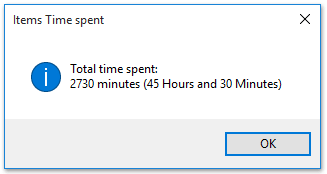
便簽:您可以同時選擇多個約會或會議,使用此VBA程式碼計算它們總共花費的時數/分鐘數。
相關文章
計算Outlook中收件人、抄送和密件抄送欄位中的收件人數量
最佳辦公室生產力工具
最新消息:Kutools for Outlook 推出免費版本!
體驗全新 Kutools for Outlook,超過100項精彩功能!立即下載!
🤖 Kutools AI :採用先進的AI技術輕鬆處理郵件,包括答覆、摘要、優化、擴充、翻譯及撰寫郵件。
📧 郵件自動化:自動回覆(支援POP及IMAP) / 排程發送郵件 / 發送郵件時根據規則自動抄送密送 / 自動轉發(高級規則) / 自動添加問候語 / 自動分割多收件人郵件為個別郵件 ...
📨 郵件管理:撤回郵件 / 根據主題等方式阻止詐騙郵件 / 刪除重複郵件 / 高級搜索 / 整合文件夾 ...
📁 附件專業工具:批量保存 / 批量拆離 / 批量壓縮 / 自動保存 / 自動拆離 / 自動壓縮 ...
🌟 介面魔法:😊更多精美與酷炫表情符號 /重要郵件來臨時提醒 / 最小化 Outlook 而非關閉 ...
👍 一鍵便利:帶附件全部答復 / 防詐騙郵件 / 🕘顯示發件人時區 ...
👩🏼🤝👩🏻 聯絡人與日曆:從選中郵件批量添加聯絡人 / 分割聯絡人組為個別組 / 移除生日提醒 ...
以您偏好的語言使用 Kutools,支援英語、西班牙語、德語、法語、中文及超過40種其他語言!
只需點擊一次,即可立即解鎖 Kutools for Outlook。別等了,現在下載提升您的工作效率!


🚀 一鍵下載 — 獲取全部 Office 插件
強力推薦:Kutools for Office(5合1)
一鍵下載五個安裝程式,包括 Kutools for Excel, Outlook, Word, PowerPoint及 Office Tab Pro。 立即下載!
- ✅ 一鍵便利:一次操作即可下載全部五套安裝包。
- 🚀 隨時處理任何 Office 任務:安裝您需求的插件,隨時隨地。
- 🧰 包含:Kutools for Excel / Kutools for Outlook / Kutools for Word / Office Tab Pro / Kutools for PowerPoint