如何在 Outlook 中將資料夾結構複製到新的 pst 資料檔案?
對於一些Outlook用戶來說,他們傾向於在pst資料檔案中使用一些特殊的資料夾結構來進行日常工作。但是長時間使用舊的資料檔案,會使您的Outlook變得龐大。實際上,您可以從一個具有與舊pst資料檔案相同資料夾結構的新pst資料檔案開始。在Outlook中,您可以使用歸檔功能將資料夾結構複製到新的pst資料檔案。請瀏覽以下教程以獲取更多詳細信息。
- 透過 AI 技術提升您的電子郵件生產力,讓您快速回覆郵件、起草新郵件、翻譯郵件等,更有效率地進行操作。
- 透過規則自動化電子郵件處理,例如自動抄送密送、自動轉發;在不需要交換伺服器的情況下發送自動回覆(外出)...
- 當您處於密件抄送列表時,回覆所有人會收到類似密件抄送提示的提醒,並在忘記附件時獲得遺漏附件提醒...
- 透過帶有附件的回覆(全部)、自動新增問候語或日期時間至簽名或主題、回覆多封郵件等功能提高郵件效率...
- 透過撤回郵件、附件工具(壓縮全部、自動保存全部...)、刪除重複郵件以及快速報告等功能簡化郵件處理流程...
在Outlook中將資料夾結構複製到新的pst資料檔案
在Outlook中,您可以使用歸檔功能創建一個具有與舊資料檔案相同資料夾結構的新pst資料檔案。請按照以下步驟操作。
1. 打開「歸檔」對話框。
1). 在Outlook 2010和2013中,請點擊「文件」>「信息」>「清理工具」>「歸檔」。參見截圖:
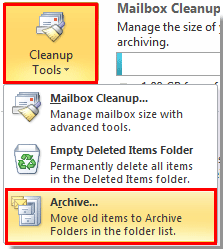
2). 在Outlook 2007中,點擊「文件」>「歸檔」。
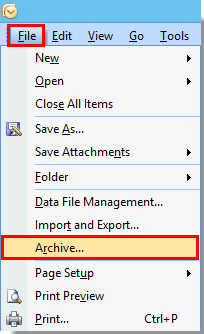
2. 在「歸檔」對話框中,請執行以下操作。
1). 選擇「歸檔此文件夾及其所有子文件夾」選項;
2). 選擇您要基於其複製資料夾結構的根文件夾;
3). 在「歸檔早於」框中,指定一個過去的日期,這樣就不會有郵件被移動。例如,如果您的郵件文件夾中最舊的郵件存儲於2013年2月1日,您可以將「歸檔早於」框設置為2013年1月1日;
4). 點擊「選擇」按鈕。參見截圖:
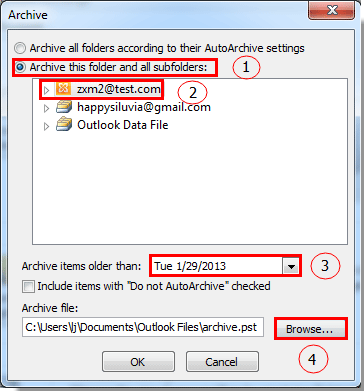
3. 然後彈出「打開Outlook數據文件」對話框。點擊「確定」按鈕。
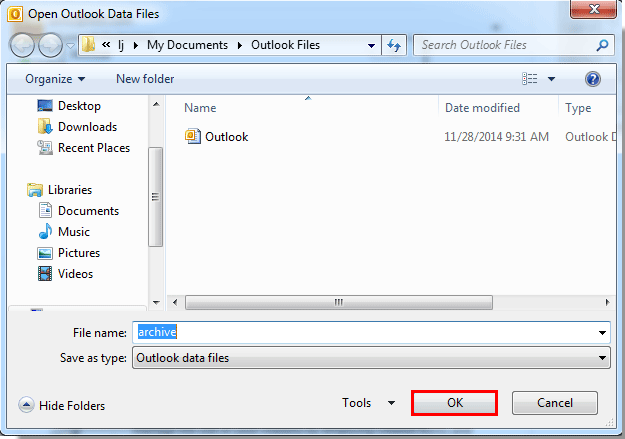
4. 當返回到「歸檔」對話框時,點擊「確定」按鈕。
5. 然後Outlook開始進行歸檔。

6. 歸檔完成後,一個新的歸檔pst數據文件將顯示在導航窗格中,並具有與您上面指定的相同的資料夾結構。
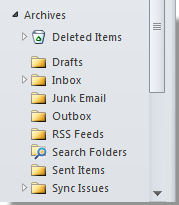
7. 現在您需要進入「帳戶設置」對話框來重新命名這個數據文件。
1). 在Outlook 2010和2013中,點擊「文件」 > 「信息」 > 「帳戶設置」 > 「帳戶設置」。
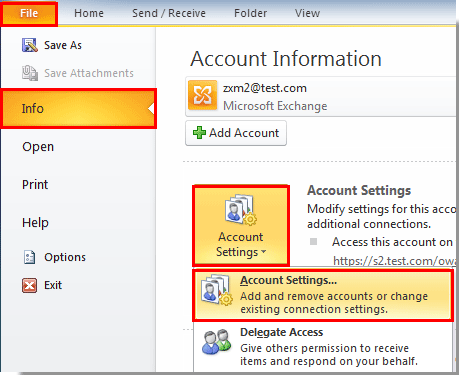
2). 在Outlook 2007中,點擊「工具」>「帳戶設置」。
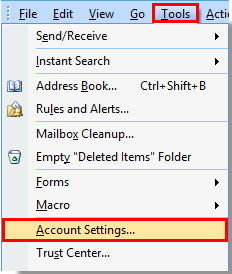
8. 在「帳戶設置」對話框中,點擊「數據文件」標籤,選擇剛才創建的「歸檔」數據文件,然後點擊「設置」按鈕。參見截圖:
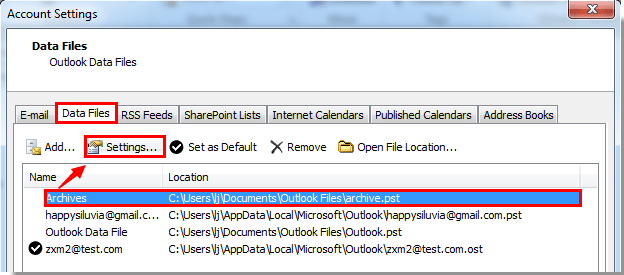
9. 在「Outlook數據文件」對話框中,在「名稱」框中重新命名數據文件,然後點擊「確定」按鈕。
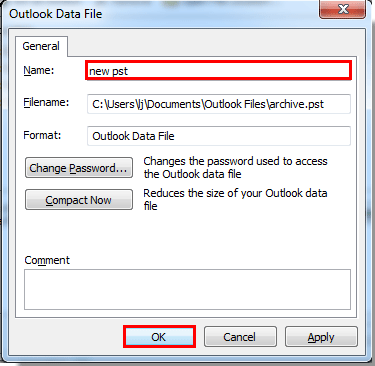
10. 關閉「帳戶設置」對話框。
現在您可以看到新的pst數據文件已成功重新命名。

最佳辦公室生產力工具
最新消息:Kutools for Outlook 推出免費版本!
體驗全新 Kutools for Outlook,超過100項精彩功能!立即下載!
🤖 Kutools AI :採用先進的AI技術輕鬆處理郵件,包括答覆、摘要、優化、擴充、翻譯及撰寫郵件。
📧 郵件自動化:自動回覆(支援POP及IMAP) / 排程發送郵件 / 發送郵件時根據規則自動抄送密送 / 自動轉發(高級規則) / 自動添加問候語 / 自動分割多收件人郵件為個別郵件 ...
📨 郵件管理:撤回郵件 / 根據主題等方式阻止詐騙郵件 / 刪除重複郵件 / 高級搜索 / 整合文件夾 ...
📁 附件專業工具:批量保存 / 批量拆離 / 批量壓縮 / 自動保存 / 自動拆離 / 自動壓縮 ...
🌟 介面魔法:😊更多精美與酷炫表情符號 /重要郵件來臨時提醒 / 最小化 Outlook 而非關閉 ...
👍 一鍵便利:帶附件全部答復 / 防詐騙郵件 / 🕘顯示發件人時區 ...
👩🏼🤝👩🏻 聯絡人與日曆:從選中郵件批量添加聯絡人 / 分割聯絡人組為個別組 / 移除生日提醒 ...
以您偏好的語言使用 Kutools,支援英語、西班牙語、德語、法語、中文及超過40種其他語言!
只需點擊一次,即可立即解鎖 Kutools for Outlook。別等了,現在下載提升您的工作效率!


🚀 一鍵下載 — 獲取全部 Office 插件
強力推薦:Kutools for Office(5合1)
一鍵下載五個安裝程式,包括 Kutools for Excel, Outlook, Word, PowerPoint及 Office Tab Pro。 立即下載!
- ✅ 一鍵便利:一次操作即可下載全部五套安裝包。
- 🚀 隨時處理任何 Office 任務:安裝您需求的插件,隨時隨地。
- 🧰 包含:Kutools for Excel / Kutools for Outlook / Kutools for Word / Office Tab Pro / Kutools for PowerPoint