如何更改Outlook中的附件大小限制?
有時候,我無法在Outlook中成功插入大型附件,而是收到一個警告對話框,提示附件大小超過了允許的限制。請參見以下截圖。這個錯誤是因為超出Outlook中附件的大小限制而發生的。在本文中,我將指導您如何更改Microsoft Outlook中的附件大小限制。
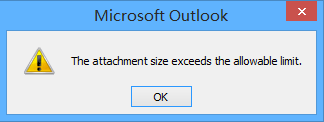
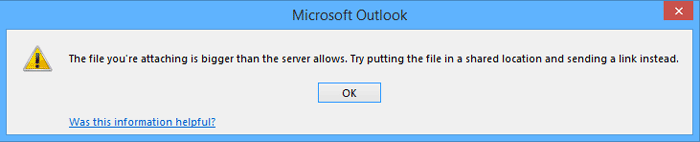
使用Kutools for Outlook更改附件大小限制(3個步驟)![]()
使用註冊表編輯器更改附件大小限制(6個步驟)
要更改Microsoft Outlook中的附件大小限制,您需要修改「註冊表編輯器」中的「MaximumAttachmentSize」參數。您可以按照以下步驟進行操作。
步驟1:按下「Win」+「R」以打開「運行」對話框,在「打開」框中輸入「regedit」,然後點擊「確定」按鈕。
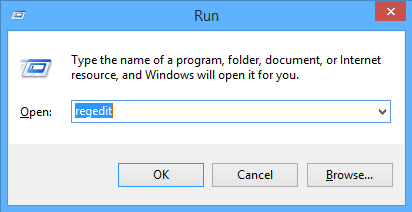
步驟2:在彈出的「用戶帳戶控制」對話框中,點擊「是」按鈕。
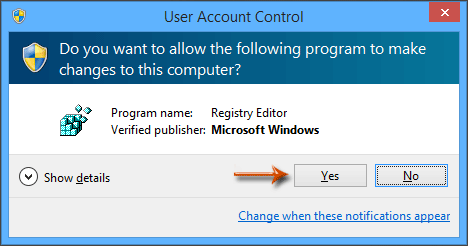
步驟3:現在「註冊表編輯器」窗口已打開。通過以下路徑之一打開「Preferences」文件夾:
Outlook 2016: HKEY_CURRENT_USER\Software\Microsoft\Office\16.0\Outlook\Preferences
Outlook 2013: HKEY_CURRENT_USER\Software\Microsoft\Office\15.0\Outlook\Preferences
Outlook 2010: HKEY_CURRENT_USER\Software\Microsoft\Office\14.0\Outlook\Preferences
Outlook 2007: HKEY_CURRENT_USER\Software\Microsoft\Office\12.0\Outlook\Preferences
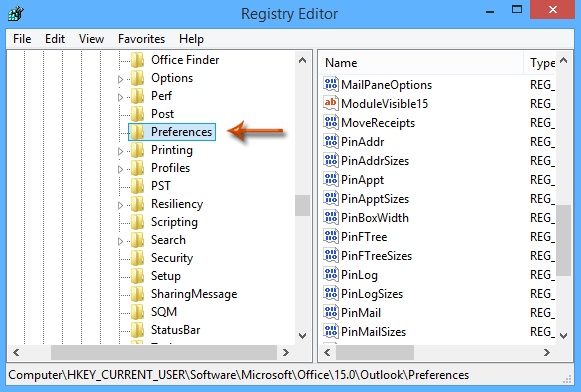
步驟4:點擊「編輯」>「新建」>「DWORD (32位) 值」,並將新的「DWORD」命名為「MaximumAttachmentSize」。
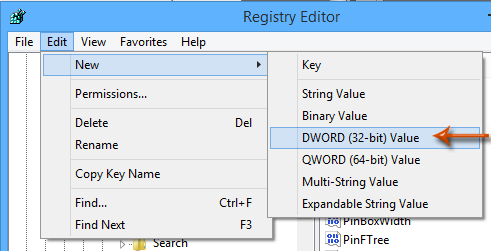
步驟5:雙擊新創建的「DWORD」以打開「編輯DWORD (32位) 值」對話框,選擇「十進制」選項,在「數值數據」框中輸入附件大小限制,然後點擊「確定」按鈕。請參見下面的截圖:
例如,如果您想將附件大小限制更改為100MB,則在「數值數據」框中輸入「102400」。
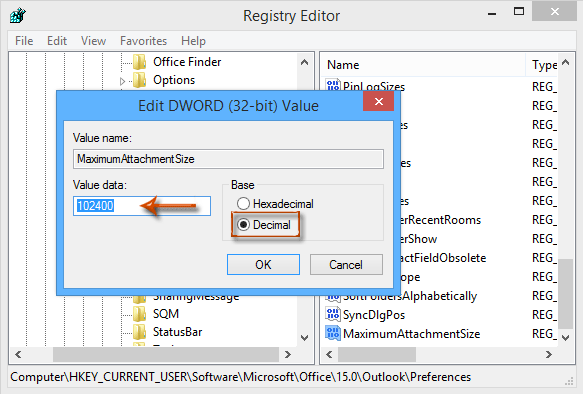
注意:如果您想移除Outlook中的附件大小限制,只需在「數值數據」框中輸入「0」。
步驟6:關閉「註冊表編輯器」窗口,並重新啟動Microsoft Outlook。
在註冊表編輯器窗口中更改附件大小限制後,只有當附件大小小於附件大小限制時,附件才能成功插入。請參見以下截圖:
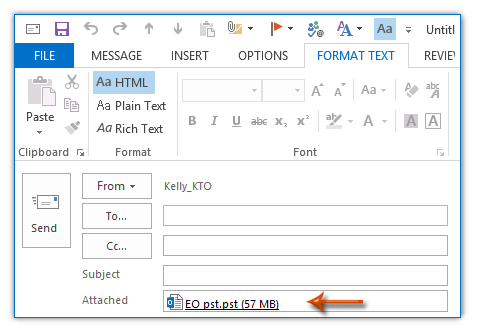
使用Kutools for Outlook更改附件大小限制
使用上述方法來增加附件大小有些複雜,但如果您有「Kutools for Outlook」——一款方便的Outlook插件,您可以根據需要輕鬆地在幾次點擊內更改附件大小限制。
免費安裝 Kutools for Outlook,然後按照以下步驟操作:
1. 啟用Outlook並點擊「Kutools」>「選項」。請參見截圖:
2. 在「選項」對話框中,點擊「其他」標籤,並在「最大附件大小」部分旁邊的文本框中輸入您想要更改的限制大小。例如,這裡我將附件大小更改為10MB(10240KB)。請參見截圖: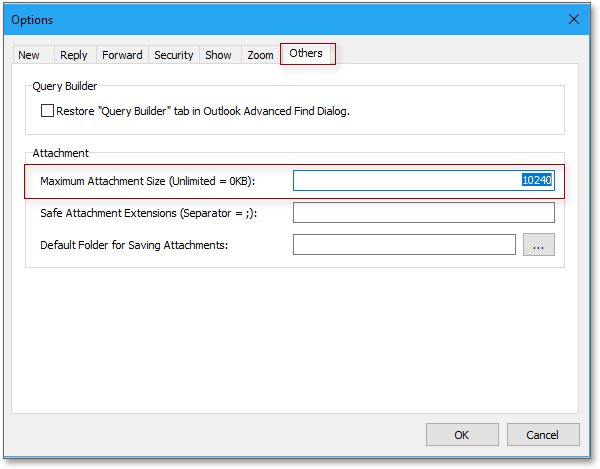
3. 點擊「確定」,會彈出一個對話框提醒您重新啟動Outlook程序以使新設置生效。請參見截圖:
重啟後,附件大小限制就會增加。
提示:
1. 如果您不想限制附件大小,請在「最大附件大小」文本框中輸入「0」。
2. 如果您想將附件大小設置為默認大小,請在「最大附件大小」文本框中輸入「1」。
最佳辦公室生產力工具
最新消息:Kutools for Outlook 推出免費版本!
體驗全新 Kutools for Outlook,超過100項精彩功能!立即下載!
🤖 Kutools AI :採用先進的AI技術輕鬆處理郵件,包括答覆、摘要、優化、擴充、翻譯及撰寫郵件。
📧 郵件自動化:自動回覆(支援POP及IMAP) / 排程發送郵件 / 發送郵件時根據規則自動抄送密送 / 自動轉發(高級規則) / 自動添加問候語 / 自動分割多收件人郵件為個別郵件 ...
📨 郵件管理:撤回郵件 / 根據主題等方式阻止詐騙郵件 / 刪除重複郵件 / 高級搜索 / 整合文件夾 ...
📁 附件專業工具:批量保存 / 批量拆離 / 批量壓縮 / 自動保存 / 自動拆離 / 自動壓縮 ...
🌟 介面魔法:😊更多精美與酷炫表情符號 /重要郵件來臨時提醒 / 最小化 Outlook 而非關閉 ...
👍 一鍵便利:帶附件全部答復 / 防詐騙郵件 / 🕘顯示發件人時區 ...
👩🏼🤝👩🏻 聯絡人與日曆:從選中郵件批量添加聯絡人 / 分割聯絡人組為個別組 / 移除生日提醒 ...
以您偏好的語言使用 Kutools,支援英語、西班牙語、德語、法語、中文及超過40種其他語言!
只需點擊一次,即可立即解鎖 Kutools for Outlook。別等了,現在下載提升您的工作效率!


🚀 一鍵下載 — 獲取全部 Office 插件
強力推薦:Kutools for Office(5合1)
一鍵下載五個安裝程式,包括 Kutools for Excel, Outlook, Word, PowerPoint及 Office Tab Pro。 立即下載!
- ✅ 一鍵便利:一次操作即可下載全部五套安裝包。
- 🚀 隨時處理任何 Office 任務:安裝您需求的插件,隨時隨地。
- 🧰 包含:Kutools for Excel / Kutools for Outlook / Kutools for Word / Office Tab Pro / Kutools for PowerPoint