如何在 Outlook 中委派其他 Exchange 使用者的存取權限?
作為 Exchange 使用者,您不僅可以共享其他使用者的日曆,還可以共享資料夾。通過發送共享郵件,與其他 Exchange 使用者共享您的日曆非常容易。但是,如何將您的收件匣、任務資料夾、聯絡人資料夾等與他人共享呢?在本文中,我將逐步指導您如何為其他 Exchange 使用者委派存放在 Exchange 伺服器上的資料夾的存取權限,並在 Microsoft Outlook 中使用許可權存取其他 Exchange 使用者的資料夾。
在 Outlook 2010 和 2013 中委派其他 Exchange 使用者的存取權限
在 Outlook 2007 中委派其他 Exchange 使用者的存取權限
在 Outlook 中使用許可權存取其他 Exchange 使用者的資料夾
- 透過 AI 技術提升您的電子郵件生產力,讓您快速回覆郵件、起草新郵件、翻譯郵件等,更有效率地進行操作。
- 透過規則自動化電子郵件處理,例如自動抄送密送、自動轉發;在不需要交換伺服器的情況下發送自動回覆(外出)...
- 當您處於密件抄送列表時,回覆所有人會收到類似密件抄送提示的提醒,並在忘記附件時獲得遺漏附件提醒...
- 透過帶有附件的回覆(全部)、自動新增問候語或日期時間至簽名或主題、回覆多封郵件等功能提高郵件效率...
- 透過撤回郵件、附件工具(壓縮全部、自動保存全部...)、刪除重複郵件以及快速報告等功能簡化郵件處理流程...
在 Outlook 2010 和 2013 中委派其他 Exchange 使用者的存取權限
要在 Microsoft Outlook 中委派其他 Exchange 使用者打開和查看您的資料夾的存取權限,請按照以下步驟操作:
步驟 1:點擊 文件 > 資訊 > 帳號設定 > 委派存取。見截圖:
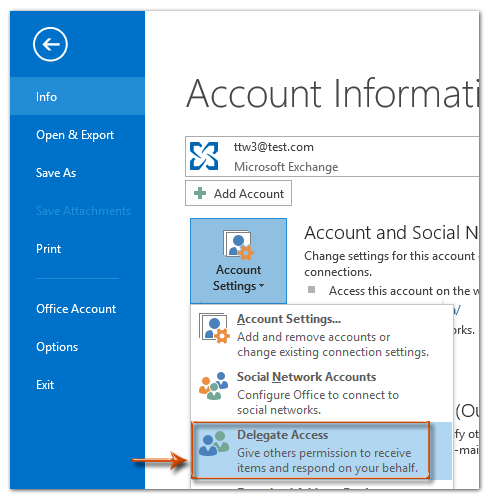
注意:如果您看不到委派存取選項,可能您不在 Exchange 帳號中。請進入 Exchange 帳號以顯示委派存取選項。
步驟 2:在彈出的委派對話框中,請點擊 新增 按鈕。
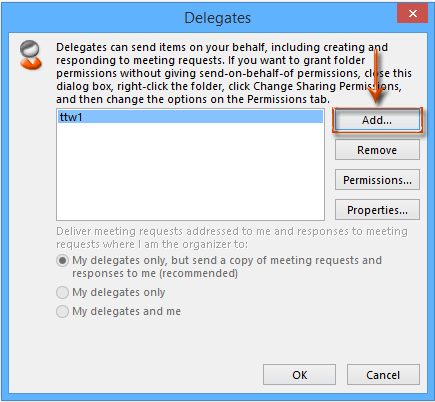
步驟 3:現在您進入了新增使用者對話框,
(1)點擊以高亮顯示您要委派存取權限的 Exchange 使用者名稱;
(2)點擊 新增 -> 按鈕;
(3)最後點擊 確定 按鈕。
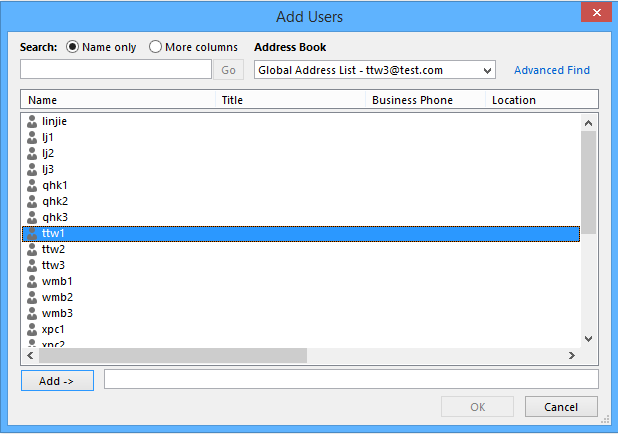
步驟 4:現在委派權限對話框出現了。
(1)點擊資料夾名稱後面的方框,例如 任務,並從下拉列表中選擇一個存取權限。見截圖。然後分別為其他資料夾指定存取權限。
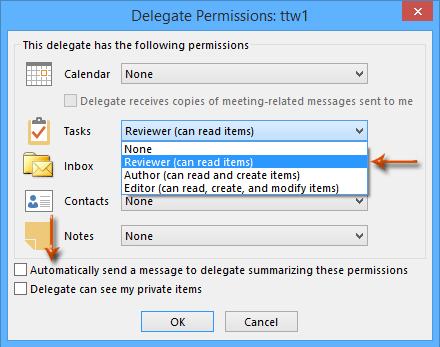
(2)選擇 自動向委派發送一封總結這些權限的郵件 是可選的。
(3)點擊 確定 按鈕退出委派權限對話框。
步驟 4:在委派對話框中點擊 確定 按鈕。
到目前為止,您已經為指定的 Exchange 使用者委派了指定資料夾的存取權限。
在 Outlook 2007 中委派其他 Exchange 使用者的存取權限
要為其他 Exchange 使用者委派存取您 Exchange 帳戶資料夾的權限,請按照以下步驟操作:
步驟 1:右鍵點擊您要委派其他 Exchange 使用者存取的資料夾,並從右鍵菜單中選擇 屬性。
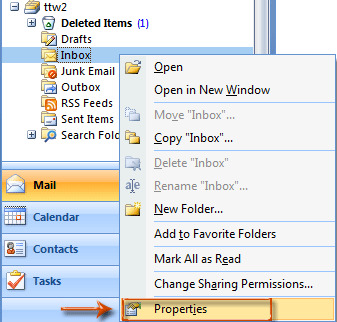
步驟 2:在彈出的資料夾屬性對話框中,請點擊 權限 頁籤上的 新增 按鈕。見截圖:
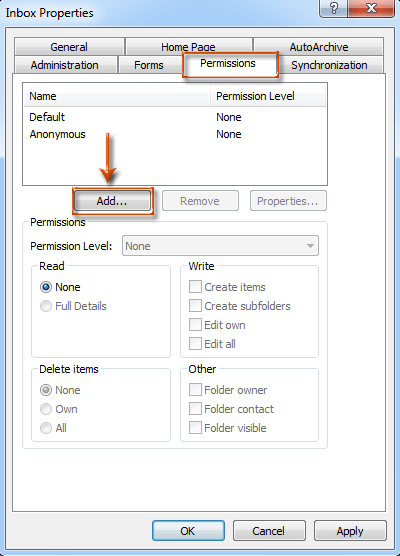
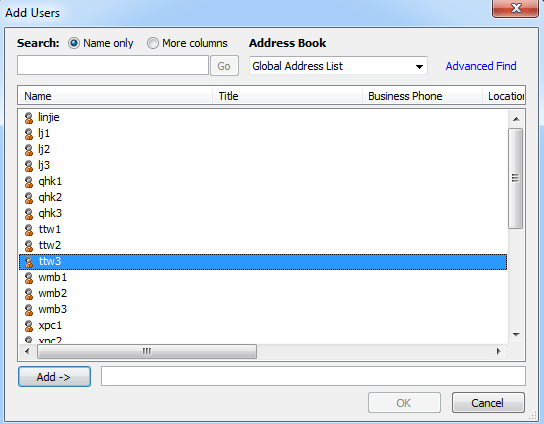
步驟 4:然後您回到資料夾屬性對話框,並且:
(1)點擊以高亮顯示您在上一步添加的新 Exchange 使用者名稱;
(2)點擊 權限級別 方框,並從下拉列表中選擇一個選項,例如 編輯。見下方截圖。
(3)點擊 確定 按鈕。
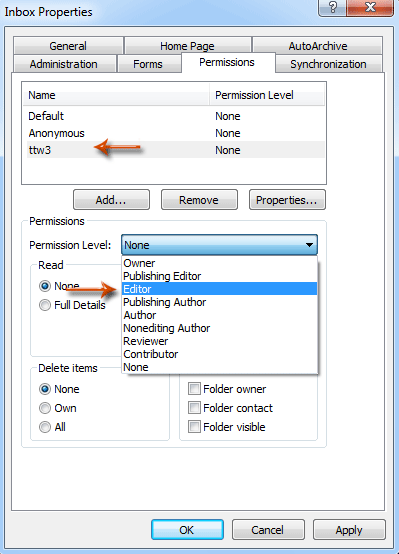
注意:實際上,這種方法也適用於在 Outlook 2010 和 2013 中委派其他 Exchange 使用者的存取權限。
在 Outlook 中使用許可權存取其他 Exchange 使用者的資料夾
如果您已獲得其他 Exchange 使用者資料夾的存取權限,您可以按照以下步驟打開指定的資料夾:
步驟 1:在 Outlook 2013 中,點擊 文件 > 打開 & 導出 > 其他使用者的資料夾。
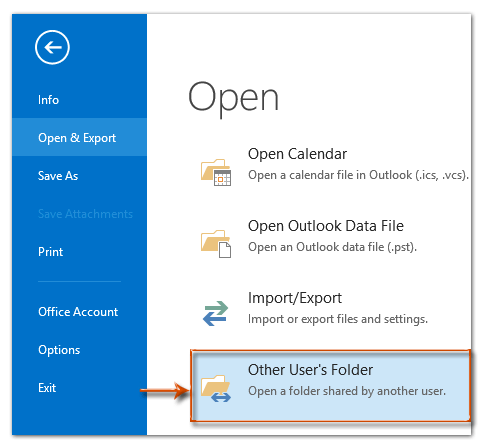
在 Outlook 2010 和 2007 中,請點擊 文件 > 打開 > 其他使用者的資料夾。
步驟 2:然後會彈出 打開其他使用者的資料夾 對話框。
(1)在 名稱 方框中輸入委派給您存取權限的 Exchange 使用者名稱;
(2)點擊 資料夾類型 方框,並從下拉列表中選擇一個資料夾名稱。見截圖:
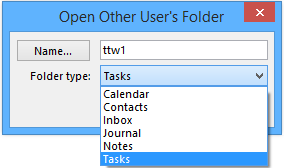
在我們的情況中,其他 Exchange 使用者 (ttw1) 委派了任務資料夾的存取權限給我。
因此,在步驟 2 中,我將 資料夾類型 指定為 任務。然後我可以在我的任務檢視中存取 ttw1 的任務資料夾。見下方截圖:
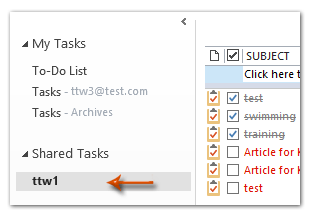
最佳辦公室生產力工具
最新消息:Kutools for Outlook 推出免費版本!
體驗全新 Kutools for Outlook,超過100項精彩功能!立即下載!
🤖 Kutools AI :採用先進的AI技術輕鬆處理郵件,包括答覆、摘要、優化、擴充、翻譯及撰寫郵件。
📧 郵件自動化:自動回覆(支援POP及IMAP) / 排程發送郵件 / 發送郵件時根據規則自動抄送密送 / 自動轉發(高級規則) / 自動添加問候語 / 自動分割多收件人郵件為個別郵件 ...
📨 郵件管理:撤回郵件 / 根據主題等方式阻止詐騙郵件 / 刪除重複郵件 / 高級搜索 / 整合文件夾 ...
📁 附件專業工具:批量保存 / 批量拆離 / 批量壓縮 / 自動保存 / 自動拆離 / 自動壓縮 ...
🌟 介面魔法:😊更多精美與酷炫表情符號 /重要郵件來臨時提醒 / 最小化 Outlook 而非關閉 ...
👍 一鍵便利:帶附件全部答復 / 防詐騙郵件 / 🕘顯示發件人時區 ...
👩🏼🤝👩🏻 聯絡人與日曆:從選中郵件批量添加聯絡人 / 分割聯絡人組為個別組 / 移除生日提醒 ...
以您偏好的語言使用 Kutools,支援英語、西班牙語、德語、法語、中文及超過40種其他語言!
只需點擊一次,即可立即解鎖 Kutools for Outlook。別等了,現在下載提升您的工作效率!


🚀 一鍵下載 — 獲取全部 Office 插件
強力推薦:Kutools for Office(5合1)
一鍵下載五個安裝程式,包括 Kutools for Excel, Outlook, Word, PowerPoint及 Office Tab Pro。 立即下載!
- ✅ 一鍵便利:一次操作即可下載全部五套安裝包。
- 🚀 隨時處理任何 Office 任務:安裝您需求的插件,隨時隨地。
- 🧰 包含:Kutools for Excel / Kutools for Outlook / Kutools for Word / Office Tab Pro / Kutools for PowerPoint