如何在Outlook中將特定郵件標記為不歸檔?
將郵件標記為不歸檔可以防止Outlook在進行自動歸檔時將其歸檔。當Outlook正在歸檔舊郵件時,被標記為不歸檔的郵件將不會被歸檔,並會繼續保留在郵件文件夾中。通過本教程,您將詳細學習如何在Outlook中將特定郵件標記為不歸檔。
- 透過 AI 技術提升您的電子郵件生產力,讓您快速回覆郵件、起草新郵件、翻譯郵件等,更有效率地進行操作。
- 透過規則自動化電子郵件處理,例如自動抄送密送、自動轉發;在不需要交換伺服器的情況下發送自動回覆(外出)...
- 當您處於密件抄送列表時,回覆所有人會收到類似密件抄送提示的提醒,並在忘記附件時獲得遺漏附件提醒...
- 透過帶有附件的回覆(全部)、自動新增問候語或日期時間至簽名或主題、回覆多封郵件等功能提高郵件效率...
- 透過撤回郵件、附件工具(壓縮全部、自動保存全部...)、刪除重複郵件以及快速報告等功能簡化郵件處理流程...
在Outlook中將單個郵件標記為不歸檔
您可以按照以下步驟將單個郵件標記為不歸檔:
1. 選擇並打開您想標記為不歸檔的郵件。
2. 然後請點擊 文件 > 信息 > 屬性 在Outlook 2010和2013中。請參見截圖:
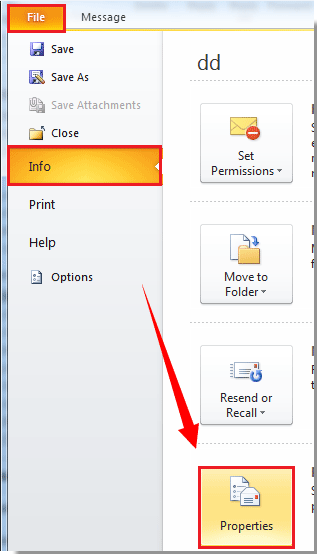
在Outlook 2007中,請點擊 Office按鈕 > 屬性。
3. 在屬性對話框中,請勾選 不要自動歸檔此項目 方框,然後點擊 關閉 按鈕。
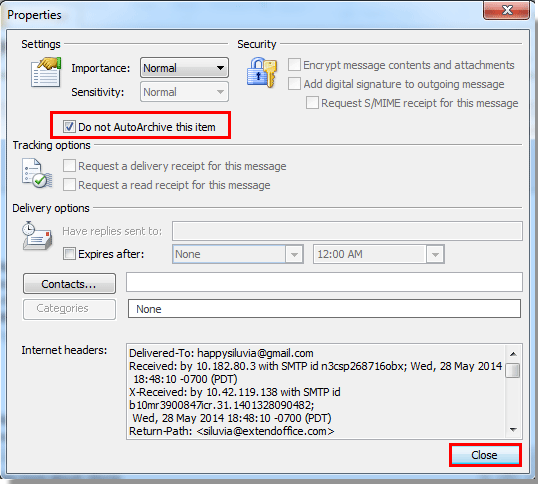
4. 當返回到郵件窗口時,請點擊保存按鈕以保存更改,然後點擊關閉按鈕退出窗口。
注意:
1. 使用此方法將郵件標記為不自動歸檔後,除非再次進入屬性,否則無法一眼看出哪封郵件被標記為不歸檔。
快速將多封郵件標記為不歸檔
如果您想快速將多封郵件標記為不歸檔,請按照以下步驟操作:
1. 進入包含您想標記為不歸檔的郵件文件夾。
2. 請點擊 檢視 > 檢視設置 在Outlook 2010和2013中。
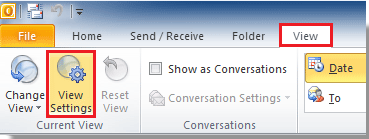
在Outlook 2007中,請點擊 檢視 > 當前檢視 > 自定義當前檢視。
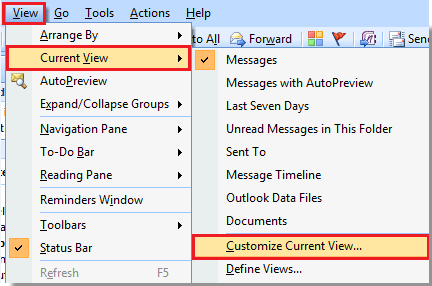
3. 在高級檢視設置對話框(Outlook 2007中的自定義檢視),請點擊 其他設置 按鈕。請參見截圖:
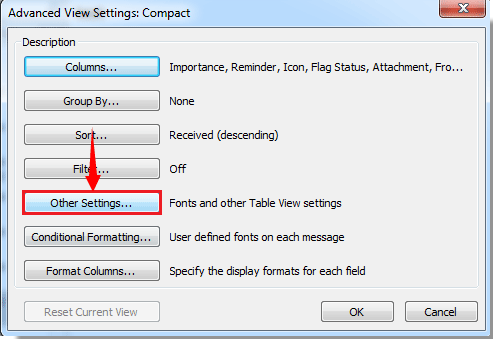
4. 在其他設置對話框中,請勾選 允許單元格內編輯 方框,然後點擊 確定 按鈕。
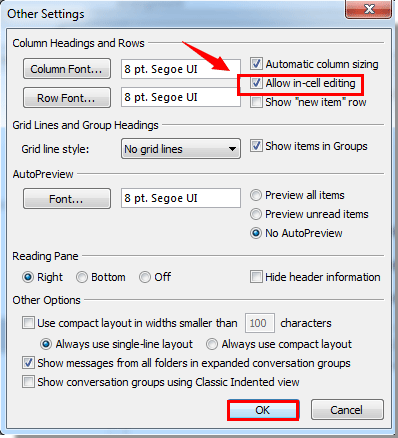
5. 然後在高級檢視設置對話框中點擊 確定 按鈕。
然後您可以看到郵件列表檢視已變更為允許單元格內編輯狀態。
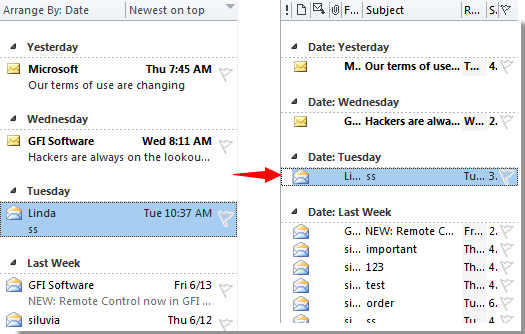
現在,您需要將「不自動歸檔」列添加到郵件列表字段中。
1. 請點擊 檢視 > 檢視設置。請參見截圖:
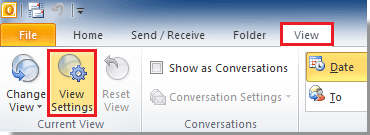
在Outlook 2007中,請點擊 檢視 > 當前檢視 > 自定義當前檢視。
2. 在高級檢視設置對話框中,請點擊 列 按鈕(Outlook 2010和2013)。
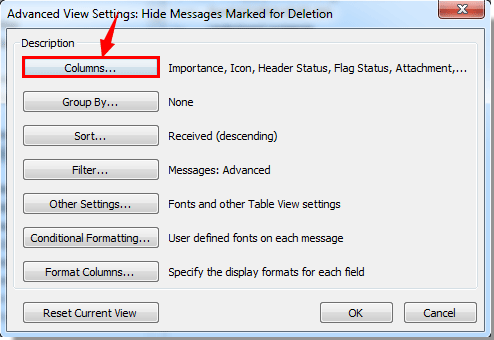
在Outlook 2007中,請點擊 字段 按鈕。
3. 在顯示列對話框中,您需要:
1). 在選擇可用列的下拉列表中選擇 所有郵件字段;
2). 在可用列方框中選擇 不自動歸檔;
3). 點擊 新增 按鈕;
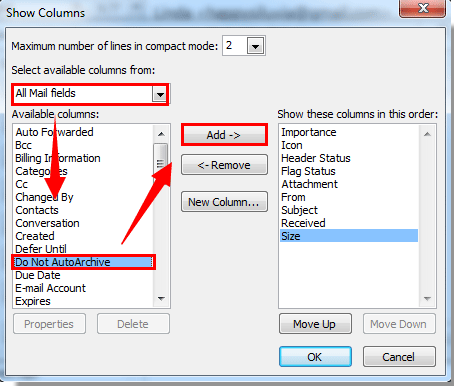
4). 點擊 新增 按鈕後,現在您需要持續點擊 向上移動 按鈕,直到 不自動歸檔 到達 以此順序顯示這些列 方框的頂部。請參見截圖:
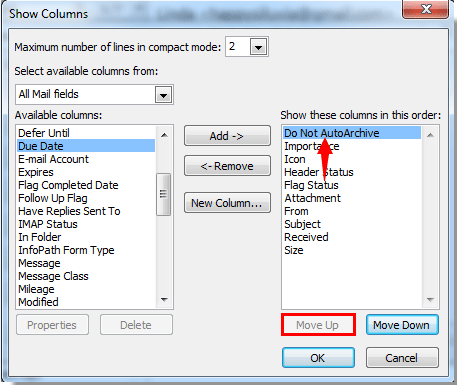
5). 然後點擊 確定 按鈕。
4. 在下一個對話框中點擊 確定 按鈕。
5. 然後 不自動歸檔 列被添加到郵件列表字段中。
6. 現在點擊郵件空白位置的 不自動歸檔 列,您會看到在郵件前出現了一個 ![]() 標記出現在郵件的 不自動歸檔 列中。這表示該郵件已被標記為不自動歸檔。
標記出現在郵件的 不自動歸檔 列中。這表示該郵件已被標記為不自動歸檔。
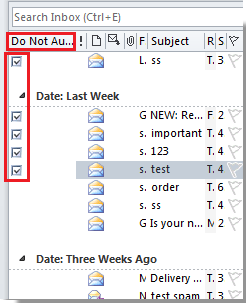
將郵件標記為不歸檔後,下次執行自動歸檔功能時,這些選中的郵件將不會被自動歸檔。
注意事項:
1. 如果您想標記多封郵件,請在「不自動歸檔」列中逐一點擊它們。
2. ![]() 標記不會出現,直到您點擊顯示它。
標記不會出現,直到您點擊顯示它。
3. 在Outlook 2013中,郵件列表中會出現 是 或 否。請參見下方截圖:
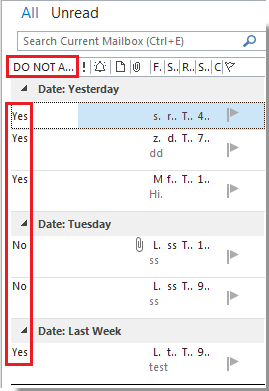
最佳辦公室生產力工具
最新消息:Kutools for Outlook 推出免費版本!
體驗全新 Kutools for Outlook,超過100項精彩功能!立即下載!
🤖 Kutools AI :採用先進的AI技術輕鬆處理郵件,包括答覆、摘要、優化、擴充、翻譯及撰寫郵件。
📧 郵件自動化:自動回覆(支援POP及IMAP) / 排程發送郵件 / 發送郵件時根據規則自動抄送密送 / 自動轉發(高級規則) / 自動添加問候語 / 自動分割多收件人郵件為個別郵件 ...
📨 郵件管理:撤回郵件 / 根據主題等方式阻止詐騙郵件 / 刪除重複郵件 / 高級搜索 / 整合文件夾 ...
📁 附件專業工具:批量保存 / 批量拆離 / 批量壓縮 / 自動保存 / 自動拆離 / 自動壓縮 ...
🌟 介面魔法:😊更多精美與酷炫表情符號 /重要郵件來臨時提醒 / 最小化 Outlook 而非關閉 ...
👍 一鍵便利:帶附件全部答復 / 防詐騙郵件 / 🕘顯示發件人時區 ...
👩🏼🤝👩🏻 聯絡人與日曆:從選中郵件批量添加聯絡人 / 分割聯絡人組為個別組 / 移除生日提醒 ...
以您偏好的語言使用 Kutools,支援英語、西班牙語、德語、法語、中文及超過40種其他語言!
只需點擊一次,即可立即解鎖 Kutools for Outlook。別等了,現在下載提升您的工作效率!


🚀 一鍵下載 — 獲取全部 Office 插件
強力推薦:Kutools for Office(5合1)
一鍵下載五個安裝程式,包括 Kutools for Excel, Outlook, Word, PowerPoint及 Office Tab Pro。 立即下載!
- ✅ 一鍵便利:一次操作即可下載全部五套安裝包。
- 🚀 隨時處理任何 Office 任務:安裝您需求的插件,隨時隨地。
- 🧰 包含:Kutools for Excel / Kutools for Outlook / Kutools for Word / Office Tab Pro / Kutools for PowerPoint