如何將Outlook聯絡人群組(分發列表)提取/導出到Excel/CSV?
當您使用Outlook時,可以輕鬆地使用Outlook的導出功能將所有聯繫人導出到Excel。但是,在Outlook中沒有功能可以讓您提取或導出分發列表到Excel。在本教程中,我們將向您展示如何將分發列表導出為csv文件,然後從Outlook將其導入Excel。
提取或導出Outlook聯絡人群組(分發列表)到Excel/CSV
要將分發列表(聯絡人群組)作為csv文件導出並從Outlook導入Excel,請按照以下步驟操作。
1. 在Outlook中,切換到聯繫人檢視,並打開包含指定聯絡人群組的聯繫人文件夾。
2. 選擇要導出的聯絡人群組,然後點擊檔案 > 另存新檔。
3. 在「另存新檔」對話框中,您需要 (1) 點擊以打開保存導出聯繫人群組的目標文件夾;(2) 根據需要重新命名導出的文件;(3) 從「保存類型」下拉列表中選擇「僅文字」;最後 (4) 點擊保存按鈕。參見截圖:
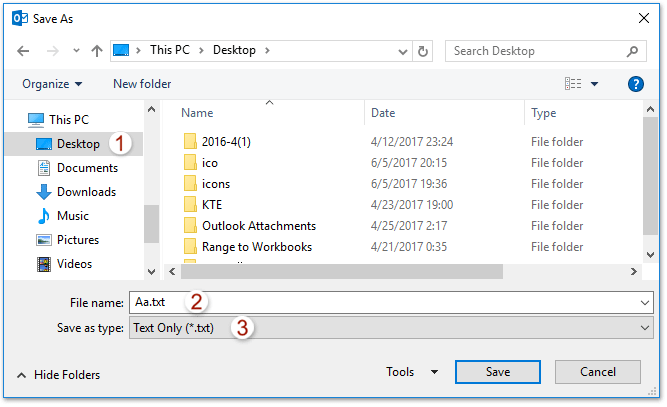
現在,指定的聯絡人群組已保存為單獨的文字文件。
4. 啟動Microsoft Excel,然後點擊資料 > 從文字。參見截圖:
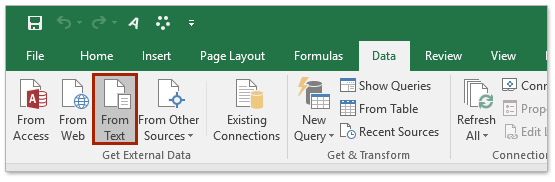
5. 在打開的「導入文字文件」對話框中,請 (1) 打開保存指定文字文件的文件夾,(2) 從「檔案名稱」框旁邊的下拉列表中選擇「所有文件」,(3) 選擇指定的文字文件,然後 (4) 點擊導入 按鈕。參見截圖;
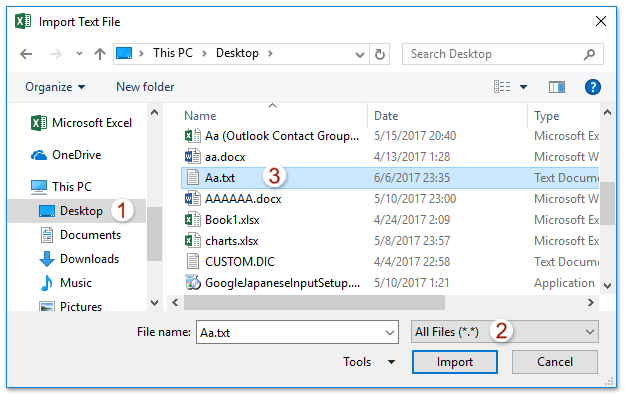
6. 現在出現了「文字導入嚮導」。請保持選擇「分隔符號」選項,然後點擊結束按鈕。參見截圖:
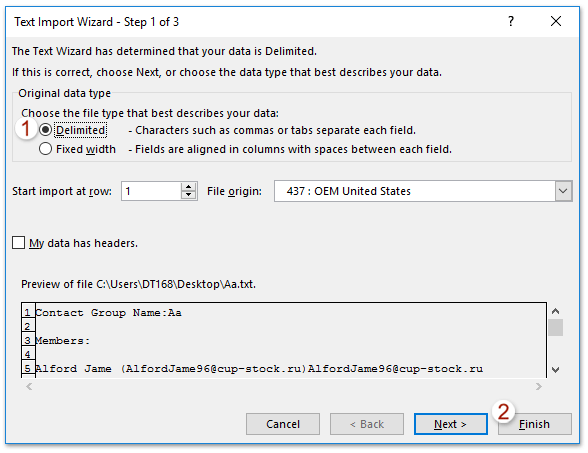
7. 現在出現了「導入數據」對話框,請指定放置導入文字文件的目標位置,然後點擊確定按鈕。參見截圖:
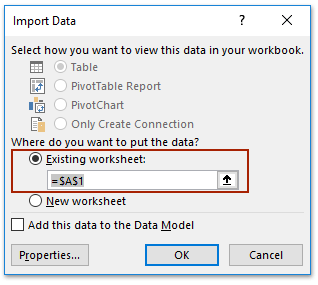
現在,您會看到指定的文字文件已被導入並放置在指定的範圍內。參見截圖:
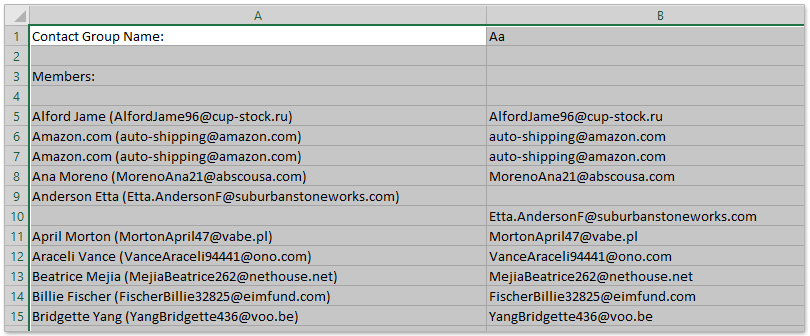
8. 在Excel中點擊檔案 > 另存新檔。
9. 在打開的「另存新檔」對話框中,請參閱下面的截圖:
(1) 選擇要保存Excel或CSV文件的目標文件夾,
(2) 在「檔案名稱」框中命名文件,
(3) 根據需要從「保存類型 」下拉列表中選擇「CSV(逗號分隔)(*.csv)」或「Excel工作簿(*.xlsx) 」,
(4) 點擊 保存按鈕。
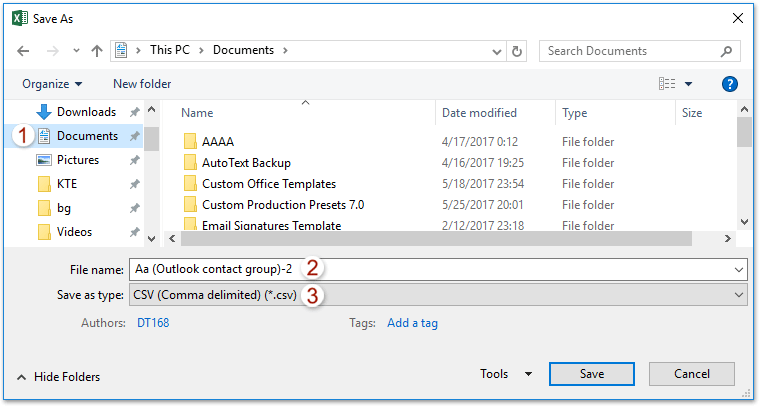
10. 在彈出的Microsoft Excel對話框中,請點擊是按鈕以繼續。
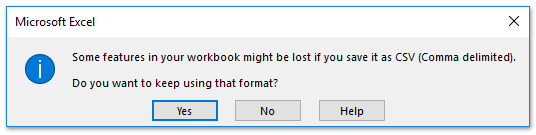
11. 關閉Excel應用程式。
提取或導出Outlook聯絡人群組(分發列表)到Excel
此方法將介紹Kutools for Outlook的拆分(聯絡人群組)功能,將聯絡人群組拆分為多個聯繫人,然後將這些聯繫人複製到Excel。請按照以下步驟操作:
告別Outlook效率低下的問題!Kutools for Outlook讓批量郵件處理更輕鬆 — 現在還提供免費的AI功能!立即下載Kutools for Outlook!!
1. 在導航窗格中,右鍵點擊一個聯繫人文件夾,從右鍵菜單中選擇新建文件夾,然後根據需要命名新文件夾。(在我的情況下,我將新聯繫人文件夾命名為K’s。)
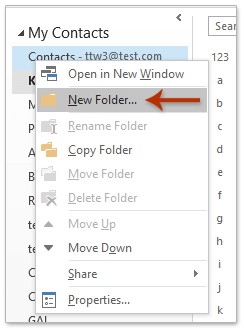
2. 現在複製要導出的聯絡人群組,然後粘貼到新的聯繫人文件夾中。保持選擇粘貼的聯絡人群組在新的聯繫人文件夾中,然後點擊Kutools Plus > 聯絡人群組 > 拆分。參見截圖:
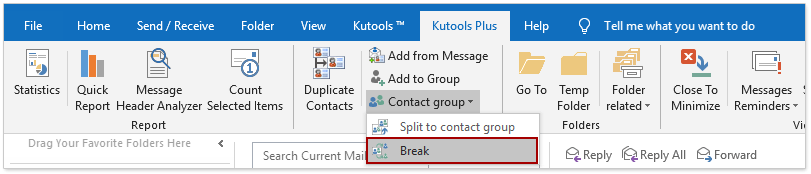
3. 現在在「聯絡人群組」對話框中,選擇要拆分的聯繫人,然後點擊確定按鈕;然後在彈出的確認對話框中點擊是按鈕。參見截圖:
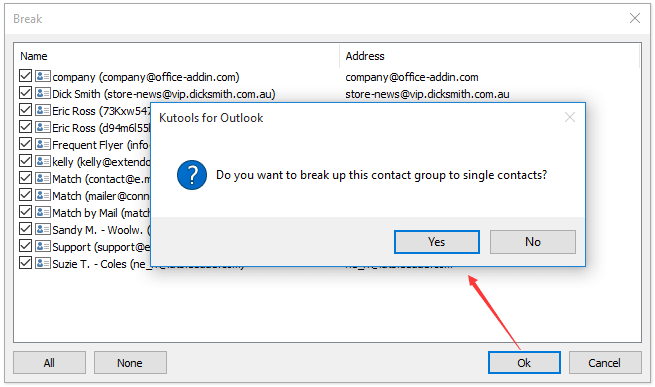
現在,聯絡人群組已經被拆分,該聯絡人群組的每個成員都已保存為新聯繫人文件夾中的單獨聯繫人。
4. 點擊檢視 > 變更檢視 > 清單來更改聯繫人文件夾的檢視方式。參見截圖:
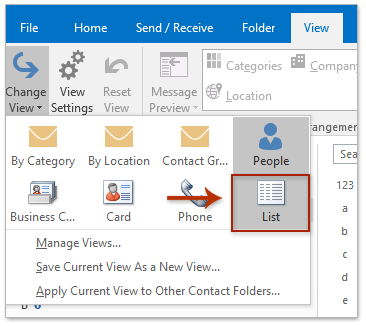
5. 使用Ctrl + A 鍵同時選擇新聯繫人文件夾中的所有聯繫人,右鍵點擊這些聯繫人,然後從右鍵菜單中選擇 複製 。參見截圖:
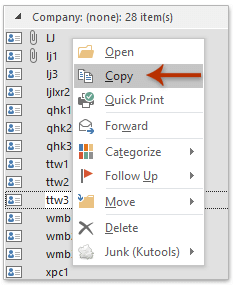
6. 在Excel中創建一個新的工作簿,將聯繫人列表粘貼到工作簿中,然後保存。(注意:如果您需要將聯絡人群組導出並保存為CSV文件,請將工作簿保存為CSV文件。)
示範:在Outlook中導出聯絡人群組(分發列表)到Excel
最佳辦公室生產力工具
最新消息:Kutools for Outlook 推出免費版本!
體驗全新 Kutools for Outlook,超過100項精彩功能!立即下載!
🤖 Kutools AI :採用先進的AI技術輕鬆處理郵件,包括答覆、摘要、優化、擴充、翻譯及撰寫郵件。
📧 郵件自動化:自動回覆(支援POP及IMAP) / 排程發送郵件 / 發送郵件時根據規則自動抄送密送 / 自動轉發(高級規則) / 自動添加問候語 / 自動分割多收件人郵件為個別郵件 ...
📨 郵件管理:撤回郵件 / 根據主題等方式阻止詐騙郵件 / 刪除重複郵件 / 高級搜索 / 整合文件夾 ...
📁 附件專業工具:批量保存 / 批量拆離 / 批量壓縮 / 自動保存 / 自動拆離 / 自動壓縮 ...
🌟 介面魔法:😊更多精美與酷炫表情符號 /重要郵件來臨時提醒 / 最小化 Outlook 而非關閉 ...
👍 一鍵便利:帶附件全部答復 / 防詐騙郵件 / 🕘顯示發件人時區 ...
👩🏼🤝👩🏻 聯絡人與日曆:從選中郵件批量添加聯絡人 / 分割聯絡人組為個別組 / 移除生日提醒 ...
以您偏好的語言使用 Kutools,支援英語、西班牙語、德語、法語、中文及超過40種其他語言!
只需點擊一次,即可立即解鎖 Kutools for Outlook。別等了,現在下載提升您的工作效率!


🚀 一鍵下載 — 獲取全部 Office 插件
強力推薦:Kutools for Office(5合1)
一鍵下載五個安裝程式,包括 Kutools for Excel, Outlook, Word, PowerPoint及 Office Tab Pro。 立即下載!
- ✅ 一鍵便利:一次操作即可下載全部五套安裝包。
- 🚀 隨時處理任何 Office 任務:安裝您需求的插件,隨時隨地。
- 🧰 包含:Kutools for Excel / Kutools for Outlook / Kutools for Word / Office Tab Pro / Kutools for PowerPoint