如何在Outlook中新增、更改或移除聯絡人的圖片/照片?
可以在Microsoft Outlook中為聯絡人新增圖片,這樣您就能一眼辨識出該聯絡人是誰。除了為聯絡人新增圖片外,您還可以更改或移除聯絡人的圖片。請參閱以下教程。
在Outlook中新增、更改或移除聯絡人的圖片或照片
1. 前往「 聯絡人」文件夾並將「聯絡人」視圖更改為名片視圖。
1). 在Outlook 2010和2013中,請點擊「檢視」 > 「變更檢視」 > 「名片」。參見截圖:
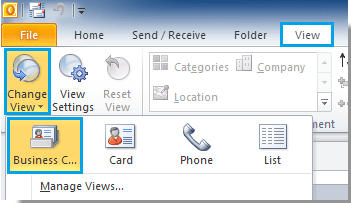
2). 在Outlook 2007中,請點擊「檢視」 > 「目前檢視」 > 「名片」。
2. 點擊選擇要新增、更改或移除圖片的聯絡人名片,然後雙擊打開它。
3. 在「聯繫人」對話框中,您需要執行以下操作。
1. 若要為聯絡人新增新圖片,請點擊「圖片」>「新增圖片」(在「聯繫人」標籤下)。
或者您可以直接點擊「新增聯繫人圖片」。
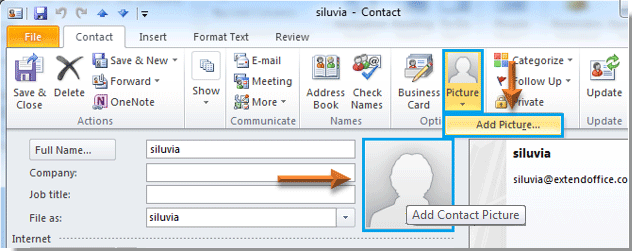
2. 在「新增聯繫人圖片」對話框中,找到並選擇要新增到聯絡人的圖片,然後點擊「打開」按鈕。
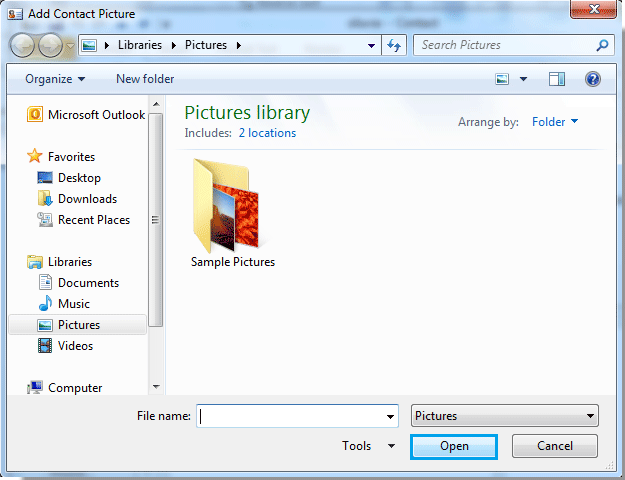
3. 然後您可以看到所選圖片已添加到「新增聯繫人圖片」字段中。參見截圖:
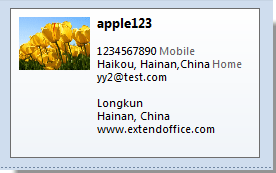
4. 接著請點擊「保存並關閉」按鈕以保存此設置。
1. 若要更改聯絡人圖片,請點擊「圖片」>「更改圖片」(在「聯繫人」標籤下)。參見截圖:
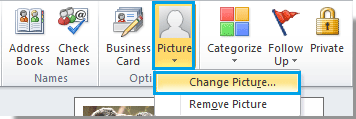
2. 在「更改聯繫人圖片」對話框中,找到並選擇圖片,然後點擊「打開」按鈕。
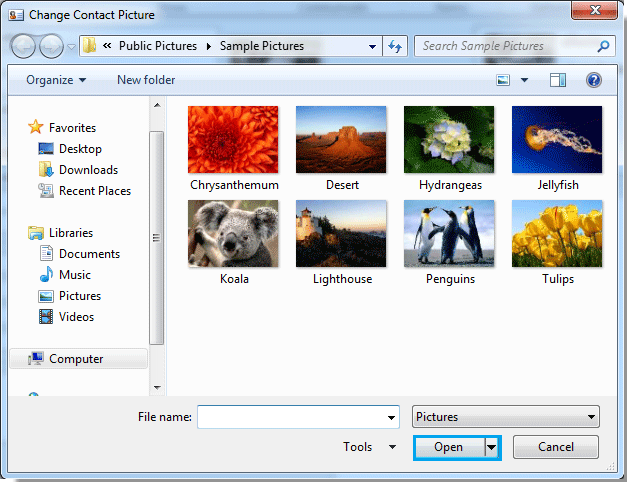
3. 然後舊圖片將被替換,請點擊「保存並關閉」按鈕。
1. 若要從聯絡人移除圖片,請點擊「圖片」>「移除圖片」。參見截圖:
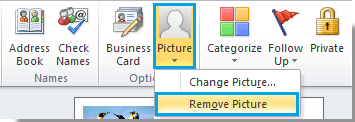
2. 點擊「移除圖片」後,聯絡人圖片將立即被移除。然後點擊「保存並關閉」按鈕。
最佳辦公室生產力工具
最新消息:Kutools for Outlook 推出免費版本!
體驗全新 Kutools for Outlook,超過100項精彩功能!立即下載!
🤖 Kutools AI :採用先進的AI技術輕鬆處理郵件,包括答覆、摘要、優化、擴充、翻譯及撰寫郵件。
📧 郵件自動化:自動回覆(支援POP及IMAP) / 排程發送郵件 / 發送郵件時根據規則自動抄送密送 / 自動轉發(高級規則) / 自動添加問候語 / 自動分割多收件人郵件為個別郵件 ...
📨 郵件管理:撤回郵件 / 根據主題等方式阻止詐騙郵件 / 刪除重複郵件 / 高級搜索 / 整合文件夾 ...
📁 附件專業工具:批量保存 / 批量拆離 / 批量壓縮 / 自動保存 / 自動拆離 / 自動壓縮 ...
🌟 介面魔法:😊更多精美與酷炫表情符號 /重要郵件來臨時提醒 / 最小化 Outlook 而非關閉 ...
👍 一鍵便利:帶附件全部答復 / 防詐騙郵件 / 🕘顯示發件人時區 ...
👩🏼🤝👩🏻 聯絡人與日曆:從選中郵件批量添加聯絡人 / 分割聯絡人組為個別組 / 移除生日提醒 ...
以您偏好的語言使用 Kutools,支援英語、西班牙語、德語、法語、中文及超過40種其他語言!
只需點擊一次,即可立即解鎖 Kutools for Outlook。別等了,現在下載提升您的工作效率!


🚀 一鍵下載 — 獲取全部 Office 插件
強力推薦:Kutools for Office(5合1)
一鍵下載五個安裝程式,包括 Kutools for Excel, Outlook, Word, PowerPoint及 Office Tab Pro。 立即下載!
- ✅ 一鍵便利:一次操作即可下載全部五套安裝包。
- 🚀 隨時處理任何 Office 任務:安裝您需求的插件,隨時隨地。
- 🧰 包含:Kutools for Excel / Kutools for Outlook / Kutools for Word / Office Tab Pro / Kutools for PowerPoint