如何在Outlook中縮小並適應頁面進行列印?
在Excel中,您可以輕鬆使用「將所有列/行適應到一頁」功能來節省列印紙張。然而,在Outlook中縮小電子郵件內容以適應可列印頁面可能會相當困難。這裡,我們將介紹一個巧妙的技巧,幫助您縮小溢出的郵件內容,並確保它在從Microsoft Outlook列印時完美地適應頁面。
使用Kutools for Outlook在Outlook中縮小並適應頁面進行列印
透過瀏覽器在Outlook中縮小並適應頁面進行列印
要縮小郵件內容並使其在列印時適應頁面,請按照以下步驟在Microsoft Outlook中操作:
1. 在導覽窗格中打開郵件資料夾,然後雙擊打開稍後要列印的郵件。
2. 點擊「動作」(或在Outlook 2007中的「其他動作」)>「在瀏覽器中檢視」。

如果郵件是純文本或富文本格式,則需要先將其轉換為HTML格式才能執行下一步。您可以將郵件轉換為HTML格式:
- A. 在Outlook 2010或更高版本中,點擊「郵件」>「動作」>「編輯郵件」,然後點擊「格式文字」>「HTML」。
- B. 在Outlook 2007中,點擊「郵件」>「其他動作」>「編輯郵件」,然後點擊「選項」>「HTML」。
注意:保存更改然後關閉郵件是可選的。
3. 然後會彈出一個警告對話框。請單擊其中的「確定」按鈕。

4. 接下來,這封郵件的內容會在瀏覽器中顯示。在我們的例子中,它會在IE瀏覽器中顯示。請點擊「文件」>「列印預覽」。

5. 然後您將在列印預覽對話框中看到「縮小以適應」。如果您想縮小郵件內容,請點擊「縮小以適應」,並從下拉列表中選擇合適的百分比。

6. 點擊列印按鈕 ![]() 頂部以列印這封郵件。
頂部以列印這封郵件。
使用Kutools for Outlook在Outlook中縮小並適應頁面進行列印
如果您已經安裝了Kutools for Outlook,您可以應用它的「高級列印」功能來快速縮小郵件並在Outlook中列印以適應頁面。
告別Outlook效率低下的問題!Kutools for Outlook讓批量郵件處理更輕鬆 — 現在還提供免費的AI功能!立即下載Kutools for Outlook!!
1. 打開包含指定郵件的郵件資料夾,選擇該郵件,然後點擊「Kutools Plus」>「列印」>「高級列印」。
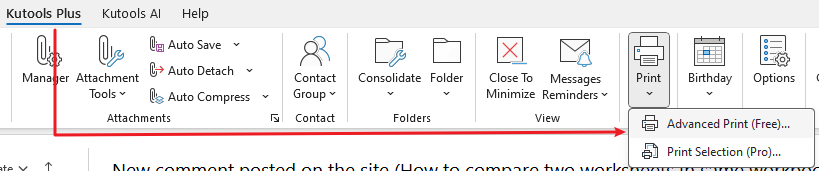
2. 在打開的「高級列印」對話框中,請點擊「預覽」按鈕。

注意:此「高級列印」功能支持不帶郵件頭的郵件列印。如果有需要,請取消選中上述「高級列印」對話框中的「項目郵件標頭」選項。
3. 在打開的「列印預覽」對話框中,請從最右側的下拉列表中選擇「縮小以適應」並按下「列印」按鈕。 ![]() .
.

4. 在打開的「列印」對話框中,請指定一台印表機並點擊「列印」按鈕。
到目前為止,所選郵件已被縮小並列印以適應頁面。
演示:在Outlook中縮小並適應頁面進行列印
相關文章
最佳辦公室生產力工具
最新消息:Kutools for Outlook 推出免費版本!
體驗全新 Kutools for Outlook,超過100項精彩功能!立即下載!
🤖 Kutools AI :採用先進的AI技術輕鬆處理郵件,包括答覆、摘要、優化、擴充、翻譯及撰寫郵件。
📧 郵件自動化:自動回覆(支援POP及IMAP) / 排程發送郵件 / 發送郵件時根據規則自動抄送密送 / 自動轉發(高級規則) / 自動添加問候語 / 自動分割多收件人郵件為個別郵件 ...
📨 郵件管理:撤回郵件 / 根據主題等方式阻止詐騙郵件 / 刪除重複郵件 / 高級搜索 / 整合文件夾 ...
📁 附件專業工具:批量保存 / 批量拆離 / 批量壓縮 / 自動保存 / 自動拆離 / 自動壓縮 ...
🌟 介面魔法:😊更多精美與酷炫表情符號 /重要郵件來臨時提醒 / 最小化 Outlook 而非關閉 ...
👍 一鍵便利:帶附件全部答復 / 防詐騙郵件 / 🕘顯示發件人時區 ...
👩🏼🤝👩🏻 聯絡人與日曆:從選中郵件批量添加聯絡人 / 分割聯絡人組為個別組 / 移除生日提醒 ...
以您偏好的語言使用 Kutools,支援英語、西班牙語、德語、法語、中文及超過40種其他語言!
只需點擊一次,即可立即解鎖 Kutools for Outlook。別等了,現在下載提升您的工作效率!


🚀 一鍵下載 — 獲取全部 Office 插件
強力推薦:Kutools for Office(5合1)
一鍵下載五個安裝程式,包括 Kutools for Excel, Outlook, Word, PowerPoint及 Office Tab Pro。 立即下載!
- ✅ 一鍵便利:一次操作即可下載全部五套安裝包。
- 🚀 隨時處理任何 Office 任務:安裝您需求的插件,隨時隨地。
- 🧰 包含:Kutools for Excel / Kutools for Outlook / Kutools for Word / Office Tab Pro / Kutools for PowerPoint