如何在Outlook中自動以HTML格式回覆?
在 Microsoft Outlook 中,我們可以配置設定並將所有新郵件撰寫為 HTML 格式,但無法自動以 HTMT 格式回覆郵件,因為它總是會以接收到的郵件的初始格式進行回覆。本文將介紹一些技巧,讓您可以在 Outlook 中自動以 HTML 格式回覆郵件。
始終使用 Kutools for Outlook 自動以 HTML 格式回覆
手動使用格式化以 HTML 格式回覆
在 Outlook 中回覆電子郵件時,將純文本或豐富文本格式轉換為 HTML 格式非常容易。
1:選擇稍後要回覆的電子郵件。
2:點擊「Home」標籤上的「Reply」按鈕(或在 Outlook 2007 中的工具欄上)來回覆所選的電子郵件。
3:點擊「Format Text」標籤(或在 Outlook 2007 中的「Options」標籤)上的「HTML」。
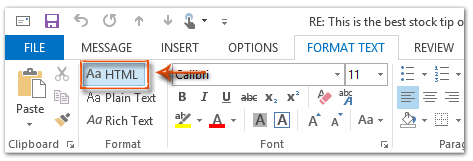
然後,回覆的郵件會立即轉換為 HTML 格式。
4:編輯此回覆郵件,並點擊「Send」按鈕。
始終使用 Kutools for Outlook 自動以 HTML 格式回覆
在此我向您推薦一個方便的工具——Kutools for Outlook 的 Fixed Reply Formatting。使用這個工具,您可以輕鬆指定回覆格式,例如 HTML、純文本和 RTF,並將指定的格式固定為所有未來回覆郵件的回覆格式。
告別Outlook效率低下的問題!Kutools for Outlook讓批量郵件處理更輕鬆 — 現在還提供免費的AI功能!立即下載Kutools for Outlook!!
1. 點擊 Kutools Plus > Utilities > Fixed Reply Formatting > Set Reply Formatting。
2. 在「Set Reply Formatting」對話框中,選擇 HTML 選項,然後點擊「OK」按鈕。
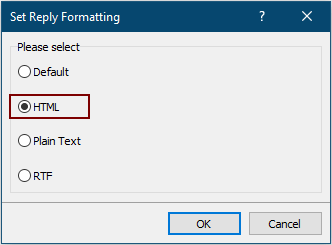
3. 現在請點擊 Kutools Plus 標籤下的 Fixed Formatting > Fixed Reply Formatting > Enable Fixed Reply Formatting 啟用該工具。
從現在開始,Outlook 將始終以 HTML 格式回覆電子郵件。
如果您想免費試用這個工具,請前往 免費下載該軟體,然後按照上述步驟進行操作。
使用 VBA 自動以 HTML 格式回覆
以下方法將幫助您在 Microsoft Outlook 中自動以 HTML 格式回覆所有電子郵件。
1:選擇將以 HTML 格式回覆的電子郵件。
2:按下 Alt + F11 鍵打開 Microsoft Visual Basic for Applications 窗口。
3:點擊 Insert > Module。
4:將以下代碼粘貼到新的模塊窗口中。
Sub AlwaysReplyInHTML()
Dim oSelection As Outlook.Selection
Dim oItem As Object
'Get the selected item
Select Case TypeName(Application.ActiveWindow)
Case "Explorer"
Set oSelection = Application.ActiveExplorer.Selection
If oSelection.Count > 0 Then
Set oItem = oSelection.Item(1)
Else
MsgBox "Please select an item first!", vbCritical, "Reply in HTML"
Exit Sub
End If
Case "Inspector"
Set oItem = Application.ActiveInspector.CurrentItem
Case Else
MsgBox "Unsupported Window type." & vbNewLine & "Please select or open an item first.", _
vbCritical, "Reply in HTML"
Exit Sub
End Select
Dim oMsg As Outlook.MailItem
Dim oMsgReply As Outlook.MailItem
Dim bPlainText As Boolean
'Change the message format and reply
If oItem.Class = olMail Then
Set oMsg = oItem
If oMsg.BodyFormat = olFormatPlain Then
bPlainText = True
End If
oMsg.BodyFormat = olFormatHTML
Set oMsgReply = oMsg.Reply
If bIsPlainText = True Then
oMsg.BodyFormat = olFormatPlain
End If
oMsg.Close (olSave)
oMsgReply.Display
'Selected item isn't a mail item
Else
MsgBox "No message item selected. Please select a message first.", _
vbCritical, "Reply in HTML"
Exit Sub
End If
'Cleanup
Set oMsgReply = Nothing
Set oMsg = Nothing
Set oItem = Nothing
Set oSelection = Nothing
End Sub5:如果您只想以 html 格式回覆這封選定的郵件,請按 F5 鍵運行代碼。然後回覆郵件窗口彈出,請編輯它並按 Send 按鈕發送郵件。
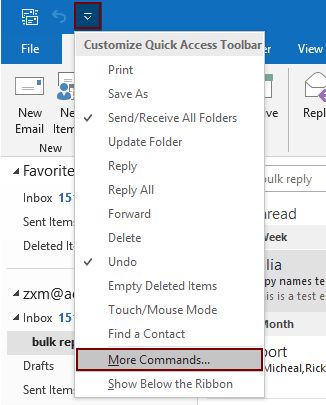
2.2) 在命令框中選擇 Project1.AlwaysReplyInHTML;
2.3) 點擊 Add 按鈕(您可以看到選定的宏已添加到右側的框中);
2.4) 點擊 OK 按鈕。見截圖:
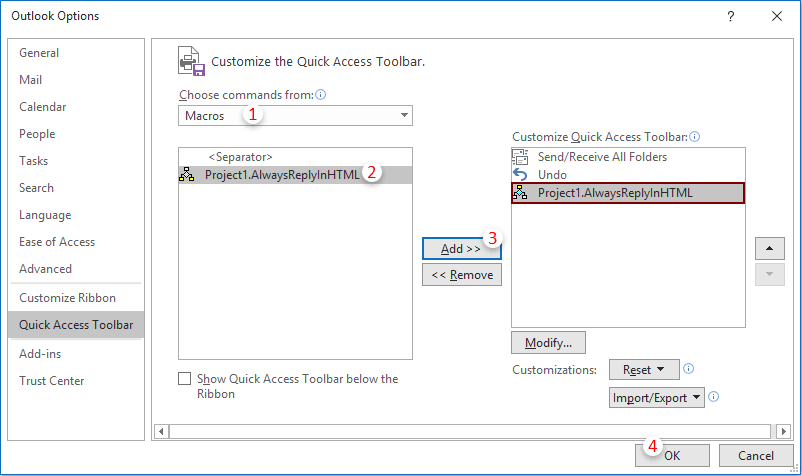
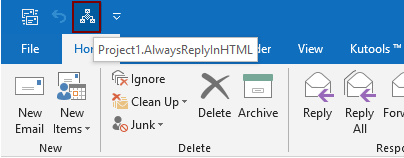
最佳辦公室生產力工具
最新消息:Kutools for Outlook 推出免費版本!
體驗全新 Kutools for Outlook,超過100項精彩功能!立即下載!
🤖 Kutools AI :採用先進的AI技術輕鬆處理郵件,包括答覆、摘要、優化、擴充、翻譯及撰寫郵件。
📧 郵件自動化:自動回覆(支援POP及IMAP) / 排程發送郵件 / 發送郵件時根據規則自動抄送密送 / 自動轉發(高級規則) / 自動添加問候語 / 自動分割多收件人郵件為個別郵件 ...
📨 郵件管理:撤回郵件 / 根據主題等方式阻止詐騙郵件 / 刪除重複郵件 / 高級搜索 / 整合文件夾 ...
📁 附件專業工具:批量保存 / 批量拆離 / 批量壓縮 / 自動保存 / 自動拆離 / 自動壓縮 ...
🌟 介面魔法:😊更多精美與酷炫表情符號 /重要郵件來臨時提醒 / 最小化 Outlook 而非關閉 ...
👍 一鍵便利:帶附件全部答復 / 防詐騙郵件 / 🕘顯示發件人時區 ...
👩🏼🤝👩🏻 聯絡人與日曆:從選中郵件批量添加聯絡人 / 分割聯絡人組為個別組 / 移除生日提醒 ...
以您偏好的語言使用 Kutools,支援英語、西班牙語、德語、法語、中文及超過40種其他語言!
只需點擊一次,即可立即解鎖 Kutools for Outlook。別等了,現在下載提升您的工作效率!


🚀 一鍵下載 — 獲取全部 Office 插件
強力推薦:Kutools for Office(5合1)
一鍵下載五個安裝程式,包括 Kutools for Excel, Outlook, Word, PowerPoint及 Office Tab Pro。 立即下載!
- ✅ 一鍵便利:一次操作即可下載全部五套安裝包。
- 🚀 隨時處理任何 Office 任務:安裝您需求的插件,隨時隨地。
- 🧰 包含:Kutools for Excel / Kutools for Outlook / Kutools for Word / Office Tab Pro / Kutools for PowerPoint