如何在Outlook中使用高級搜索?
在Outlook 2010和2013中啟用搜索工具後,您可以直接通過“附件”、“主題”、“類別”、“標記”等條件來搜索項目。然而,有些情況總是超出控制範圍,您無法輕鬆進行操作,例如搜索兩個日期之間的郵件等。高級查找功能可以幫助您自定義搜索條件,讓您的特殊搜索變得輕鬆簡單。
利用Kutools for Outlook的高級搜索增強搜索能力 👍 (支持保存自定義搜索)
在Outlook中使用高級查找
首先,打開高級查找對話框
- 在Outlook 2007中,您可以點擊“工具”>“即時搜索”>“高級查找”來打開高級查找對話框。
- 在Outlook 2010和2013中,以下步驟將指導您打開高級查找對話框:
第1步:將光標放在“搜索框”中以啟用搜索工具。
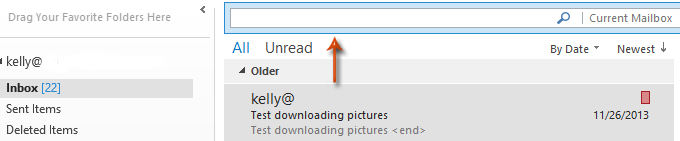
第2步:轉到“搜索”選項卡上的“選項”組,然後點擊“搜索工具”>“高級查找”。
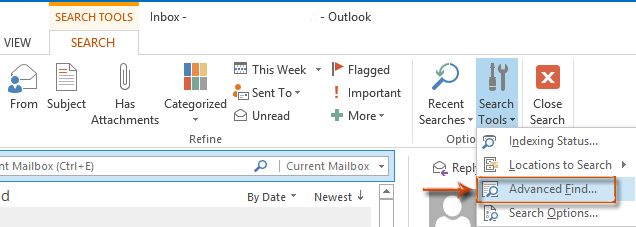
添加搜索條件以縮小搜索結果範圍
在高級查找對話框中,轉到“郵件”選項卡,在每個字段中輸入相應的搜索條件,然後點擊“立即查找”按鈕。
請注意,輸入的搜索條件越多,找到的郵件結果就越少且更精確。
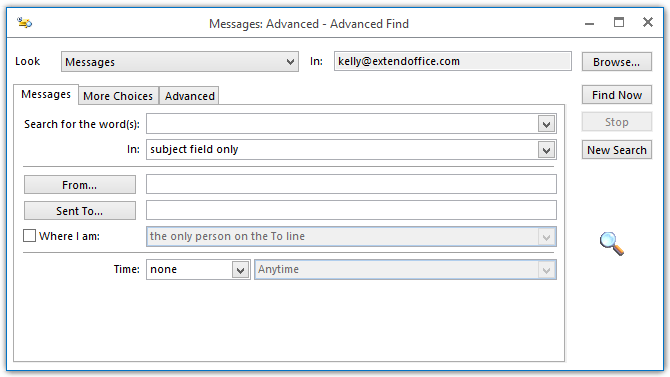
自定義搜索條件並進行特殊搜索
高級查找功能允許您定義搜索條件,並幫助您根據特殊因素搜索郵件。這裡我們將以搜索兩個日期之間的郵件為例進行介紹。
第1步:在高級查找對話框中轉到“高級”選項卡。
第2步:點擊“字段”>“日期/時間字段”>“接收時間”。請參閱以下截圖:
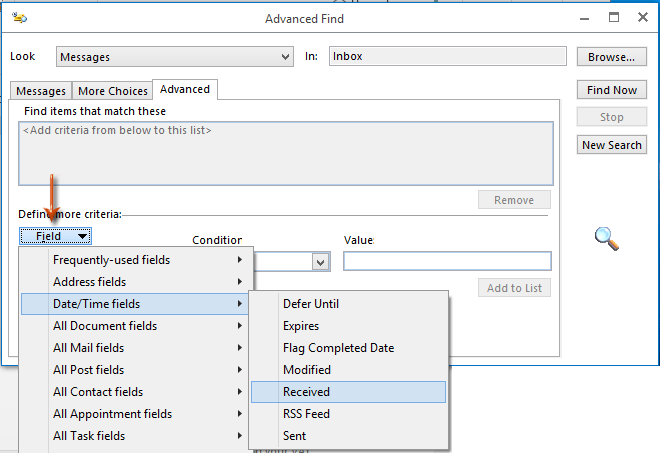
第3步:點擊“條件”框,並從下拉列表中選擇“介於”。請參閱以下截圖:
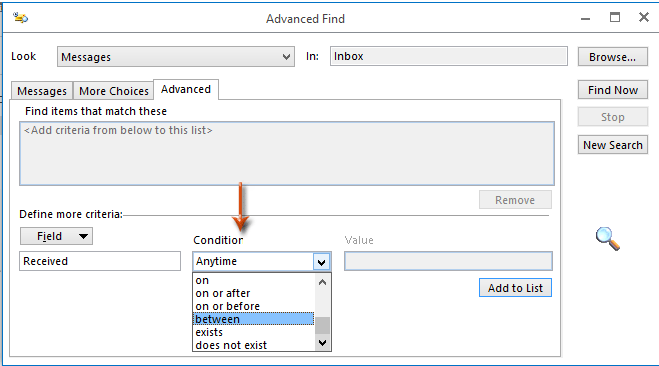
第4步:在“值”框中輸入兩個日期,然後點擊“添加到列表”按鈕。
請注意,這兩個日期應以“<值1> 和 <值2>”的格式輸入,例如“2013/11/20 和 2013/12/30”。
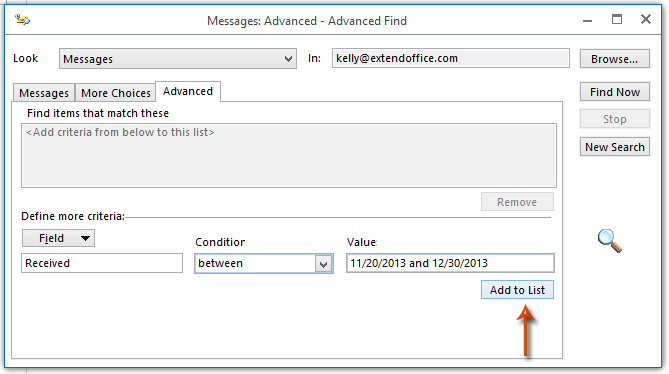
點擊“添加到列表”按鈕後,自定義的搜索條件將立即被添加到“匹配這些條件的項目”框中。
第5步:點擊“瀏覽”按鈕以指定要搜索郵件的文件夾。
請注意,“選擇文件夾”對話框中的“搜索子文件夾”選項默認未勾選。如有必要,請勾選此選項。
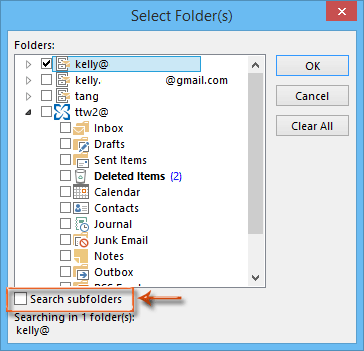
第6步:在“匹配這些條件的項目”框中選擇自定義搜索條件,然後點擊“立即查找”按鈕。
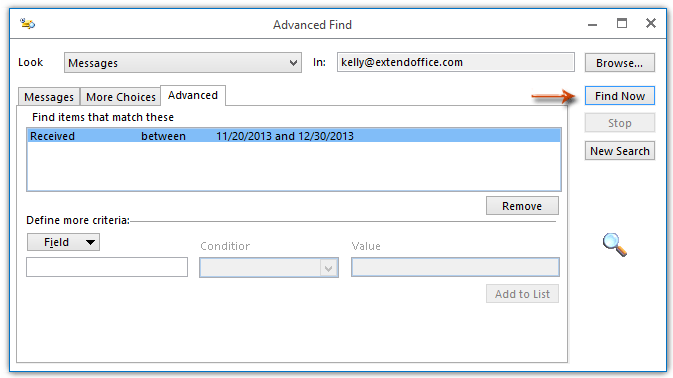
然後,搜索結果將在一分鐘內列在該高級查找對話框的底部。
利用Kutools for Outlook的高級搜索增強搜索能力 👍 (支持保存自定義搜索)
雖然Outlook內置的高級查找功能已經非常強大,但Kutools for Outlook的“高級搜索”則進一步提升了它,提供更精細的搜索選項,並且能夠保存自定義搜索以供未來使用。
告別Outlook效率低下的問題!Kutools for Outlook讓批量郵件處理更輕鬆 — 現在還提供免費的AI功能!立即下載Kutools for Outlook!!
第1步:啟用高級搜索功能
1. 下載並安裝Kutools for Outlook後,轉到“Kutools”選項卡,然後點擊“高級搜索”。

2. “高級搜索”窗格隨即顯示。

第2步:添加搜索條件以獲取搜索結果
- 從“搜索範圍”下拉列表中選擇搜索範圍。
- 在“文本”文本框中輸入“comment”。
- 在“發件人”文本框中指定發件人的郵件地址。
- 從“接收時間”下拉列表中選擇接收時間。
- 點擊“立即搜索”。

結果
所有符合指定條件的郵件都將顯示在列表窗格中,您還可以在其中查看匹配項的總數。

保存自定義搜索以供未來使用
第1步:保存自定義搜索
- 點擊
 “保存當前方案”按鈕。
“保存當前方案”按鈕。 - 在出現的Kutools for Outlook對話框中,在“方案名稱”文本框中輸入方案名稱。
- 點擊“確定”。然後方案成功保存。
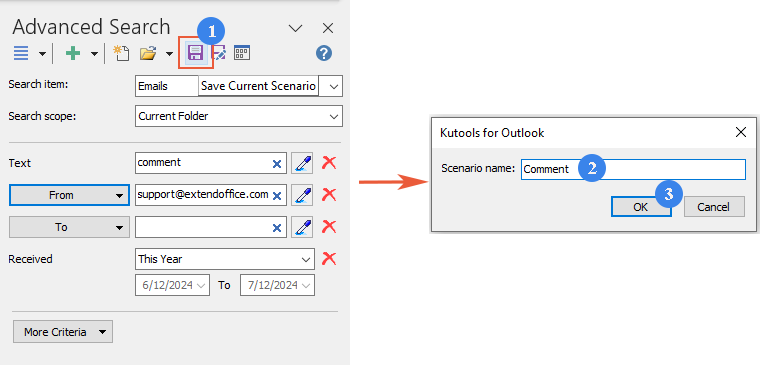
第2步:重複使用自定義搜索
點擊 ![]() “打開現存方案”按鈕,然後選擇您要重複使用的方案。
“打開現存方案”按鈕,然後選擇您要重複使用的方案。
此功能對於需要定期執行相同複雜搜索或希望持續追蹤Outlook中特定類型通信或數據的用戶來說非常寶貴。
最佳辦公室生產力工具
最新消息:Kutools for Outlook 推出免費版本!
體驗全新 Kutools for Outlook,超過100項精彩功能!立即下載!
🤖 Kutools AI :採用先進的AI技術輕鬆處理郵件,包括答覆、摘要、優化、擴充、翻譯及撰寫郵件。
📧 郵件自動化:自動回覆(支援POP及IMAP) / 排程發送郵件 / 發送郵件時根據規則自動抄送密送 / 自動轉發(高級規則) / 自動添加問候語 / 自動分割多收件人郵件為個別郵件 ...
📨 郵件管理:撤回郵件 / 根據主題等方式阻止詐騙郵件 / 刪除重複郵件 / 高級搜索 / 整合文件夾 ...
📁 附件專業工具:批量保存 / 批量拆離 / 批量壓縮 / 自動保存 / 自動拆離 / 自動壓縮 ...
🌟 介面魔法:😊更多精美與酷炫表情符號 /重要郵件來臨時提醒 / 最小化 Outlook 而非關閉 ...
👍 一鍵便利:帶附件全部答復 / 防詐騙郵件 / 🕘顯示發件人時區 ...
👩🏼🤝👩🏻 聯絡人與日曆:從選中郵件批量添加聯絡人 / 分割聯絡人組為個別組 / 移除生日提醒 ...
以您偏好的語言使用 Kutools,支援英語、西班牙語、德語、法語、中文及超過40種其他語言!
只需點擊一次,即可立即解鎖 Kutools for Outlook。別等了,現在下載提升您的工作效率!


🚀 一鍵下載 — 獲取全部 Office 插件
強力推薦:Kutools for Office(5合1)
一鍵下載五個安裝程式,包括 Kutools for Excel, Outlook, Word, PowerPoint及 Office Tab Pro。 立即下載!
- ✅ 一鍵便利:一次操作即可下載全部五套安裝包。
- 🚀 隨時處理任何 Office 任務:安裝您需求的插件,隨時隨地。
- 🧰 包含:Kutools for Excel / Kutools for Outlook / Kutools for Word / Office Tab Pro / Kutools for PowerPoint