如何在Outlook中新增/附加便簽到郵件?
有時候您可能希望在收到的郵件中新增便簽,而有時候您在撰寫郵件時也需要新增便簽。本文將詳細介紹如何在收到的郵件中新增便簽以及如何在撰寫郵件時新增便簽。
將便簽作為標記新增到已接收的郵件中
假設您收到了一封包含特殊信息的郵件,似乎很難添加便簽來標記它。實際上,您可以輕鬆地使用標記功能來記錄該信息。
步驟1:選擇您要新增便簽的已接收郵件。
步驟2:點擊 需後續工作 > 自定義 在 標記 群組下的 首頁 標籤中於Outlook 2010 / 2013;或者點擊 需後續工作 按鈕 ![]() 在Outlook 2007工具欄中。
在Outlook 2007工具欄中。
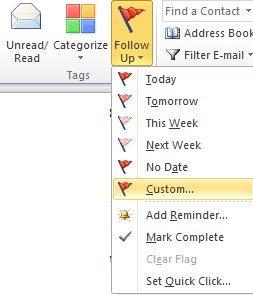
順便說一下,您也可以右鍵點擊郵件後面的 需後續工作 按鈕 ![]() 並在下拉列表中選擇 自定義 選項。
並在下拉列表中選擇 自定義 選項。
步驟3:在 標記為: 框中輸入您要為已接收郵件新增的便簽。
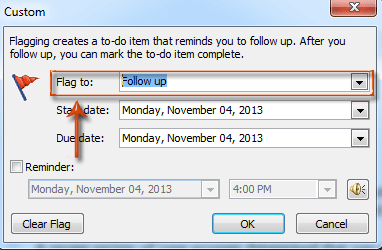
步驟4:點擊確定按鈕。
當在閱讀窗格中預覽時,新增的便簽會顯示在郵件頭上方。當您打開新郵件窗口中的已接收郵件時,它也會顯示在郵件頭上方。
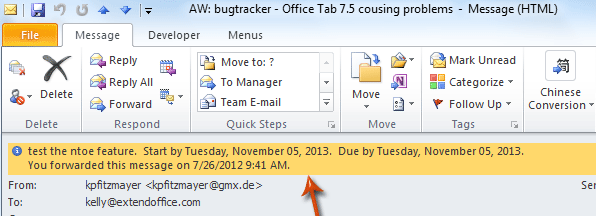
注意:如果您的郵箱帳戶類型是SMTP,例如Gmail,則無法自定義後續文本並為已接收郵件新增便簽。
將便簽作為附件轉寄到郵件中
您之前可能已經創建了一些便簽,現在您想與他人分享這些便簽。因此這裡是如何通過郵件轉寄便簽的指南。
步驟1:切換到Outlook中的便簽視圖。
步驟2:選擇並突出顯示您要轉寄的便簽。
步驟3:轉寄所選便簽:
- 在Outlook 2010 / 2013中,點擊首頁標籤下操作群組中的轉寄按鈕;
- 在Outlook 2007中,點擊操作 > 轉寄。
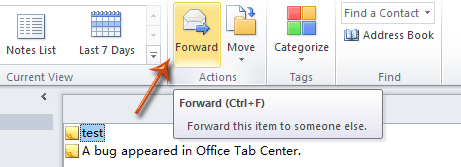
步驟4:現在您進入了一個郵件窗口,便簽作為附件插入到了新郵件中。編輯郵件並發送。
使用插入Outlook項目功能在郵件中插入便簽
當您正在撰寫郵件時,可以將現有的便簽作為附件或純文本插入到當前郵件中。
步驟1:在Outlook 2010 / 2013中,點擊首頁 > 新建郵件,或在Outlook 2007中,點擊文件 > 新建 > 郵件消息。
步驟2:點擊插入標籤下包含群組中的Outlook項目。
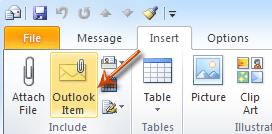
步驟3:在插入項目對話框中,
- 在查看位置:框中選擇並突出顯示便簽;
- 在項目:框中選擇並突出顯示您要發送的便簽;
- 便簽將以僅文本或附件形式顯示在郵件中,在插入為部分中選擇一個選項;
- 點擊確定按鈕。
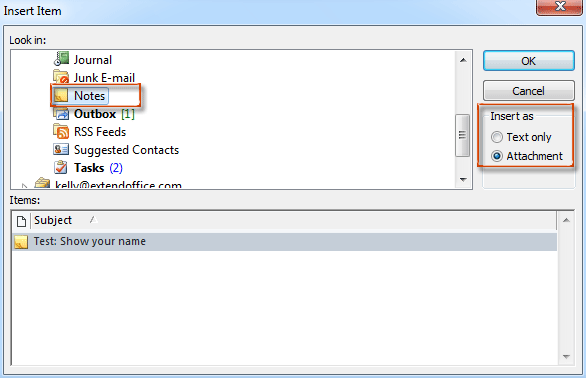
步驟5:編輯當前郵件並發送。
最佳辦公室生產力工具
最新消息:Kutools for Outlook 推出免費版本!
體驗全新 Kutools for Outlook,超過100項精彩功能!立即下載!
🤖 Kutools AI :採用先進的AI技術輕鬆處理郵件,包括答覆、摘要、優化、擴充、翻譯及撰寫郵件。
📧 郵件自動化:自動回覆(支援POP及IMAP) / 排程發送郵件 / 發送郵件時根據規則自動抄送密送 / 自動轉發(高級規則) / 自動添加問候語 / 自動分割多收件人郵件為個別郵件 ...
📨 郵件管理:撤回郵件 / 根據主題等方式阻止詐騙郵件 / 刪除重複郵件 / 高級搜索 / 整合文件夾 ...
📁 附件專業工具:批量保存 / 批量拆離 / 批量壓縮 / 自動保存 / 自動拆離 / 自動壓縮 ...
🌟 介面魔法:😊更多精美與酷炫表情符號 /重要郵件來臨時提醒 / 最小化 Outlook 而非關閉 ...
👍 一鍵便利:帶附件全部答復 / 防詐騙郵件 / 🕘顯示發件人時區 ...
👩🏼🤝👩🏻 聯絡人與日曆:從選中郵件批量添加聯絡人 / 分割聯絡人組為個別組 / 移除生日提醒 ...
以您偏好的語言使用 Kutools,支援英語、西班牙語、德語、法語、中文及超過40種其他語言!
只需點擊一次,即可立即解鎖 Kutools for Outlook。別等了,現在下載提升您的工作效率!


🚀 一鍵下載 — 獲取全部 Office 插件
強力推薦:Kutools for Office(5合1)
一鍵下載五個安裝程式,包括 Kutools for Excel, Outlook, Word, PowerPoint及 Office Tab Pro。 立即下載!
- ✅ 一鍵便利:一次操作即可下載全部五套安裝包。
- 🚀 隨時處理任何 Office 任務:安裝您需求的插件,隨時隨地。
- 🧰 包含:Kutools for Excel / Kutools for Outlook / Kutools for Word / Office Tab Pro / Kutools for PowerPoint