如何在Outlook中刪除或合併重複的聯絡人?
在Outlook中管理聯絡人可能會有挑戰,特別是當你有重複的條目堆積在通訊簿中時。重複的聯絡人會讓你的聯絡人清單變得混亂且難以瀏覽。幸運的是,有幾種方法可以有效刪除Outlook中的重複聯絡人。本指南將引導你了解不同的技術,幫助你清理聯絡人。
使用Kutools for Outlook刪除或合併重複聯絡人
使用排序功能刪除重複聯絡人
通過這個排序功能,你可以對全名或郵件地址進行排序,然後選擇所有你想刪除的重複聯絡人。
1. 轉到「聯絡人」項目並選擇包含重複聯絡人的聯絡人資料夾。
2. 點擊「檢視」>「變更檢視」>「電話」來列出聯絡人,這樣你可以輕鬆掃描聯絡人並查看重複項。
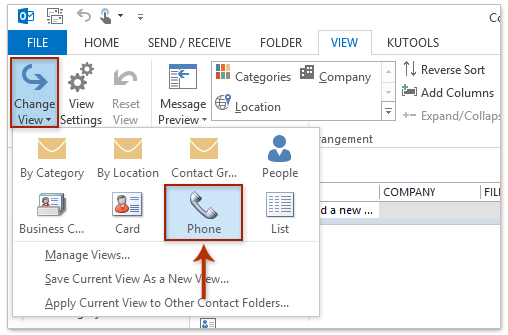
3. 然後點擊「全名」欄位按姓名排序聯絡人資訊,重複的聯絡人將被放在一起。請參見截圖:
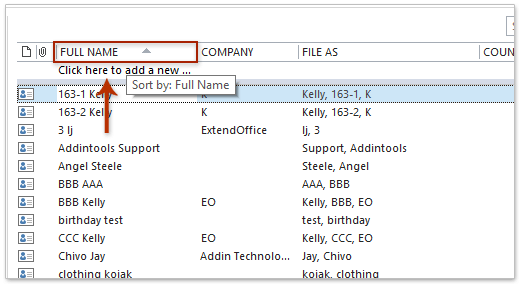
4. 接著按住「Ctrl」鍵並選擇每個重複的聯絡人。在高亮顯示你想刪除的聯絡人後,右鍵點擊,並從上下文選單中選擇「刪除」(或者你可以按下鍵盤上的「Delete」鍵來刪除選中的聯絡人)。請參見截圖:
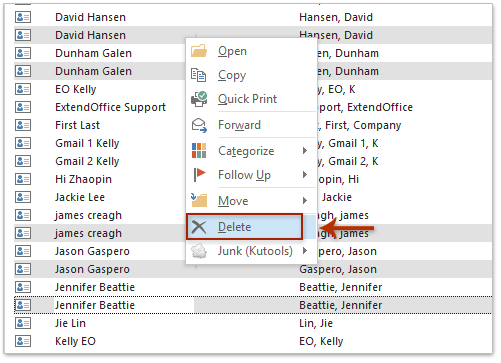
5. 然後所有選中的重複聯絡人都會被刪除。
使用Kutools for Outlook刪除或合併重複聯絡人
對於第一種方法,你需要逐一選擇重複的聯絡人,如果你沒有更加注意尋找重複項,很可能會漏掉一些重複項。但如果你有「Kutools for Outlook」,利用其「刪除重複聯絡人」功能,你可以輕鬆刪除或合併重複項。
步驟1. 安裝Kutools for Outlook後,啟用Outlook,點擊「Kutools Plus」標籤,並選擇「重複聯絡人」。
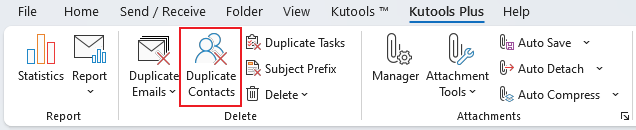
步驟2. 然後選擇你要刪除或合併重複聯絡人的數據文件。並點擊「下一步」。
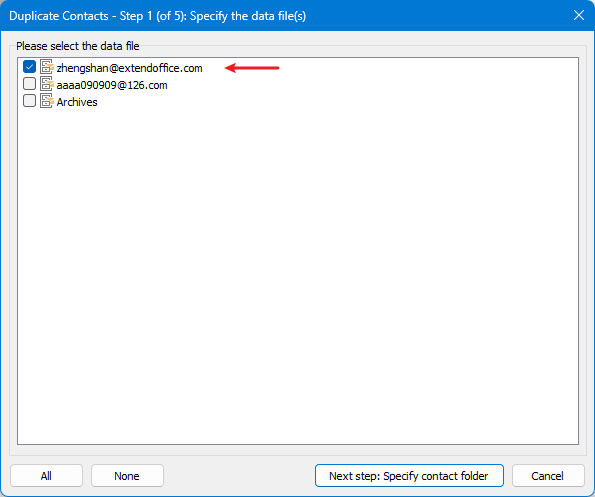
步驟3. 在左側窗格中勾選要搜尋重複聯絡人的資料夾。然後,在右側窗格中,你可以使用上下箭頭調整搜尋順序。點擊「下一步」繼續。
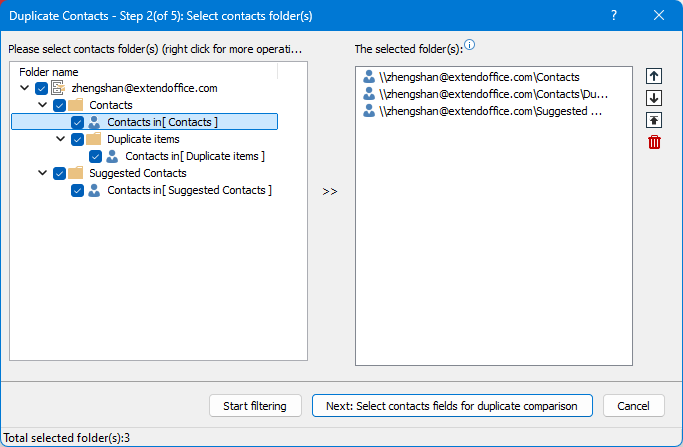
步驟4. 選擇要用於識別重複項的條件,然後點擊「下一步」。
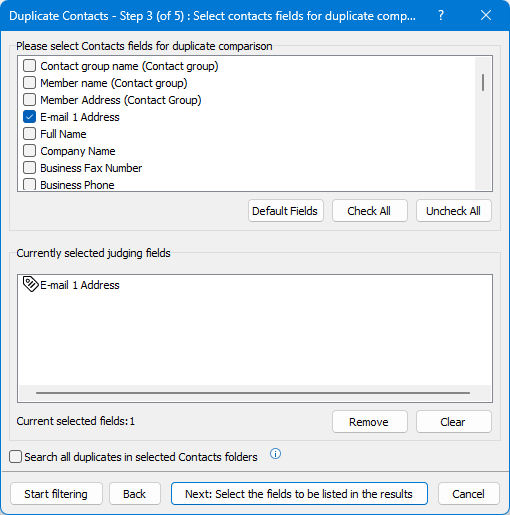
步驟5. 選擇要在結果中顯示的資訊,例如文件路徑或地址,然後點擊「開始篩選」。
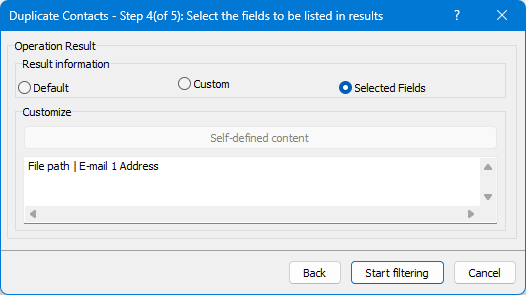
現在,所有重複的聯絡人將作為群組顯示。你可以展開每個群組並點擊項目以查看更多詳細信息。
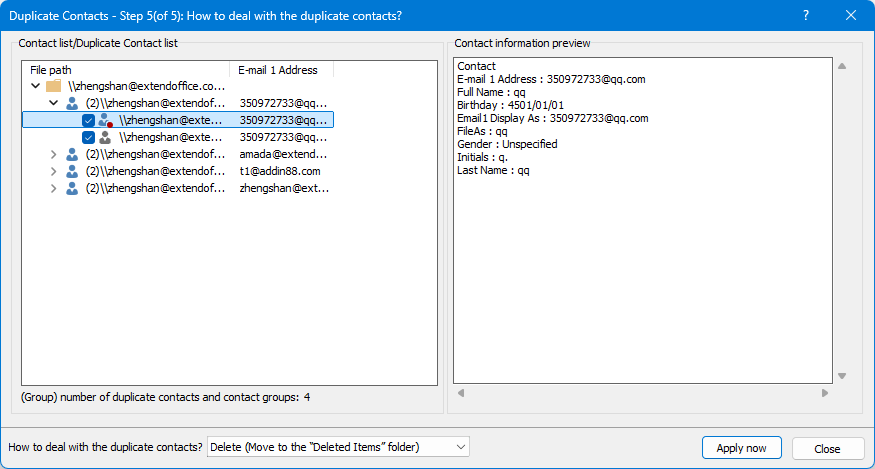
步驟6. 點擊「如何處理重複聯絡人」旁邊的下拉選單以選擇處理重複項的操作。你可以移除、合併或移動它們,這裡我選擇「刪除」。然後點擊「立即執行」。
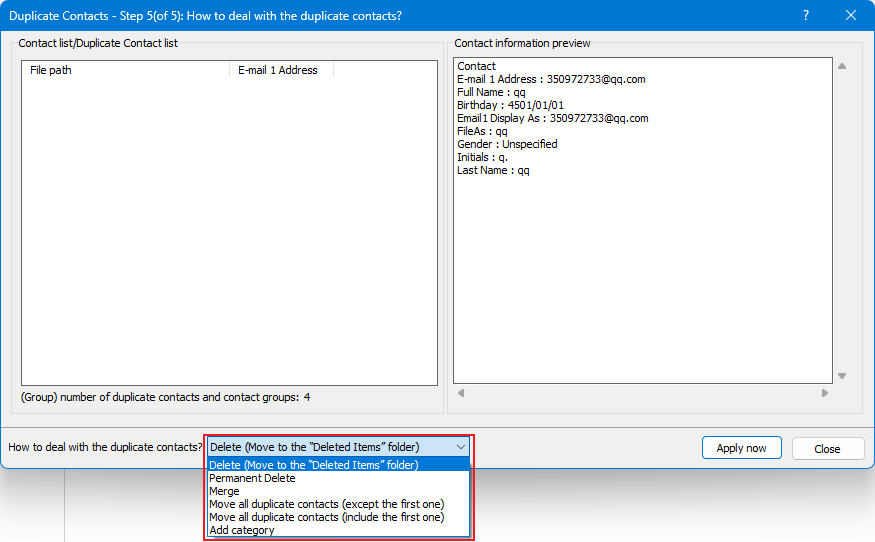
然後你可以看到每個群組中的重複聯絡人已被刪除,只保留了第一個項目。
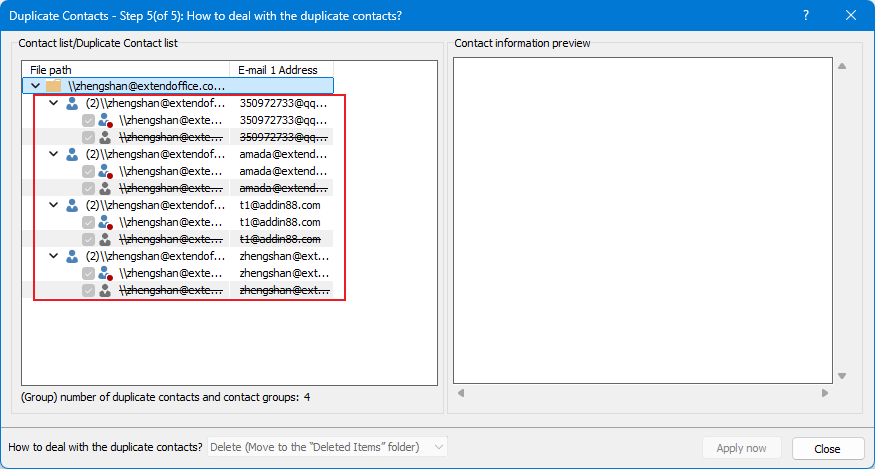
示範:在Outlook中刪除重複聯絡人
使用匯入/匯出功能刪除和合併重複聯絡人
如果你有數百個聯絡人需要尋找重複項,你可以使用Outlook的匯入/匯出功能。
1. 轉到「人員」部分。

2. 右鍵點擊你目前的「聯絡人」資料夾並選擇「新建資料夾」,然後為其命名。
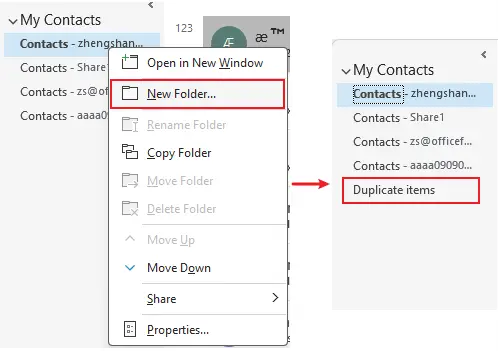
3. 返回你想要刪除重複項的主要聯絡人資料夾,按下「Ctrl」+「A」選擇所有的聯絡人。
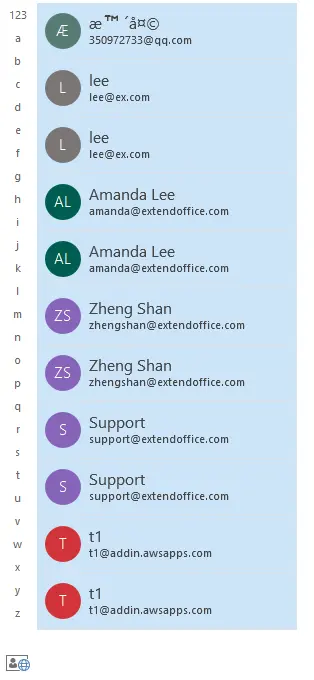
4. 然後將選中的聯絡人「拖放」到你的新資料夾(重複項)中,或者使用「Ctrl」+「Shift」+「V」打開移動到資料夾對話框並選擇你的新資料夾(重複項)。
現在所有聯絡人都已移至新資料夾,而你的主要聯絡人資料夾為空。
5. 選擇「文件」>「開啟與匯出」>「匯入/匯出」。
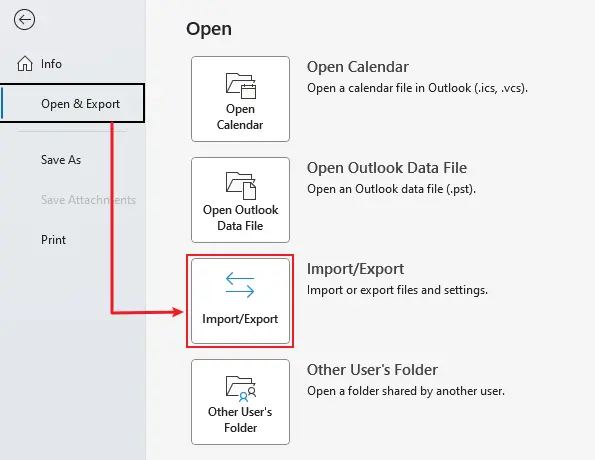
6. 選擇「匯出到文件」,點擊「下一步」。
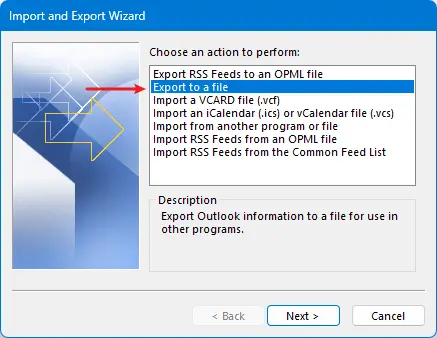
7. 選擇「逗號分隔值」。點擊「下一步」。

8. 選擇你在步驟2中創建的新資料夾。點擊「下一步」。
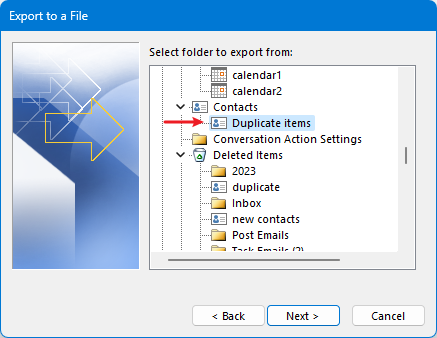
9. 點擊「選擇」以選擇放置匯出項目的資料夾。點擊「下一步」>「完成」。
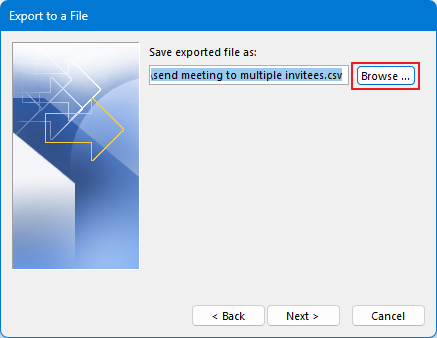
現在我們開始匯入聯絡人。
10. 點擊「文件」>「開啟與匯出」>「匯入/匯出」。
11. 選擇「從另一個程式或文件匯入」。點擊「下一步」。
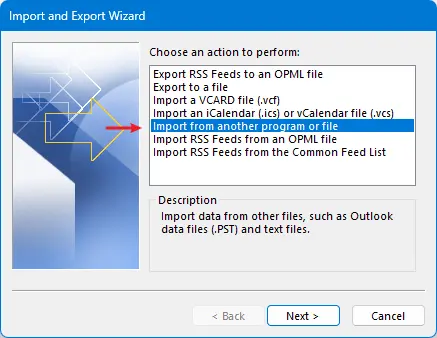
12. 選擇「逗號分隔值」。點擊「下一步」。
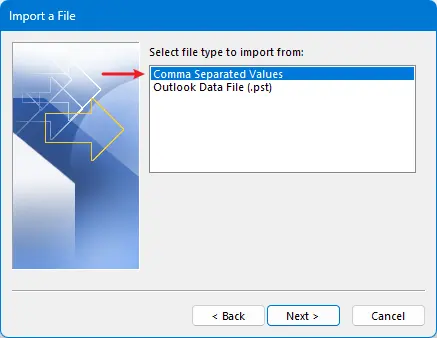
13. 點擊「選擇」按鈕選擇你剛才匯出的項目,並選擇「不匯入重複項」選項。點擊「下一步」。
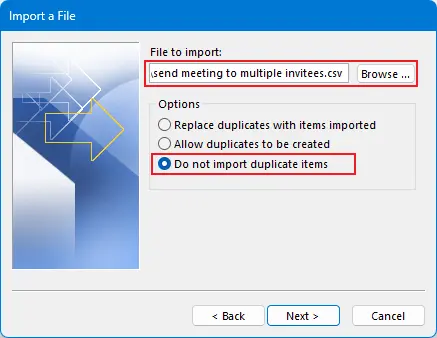
14. 選擇你的主要聯絡人資料夾作為目標資料夾(空資料夾)。點擊「下一步」>「完成」。
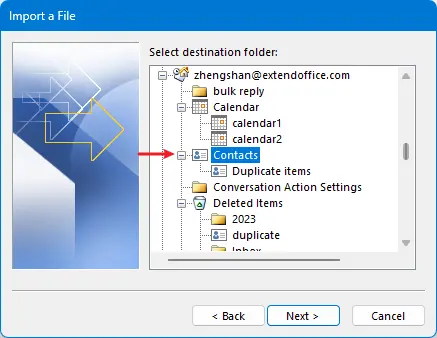
現在你可以看到你的主要聯絡人資料夾中不再有重複的聯絡人。
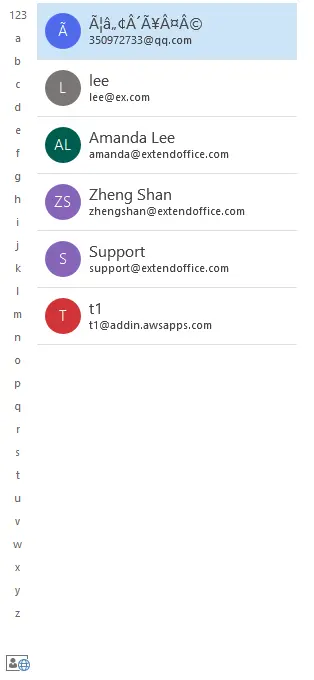
15. 如果你想合併重複項以更新信息,轉到重複項資料夾,按下Ctrl + A選擇所有聯絡人。
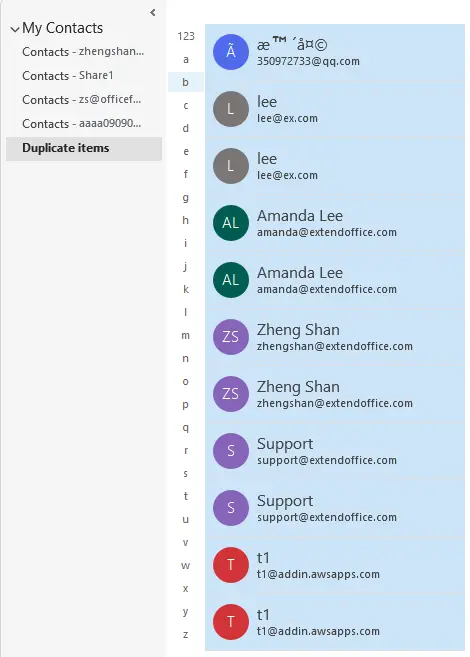
16. 然後將它們拖放到你的主要聯絡人資料夾中,你會看到一個對話框彈出。選擇「更新所選聯絡人的信息」選項,然後點擊「更新全部」按鈕。
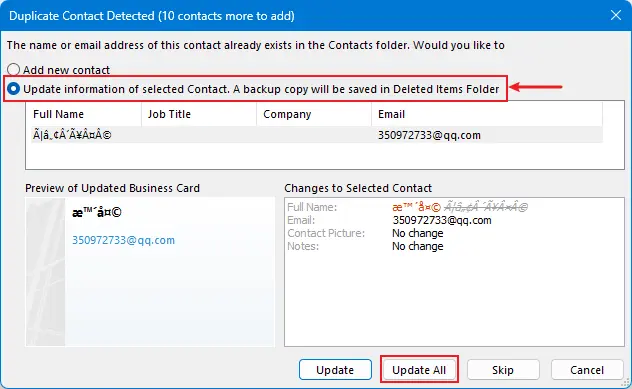
當移動到資料夾的過程完成後,你可以刪除現在為空的重複資料夾。
最佳辦公室生產力工具
最新消息:Kutools for Outlook 推出免費版本!
體驗全新 Kutools for Outlook,超過100項精彩功能!立即下載!
🤖 Kutools AI :採用先進的AI技術輕鬆處理郵件,包括答覆、摘要、優化、擴充、翻譯及撰寫郵件。
📧 郵件自動化:自動回覆(支援POP及IMAP) / 排程發送郵件 / 發送郵件時根據規則自動抄送密送 / 自動轉發(高級規則) / 自動添加問候語 / 自動分割多收件人郵件為個別郵件 ...
📨 郵件管理:撤回郵件 / 根據主題等方式阻止詐騙郵件 / 刪除重複郵件 / 高級搜索 / 整合文件夾 ...
📁 附件專業工具:批量保存 / 批量拆離 / 批量壓縮 / 自動保存 / 自動拆離 / 自動壓縮 ...
🌟 介面魔法:😊更多精美與酷炫表情符號 /重要郵件來臨時提醒 / 最小化 Outlook 而非關閉 ...
👍 一鍵便利:帶附件全部答復 / 防詐騙郵件 / 🕘顯示發件人時區 ...
👩🏼🤝👩🏻 聯絡人與日曆:從選中郵件批量添加聯絡人 / 分割聯絡人組為個別組 / 移除生日提醒 ...
以您偏好的語言使用 Kutools,支援英語、西班牙語、德語、法語、中文及超過40種其他語言!
只需點擊一次,即可立即解鎖 Kutools for Outlook。別等了,現在下載提升您的工作效率!


🚀 一鍵下載 — 獲取全部 Office 插件
強力推薦:Kutools for Office(5合1)
一鍵下載五個安裝程式,包括 Kutools for Excel, Outlook, Word, PowerPoint及 Office Tab Pro。 立即下載!
- ✅ 一鍵便利:一次操作即可下載全部五套安裝包。
- 🚀 隨時處理任何 Office 任務:安裝您需求的插件,隨時隨地。
- 🧰 包含:Kutools for Excel / Kutools for Outlook / Kutools for Word / Office Tab Pro / Kutools for PowerPoint