如何在Outlook中將多封郵件的所有附件保存到資料夾?
使用Outlook內建的「全部保存附件」功能,可以輕鬆保存單封郵件中的所有附件。然而,如果你想一次性保存多封郵件中的所有附件,則沒有直接的功能可以幫助你完成。你需要對每封郵件反覆應用「全部保存附件」功能,直到所有附件都被保存下來。這非常耗時。本文介紹了兩種方法,讓你可以輕鬆地將多封郵件中的所有附件批量保存到指定的資料夾中。
使用VBA代碼將多封郵件的所有附件保存到資料夾
只需幾次點擊即可使用一款神奇工具將多封郵件的所有附件保存到資料夾
使用VBA代碼將多封郵件的所有附件保存到資料夾
本節通過逐步指南演示了一段VBA代碼,幫助你快速將多封郵件中的所有附件一次性保存到指定的資料夾中。請按照以下步驟操作:
1. 首先,你需要在電腦上創建一個用於保存附件的資料夾。
進入「文件」資料夾並創建一個名為「Attachments」的資料夾。參見截圖:
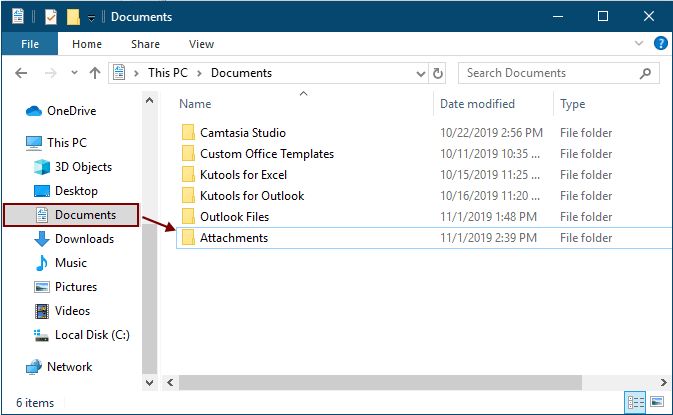
2. 選擇包含要保存附件的郵件,然後按下「Alt」+「F11」鍵打開「Microsoft Visual Basic for Applications」窗口。
3. 點擊「插入」>「模塊」以打開「模塊」窗口,然後將以下VBA代碼之一複製到窗口中。
VBA代碼1:從多封郵件中批量保存附件(直接保存同名附件)
注意:此代碼會在文件名後添加數字1、2、3...來保存完全同名的附件。
Dim GCount As Integer
Dim GFilepath As String
Public Sub SaveAttachments()
'Update 20200821
Dim xMailItem As Outlook.MailItem
Dim xAttachments As Outlook.Attachments
Dim xSelection As Outlook.Selection
Dim i As Long
Dim xAttCount As Long
Dim xFilePath As String, xFolderPath As String, xSaveFiles As String
On Error Resume Next
xFolderPath = CreateObject("WScript.Shell").SpecialFolders(16)
Set xSelection = Outlook.Application.ActiveExplorer.Selection
xFolderPath = xFolderPath & "\Attachments\"
If VBA.Dir(xFolderPath, vbDirectory) = vbNullString Then
VBA.MkDir xFolderPath
End If
GFilepath = ""
For Each xMailItem In xSelection
Set xAttachments = xMailItem.Attachments
xAttCount = xAttachments.Count
xSaveFiles = ""
If xAttCount > 0 Then
For i = xAttCount To 1 Step -1
GCount = 0
xFilePath = xFolderPath & xAttachments.Item(i).FileName
GFilepath = xFilePath
xFilePath = FileRename(xFilePath)
If IsEmbeddedAttachment(xAttachments.Item(i)) = False Then
xAttachments.Item(i).SaveAsFile xFilePath
If xMailItem.BodyFormat <> olFormatHTML Then
xSaveFiles = xSaveFiles & vbCrLf & "<Error! Hyperlink reference not valid.>"
Else
xSaveFiles = xSaveFiles & "<br>" & "<a href='file://" & xFilePath & "'>" & xFilePath & "</a>"
End If
End If
Next i
End If
Next
Set xAttachments = Nothing
Set xMailItem = Nothing
Set xSelection = Nothing
End Sub
Function FileRename(FilePath As String) As String
Dim xPath As String
Dim xFso As FileSystemObject
On Error Resume Next
Set xFso = CreateObject("Scripting.FileSystemObject")
xPath = FilePath
FileRename = xPath
If xFso.FileExists(xPath) Then
GCount = GCount + 1
xPath = xFso.GetParentFolderName(GFilepath) & "\" & xFso.GetBaseName(GFilepath) & " " & GCount & "." + xFso.GetExtensionName(GFilepath)
FileRename = FileRename(xPath)
End If
xFso = Nothing
End Function
Function IsEmbeddedAttachment(Attach As Attachment)
Dim xItem As MailItem
Dim xCid As String
Dim xID As String
Dim xHtml As String
On Error Resume Next
IsEmbeddedAttachment = False
Set xItem = Attach.Parent
If xItem.BodyFormat <> olFormatHTML Then Exit Function
xCid = ""
xCid = Attach.PropertyAccessor.GetProperty("http://schemas.microsoft.com/mapi/proptag/0x3712001F")
If xCid <> "" Then
xHtml = xItem.HTMLBody
xID = "cid:" & xCid
If InStr(xHtml, xID) > 0 Then
IsEmbeddedAttachment = True
End If
End If
End Function
VBA代碼2:從多封郵件中批量保存附件(檢查重複項)
Public Sub SaveAttachments()
'Update 20200821
Dim xMailItem As Outlook.MailItem
Dim xAttachments As Outlook.Attachments
Dim xSelection As Outlook.Selection
Dim i As Long
Dim xAttCount As Long
Dim xFilePath As String, xFolderPath As String, xSaveFiles As String
Dim xYesNo As Integer
Dim xFlag As Boolean
On Error Resume Next
xFolderPath = CreateObject("WScript.Shell").SpecialFolders(16)
Set xSelection = Outlook.Application.ActiveExplorer.Selection
xFolderPath = xFolderPath & "\Attachments\"
If VBA.Dir(xFolderPath, vbDirectory) = vbNullString Then
VBA.MkDir xFolderPath
End If
For Each xMailItem In xSelection
Set xAttachments = xMailItem.Attachments
xAttCount = xAttachments.Count
xSaveFiles = ""
If xAttCount > 0 Then
For i = xAttCount To 1 Step -1
xFilePath = xFolderPath & xAttachments.Item(i).FileName
xFlag = True
If VBA.Dir(xFilePath, 16) <> Empty Then
xYesNo = MsgBox("The file is exists, do you want to replace it", vbYesNo + vbInformation, "Kutools for Outlook")
If xYesNo = vbNo Then xFlag = False
End If
If xFlag = True Then
xAttachments.Item(i).SaveAsFile xFilePath
If xMailItem.BodyFormat <> olFormatHTML Then
xSaveFiles = xSaveFiles & vbCrLf & "<Error! Hyperlink reference not valid.>"
Else
xSaveFiles = xSaveFiles & "<br>" & "<a href='file://" & xFilePath & "'>" & xFilePath & "</a>"
End If
End If
Next i
End If
Next
Set xAttachments = Nothing
Set xMailItem = Nothing
Set xSelection = Nothing
End Sub
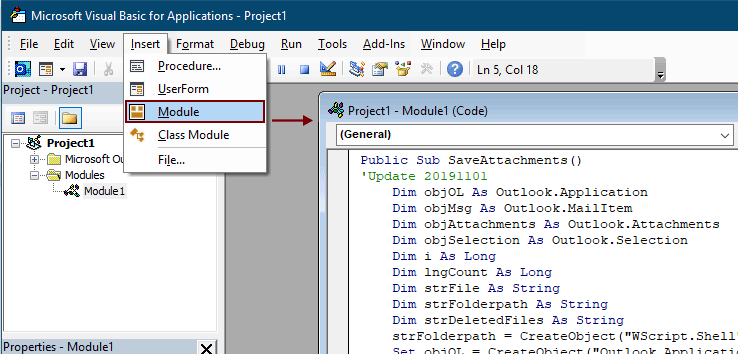
注意:
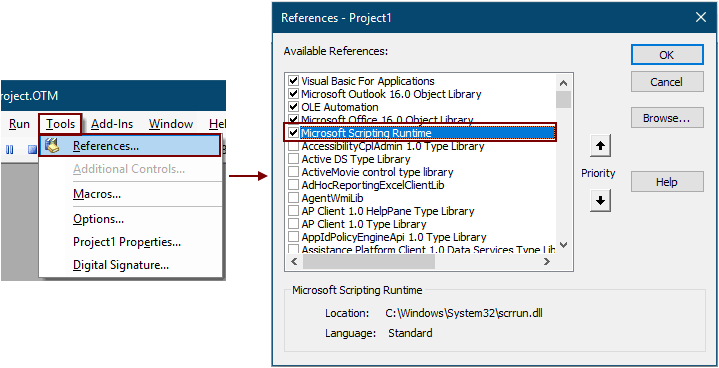
5. 按下「F5」鍵運行代碼。
然後,所選郵件中的所有附件都會被保存到你在步驟1中創建的資料夾中。
注意:可能會出現一個「Microsoft Outlook」提示框,請點擊「允許」按鈕繼續。
使用一款神奇工具將多封郵件的所有附件保存到資料夾
如果你是VBA新手,這裡強烈推薦你使用「Kutools for Outlook」的「保存所有附件」工具。使用這個工具,你可以通過幾次點擊快速將多封郵件中的所有附件一次性保存下來。
告別Outlook效率低下的問題!Kutools for Outlook讓批量郵件處理更輕鬆 — 現在還提供免費的AI功能!立即下載Kutools for Outlook!!
1. 選擇包含要保存附件的郵件。
提示:你可以通過按住「Ctrl」鍵並逐一選擇來選取多封不相鄰的郵件;
或者按住「Shift」鍵並選擇第一封和最後一封郵件來選取多封相鄰的郵件。
2. 點擊「Kutools Plus」>「附件工具」>「保存所有附件」。參見截圖:
3. 在「保存設定」對話框中,點擊 ![]() 按鈕選擇一個資料夾來保存附件,然後點擊「確定」按鈕。
按鈕選擇一個資料夾來保存附件,然後點擊「確定」按鈕。
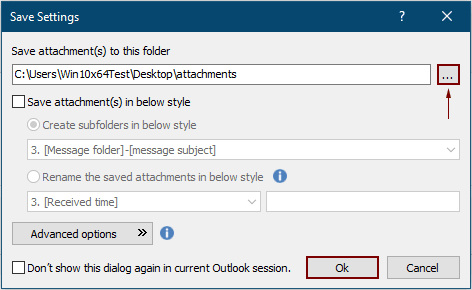
4. 在接下來彈出的對話框中點擊兩次「確定」。然後,所選郵件中的所有附件都會立即保存到指定的資料夾中。
注意:
- 1. 如果你想根據郵件將附件保存到不同的資料夾中,請勾選「以下列樣式創建子資料夾」框,並從下拉菜單中選擇一種資料夾樣式。
- 2. 除了保存所有附件外,你還可以根據特定條件保存附件。例如,如果你只想保存文件名包含「Invoice」一詞的PDF文件附件,請點擊「高級選項」按鈕展開條件,然後進行如下配置。

- 3. 如果你想在郵件到達時自動保存附件,Auto Save attachments 功能可以幫助你。
- 4. 若要直接從所選郵件中拆離附件,Kutools for Outlook 的 Detach All attachments 功能可以幫你忙。
相關文章
在Outlook郵件正文中插入附件
通常情況下,附件會顯示在撰寫郵件的附加欄位中。本教程提供了幾種方法,幫助你輕鬆地在Outlook郵件正文中插入附件。
自動下載/保存Outlook附件到指定資料夾
一般來說,你可以通過點擊Outlook中的附件 > 全部保存附件來保存單封郵件的所有附件。但是,如果你需要保存所有已收到和正在接收的郵件中的所有附件,有什麼好辦法嗎?本文將介紹兩種解決方案,自動將Outlook附件下載到指定資料夾。
在Outlook中打印一封或多封郵件中的所有附件
如你所知,在Microsoft Outlook中點擊文件 > 打印時,只會打印郵件內容,如標題、正文,而不會打印附件。這裡我們將向你展示如何在Microsoft Outlook中輕鬆打印所選郵件中的所有附件。
在Outlook中搜索附件(內容)中的關鍵字
當我們在Outlook的即時搜索框中輸入關鍵字時,它會在郵件的主題、正文、附件等中搜索該關鍵字。但現在我只需要在Outlook的附件內容中搜索關鍵字,有什麼辦法嗎?本文將向你展示如何輕鬆地在Outlook附件內容中搜索關鍵字的詳細步驟。
在Outlook回復時保留附件
當我們在Microsoft Outlook中轉發郵件時,原始附件仍保留在轉發的郵件中。然而,當我們回復郵件時,原始附件不會附在新的回復郵件中。這裡我們將介紹一些在Microsoft Outlook回復時保留原始附件的小技巧。
最佳辦公室生產力工具
最新消息:Kutools for Outlook 推出免費版本!
體驗全新 Kutools for Outlook,超過100項精彩功能!立即下載!
🤖 Kutools AI :採用先進的AI技術輕鬆處理郵件,包括答覆、摘要、優化、擴充、翻譯及撰寫郵件。
📧 郵件自動化:自動回覆(支援POP及IMAP) / 排程發送郵件 / 發送郵件時根據規則自動抄送密送 / 自動轉發(高級規則) / 自動添加問候語 / 自動分割多收件人郵件為個別郵件 ...
📨 郵件管理:撤回郵件 / 根據主題等方式阻止詐騙郵件 / 刪除重複郵件 / 高級搜索 / 整合文件夾 ...
📁 附件專業工具:批量保存 / 批量拆離 / 批量壓縮 / 自動保存 / 自動拆離 / 自動壓縮 ...
🌟 介面魔法:😊更多精美與酷炫表情符號 /重要郵件來臨時提醒 / 最小化 Outlook 而非關閉 ...
👍 一鍵便利:帶附件全部答復 / 防詐騙郵件 / 🕘顯示發件人時區 ...
👩🏼🤝👩🏻 聯絡人與日曆:從選中郵件批量添加聯絡人 / 分割聯絡人組為個別組 / 移除生日提醒 ...
以您偏好的語言使用 Kutools,支援英語、西班牙語、德語、法語、中文及超過40種其他語言!
只需點擊一次,即可立即解鎖 Kutools for Outlook。別等了,現在下載提升您的工作效率!


🚀 一鍵下載 — 獲取全部 Office 插件
強力推薦:Kutools for Office(5合1)
一鍵下載五個安裝程式,包括 Kutools for Excel, Outlook, Word, PowerPoint及 Office Tab Pro。 立即下載!
- ✅ 一鍵便利:一次操作即可下載全部五套安裝包。
- 🚀 隨時處理任何 Office 任務:安裝您需求的插件,隨時隨地。
- 🧰 包含:Kutools for Excel / Kutools for Outlook / Kutools for Word / Office Tab Pro / Kutools for PowerPoint
