如何在Outlook中一次分別轉寄多封電子郵件?
如果您正在使用 Microsoft Outlook,您一定曾經遇到過需要一次將多封電子郵件轉寄給收件人的情況。透過以下教程,您將學習如何在Outlook中一次轉寄多封電子郵件。
- 在Outlook中一次將多封電子郵件作為附件轉寄(4個步驟)
- 使用Kutools for Outlook一次分別轉寄多封電子郵件(3個步驟)
- 使用規則功能一次分別轉寄多封電子郵件(9個步驟)
在Outlook中一次將多封電子郵件作為附件轉寄
1. 啟動您的Outlook應用程式,並選擇您想要一次轉寄的多封電子郵件。
注意:按住「Ctrl」鍵,您可以通過逐一單擊來選擇多封不相鄰的電子郵件;按住「Shift」鍵,您可以通過單擊第一封和最後一封電子郵件來選擇多封相鄰的電子郵件。
2. 點擊「Home(主頁)」>「Forward(轉寄)」。請參見截圖:

3. 點擊「Forward(轉寄)」後,會彈出一個電子郵件編輯窗口,您會看到所有選中的電子郵件都被添加為附件。請參見截圖:

4. 撰寫您的電子郵件,然後點擊「Send(發送)」。
Outlook中的AI郵件助理:更聰明的回覆,更清晰的溝通(一鍵奇蹟!) 免費
使用Kutools for Outlook的AI郵件助理簡化您的日常Outlook任務。這個強大的工具會從您過去的郵件中學習,提供智能且準確的答覆,優化您的郵件內容,並幫助您輕鬆起草和潤色郵件。

此功能支援:
- 智能回覆:根據您過去的對話獲得量身定制、精確且隨時可用的回覆。
- 增強內容:自動優化您的郵件文字以提高清晰度和影響力。
- 輕鬆撰寫:只需提供關鍵字,讓AI處理其餘部分,並有多種寫作風格可供選擇。
- 智能擴展:通過上下文感知建議來拓展您的思路。
- 摘要生成:即時獲取長郵件的簡潔概述。
- 全球觸及:輕鬆將您的郵件翻譯成任何語言。
此功能支援:
- 智能郵件回覆
- 優化的內容
- 基於關鍵字的草稿
- 智能內容擴展
- 郵件摘要生成
- 多語言翻譯
最重要的是,此功能永遠完全免費!不要再等待了——立即下載AI郵件助理並享受吧
使用Kutools for Outlook一次分別轉寄多封電子郵件
雖然第二種方法可以幫助您以普通電子郵件格式轉寄多封電子郵件,但該方法有些麻煩且需要許多步驟。因此,這裡我要介紹給您一個方便的工具——「Kutools for Outlook」的「Forward Selected Emails one by one in the Form of Email(逐封轉寄所選郵件)」功能,使用這個工具,您只需幾次點擊即可一次分別轉寄多封電子郵件。
告別Outlook效率低下的問題!Kutools for Outlook讓批量郵件處理更輕鬆 — 現在還提供免費的AI功能!立即下載Kutools for Outlook!!
安裝Kutools for Outlook後,您可以按照以下步驟完成此任務:
1. 選擇您想要一次轉寄的多封電子郵件。
注意:按住「Ctrl」鍵,您可以通過逐一單擊來選擇多封不相鄰的電子郵件;按住「Shift」鍵,您可以通過單擊第一封和最後一封電子郵件來選擇多封相鄰的電子郵件。
2. 點擊「Kutools」>「批量處理」>「Forward Selected Emails one by one in the Form of Email(逐封轉寄所選郵件)」,請參見截圖:
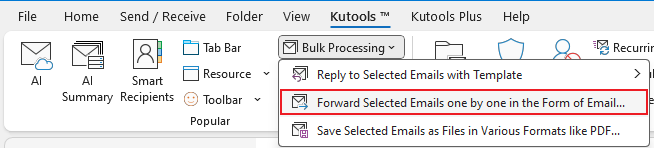
3. 然後雙擊通訊錄中的名稱以將地址添加到「To->」框中,或者您可以在「To->」框中輸入電子郵件地址,然後點擊「OK(確定)」按鈕。請參見截圖:

現在,所選的電子郵件會自動逐一轉寄到您指定的地址。
演示:在Outlook中一次分別轉寄多封電子郵件
使用規則功能一次分別轉寄多封電子郵件
如果您不想將電子郵件作為附件轉寄,而是作為普通的轉寄郵件,Outlook提供了另一種方法。請按照以下步驟操作:
1. 在您的帳戶下創建一個新文件夾,我將其命名為「Forward(轉寄)」,然後將要轉寄的多封電子郵件移動到這個新建的文件夾中。請參見截圖:
注意:您可以通過按住「Ctrl」鍵或「Shift」鍵來選擇多封電子郵件,然後將這些選中的電子郵件拖到「Forward(轉寄)」文件夾中。

2. 確保「Forward(轉寄)」文件夾已打開,然後點擊「Home(主頁)」>「Rules(規則)」>「Manage Rules & Alerts(管理規則和警報)」,請參見截圖:

3. 在「Rules and Alerts wizard(規則和警報嚮導)」中,請點擊「E-mail Rules(電子郵件規則)」標籤上的「New Rule(新建規則)」按鈕。

4. 然後從「Start from a blank rule(從空白規則開始)」部分點擊「Apply rule on message I receive(對我收到的消息應用規則)」,請參見截圖:

5. 然後點擊「Next(下一步)」按鈕,在「Which conditions do you want to check(您想檢查哪些條件)」步驟中,請不要勾選任何項目。
6. 繼續點擊「Next(下一步)」,並在提示警告框中點擊「Yes(是)」。
(1) 勾選「forward it to people or public group(將其轉寄給個人或公共群組)」選項。
(2) 點擊「Edit the rule description(編輯規則描述)」部分中的「people or public group(個人或公共群組)」超連結。

(3) 從您的通訊簿中雙擊所需的聯繫人或列表,或在「To ->」下輸入您要轉寄的電子郵件地址。請參見截圖:

7. 點擊「OK(確定)」並繼續點擊「Next(下一步)」,在此「Are there any exceptions(是否有任何例外)」步驟中,不要勾選任何項目。
8. 現在您進入了最後一個規則嚮導窗口,請在「Step 1(步驟1)」框中為此新規則輸入名稱,並根據需要在「Step 2(步驟2)」中指定「Setup rule options(設置規則選項)」,請參見截圖:

9. 點擊「Finish(完成)」,「Forward(轉寄)」文件夾中的電子郵件已經被一次性轉寄給您指定的收件人,而不是作為附件。
注意:如果需要,您可以刪除規則和「Forward(轉寄)」文件夾。
最佳辦公室生產力工具
最新消息:Kutools for Outlook 推出免費版本!
體驗全新 Kutools for Outlook,超過100項精彩功能!立即下載!
🤖 Kutools AI :採用先進的AI技術輕鬆處理郵件,包括答覆、摘要、優化、擴充、翻譯及撰寫郵件。
📧 郵件自動化:自動回覆(支援POP及IMAP) / 排程發送郵件 / 發送郵件時根據規則自動抄送密送 / 自動轉發(高級規則) / 自動添加問候語 / 自動分割多收件人郵件為個別郵件 ...
📨 郵件管理:撤回郵件 / 根據主題等方式阻止詐騙郵件 / 刪除重複郵件 / 高級搜索 / 整合文件夾 ...
📁 附件專業工具:批量保存 / 批量拆離 / 批量壓縮 / 自動保存 / 自動拆離 / 自動壓縮 ...
🌟 介面魔法:😊更多精美與酷炫表情符號 /重要郵件來臨時提醒 / 最小化 Outlook 而非關閉 ...
👍 一鍵便利:帶附件全部答復 / 防詐騙郵件 / 🕘顯示發件人時區 ...
👩🏼🤝👩🏻 聯絡人與日曆:從選中郵件批量添加聯絡人 / 分割聯絡人組為個別組 / 移除生日提醒 ...
以您偏好的語言使用 Kutools,支援英語、西班牙語、德語、法語、中文及超過40種其他語言!
只需點擊一次,即可立即解鎖 Kutools for Outlook。別等了,現在下載提升您的工作效率!


🚀 一鍵下載 — 獲取全部 Office 插件
強力推薦:Kutools for Office(5合1)
一鍵下載五個安裝程式,包括 Kutools for Excel, Outlook, Word, PowerPoint及 Office Tab Pro。 立即下載!
- ✅ 一鍵便利:一次操作即可下載全部五套安裝包。
- 🚀 隨時處理任何 Office 任務:安裝您需求的插件,隨時隨地。
- 🧰 包含:Kutools for Excel / Kutools for Outlook / Kutools for Word / Office Tab Pro / Kutools for PowerPoint