在 Excel 中計算百分比 – 使用 7 個公式範例
計算百分比在生活的許多領域都很有用,例如,計算折扣價格或總數的百分比。在本教程中,提供了一些範例和公式來告訴您如何在 Excel 中計算百分比。
範例 1:取得給定總數的百分比
範例 2:取得未知總數的百分比
取得兩個數字之間變化的百分比
按百分比增加或減少數字
範例 1:按百分比增加數字
範例 2:按百分比減少數字
根據給定的金額和百分比取得總數
根據給定的總數和百分比取得金額
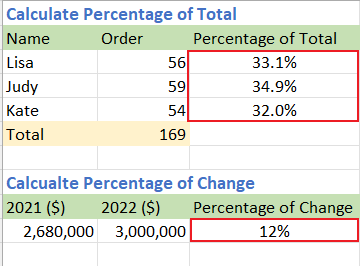
視頻:計算百分比
取得總數的百分比
範例 1:取得給定總數的百分比
例如,您在 B 列(B2:B4)中有一些值,而這些值的總數在 B5 單元格中,如下圖所示:

現在您想取得每個值佔總數的百分比,請按照以下步驟操作:
步驟 1:使用公式取得每個值佔總數的百分比
1. 選擇一個空白單元格,這裡是 C2,輸入以下公式,然後按下 Enter 鍵以獲得第一個百分比:
=B2/$B$5
2. 然後雙擊自動填充控制柄(公式結果單元格右下角的小綠色方塊)以將公式填充到下方的單元格中。

步驟 2:將結果格式化為百分比
選擇結果單元格,然後點擊「Home 」標籤,進入「Number 」群組,選擇「Percentage Style」。(或者您可以使用快捷鍵 Shift + Ctrl + % 將單元格格式化為百分比。)

現在結果已顯示為百分比格式。

範例 2:取得未知總數的百分比
例如,有一張包含學生分數的表格。現在您想取得每個總數中分數 1 的百分比:

步驟 1:使用公式取得每個值佔總數的百分比
1. 選擇一個空白單元格,這裡是 D8,輸入以下公式,然後按下 Enter 鍵以獲得第一個百分比:
=B8/SUM(B8:C8)
2. 然後雙擊自動填充控制柄(公式結果單元格右下角的小綠色方塊)以將公式填充到下方的單元格中。

步驟 2:將結果格式化為百分比
選擇結果單元格,然後點擊「Home 」標籤,進入「Number 」群組,選擇「Percentage Style」。(或者您可以使用快捷鍵 Shift + Ctrl + % 將單元格格式化為百分比。)

現在結果已顯示為百分比格式。

取得兩個數字之間變化的百分比
假設公司 A 在 2022 年的收入為 $3,000,000,而在 2021 年的收入為 $2,680,000,這兩年之間的變化百分比是多少?您可以用新收入(2022 年)減去原始收入(2021 年),然後將結果除以原始收入(2021 年)來計算差異。

步驟 1:使用公式取得每個值佔總數的百分比
選擇一個空白單元格,這裡是 C9,輸入以下公式,然後按下 Enter 鍵以獲得變化百分比:
=(B9-A9)/A9
如果您想將此公式應用於下方的單元格,請雙擊自動填充控制柄(公式結果單元格右下角的小綠色方塊)以填充。
步驟 2:將結果格式化為百分比
選擇結果單元格,然後點擊「Home 」標籤,進入「Number 」群組,選擇「Percentage Style」。(或者您可以使用快捷鍵 Shift + Ctrl + % 將單元格格式化為百分比。)

現在結果已顯示為百分比格式。

如果差異結果為正數,則表示最後的值相比第一個值有所增加。如果結果為負數,則表示最後的值相比第一個值有所減少。
您可以通過點擊「Increase Decimal」來更改小數位數
 或「Decrease Decimal」
或「Decrease Decimal」  在「Home」標籤下的「Number」群組中。
在「Home」標籤下的「Number」群組中。在公式中,如果除數(較舊的值)為零或空白,公式將返回 #DIV/0!錯誤值。為避免這種情況,您可以使用公式:
=IF(A9=0,1,(B9-A9)/A9)然後結果返回為 100%。

如果您不想將結果格式化為百分比,可以將結果乘以 100:

按百分比增加或減少數字
範例 1:按百分比增加數字
假設您去年的年薪為 $320,000,您的公司決定今年將您的年薪提高 20%,那麼您今年將賺多少?

選擇一個空白單元格,這裡是 C17,輸入以下公式,然後按下 Enter 鍵:
=A17*(1+B17)
範例 2:按百分比減少數字
假設經理希望將每月 $10,000 的廣告成本減少 25%,那麼新的月度廣告成本將是多少?

選擇一個空白單元格,這裡是 C21,輸入以下公式,然後按下 Enter 鍵:
=A21*(1-B21)
根據給定的金額和百分比取得總數
假設一台筆記型電腦的售價為 $120,這是原價的 20% 折扣。問題是這台筆記型電腦的原價是多少?

選擇一個空白單元格,這裡是 G9,輸入以下公式,然後按下 Enter 鍵以獲得總數:
=E9/(1-F9)
根據給定的總數和百分比取得金額
如果一件外套的原價為 $110,但您需要支付額外 12% 的銷售稅,那麼您需要支付多少銷售稅?

選擇一個空白單元格,這裡是 C13,輸入以下公式,然後按下 Enter 鍵:
=A13*B13
最佳 Office 生產力工具
| 🤖 | Kutools AI 助手:以智能執行為基礎,革新數據分析 |生成程式碼 | 創建自訂公式 | 分析數據並生成圖表 | 調用 Kutools 增強函數… |
| 熱門功能:查找、選取項目的背景色或標記重複值 | 刪除空行 | 合併列或單元格且不遺失數據 | 四捨五入(免公式)... | |
| 高級 LOOKUP:多條件 VLookup|多值 VLookup|多表查找|模糊查找... | |
| 高級下拉列表:快速創建下拉列表 |依賴型下拉列表 | 多選下拉列表... | |
| 列管理器:添加指定數量的列 | 移動列 | 切換隱藏列的顯示狀態 | 比較區域及列... | |
| 精選功能:網格聚焦 | 設計檢視 | 增強編輯欄 | 工作簿及工作表管理器 | 資源庫(快捷文本) | 日期提取器 | 合併資料 | 加密/解密儲存格 | 按列表發送電子郵件 | 超級篩選 | 特殊篩選(篩選粗體/傾斜/刪除線...)... | |
| 15 大工具集:12 項文本工具(添加文本、刪除特定字符…)|50+ 儀表 類型(甘特圖等)|40+ 實用 公式(基於生日計算年齡等)|19 項插入工具(插入QR码、根據路徑插入圖片等)|12 項轉換工具(金額轉大寫、匯率轉換等)|7 項合併與分割工具(高級合併行、分割儲存格等)|...及更多 |
運用 Kutools for Excel,全面提升您的 Excel 技能,體驗前所未有的高效。 Kutools for Excel 提供超過300 項進階功能,讓您提升工作效率、節省時間。 點此尋找您最需要的功能...
Office Tab 為 Office 帶來分頁介面,讓您的工作更加輕鬆簡單
- 在 Word、Excel、PowerPoint 中啟用分頁編輯與閱讀。
- 在同一視窗的新分頁中打開與創建多份文件,而非開啟新視窗。
- 提升您的生產力50%,每日可幫您減少數百次鼠標點擊!
所有 Kutools 外掛,一次安裝
Kutools for Office 套裝整合了 Excel、Word、Outlook 和 PowerPoint 的外掛,外加 Office Tab Pro,非常適合需要跨 Office 應用程式協同作業的團隊。
- 全合一套裝 — Excel、Word、Outlook及 PowerPoint 外掛 + Office Tab Pro
- 一鍵安裝,一份授權 — 幾分鐘完成設置(支援 MSI)
- 協同運作更順暢 — Office 應用間無縫提升生產力
- 30 天全功能試用 — 無需註冊、無需信用卡
- 最超值 — 一次購買,節省單獨外掛費用

