如何在 Excel 中按字母/字母數字順序排列工作表?
在 Excel 中按字母或字母數字順序排列工作表,可以大大提升工作簿的組織性和效率,特別是在處理大量工作表時。本指南將帶您了解幾種方法來實現這一目標,滿足不同用戶對 Excel 的熟悉程度。
使用 Kutools for Excel 按字母/字母數字順序排列工作表
使用 VBA 程式碼按字母/字母數字順序排列工作表
Microsoft 支援中心提供了一個用於按字母順序排列工作表的巨集。按照以下步驟應用它:
1. 按住「ALT」+「F11」鍵,打開「Microsoft Visual Basic for Applications」視窗。
2. 點擊「插入」>「模組」,然後在 「模組」視窗中粘貼以下巨集。
VBA:按字母/字母數字順序排列工作表
Sub SortWorkBook()
'Updateby Extendoffice
Dim xResult As VbMsgBoxResult
xTitleId = "KutoolsforExcel"
xResult = MsgBox("Sort Sheets in Ascending Order?" & Chr(10) & "Clicking No will sort in Descending Order", vbYesNoCancel + vbQuestion + vbDefaultButton1, xTitleId)
For i = 1 To Application.Sheets.Count
For j = 1 To Application.Sheets.Count - 1
If xResult = vbYes Then
If UCase$(Application.Sheets(j).Name) > UCase$(Application.Sheets(j + 1).Name) Then
Sheets(j).Move after:=Sheets(j + 1)
End If
ElseIf xResult = vbNo Then
If UCase$(Application.Sheets(j).Name) < UCase$(Application.Sheets(j + 1).Name) Then
Application.Sheets(j).Move after:=Application.Sheets(j + 1)
End If
End If
Next
Next
End Sub
3. 按下「F5」鍵運行此巨集。在隨後出現的提示框中,點擊「是」,所有工作表將按升序字母順序排列;點擊「否」,所有工作表將按降序字母順序排列。

使用 Kutools for Excel 按字母/字母數字順序排列工作表
使用「Kutools for Excel」的「排序工作表」功能簡化您的工作流程!無論您有多少工作表,它都能輕鬆幫助您進行整理。它支持多種排序類型,包括字母排序、字母數字排序、顏色排序和反向排序。此外,您可以根據需要上下移動工作表,並輕鬆重置排序。讓您的 Excel 工作更高效便捷!
1. 點擊「Kutools Plus」>「工作表」>「排序工作表」。參見截圖:
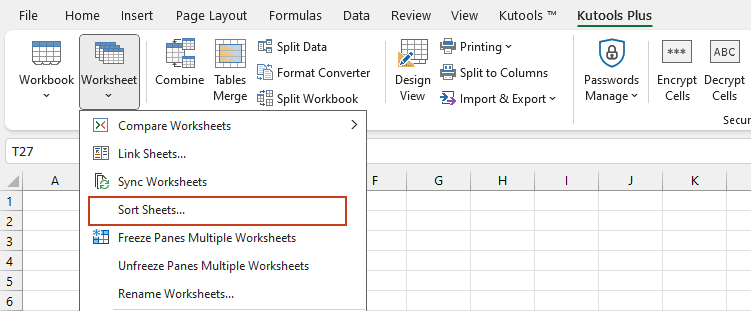
2. 在「排序工作表」對話框中,在右側窗格中選擇您需要的一種排序類型,例如「字母排序」、「字母數字排序」,然後點擊「確定」按鈕。
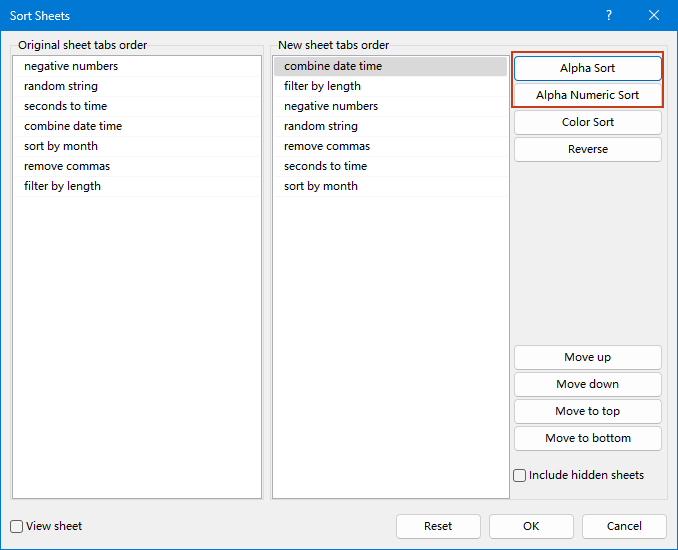
然後,所有工作表都將根據指定的排序類型進行排列。
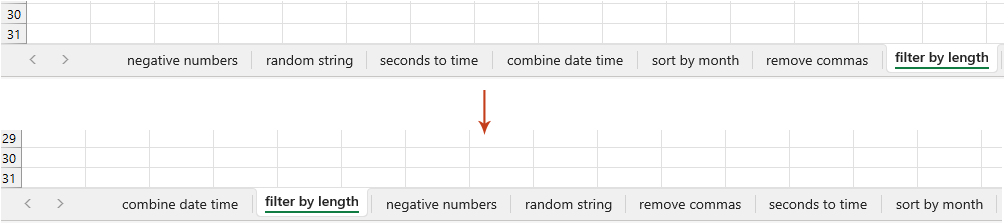
Kutools for Excel - 超過 300 種必備工具,讓 Excel 功能更強大。永久免費享受 AI 功能!立即獲取
本文提供了兩種按字母或字母數字順序排列工作表的方法:VBA 程式碼和 Kutools for Excel。選擇最適合您需求的方法。VBA 程式碼方法適合熟悉腳本編寫的人員,並提供高度可定制的解決方案。同時,Kutools for Excel 提供了用戶友好的「排序工作表」工具,無需任何編碼即可快速高效地排列所有工作表。如果您有興趣探索更多 Excel 技巧,我們的網站提供了數千個教程。
相關文章:
最佳 Office 生產力工具
| 🤖 | Kutools AI 助手:以智能執行為基礎,革新數據分析 |生成程式碼 | 創建自訂公式 | 分析數據並生成圖表 | 調用 Kutools 增強函數… |
| 熱門功能:查找、選取項目的背景色或標記重複值 | 刪除空行 | 合併列或單元格且不遺失數據 | 四捨五入(免公式)... | |
| 高級 LOOKUP:多條件 VLookup|多值 VLookup|多表查找|模糊查找... | |
| 高級下拉列表:快速創建下拉列表 |依賴型下拉列表 | 多選下拉列表... | |
| 列管理器:添加指定數量的列 | 移動列 | 切換隱藏列的顯示狀態 | 比較區域及列... | |
| 精選功能:網格聚焦 | 設計檢視 | 增強編輯欄 | 工作簿及工作表管理器 | 資源庫(快捷文本) | 日期提取器 | 合併資料 | 加密/解密儲存格 | 按列表發送電子郵件 | 超級篩選 | 特殊篩選(篩選粗體/傾斜/刪除線...)... | |
| 15 大工具集:12 項文本工具(添加文本、刪除特定字符…)|50+ 儀表 類型(甘特圖等)|40+ 實用 公式(基於生日計算年齡等)|19 項插入工具(插入QR码、根據路徑插入圖片等)|12 項轉換工具(金額轉大寫、匯率轉換等)|7 項合併與分割工具(高級合併行、分割儲存格等)|...及更多 |
運用 Kutools for Excel,全面提升您的 Excel 技能,體驗前所未有的高效。 Kutools for Excel 提供超過300 項進階功能,讓您提升工作效率、節省時間。 點此尋找您最需要的功能...
Office Tab 為 Office 帶來分頁介面,讓您的工作更加輕鬆簡單
- 在 Word、Excel、PowerPoint 中啟用分頁編輯與閱讀。
- 在同一視窗的新分頁中打開與創建多份文件,而非開啟新視窗。
- 提升您的生產力50%,每日可幫您減少數百次鼠標點擊!
所有 Kutools 外掛,一次安裝
Kutools for Office 套裝整合了 Excel、Word、Outlook 和 PowerPoint 的外掛,外加 Office Tab Pro,非常適合需要跨 Office 應用程式協同作業的團隊。
- 全合一套裝 — Excel、Word、Outlook及 PowerPoint 外掛 + Office Tab Pro
- 一鍵安裝,一份授權 — 幾分鐘完成設置(支援 MSI)
- 協同運作更順暢 — Office 應用間無縫提升生產力
- 30 天全功能試用 — 無需註冊、無需信用卡
- 最超值 — 一次購買,節省單獨外掛費用