如何在Excel的下拉列表中打印所有選項?
您是否曾經嘗試在Excel工作表的下拉列表中打印所有選項? 本文討論的是將下拉列表中的所有選項打印到Excel中的單獨打印輸出中。
使用VBA代碼在下拉列表上打印所有選項
以下VBA代碼可以幫助您在工作表的下拉列表中打印所有選項。 請執行以下操作。
1。 按 其他 + F11 鍵打開 Microsoft Visual Basic for Applications 窗口。
2。 在裡面 Microsoft Visual Basic for Applications 窗口,請點擊 插入 > 模塊。 然後將以下VBA代碼複製到“模塊”窗口中。 看截圖:

VBA代碼:將指定下拉列表中的所有選項打印到單獨的打印輸出中
Sub Iterate_Through_data_Validation()
Dim xRg As Range
Dim xCell As Range
Dim xRgVList As Range
Set xRg = Worksheets("Sheet1").Range("B8")
Set xRgVList = Evaluate(xRg.Validation.Formula1)
For Each xCell In xRgVList
xRg = xCell.Value
ActiveSheet.PrintOut
Next
End Sub備註:在程式碼中,Sheet1是工作表名稱,其中包含要列印的下拉清單。 B8 是包含下拉清單的儲存格。 請將它們替換為您需要的。
3。 按 F5 鍵來運行代碼。
然後將某個工作表中指定下拉清單中的所有選項單獨列印出來。
輕鬆列印 Excel 中目前工作表中的指定頁面:
隨著 打印特定頁面 的效用 Excel的Kutools,您可以輕鬆列印目前工作表中的指定頁面,例如列印全部 奇數頁所有 偶數頁,僅列印 目前頁面,以及列印自訂頁面範圍,如下圖所示。
立即下載並試用! (30 天免費試用)
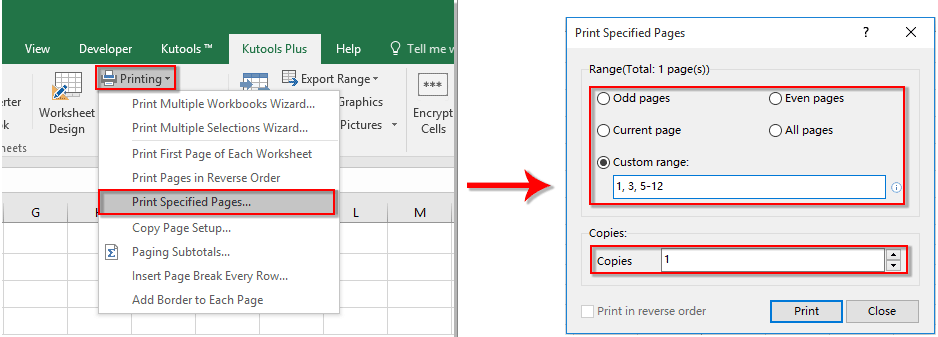
相關文章:
- 在Excel下拉列表中選擇值時如何自動填充其他單元格?
- 在Excel下拉列表中鍵入時如何自動完成?
- 如何在Excel中創建下拉列表日曆?
- 如何在Excel中創建可搜索的下拉列表?
- 如何在Excel中創建具有多個選擇或值的下拉列表?
最佳辦公生產力工具
| 🤖 | Kutools 人工智慧助手:基於以下內容徹底改變數據分析: 智慧執行 | 生成代碼 | 建立自訂公式 | 分析數據並產生圖表 | 呼叫 Kutools 函數... |
| 熱門特色: 尋找、突出顯示或識別重複項 | 刪除空白行 | 合併列或儲存格而不遺失數據 | 沒有公式的回合 ... | |
| 超級查詢: 多條件VLookup | 多值VLookup | 跨多個工作表的 VLookup | 模糊查詢 .... | |
| 高級下拉列表: 快速建立下拉列表 | 依賴下拉列表 | 多選下拉列表 .... | |
| 欄目經理: 新增特定數量的列 | 移動列 | 切換隱藏列的可見性狀態 | 比較範圍和列 ... | |
| 特色功能: 網格焦點 | 設計圖 | 大方程式酒吧 | 工作簿和工作表管理器 | 資源庫 (自動文字) | 日期選擇器 | 合併工作表 | 加密/解密單元格 | 按清單發送電子郵件 | 超級濾鏡 | 特殊過濾器 (過濾粗體/斜體/刪除線...)... | |
| 前 15 個工具集: 12 文本 工具 (添加文本, 刪除字符,...) | 50+ 圖表 類型 (甘特圖,...) | 40+ 實用 公式 (根據生日計算年齡,...) | 19 插入 工具 (插入二維碼, 從路徑插入圖片,...) | 12 轉化 工具 (數字到單詞, 貨幣兌換,...) | 7 合併與拆分 工具 (高級合併行, 分裂細胞,...) | ... 和更多 |
使用 Kutools for Excel 增強您的 Excel 技能,體驗前所未有的效率。 Kutools for Excel 提供了 300 多種進階功能來提高生產力並節省時間。 點擊此處獲取您最需要的功能...

Office選項卡為Office帶來了選項卡式界面,使您的工作更加輕鬆
- 在Word,Excel,PowerPoint中啟用選項卡式編輯和閱讀,發布者,Access,Visio和Project。
- 在同一窗口的新選項卡中而不是在新窗口中打開並創建多個文檔。
- 將您的工作效率提高 50%,每天為您減少數百次鼠標點擊!

Sort comments by
#37215
This comment was minimized by the moderator on the site
0
0
#36833
This comment was minimized by the moderator on the site
Report
0
0
#35276
This comment was minimized by the moderator on the site
Report
0
0
#35277
This comment was minimized by the moderator on the site
0
0
#35278
This comment was minimized by the moderator on the site
Report
0
0
#35274
This comment was minimized by the moderator on the site
0
0
#35275
This comment was minimized by the moderator on the site
Report
0
0
#31667
This comment was minimized by the moderator on the site
0
0
#31668
This comment was minimized by the moderator on the site
Report
0
0
#30742
This comment was minimized by the moderator on the site
Report
0
0
#30743
This comment was minimized by the moderator on the site
Report
0
0
#30377
This comment was minimized by the moderator on the site
0
0
#30378
This comment was minimized by the moderator on the site
Report
0
0
#30379
This comment was minimized by the moderator on the site
0
0
#24951
This comment was minimized by the moderator on the site
0
0
There are no comments posted here yet
