如何在 Excel 中將多個工作簿合併到一個主工作簿中?
當您必須在 Excel 中將多個工作簿合併到一個主工作簿時,是否曾經遇到困難?最糟糕的是,您需要合併的工作簿包含多個工作表。那麼如何將多個工作簿中的指定工作表合併到一個工作簿中呢?本教程將逐步介紹幾種有用的方法來幫助您解決這個問題。
- 方法 A: 使用「移動或複製」功能將多個工作簿合併到一個工作簿中
- 方法 B: 使用 VBA 將多個工作簿或指定的工作表合併到主工作簿中
- 方法 C: 輕鬆將多個工作簿或指定的工作表合併到一個工作簿中
使用「移動或複製」功能將多個工作簿合併到一個工作簿中
如果只有少數幾個工作簿需要合併,您可以使用「移動或複製」命令手動將工作表從原始工作簿移動或複製到主工作簿中。
1. 打開要合併到主工作簿中的工作簿。
2. 選擇原始工作簿中要移動或複製到主工作簿的工作表。
注意:
1). 按住 Ctrl 鍵並逐一單擊工作表標籤,可以選擇多個不相鄰的工作表。
2). 若要選擇多個相鄰的工作表,請單擊第一個工作表標籤,按住 Shift 鍵,然後單擊最後一個工作表標籤以選擇所有工作表。
3). 您可以右鍵單擊任何工作表標籤,然後從上下文選單中選擇「全選工作表 」以同時選擇工作簿中的所有工作表。
3. 選擇所需的工作表後,右鍵單擊工作表標籤,然後從上下文選單中選擇「移動或複製」。請參見截圖:

4. 接著會彈出「移動或複製」對話框,在「目標工作簿」下拉選單中,選擇要移動或複製工作表的主工作簿。在「移動到此選區」方框中選擇「移動到底部」,勾選 「建立副本」方框,最後點擊「確定」按鈕。
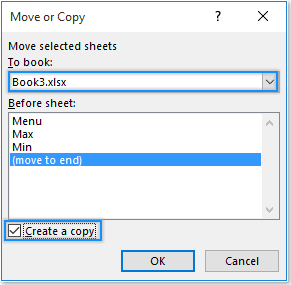
然後您可以看到兩個工作簿中的工作表已經合併為一個。請重複上述步驟,將其他工作簿中的工作表移動到主工作簿中。

使用 VBA 將多個工作簿或指定的工作表合併到主工作簿中
如果有許多工作簿需要合併成一個,您可以應用以下 VBA 代碼快速實現。請按照以下步驟操作。
1. 將所有要合併的工作簿放在同一目錄下。
2. 啟動一個 Excel 文件(該工作簿將作為主工作簿)。
3. 按 Alt + F11 鍵打開 Microsoft Visual Basic for Applications 窗口。在 Microsoft Visual Basic for Applications 窗口中,點擊「插入」 > 「模組」,然後將以下 VBA 代碼複製到模組窗口中。
VBA 代碼 1:合併多個 Excel 工作簿為一個
Sub GetSheets()
'Updated by Extendoffice 2019/2/20
Path = "C:\Users\dt\Desktop\dt kte\"
Filename = Dir(Path & "*.xlsx")
Do While Filename <> ""
Workbooks.Open Filename:=Path & Filename, ReadOnly:=True
For Each Sheet In ActiveWorkbook.Sheets
Sheet.Copy After:=ThisWorkbook.Sheets(1)
Next Sheet
Workbooks(Filename).Close
Filename = Dir()
Loop
End Sub注意:
1. 上述 VBA 代碼在合併後將保留原始工作簿的工作表名稱。
2. 如果您想在合併後區分主工作簿中的哪些工作表來自哪裡,請應用以下 VBA 代碼 2。
3. 如果您只想將工作簿中的指定工作表合併到主工作簿中,以下 VBA 代碼 3 可以幫助您。
在 VBA 代碼中,“C:\Users\DT168\Desktop\KTE\” 是文件夾路徑。在 VBA 代碼 3 中,“Sheet1,Sheet3” 是您要合併到主工作簿的指定工作表。您可以根據需要更改它們。
VBA 代碼 2:合併工作簿為一個(每個工作表將以其原始文件名作為前綴命名):
Sub MergeWorkbooks()
'Updated by Extendoffice 2019/2/20
Dim xStrPath As String
Dim xStrFName As String
Dim xWS As Worksheet
Dim xMWS As Worksheet
Dim xTWB As Workbook
Dim xStrAWBName As String
On Error Resume Next
xStrPath = "C:\Users\DT168\Desktop\KTE\"
xStrFName = Dir(xStrPath & "*.xlsx")
Application.ScreenUpdating = False
Application.DisplayAlerts = False
Set xTWB = ThisWorkbook
Do While Len(xStrFName) > 0
Workbooks.Open Filename:=xStrPath & xStrFName, ReadOnly:=True
xStrAWBName = ActiveWorkbook.Name
For Each xWS In ActiveWorkbook.Sheets
xWS.Copy After:=xTWB.Sheets(xTWB.Sheets.Count)
Set xMWS = xTWB.Sheets(xTWB.Sheets.Count)
xMWS.Name = xStrAWBName & "(" & xMWS.Name & ")"
Next xWS
Workbooks(xStrAWBName).Close
xStrFName = Dir()
Loop
Application.ScreenUpdating = True
Application.DisplayAlerts = True
End Sub
VBA 代碼 3:將工作簿中的指定工作表合併到主工作簿中:
Sub MergeSheets2()
'Updated by Extendoffice 2019/2/20
Dim xStrPath As String
Dim xStrFName As String
Dim xWS As Worksheet
Dim xMWS As Worksheet
Dim xTWB As Workbook
Dim xStrAWBName As String
Dim xI As Integer
On Error Resume Next
xStrPath = " C:\Users\DT168\Desktop\KTE\"
xStrName = "Sheet1,Sheet3"
xArr = Split(xStrName, ",")
Application.ScreenUpdating = False
Application.DisplayAlerts = False
Set xTWB = ThisWorkbook
xStrFName = Dir(xStrPath & "*.xlsx")
Do While Len(xStrFName) > 0
Workbooks.Open Filename:=xStrPath & xStrFName, ReadOnly:=True
xStrAWBName = ActiveWorkbook.Name
For Each xWS In ActiveWorkbook.Sheets
For xI = 0 To UBound(xArr)
If xWS.Name = xArr(xI) Then
xWS.Copy After:=xTWB.Sheets(xTWB.Sheets.count)
Set xMWS = xTWB.Sheets(xTWB.Sheets.count)
xMWS.Name = xStrAWBName & "(" & xArr(xI) & ")"
Exit For
End If
Next xI
Next xWS
Workbooks(xStrAWBName).Close
xStrFName = Dir()
Loop
Application.ScreenUpdating = True
Application.DisplayAlerts = True
End Sub4. 按 F5 鍵運行代碼。然後指定文件夾中的所有工作簿或指定工作表將一次性合併到主工作簿中。
輕鬆將多個工作簿或指定的工作表合併到一個工作簿中
幸運的是,Kutools for Excel 的合併工作簿工具讓合併多個工作簿變得更加容易。讓我們看看如何使用此功能來合併多個工作簿。
在應用 Kutools for Excel 之前,請先下載並安裝它。
1. 創建一個新的工作簿並點擊 Kutools Plus > 合併。然後會彈出一個對話框提醒您,所有合併的工作簿都應該保存,並且該功能不能應用於受保護的工作簿,請點擊「確定」按鈕。

2. 在「 合併工作表」向導中,選擇「合併多個工作簿中的工作表到一個工作簿」選項,然後點擊「下一步」按鈕。請參見截圖:

3. 在 合併工作表 - 第 2 步,共 3 步對話框中,點擊添加 > 文件或文件夾以添加要合併的 Excel 文件。添加完 Excel 文件後,點擊完成按鈕並選擇一個文件夾來保存主工作簿。請參見截圖:

現在所有工作簿都已合併為一個。
與上述兩種方法相比,Kutools for Excel 具有以下優勢:
- 1) 所有工作簿和工作表都在對話框中列出;
- 2) 對於不想合併的工作表,只需取消勾選即可;
- 3) 空白工作表會自動排除;
- 4) 合併後,原始文件名將作為前綴添加到工作表名稱中;
- 有關此功能的更多功能,請訪問這裡。
如果您想免費試用(30天)此工具,請點擊下載,然後按照上述步驟進行操作。
最佳 Office 生產力工具
| 🤖 | Kutools AI 助手:以智能執行為基礎,革新數據分析 |生成程式碼 | 創建自訂公式 | 分析數據並生成圖表 | 調用 Kutools 增強函數… |
| 熱門功能:查找、選取項目的背景色或標記重複值 | 刪除空行 | 合併列或單元格且不遺失數據 | 四捨五入(免公式)... | |
| 高級 LOOKUP:多條件 VLookup|多值 VLookup|多表查找|模糊查找... | |
| 高級下拉列表:快速創建下拉列表 |依賴型下拉列表 | 多選下拉列表... | |
| 列管理器:添加指定數量的列 | 移動列 | 切換隱藏列的顯示狀態 | 比較區域及列... | |
| 精選功能:網格聚焦 | 設計檢視 | 增強編輯欄 | 工作簿及工作表管理器 | 資源庫(快捷文本) | 日期提取器 | 合併資料 | 加密/解密儲存格 | 按列表發送電子郵件 | 超級篩選 | 特殊篩選(篩選粗體/傾斜/刪除線...)... | |
| 15 大工具集:12 項文本工具(添加文本、刪除特定字符…)|50+ 儀表 類型(甘特圖等)|40+ 實用 公式(基於生日計算年齡等)|19 項插入工具(插入QR码、根據路徑插入圖片等)|12 項轉換工具(金額轉大寫、匯率轉換等)|7 項合併與分割工具(高級合併行、分割儲存格等)|...及更多 |
運用 Kutools for Excel,全面提升您的 Excel 技能,體驗前所未有的高效。 Kutools for Excel 提供超過300 項進階功能,讓您提升工作效率、節省時間。 點此尋找您最需要的功能...
Office Tab 為 Office 帶來分頁介面,讓您的工作更加輕鬆簡單
- 在 Word、Excel、PowerPoint 中啟用分頁編輯與閱讀。
- 在同一視窗的新分頁中打開與創建多份文件,而非開啟新視窗。
- 提升您的生產力50%,每日可幫您減少數百次鼠標點擊!
所有 Kutools 外掛,一次安裝
Kutools for Office 套裝整合了 Excel、Word、Outlook 和 PowerPoint 的外掛,外加 Office Tab Pro,非常適合需要跨 Office 應用程式協同作業的團隊。
- 全合一套裝 — Excel、Word、Outlook及 PowerPoint 外掛 + Office Tab Pro
- 一鍵安裝,一份授權 — 幾分鐘完成設置(支援 MSI)
- 協同運作更順暢 — Office 應用間無縫提升生產力
- 30 天全功能試用 — 無需註冊、無需信用卡
- 最超值 — 一次購買,節省單獨外掛費用