如何在Excel中生成唯一的組合?
假設您有三個列表,現在您想從這三個列表中生成唯一的組合作為以下截圖所示,那麼您如何快速解決這個麻煩的問題呢?
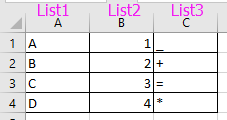

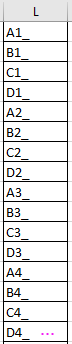
使用多個公式生成唯一組合
1. 選擇三列旁邊的一個空白列,例如D列,然後在編輯欄(F)中輸入此公式 =MOD((ROW()-1),4)+1,然後按 Ctrl + Enter 鍵將此公式應用於整個列。請參見截圖:
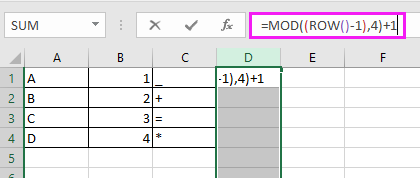
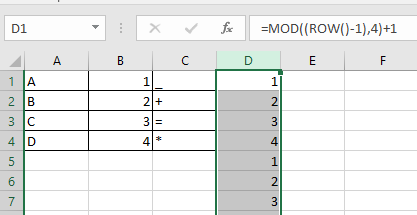
2. 然後選擇第一個公式列D旁邊的整個E列,並在編輯欄(F)中輸入 =MOD(INT((ROW()-1)/4),4)+1,然後按 Ctrl + Enter 鍵應用該公式。請參見截圖:
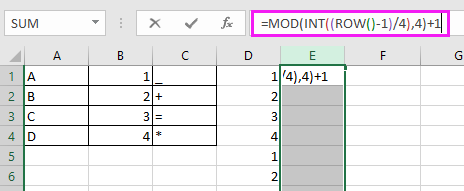
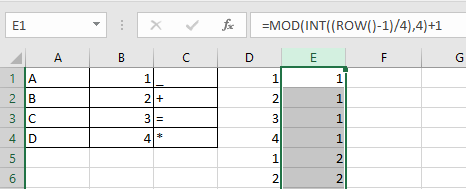
3. 移動到第二個公式列E旁邊的第三個新列F,並在編輯欄(F)中輸入此公式 =MOD(INT(INT((ROW()-1)/4)/4),4)+1,然後按 Ctrl + Enter 鍵將該公式應用於整個列。請參見截圖:
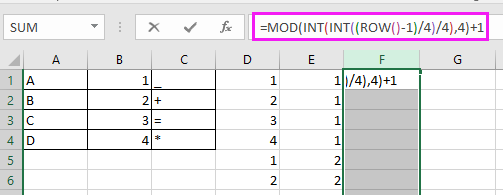
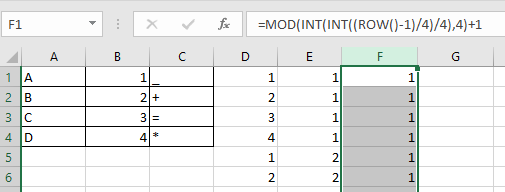
4. 繼續選擇G列,並在編輯欄(F)中輸入此公式 =INDEX(A$1:A$4,D1),然後按 Ctrl + Enter 鍵以獲得結果。請參見截圖:
提示:A1是第一個列表的第一個單元格,而D1是包含您的第一個公式的列的第一個單元格。
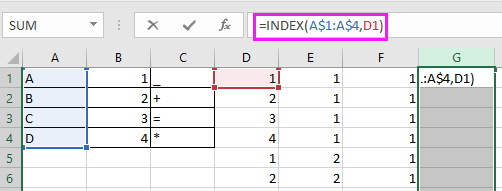
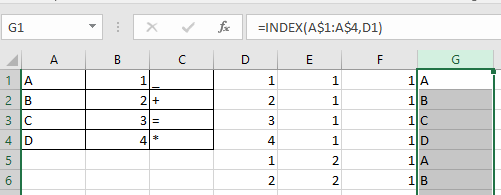
5. 點擊G1,然後向右拖動自動填充柄至I1,然後分別選擇H列和I列以將公式應用於整個列。請參見截圖:
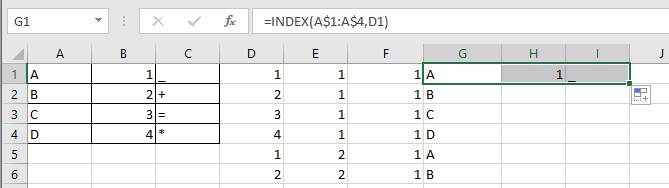
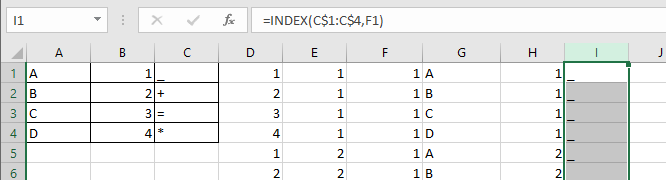
然後您可以合併G列、H列和I列。
6. 選擇J1,然後在此處輸入此公式 =G1&H1&I1,按Enter鍵,並向下拖動自動填充柄直到出現重複項。請參見截圖:
提示:G1、H1和I1是包含公式的單元格。
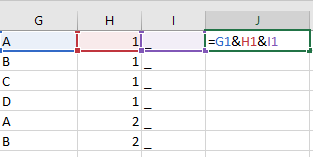
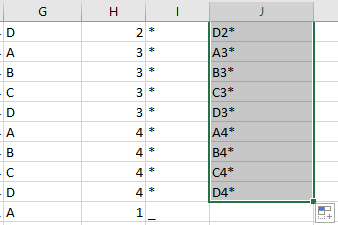
現在所有唯一的組合都已由這三個列表生成。
注意:在公式 =MOD((ROW()-1),4)+1、=MOD(INT((ROW()-1)/4),4)+1 和 =MOD(INT(INT((ROW()-1)/4)/4),4)+1 中,4表示列表中有4個數據。
通過Kutools for Excel生成唯一組合
使用上述方法,對於用戶來說太過複雜和麻煩,幸運的是,Kutools for Excel的列出所有組合功能可以快速生成三個列表的所有可能的唯一組合。
1. 點擊 Kutools > 插入 > 列出所有組合。請參見截圖:

2. 然後在 列出所有組合對話框中,從 類型下拉列表中選擇值,點擊瀏覽按鈕選擇第一個列表,並點擊新增以將列表添加到組合列表中。請參見截圖:

重複此操作以將所有列表依次添加到組合列表部分。請參見截圖:

3. 點擊確定,並在彈出的對話框中選擇目標範圍的第一個單元格以輸出組合。請參見截圖:

4. 點擊確定,並且已經生成了所有唯一的組合。

Kutools for Excel - 超過 300 種必備工具,讓 Excel 功能更強大。永久免費享受 AI 功能!立即獲取
演示:在Excel中列出所有可能的唯一組合
相關文章:
最佳 Office 生產力工具
| 🤖 | Kutools AI 助手:以智能執行為基礎,革新數據分析 |生成程式碼 | 創建自訂公式 | 分析數據並生成圖表 | 調用 Kutools 增強函數… |
| 熱門功能:查找、選取項目的背景色或標記重複值 | 刪除空行 | 合併列或單元格且不遺失數據 | 四捨五入(免公式)... | |
| 高級 LOOKUP:多條件 VLookup|多值 VLookup|多表查找|模糊查找... | |
| 高級下拉列表:快速創建下拉列表 |依賴型下拉列表 | 多選下拉列表... | |
| 列管理器:添加指定數量的列 | 移動列 | 切換隱藏列的顯示狀態 | 比較區域及列... | |
| 精選功能:網格聚焦 | 設計檢視 | 增強編輯欄 | 工作簿及工作表管理器 | 資源庫(快捷文本) | 日期提取器 | 合併資料 | 加密/解密儲存格 | 按列表發送電子郵件 | 超級篩選 | 特殊篩選(篩選粗體/傾斜/刪除線...)... | |
| 15 大工具集:12 項文本工具(添加文本、刪除特定字符…)|50+ 儀表 類型(甘特圖等)|40+ 實用 公式(基於生日計算年齡等)|19 項插入工具(插入QR码、根據路徑插入圖片等)|12 項轉換工具(金額轉大寫、匯率轉換等)|7 項合併與分割工具(高級合併行、分割儲存格等)|...及更多 |
運用 Kutools for Excel,全面提升您的 Excel 技能,體驗前所未有的高效。 Kutools for Excel 提供超過300 項進階功能,讓您提升工作效率、節省時間。 點此尋找您最需要的功能...
Office Tab 為 Office 帶來分頁介面,讓您的工作更加輕鬆簡單
- 在 Word、Excel、PowerPoint 中啟用分頁編輯與閱讀。
- 在同一視窗的新分頁中打開與創建多份文件,而非開啟新視窗。
- 提升您的生產力50%,每日可幫您減少數百次鼠標點擊!
所有 Kutools 外掛,一次安裝
Kutools for Office 套裝整合了 Excel、Word、Outlook 和 PowerPoint 的外掛,外加 Office Tab Pro,非常適合需要跨 Office 應用程式協同作業的團隊。
- 全合一套裝 — Excel、Word、Outlook及 PowerPoint 外掛 + Office Tab Pro
- 一鍵安裝,一份授權 — 幾分鐘完成設置(支援 MSI)
- 協同運作更順暢 — Office 應用間無縫提升生產力
- 30 天全功能試用 — 無需註冊、無需信用卡
- 最超值 — 一次購買,節省單獨外掛費用