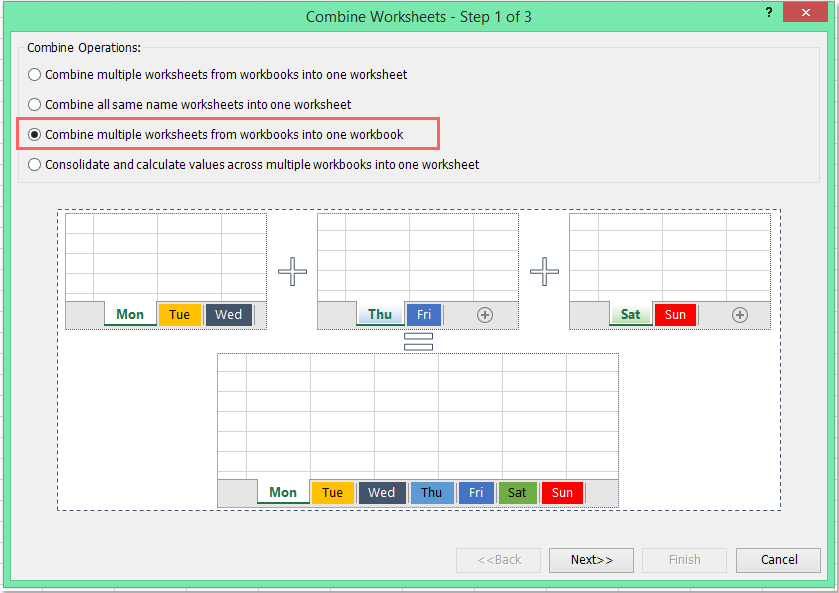如何將多個 CSV 文件合併 / 匯入到多個工作表中?
如果你想從一個資料夾中將多個 CSV 文件作為單獨的工作表匯入到一個工作簿中,該如何在 Excel 中處理這個任務呢?
使用 VBA 程式碼將多個 CSV 文件匯入到單獨的工作表中
使用 Kutools for Excel 將多個 CSV 文件匯入到單獨的工作表中
將一個工作簿分割成多個獨立的 CSV / PDF / TXT / Excel 文件
使用 VBA 程式碼將多個 CSV 文件匯入到單獨的工作表中
為了快速將多個 CSV 文件匯入到一個工作簿中,以下的 VBA 程式碼可能會對你有所幫助,請按照以下步驟操作:
1. 在 Excel 中按住 ALT + F11 鍵以打開 Microsoft Visual Basic for Applications 視窗。
2. 點擊 插入 > 模組,然後在模組視窗中粘貼以下程式碼。
VBA 程式碼:將多個文本文件匯入到單獨的工作表中:
Sub CombineCsvFiles()
'updateby Extendoffice
Dim xFilesToOpen As Variant
Dim I As Integer
Dim xWb As Workbook
Dim xTempWb As Workbook
Dim xDelimiter As String
Dim xScreen As Boolean
On Error GoTo ErrHandler
xScreen = Application.ScreenUpdating
Application.ScreenUpdating = False
xDelimiter = "|"
xFilesToOpen = Application.GetOpenFilename("Text Files (*.csv), *.csv", , "Kutools for Excel", , True)
If TypeName(xFilesToOpen) = "Boolean" Then
MsgBox "No files were selected", , "Kutools for Excel"
GoTo ExitHandler
End If
I = 1
Set xTempWb = Workbooks.Open(xFilesToOpen(I))
xTempWb.Sheets(1).Copy
Set xWb = Application.ActiveWorkbook
xTempWb.Close False
Do While I < UBound(xFilesToOpen)
I = I + 1
Set xTempWb = Workbooks.Open(xFilesToOpen(I))
xTempWb.Sheets(1).Move , xWb.Sheets(xWb.Sheets.Count)
Loop
ExitHandler:
Application.ScreenUpdating = xScreen
Set xWb = Nothing
Set xTempWb = Nothing
Exit Sub
ErrHandler:
MsgBox Err.Description, , "Kutools for Excel"
Resume ExitHandler
End Sub
3. 然後按下 F5 鍵執行此程式碼,會彈出一個窗口,前往指定的資料夾並選擇你想匯入 Excel 的 CSV 文件,參見截圖:

4. 接著點擊 打開 按鈕,所選的 CSV 文件將被匯入為新工作簿中的單獨工作表。
5. 最後,你可以根據需要保存新的工作簿。
使用 Kutools for Excel 將多個 CSV 文件匯入到單獨的工作表中
如果你有 Kutools for Excel,利用其強大的工具 - 合併,你可以快速將多個 CSV 文件合併或匯入到單一工作表或多個分離的工作表中,視你的需求而定。
安裝 Kutools for Excel 後,請按照以下步驟操作:
1. 請點擊 Kutools Plus > 合併,參見截圖:

2. 在 合併工作表 對話框中,請選擇 複製多個工作簿中的工作表到一個工作簿中,參見截圖:
3. 在精靈的第二步中,點擊添加 > 文件 來選擇你想合併的 CSV 文件,參見截圖:

4. 在彈出的 打開 對話框中,從下拉列表中選擇 (*.csv),然後指定你想合併的 CSV 文件。
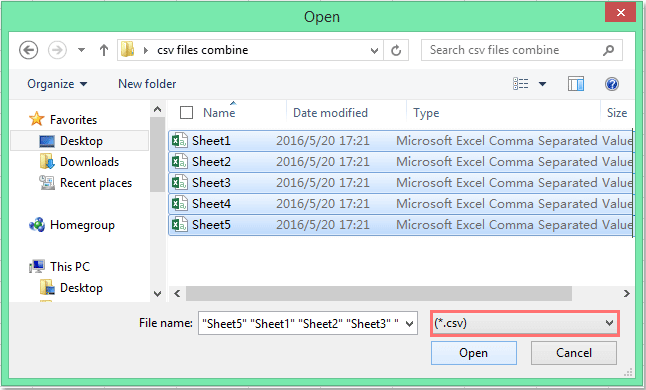
5. 然後點擊 打開 按鈕,你所選的 CSV 文件已經被匯入到對話框中,參見截圖:

6. 在第三步中,請進行以下操作:
(1.) 在 添加工作表信息 區域勾選 在每個工作表的首行 (作為批註),所有 CSV 文件的信息將作為批註插入到合併後的工作表中;
(2.) 你可以根據需要重命名 CSV 文件;
(3.) 當遇到空白的 CSV 文件時,你可以跳過它們。

7. 然後點擊 完成 按鈕,在完成合併後,你可以為新的合併工作簿指定文件名和位置。參見截圖:

8. 然後點擊 保存 按鈕,在彈出的提示框中,你可以點擊 是 打開新文件,或者點擊 否 關閉它,參見截圖:

9. 然後你可以根據喜好選擇是否保存這個方案。參見截圖:

10. 最後,你所選的 CSV 文件已經被匯入到一個包含分離工作表的新工作簿中,參見截圖:

將一個工作簿分割成多個獨立的 CSV / PDF / TXT / Excel 文件
在某些情況下,你可能想將一個工作簿分割成單獨的 CSV 文件,Kutools for Excel 的 分割工作簿 功能可以快速輕鬆地完成這項工作。
安裝 Kutools for Excel 後,請按照以下步驟操作:
1. 點擊 Kutools Plus > 工作簿 > 分割工作簿,參見截圖:

2. 在 分割工作簿 對話框中:
(1.) 勾選你想分割的工作表;
(2.) 勾選 指定保存格式,然後選擇你想要保存的文件類型;
(3.) 然後點擊 分割 按鈕,並指定一個資料夾來存放分離的文件。
3. 然後點擊 確定 開始分割,工作簿將被分割成你需要的單獨 CSV 文件。

最佳 Office 生產力工具
| 🤖 | Kutools AI 助手:以智能執行為基礎,革新數據分析 |生成程式碼 | 創建自訂公式 | 分析數據並生成圖表 | 調用 Kutools 增強函數… |
| 熱門功能:查找、選取項目的背景色或標記重複值 | 刪除空行 | 合併列或單元格且不遺失數據 | 四捨五入(免公式)... | |
| 高級 LOOKUP:多條件 VLookup|多值 VLookup|多表查找|模糊查找... | |
| 高級下拉列表:快速創建下拉列表 |依賴型下拉列表 | 多選下拉列表... | |
| 列管理器:添加指定數量的列 | 移動列 | 切換隱藏列的顯示狀態 | 比較區域及列... | |
| 精選功能:網格聚焦 | 設計檢視 | 增強編輯欄 | 工作簿及工作表管理器 | 資源庫(快捷文本) | 日期提取器 | 合併資料 | 加密/解密儲存格 | 按列表發送電子郵件 | 超級篩選 | 特殊篩選(篩選粗體/傾斜/刪除線...)... | |
| 15 大工具集:12 項文本工具(添加文本、刪除特定字符…)|50+ 儀表 類型(甘特圖等)|40+ 實用 公式(基於生日計算年齡等)|19 項插入工具(插入QR码、根據路徑插入圖片等)|12 項轉換工具(金額轉大寫、匯率轉換等)|7 項合併與分割工具(高級合併行、分割儲存格等)|...及更多 |
運用 Kutools for Excel,全面提升您的 Excel 技能,體驗前所未有的高效。 Kutools for Excel 提供超過300 項進階功能,讓您提升工作效率、節省時間。 點此尋找您最需要的功能...
Office Tab 為 Office 帶來分頁介面,讓您的工作更加輕鬆簡單
- 在 Word、Excel、PowerPoint 中啟用分頁編輯與閱讀。
- 在同一視窗的新分頁中打開與創建多份文件,而非開啟新視窗。
- 提升您的生產力50%,每日可幫您減少數百次鼠標點擊!
所有 Kutools 外掛,一次安裝
Kutools for Office 套裝整合了 Excel、Word、Outlook 和 PowerPoint 的外掛,外加 Office Tab Pro,非常適合需要跨 Office 應用程式協同作業的團隊。
- 全合一套裝 — Excel、Word、Outlook及 PowerPoint 外掛 + Office Tab Pro
- 一鍵安裝,一份授權 — 幾分鐘完成設置(支援 MSI)
- 協同運作更順暢 — Office 應用間無縫提升生產力
- 30 天全功能試用 — 無需註冊、無需信用卡
- 最超值 — 一次購買,節省單獨外掛費用