如何在 Excel 的圖表/樞紐圖表軸中更改日期格式?
一般來說,圖表或樞紐圖表的軸中的日期會顯示為「2014-02-15」。在某些情況下,可能需要忽略日期中的年份,例如「2/15」,或者只保留日期中的月份,例如「2月」,你有什麼方法可以做到嗎?本文提供了兩種方法來更改 Excel 中圖表或樞紐圖表軸的日期格式。
在 Excel 中更改樞紐圖表軸的日期格式
假設你已經創建了如下屏幕截圖所示的樞紐圖表,你可以按照以下方式更改此樞紐圖表軸中的日期格式:

1. 在樞紐圖表中,右鍵單擊日期字段按鈕,然後從右鍵菜單中選擇「字段設置」。
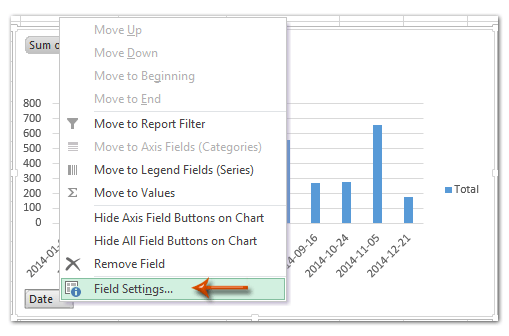

注意:在 Excel 2007 中,你無法在樞紐圖表中找到字段按鈕,但你可以點擊「數據透視表字段列表 」窗格中「軸字段(類別) 」部分的日期字段,並從下拉列表中選擇「 字段設置 」(見下面的屏幕截圖)。此方法在 Excel 2010 和 2013 中同樣適用。請參閱上面的屏幕截圖。
2. 在彈出的「字段設置」對話框中,點擊「數字格式」按鈕。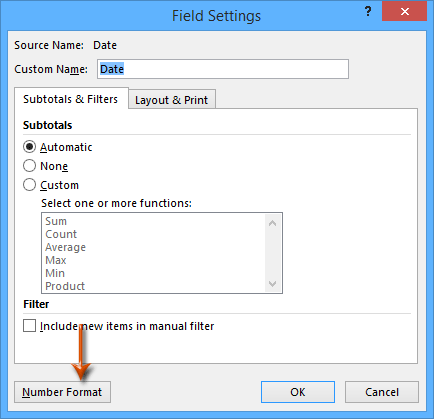
3. 現在你進入了「設定儲存格格式」對話框,點擊以突出顯示「自訂」在「分類」框中,然後在「類型」框中輸入格式代碼,並點擊「確定」按鈕。(注意:如果你想將 2014-01-03 顯示為 1/3,則在「類型」 框中輸入m/d;如果你想將 2014-01-03 顯示為 1月,則在「類型」框中輸入mmm。)
4. 點擊「字段設置」對話框中的「確定」按鈕。然後你會看到樞紐圖表軸中的日期立即更改為指定的格式。請參閱下面的屏幕截圖:

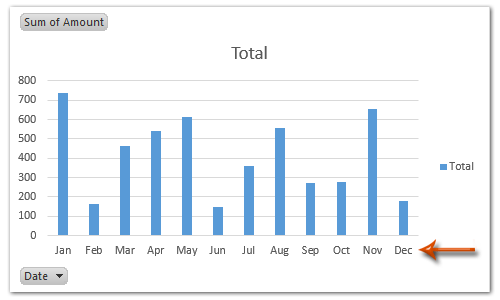

使用 Kutools AI 解鎖 Excel 的魔法
- 智能執行:執行單元格操作、分析數據並創建圖表——所有這些都由簡單的指令驅動。
- 自訂公式:生成量身定制的公式,簡化您的工作流程。
- VBA 編碼:輕鬆編寫和實現 VBA 代碼。
- 公式解釋:輕鬆理解複雜的公式。
- 文本翻譯:打破電子表格中的語言障礙。
在 Excel 中更改圖表軸的日期格式
例如,有一個如下屏幕截圖所示的圖表,要在 Excel 中更改普通圖表軸的日期格式,你可以按照以下步驟操作:
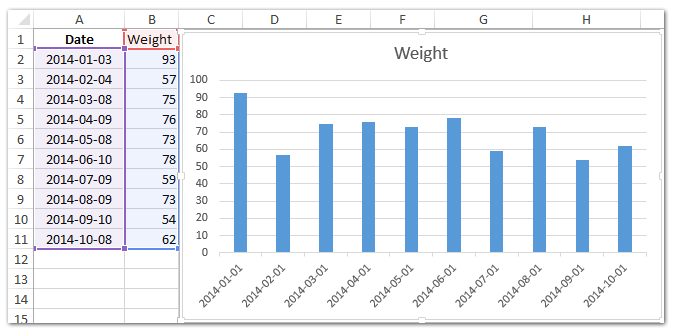
1. 右鍵單擊要更改日期格式的軸,然後從右鍵菜單中選擇「設定軸格式」。
2. 根據你的 Microsoft Excel 版本繼續操作:
(1) 在 Excel 2013 的「設定軸格式」窗格中,展開「軸選項」標籤上的「數字」 組,在「格式代碼」 框中輸入m/d 或mmm或其他內容,然後點擊「添加」按鈕。
(2) 在 Excel 2007 和 2010 的「設定軸格式」對話框中,點擊左側的「數字」 ,在「格式代碼」框中輸入 m/d 或 mmm 或其他代碼,然後點擊「添加」 按鈕。
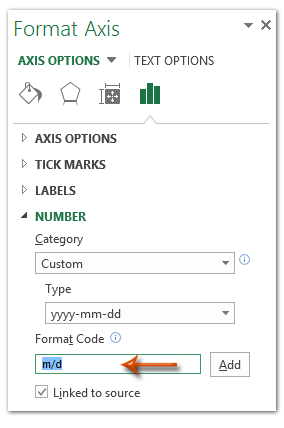
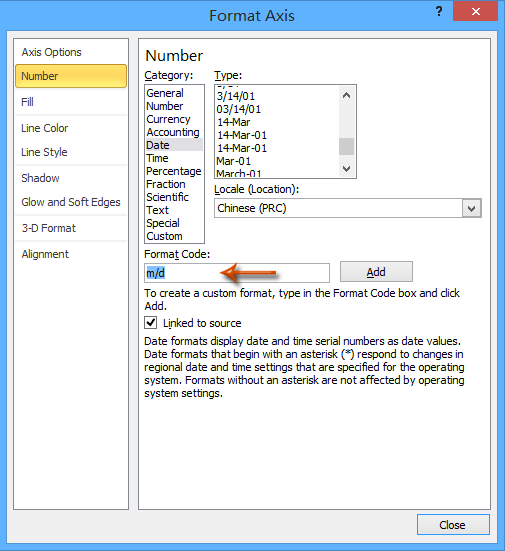
注意:如果你在「格式代碼」框中輸入 m/d,所選軸中的日期將更改為 1/1、2/1、… 的格式;如果你在「格式代碼」框中輸入 mmm,軸中的日期將更改為 1月、2月、… 的格式。
3. 關閉「設定軸格式」窗格/對話框。然後你會看到圖表軸中的日期立即更改為特定格式。


演示:在 Excel 的圖表或樞紐圖表軸中更改日期格式
最佳 Office 生產力工具
| 🤖 | Kutools AI 助手:以智能執行為基礎,革新數據分析 |生成程式碼 | 創建自訂公式 | 分析數據並生成圖表 | 調用 Kutools 增強函數… |
| 熱門功能:查找、選取項目的背景色或標記重複值 | 刪除空行 | 合併列或單元格且不遺失數據 | 四捨五入(免公式)... | |
| 高級 LOOKUP:多條件 VLookup|多值 VLookup|多表查找|模糊查找... | |
| 高級下拉列表:快速創建下拉列表 |依賴型下拉列表 | 多選下拉列表... | |
| 列管理器:添加指定數量的列 | 移動列 | 切換隱藏列的顯示狀態 | 比較區域及列... | |
| 精選功能:網格聚焦 | 設計檢視 | 增強編輯欄 | 工作簿及工作表管理器 | 資源庫(快捷文本) | 日期提取器 | 合併資料 | 加密/解密儲存格 | 按列表發送電子郵件 | 超級篩選 | 特殊篩選(篩選粗體/傾斜/刪除線...)... | |
| 15 大工具集:12 項文本工具(添加文本、刪除特定字符…)|50+ 儀表 類型(甘特圖等)|40+ 實用 公式(基於生日計算年齡等)|19 項插入工具(插入QR码、根據路徑插入圖片等)|12 項轉換工具(金額轉大寫、匯率轉換等)|7 項合併與分割工具(高級合併行、分割儲存格等)|...及更多 |
運用 Kutools for Excel,全面提升您的 Excel 技能,體驗前所未有的高效。 Kutools for Excel 提供超過300 項進階功能,讓您提升工作效率、節省時間。 點此尋找您最需要的功能...
Office Tab 為 Office 帶來分頁介面,讓您的工作更加輕鬆簡單
- 在 Word、Excel、PowerPoint 中啟用分頁編輯與閱讀。
- 在同一視窗的新分頁中打開與創建多份文件,而非開啟新視窗。
- 提升您的生產力50%,每日可幫您減少數百次鼠標點擊!
所有 Kutools 外掛,一次安裝
Kutools for Office 套裝整合了 Excel、Word、Outlook 和 PowerPoint 的外掛,外加 Office Tab Pro,非常適合需要跨 Office 應用程式協同作業的團隊。
- 全合一套裝 — Excel、Word、Outlook及 PowerPoint 外掛 + Office Tab Pro
- 一鍵安裝,一份授權 — 幾分鐘完成設置(支援 MSI)
- 協同運作更順暢 — Office 應用間無縫提升生產力
- 30 天全功能試用 — 無需註冊、無需信用卡
- 最超值 — 一次購買,節省單獨外掛費用