根據Excel中的值更改圖表顏色
有時候,當您插入圖表時,您可能希望在圖表中以不同的顏色顯示不同的值範圍。例如,當值範圍為0-60時,將系列顏色顯示為藍色;如果為71-80則顯示灰色;如果為81-90則顯示黃色,依此類推,如下方截圖所示。現在,本教程將介紹如何根據Excel中的值更改圖表顏色的方法。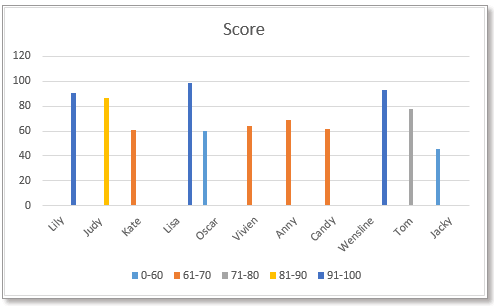
根據值更改柱狀圖/條形圖顏色
方法1:使用公式和內建圖表功能根據值更改條形圖顏色
方法2:使用便捷工具根據值更改條形圖顏色
首先,您需要創建如下方截圖所示的數據,列出每個值範圍,然後在數據旁邊插入值範圍作為列標題。
1. 在單元格C5中輸入以下公式
然後向下拖動填充柄以填滿單元格,然後繼續向右拖動該手柄。
2. 然後選擇列名稱,按住Ctrl鍵,選擇包括值範圍標題的公式單元格。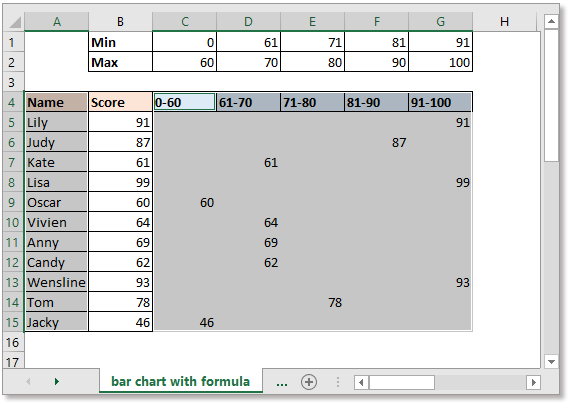
3. 點擊「插入」>「插入柱狀圖或條形圖」,根據需要選擇「簇狀柱狀圖」或「簇狀條形圖」。
然後圖表已插入,並且圖表顏色根據值而有所不同。
有時候,使用公式創建圖表可能會因為公式錯誤或刪除而出現一些錯誤。現在,Kutools for Excel 的「按值更改圖表顏色」工具可以幫助您。
免費安裝 Kutools for Excel 後,請按照以下步驟操作:
1. 點擊「Kutools」>「圖表」>「按值更改圖表顏色」。參見截圖:
2. 在彈出的對話框中,執行以下操作:
1) 選擇所需的圖表類型,然後分別選擇軸標籤和系列值(不包括列標題)。
2) 然後點擊「添加」按鈕![]() 以根據需要添加值範圍。
以根據需要添加值範圍。
3) 重複上述步驟,將所有值範圍添加到「組」列表中。然後點擊確定。
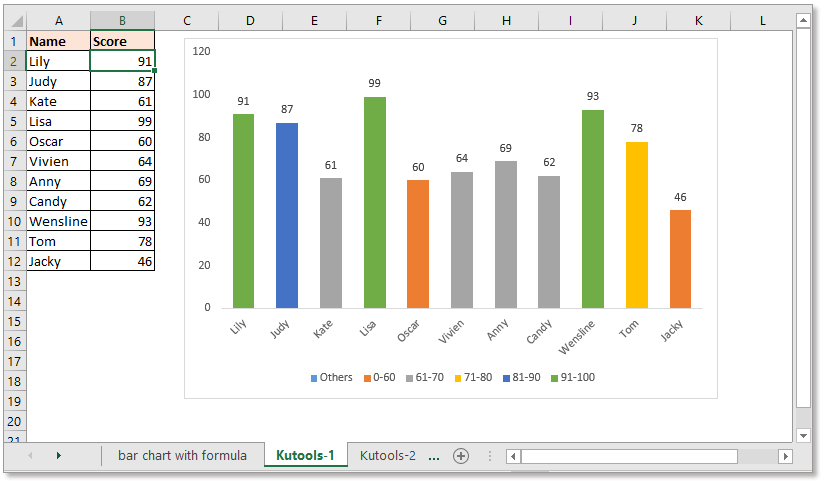
提示:
1. 您可以雙擊柱狀圖或條形圖以顯示「格式化數據點」窗格來更改顏色。
2. 如果之前已經插入了柱狀圖或條形圖,您可以應用此工具 - 「按值填充圖表顏色」來根據值更改圖表的顏色。
選擇柱狀圖或條形圖,然後點擊「Kutools」>「圖表」>「按值填充圖表顏色」。然後在彈出的對話框中,根據需要設置值範圍和相應的顏色。立即免費下載!
如果您想插入根據值具有不同顏色的折線圖,則需要另一個公式。
首先,您需要創建如下方截圖所示的數據,列出每個值範圍,然後在數據旁邊插入值範圍作為列標題。
注意:系列值必須從A到Z排序。
1. 在單元格C5中輸入以下公式
然後向下拖動填充柄以填滿單元格,然後繼續向右拖動該手柄。
3. 選擇包括值範圍標題和公式單元格的數據區域,參見截圖:
4. 點擊「插入」>「插入折線圖或面積圖」,選擇「折線圖」類型。
現在,根據值創建了具有不同顏色線條的折線圖。
在Excel中創建帶有系列選擇複選框的互動式圖表
在Excel中,我們通常插入圖表以更好地展示數據,有時圖表包含多個系列選擇。在這種情況下,您可能希望通過勾選複選框來顯示系列。
在Excel中條件格式堆疊條形圖
本教程介紹了如何逐步在Excel中創建條件格式堆疊條形圖,如下方截圖所示。
在Excel中逐步創建實際與預算圖表
本教程介紹了如何逐步在Excel中創建條件格式堆疊條形圖,如下方截圖所示。
- 超級公式欄(輕鬆編輯多行文字和公式);閱讀版面(輕鬆閱讀和編輯大量儲存格);貼上到已篩選區域...
- 合併儲存格/列/欄並保留數據;分割儲存格內容;合併重複列並求和/平均值... 防止重複儲存格;比較區域...
- 選擇重複或唯一列;選擇空白列(所有儲存格均為空);在多個工作簿中進行超級查找和模糊查找;隨機選擇...
- 精確複製多個儲存格而不改變公式引用;自動創建對多個工作表的引用;插入項目符號、核取方塊等...
- 收藏並快速插入公式、區域、圖表和圖片;使用密碼加密儲存格;建立郵件清單並發送電子郵件...
- 提取文本、添加文本、按位置刪除、刪除空格;創建並打印分頁小計;在儲存格內容和批註之間轉換...
- 超級篩選(保存並應用篩選方案到其他工作表);高級排序按月/週/日、頻率等;特殊篩選按粗體、斜體...
- 合併工作簿和工作表;基於關鍵列合併表格;將數據分割到多個工作表;批量轉換 xls、xlsx 和 PDF...
- 資料透視表按週數、星期幾等分組... 用不同顏色顯示未鎖定、已鎖定的儲存格;突出顯示包含公式/名稱的儲存格...

- 在 Word、Excel、PowerPoint、Publisher、Access、Visio 和 Project 中啟用標籤式編輯和閱讀。
- 在同一窗口的新標籤中打開和創建多個文檔,而不是在新窗口中。
- 提高您的生產力 50%,每天減少數百次鼠標點擊!
