在 Excel 中停用研究任務窗格(暫時或永久)
在 Excel 中工作時,您可能會不小心觸發研究任務窗格——這是一項旨在幫助用戶在線查找定義或翻譯的功能。然而,在現代工作流程中,這個窗格很少使用,如果不小心打開,可能會令人煩惱。
如果您希望停用此功能並防止它再次彈出,那麼您來對地方了。本指南提供了多種解決方案——從 VBA 到一鍵工具——並幫助您根據使用場景選擇最佳選項。
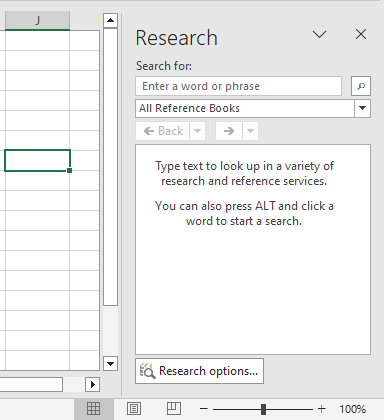
什麼會觸發 Excel 中的研究窗格?
研究窗格主要由以下情況觸發:
- 按下「Alt」鍵並用鼠標點擊某個儲存格
- 某些 Excel 增益功能或功能調用了舊版 Office 工具
即使您通過點擊角落的「X」手動關閉窗格,下次不小心使用「Alt」+「點擊」時,它仍可能再次出現。
這就是為什麼以下解決方案旨在實現永久或切換式的控制。
停用 Excel 中研究窗格的方法
本節介紹了多種方法來停用 Excel 中的研究任務窗格——無論您是尋找臨時解決方案還是永久解決方案。選擇最適合您工作流程和技術舒適度的方法。
使用 VBA 程式碼停用當前 Excel 實例中的研究窗格
此方法使用一次性 VBA 命令在應用程式級別停用研究窗格。
- 在您想停用研究窗格的 Excel 工作簿中,按「Alt」+「F11」以打開「Visual Basic for Applications」(VBA)編輯器。
- 在編輯器中,按「Ctrl」+「G」以打開即時窗口。
- 然後將以下行粘貼到「即時」窗口中:
Application.CommandBars("Research").Enabled = False

- 按「Enter」,然後關閉編輯器。
現在,研究窗格將不再響應 Alt + 點擊或其他任何觸發方式。
🔁 稍後重新啟用:
要恢復研究窗格,請再次打開「即時」窗口並運行以下命令:
Application.CommandBars("Research").Enabled = True
然後按「Enter」執行。
使用 Kutools for Excel 永久停用研究窗格
如果您正在尋找一個非技術性、基於 UI 的解決方案,Kutools for Excel 提供了一個簡單的複選框選項來永久停用研究窗格。
- 安裝 Kutools for Excel 後,選擇「Kutools」>「檢視」>「檢視選項」以打開「檢視選項」窗口。
- 在「檢視選項」窗口中,在「其他」部分下,勾選「禁用搜索窗格」框。
- 點擊「確定」以應用。

Kutools for Excel - 超過 300 種必備工具,讓 Excel 功能更強大。永久免費享受 AI 功能!立即獲取
完成!Alt + 點擊和其他觸發方式現在將被研究窗格忽略。
🔄 要重新啟用:
只需返回「檢視選項」並取消勾選「禁用搜索窗格」框。
暫時關閉或避免研究窗格
雖然這不是真正的「停用」方法,但有些用戶可能只是想避免這種行為而不改變 Excel 設置。
臨時提示包括:
- 除非絕對必要,否則不要使用 Alt + 鼠標點擊。
- 手動關閉研究窗格,方法是點擊 ❌ 按鈕,不過它會在未來的觸發中重新出現。
此方法無法防止窗格在未來的會話中再次出現。它僅適用於臨時或低影響的場景。
比較表:您應該使用哪種方法?
| 方法 | 永久停用 | 易於應用 | 可逆轉 | 最適合 |
|---|---|---|---|---|
| VBA 即時窗口 | ❌ 否 | ⚠️ 需要幾個步驟 | ✅ 是 | 偏好內建工具的高級用戶 |
| Kutools for Excel | ✅ 是 | ✅ 非常容易 | ✅ 是 | 偏好基於 UI 控制的所有用戶 |
| 手動避免 | ❌ 否 | ✅ 無需設置 | ✅ 是 | 很少觸發該功能的用戶 |
結論
儘管 Excel 中的研究任務窗格曾經很有幫助,但它現在經常造成更多困擾而不是好處——特別是在意外觸發時。
無論您是偏好快速的 VBA 調整,還是像 Kutools for Excel 這樣的單擊永久解決方案,停用它都能確保更乾淨、無干擾的 Excel 體驗。
更多文章:
- 在 Excel 中停用剪切、複製和粘貼功能
- 假設您有一個包含重要數據的工作簿,您需要保護這些數據不被剪切、複製和粘貼。如何實現呢?本文提供了一種 VBA 方法,讓您同時在 Excel 工作簿中停用剪切、複製和粘貼功能。
- 在 Excel 中停用雙擊儲存格邊框
- 通常,我們雙擊儲存格以編輯儲存格內容,但是,當您不小心點擊到儲存格邊框時,光標會跳到工作表數據的底部,如下方截圖所示。如果有多行數據,這可能會很煩人,因為您需要滾動回到點擊的儲存格。本文將介紹如何在 Excel 中停用雙擊儲存格邊框。
- 在 Excel 中停用 F1 幫助鍵
- 當您編輯 Excel 文件時,您可能經常使用 F2 鍵來編輯儲存格內容。但通常您會按 F1 鍵,這將彈出幫助對話框。當您需要多次使用 F2 鍵時,這可能會非常煩人。本文將介紹一些快速方法來解決這個問題。
- 根據 Excel 中的儲存格值啟用或停用按鈕
- 本文將介紹一些方法,根據 Excel 工作表中的儲存格值啟用或停用按鈕。
- 防止/停用 Excel 中的自動超鏈接
- 眾所周知,當我們在儲存格中輸入網址時,Excel 會自動創建可點擊的超鏈接。也許有時候,這有點令人煩惱。今天,我將介紹一些快速技巧,幫助您防止 Excel 中的自動超鏈接。
最佳 Office 生產力工具
| 🤖 | Kutools AI 助手:以智能執行為基礎,革新數據分析 |生成程式碼 | 創建自訂公式 | 分析數據並生成圖表 | 調用 Kutools 增強函數… |
| 熱門功能:查找、選取項目的背景色或標記重複值 | 刪除空行 | 合併列或單元格且不遺失數據 | 四捨五入(免公式)... | |
| 高級 LOOKUP:多條件 VLookup|多值 VLookup|多表查找|模糊查找... | |
| 高級下拉列表:快速創建下拉列表 |依賴型下拉列表 | 多選下拉列表... | |
| 列管理器:添加指定數量的列 | 移動列 | 切換隱藏列的顯示狀態 | 比較區域及列... | |
| 精選功能:網格聚焦 | 設計檢視 | 增強編輯欄 | 工作簿及工作表管理器 | 資源庫(快捷文本) | 日期提取器 | 合併資料 | 加密/解密儲存格 | 按列表發送電子郵件 | 超級篩選 | 特殊篩選(篩選粗體/傾斜/刪除線...)... | |
| 15 大工具集:12 項文本工具(添加文本、刪除特定字符…)|50+ 儀表 類型(甘特圖等)|40+ 實用 公式(基於生日計算年齡等)|19 項插入工具(插入QR码、根據路徑插入圖片等)|12 項轉換工具(金額轉大寫、匯率轉換等)|7 項合併與分割工具(高級合併行、分割儲存格等)|...及更多 |
運用 Kutools for Excel,全面提升您的 Excel 技能,體驗前所未有的高效。 Kutools for Excel 提供超過300 項進階功能,讓您提升工作效率、節省時間。 點此尋找您最需要的功能...
Office Tab 為 Office 帶來分頁介面,讓您的工作更加輕鬆簡單
- 在 Word、Excel、PowerPoint 中啟用分頁編輯與閱讀。
- 在同一視窗的新分頁中打開與創建多份文件,而非開啟新視窗。
- 提升您的生產力50%,每日可幫您減少數百次鼠標點擊!
所有 Kutools 外掛,一次安裝
Kutools for Office 套裝整合了 Excel、Word、Outlook 和 PowerPoint 的外掛,外加 Office Tab Pro,非常適合需要跨 Office 應用程式協同作業的團隊。
- 全合一套裝 — Excel、Word、Outlook及 PowerPoint 外掛 + Office Tab Pro
- 一鍵安裝,一份授權 — 幾分鐘完成設置(支援 MSI)
- 協同運作更順暢 — Office 應用間無縫提升生產力
- 30 天全功能試用 — 無需註冊、無需信用卡
- 最超值 — 一次購買,節省單獨外掛費用

