如何使用儲存格值保存Excel文件?
在使用Excel時,您可能會遇到希望使用某個特定儲存格的內容作為文件名自動保存工作簿的情況。例如,如果「銷售價格」標籤或值位於A1儲存格中,您可能希望直接使用該儲存格的內容作為文件名保存文件,而不用每次都在「另存為」對話框中手動輸入。反覆手動進行此操作可能效率低下,特別是在處理大量工作或數據經常更新時。本文介紹了幾種實現這一目的的實用方法,減少人工錯誤並節省大量時間。
 使用VBA代碼根據特定儲存格值保存Excel文件
使用VBA代碼根據特定儲存格值保存Excel文件
使用VBA可以高效地自動化將工作簿以從儲存格值動態生成的名稱保存的過程。如果您經常執行此操作或處理需要一致且無誤命名的Excel任務,此方法特別適合。請按照以下步驟進行設置:
1. 按住ALT + F11鍵打開Microsoft Visual Basic for Applications窗口。這個快捷鍵會彈出VBA開發環境,在當前工作簿中可以插入和執行代碼。
2. 點擊「插入」>「模組」,然後將以下代碼粘貼到模組窗口中。這個模組將使用所選儲存格的內容作為文件名保存活動工作簿。
VBA代碼:根據特定儲存格值保存Excel文件
Private Sub filename_cellvalue() 'Updateby Extendoffice Dim Path As String Dim filename As String Path = "C:\Users\dt\Desktop\my information\" filename = Range("A1") ActiveWorkbook.SaveAs filename:=Path & filename & ".xls", FileFormat:=xlNormal End Sub 3. 輸入代碼後,按F5運行它。您的工作簿將自動保存,其名稱將與A1儲存格(或您指定的儲存格)的內容匹配。見截圖:
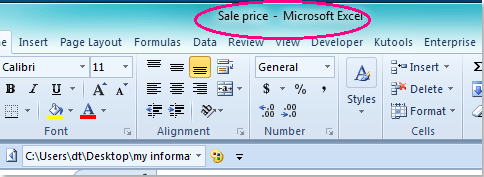
注意:
1. 若要使用其他儲存格作為文件名,只需在代碼中將A1引用更新為所需的儲存格。例如,將Range("A1").Value替換為另一個儲存格如Range("B2").Value。
2. 文件將保存到資料夾:C:\Users\dt\Desktop\my information\(修改路徑時請確保保留尾部斜杠)。根據系統需求調整保存路徑。該資料夾應該已經存在——Excel不會自動創建新資料夾。如果資料夾路徑不存在,您將收到錯誤提示。
3. 如果選擇的儲存格是空的或包含無效的文件名字符(例如,\/:*?"<>|),可能會發生錯誤。確保儲存格內容適合用作文件名。
4. 在運行VBA代碼之前,始終保存文件的備份副本,因為如果名稱匹配,該過程可能會覆蓋現有文件。
5. 這種VBA方法可以自動化整個過程,非常適合重複性任務或標準化文件名,但它確實需要宏支持,並且在Excel Online或高度限制的環境中不起作用。
如果在此過程中遇到錯誤,請仔細檢查文件路徑的準確性、儲存格引用,並確保您的宏設置允許VBA執行。請記住,在運行代碼之前未保存的更改將包含在新文件中。
 Excel公式半自動化解決方案(保存時手動複製儲存格值)
Excel公式半自動化解決方案(保存時手動複製儲存格值)
在無法使用VBA的情況下——例如在嚴格的宏安全環境、Excel Online中,或當您不希望運行代碼時——您仍然可以利用公式來幫助生成動態文件名。這種方法不能完全自動化保存,但能加快命名過程並減少手動輸入錯誤。
適用場景包括基於數據變化的快速文件命名、共享工作簿中VBA受限的情況,或在需要易於參考文件版本的協作項目中。
1. 假設您希望使用來自A1的值(例如,“銷售價格”)保存文件,並且可能添加額外的標識符(如當前日期或修訂版)。在一個空白儲存格中輸入以下公式——例如,在B1中:
=A1 & "_" & TEXT(TODAY(), "yyyymmdd")此公式將來自A1的值與今天的日期結合在一起,用下劃線分隔。您可以根據需要修改連接方式,例如省略日期或添加更多詳細信息。
2. 應用公式後,點擊B1儲存格,然後複製其結果(Ctrl+C)。
3. 當通過「文件」>「另存為」保存文件時,將複製的值粘貼到文件名字段中(Ctrl+V),然後完成保存。
這種方法是半自動化的:公式確保正確性和一致性,但在保存時必須手動插入生成的文件名。它消除了重複輸入的需求,並有助於避免文件名拼寫錯誤。
提示:
- 確保公式輸出不包含文件名中無效的字符(例如,\/:*?"<>|)。如果數據可能包含這些字符,請考慮添加SUBSTITUTE函數以刪除不需要的字符。例如:
=SUBSTITUTE(A1,"/","-") & "_" & TEXT(TODAY(),"yyyymmdd")- 這種方法適用於所有Excel版本,包括Excel Online,並且不需要啟用宏。然而,它不能自動化保存過程;用戶干預始終是必要的。
進一步說明,目前沒有其他真正的自動化方法可以在VBA解決方案之外直接根據儲存格值保存文件。這種限制是因為Excel的內置界面不提供通過公式或內置功能支持動態文件命名的功能。對於文件命名的全自動化替代方法都需要VBA;沒有內置選項或其他腳本方法支持這種情況而不使用宏。
為了防止錯誤,始終檢查生成的文件名是否符合您組織的命名規範和文件系統要求。此外,確保不會意外覆蓋關鍵文件,特別是在重複使用相同的文件名模式或在共享文件夾中運行代碼時。
如果您在上述任一方法中遇到問題,例如保存時出現錯誤,請仔細檢查您的儲存格值是否為有效文件名,目標資料夾是否存在,以及Excel是否以適當的權限運行。尋求一種防止意外覆蓋並確保每次都有唯一命名的工作流程,可以減少未來的文件管理困難。
相關文章:
最佳 Office 生產力工具
| 🤖 | Kutools AI 助手:以智能執行為基礎,革新數據分析 |生成程式碼 | 創建自訂公式 | 分析數據並生成圖表 | 調用 Kutools 增強函數… |
| 熱門功能:查找、選取項目的背景色或標記重複值 | 刪除空行 | 合併列或單元格且不遺失數據 | 四捨五入(免公式)... | |
| 高級 LOOKUP:多條件 VLookup|多值 VLookup|多表查找|模糊查找... | |
| 高級下拉列表:快速創建下拉列表 |依賴型下拉列表 | 多選下拉列表... | |
| 列管理器:添加指定數量的列 | 移動列 | 切換隱藏列的顯示狀態 | 比較區域及列... | |
| 精選功能:網格聚焦 | 設計檢視 | 增強編輯欄 | 工作簿及工作表管理器 | 資源庫(快捷文本) | 日期提取器 | 合併資料 | 加密/解密儲存格 | 按列表發送電子郵件 | 超級篩選 | 特殊篩選(篩選粗體/傾斜/刪除線...)... | |
| 15 大工具集:12 項文本工具(添加文本、刪除特定字符…)|50+ 儀表 類型(甘特圖等)|40+ 實用 公式(基於生日計算年齡等)|19 項插入工具(插入QR码、根據路徑插入圖片等)|12 項轉換工具(金額轉大寫、匯率轉換等)|7 項合併與分割工具(高級合併行、分割儲存格等)|...及更多 |
運用 Kutools for Excel,全面提升您的 Excel 技能,體驗前所未有的高效。 Kutools for Excel 提供超過300 項進階功能,讓您提升工作效率、節省時間。 點此尋找您最需要的功能...
Office Tab 為 Office 帶來分頁介面,讓您的工作更加輕鬆簡單
- 在 Word、Excel、PowerPoint 中啟用分頁編輯與閱讀。
- 在同一視窗的新分頁中打開與創建多份文件,而非開啟新視窗。
- 提升您的生產力50%,每日可幫您減少數百次鼠標點擊!
所有 Kutools 外掛,一次安裝
Kutools for Office 套裝整合了 Excel、Word、Outlook 和 PowerPoint 的外掛,外加 Office Tab Pro,非常適合需要跨 Office 應用程式協同作業的團隊。
- 全合一套裝 — Excel、Word、Outlook及 PowerPoint 外掛 + Office Tab Pro
- 一鍵安裝,一份授權 — 幾分鐘完成設置(支援 MSI)
- 協同運作更順暢 — Office 應用間無縫提升生產力
- 30 天全功能試用 — 無需註冊、無需信用卡
- 最超值 — 一次購買,節省單獨外掛費用