如何在 Excel 中設置密碼以保護隱藏的工作表?
在許多工作場景中,您的 Excel 工作簿可能包含隱藏工作表上的敏感或重要數據,例如員工記錄、預算細節或公式引用。然而,任何有文件訪問權限的人都可以使用 Excel 的內置功能輕鬆取消隱藏這些工作表,除非應用額外的保護。如果您想限制用戶在未經許可的情況下查看隱藏的工作表,則需要添加密碼保護。這在共享文件、協作環境或需要額外安全層的個人工作簿中尤其有用。
本指南介紹了五種有效的方法,幫助您在 Excel 中為隱藏的工作表設置密碼保護——從使用 VeryHidden 模式和 VBA 宏到像 Kutools 這樣的高級工具。我們還會根據您的需求,涵蓋更簡單的替代方案,例如工作簿結構保護或使用公式進行手動訪問控制。
➤ 使用 VeryHidden 功能設置密碼以保護隱藏的工作表
➤ 使用 VBA 程式碼設置密碼以保護隱藏的工作表
➤ 使用 Kutools for Excel 一次保護多個工作表
➤ 替代方法:保護工作簿結構
➤ 替代方法:基於 Excel 公式的表訪問控制(手動方法)
使用 VeryHidden 功能設置密碼以保護隱藏的工作表
增強 Excel 中隱藏工作表安全性的實用方法是使用 VeryHidden 屬性,這使得工作表對普通的「取消隱藏」操作不可見。使用此方法,不僅可以隱藏工作表,還可以通過鎖定 VBA 項目來用密碼保護訪問。當您希望防止未經授權的用戶嘗試查看隱藏的工作表時,這種方法非常合適。
1. 打開您的工作簿,按住 Alt + F11 啟動 Microsoft Visual Basic for Applications 視窗。
2. 在 Microsoft Visual Basic for Applications 視窗中,前往 檢視 > 專案資源管理器 和 屬性視窗,確保兩個面板都已顯示(這些對於工作表和屬性選擇是必要的)。如果專案資源管理器不可見,按下 Ctrl + R 可快速顯示它。
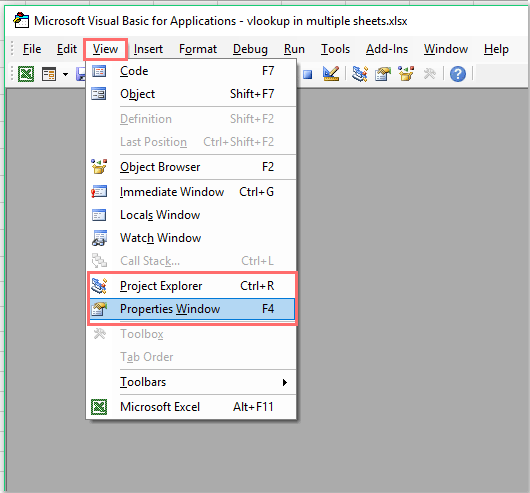
3. 在 Project-VBAProject 面板中,點擊選擇您要保護的工作表。在屬性面板(通常位於左下方),找到 Visible 屬性。點擊其下拉選單並選擇 xlSheetVeryHidden。設為 VeryHidden 的工作表無法使用 Excel 的標準取消隱藏選項使其可見。(提示:要撤銷此操作,您需要返回這裡並將屬性改回 xlSheetVisible。)
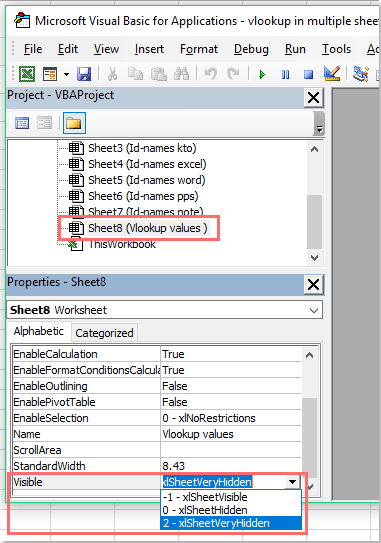
4. 為防止他人揭示或修改 VeryHidden 屬性,請為 VBA 項目本身添加密碼保護。在 Microsoft Visual Basic for Applications 視窗中,點擊 插入 > 模組(自訂程式碼的可選步驟),然後前往 工具 > VBAProject 屬性。這將打開項目設置的對話框。
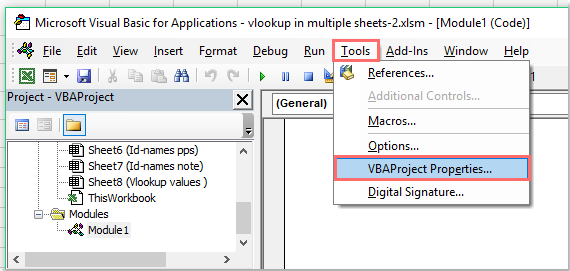
5. 在 VBAProject - 專案屬性對話框中,轉到保護標籤。勾選 Lock project for viewing。然後,在提供的欄位中輸入並確認您選擇的密碼。這將限制其他用戶在不知道您密碼的情況下查看或編輯任何模組(包括「VeryHidden」設置)。記住要選擇一個強密碼並安全地儲存它。

6. 點擊確定以應用更改並關閉對話框。設置密碼後,關閉 Microsoft Visual Basic for Applications 視窗以完成該過程。
7. 為保留 VBA 設置和密碼保護,您必須將文件保存為啟用宏的 Excel 工作簿 (*.xlsm)。前往 文件 > 另存為,在「另存為類型」下拉選單中選擇啟用宏的 Excel 工作簿,然後保存文件。如果保存為常規 .xlsx 格式,所有 VBA 程式碼或隱藏屬性設置將丟失。

8. 下次您或其他人打開此工作簿並嘗試通過 VBA 訪問「VeryHidden」的工作表時,系統將提示您輸入設置的密碼。以下截圖顯示了典型的提示對話框:

此方法在保護和易於設置之間提供了一個平衡。然而,請注意熟悉 VBA 的用戶可能會找到繞過簡單保護的方法,因此它最適合一般隱私保護,而非絕對安全。在實施密碼保護之前,務必備份文件副本——以防因忘記密碼或意外問題而失去訪問權限。
示範:設置密碼以保護隱藏的工作表

使用 Kutools AI 解鎖 Excel 的魔法
- 智能執行:執行單元格操作、分析數據並創建圖表——所有這些都由簡單的指令驅動。
- 自訂公式:生成量身定制的公式,簡化您的工作流程。
- VBA 編碼:輕鬆編寫和實現 VBA 代碼。
- 公式解釋:輕鬆理解複雜的公式。
- 文本翻譯:打破電子表格中的語言障礙。
使用 VBA 程式碼設置密碼以保護隱藏的工作表
另一種靈活的方法是使用 VBA 程式碼在取消隱藏工作表時添加密碼保護邏輯。此方法允許每次有人嘗試取消隱藏特定工作表時顯示密碼提示。它適用於需要自動化保護與用戶提示的情況,或者當您希望隨著需求變化輕鬆修改單個工作表的安全性。
1. 首先,隱藏您要保護的工作表。您可以通過右鍵單擊工作表標籤並選擇 隱藏 來實現。
2. 按 ALT + F11 打開 Microsoft Visual Basic for Applications 視窗。
3. 在左側的專案資源管理器面板中,找到並雙擊 ThisWorkbook 以打開其程式碼窗口。將以下 VBA 程式碼粘貼到此模組中:
VBA 程式碼:設置密碼以保護隱藏的工作表
Private Sub Workbook_SheetActivate(ByVal Sh As Object)
Dim xSheetName As String
xSheetName = "Sheet1"
If Application.ActiveSheet.Name = xSheetName Then
Application.EnableEvents = False
Application.ActiveSheet.Visible = False
xTitleId = "KutoolsforExcel"
response = Application.InputBox("Password", xTitleId, "", Type:=2)
If response = "123456" Then
Application.Sheets(xSheetName).Visible = True
Application.Sheets(xSheetName).Select
End If
End If
Application.Sheets(xSheetName).Visible = True
Application.EnableEvents = True
End Sub
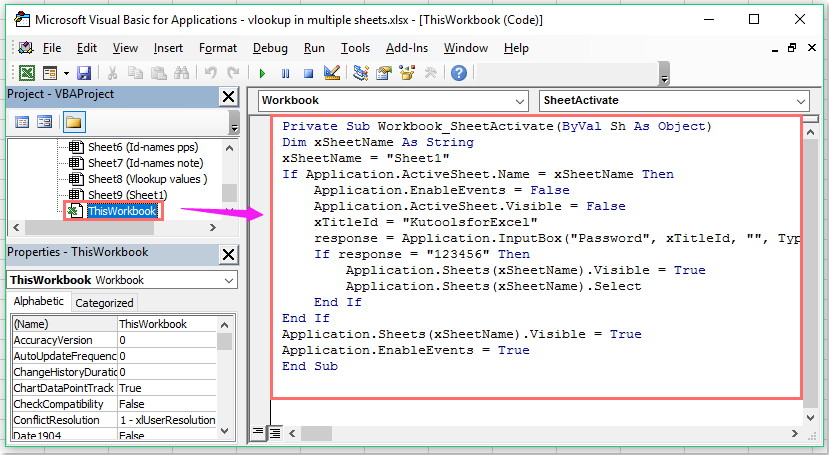
注意:在上面的程式碼示例中,xSheetName = "Sheet1" 中的 Sheet1 指的是您要保護的隱藏工作表的名稱。將其更改為匹配您實際的工作表名稱。此外,If response = "123456" Then 中的 123456 是默認密碼。修改密碼以符合您的安全需求。確保記住密碼,因為丟失密碼意味著您可能無法訪問您的數據。
為了獲得最佳效果,始終將您的工作簿保存為啟用宏的工作簿 (*.xlsm),以確保 VBA 程式碼保持有效。測試程式碼時,右鍵單擊工作表標籤區域並嘗試取消隱藏受保護的工作表——激活後,每次訪問都會出現密碼輸入提示。
4. 每次有人嘗試顯示隱藏的工作表時,系統將提示他們輸入您設置的密碼。如果密碼正確,工作表將可見;否則,它將保持隱藏狀態。這確保只有授權用戶能夠訪問受保護的內容。

此 VBA 解決方案提供了動態密碼控制。然而,請記住,安全性取決於您的 VBA 程式碼和密碼的保密性。如果您想提高安全性,請將此方法與上述的 VBA 項目保護結合使用。定期備份您的工作簿,並告知用戶任何密碼要求,以防止意外鎖定。
使用 Kutools for Excel 一次保護多個工作表
當您需要同時保護幾個或所有工作表時,特別是在大型工作簿中,逐一進行手動保護既耗時又容易疏忽。Kutools for Excel 是一款高效的 Excel 用戶插件,提供方便的 Protect Worksheet 工具,可以一次性對多個工作表應用密碼保護,顯著簡化流程。
安裝 Kutools for Excel 後,按照以下步驟進行快速且批量的工作表保護:
1. 點擊 Kutools Plus 標籤,然後選擇 Protect Worksheet。以下截圖展示了菜單位置:

2. 在 Protect Worksheet 對話框中,您將看到列出的所有工作表。通過勾選相應的方框選擇您想要保護的一個或多個工作表。此可視界面讓您輕鬆審查和選擇要保護的工作表。

3. 點擊確定。在下一個對話框中,輸入您的密碼並確認,然後再次點擊確定。Kutools 將提示您有多少工作表已被保護,減少遺漏任何工作表的風險。

4. 點擊確定以完成並關閉對話框。現在,所有選中的工作表都受到您輸入的密碼保護。
此批量保護工具特別適用於管理包含多個工作表的工作簿或需要執行一致安全標準的用戶。此外,如果您需要一次性移除所有工作表的保護,只需點擊 Kutools Plus > Unprotect Worksheet 並輸入您的密碼即可快速解除所有選中的工作表保護。

與手動方法相比,Kutools 方法大大縮短了設置時間,並確保您不會遺漏任何工作表。始終記住要安全地管理您的密碼,並僅與信任的人分享。
替代方法:保護工作簿結構
一種更簡單的內建方式是防止用戶查看或取消隱藏隱藏的工作表,即保護工作簿的結構。這會禁用諸如取消隱藏、刪除、重命名或添加工作表等操作——除非提供正確的密碼。它設置快速,不需要 VBA,並且非常適合一般工作簿級別的限制。
使用此方法:
1. 前往 審閱 標籤並點擊 變更 群組中的 Protect Workbook。
2. 在對話框中,勾選 Structure 並輸入密碼。
3. 點擊確定並重新輸入密碼確認。
啟用結構保護後,用戶在沒有密碼的情況下將無法取消隱藏任何隱藏的工作表。然而,一旦結構被解除保護,所有工作表——包括隱藏的——都可以自由訪問。因此,使用強密碼並安全地管理它們非常重要。
替代方法:使用公式模擬工作表訪問控制(手動方法)
雖然 Excel 公式不提供真正的密碼保護,但您可以使用帶有數據驗證和公式的登陸頁來模擬訪問提示。這種方法可以用作軟阻礙或教學輔助,特別是在課堂或培訓環境中,安全不是關鍵。
基本設置示例:
1. 在單元格 B2中,提示用戶輸入密碼。
2. 在單元格 C2中,輸入以下公式:
=IF(B2="mypassword","Access Granted","Access Denied")將 mypassword 替換為您選擇的文本字符串。您可以使用條件格式根據是否授予訪問權限來更改單元格顏色或字體。
此方法不限制對工作表本身的訪問——它只是根據用戶的輸入顯示指示。當目標是建議行為而非強制行為時,這是最好的選擇。
總結:保護 Excel 隱藏工作表的最佳方法
根據您的安全需求和 Excel 技能水平,有多種方法可以防止未經授權的訪問隱藏工作表:
- VeryHidden + VBA:通過使工作表在取消隱藏菜單中不可見並需要密碼才能揭示它們,提供強大的保護。
- 基於 VBA 的密碼控制:適用於互動控制,例如僅在輸入正確密碼時取消隱藏。
- Kutools for Excel:簡化批量工作表保護,無需編寫程式碼——特別適合非技術用戶。
- 工作簿結構保護:一種快速的原生方法,防止用戶添加、刪除或取消隱藏工作表。
- 基於公式的訪問提示:針對普通用戶的輕量級阻礙——適合教育或低安全性環境。
為了獲得最大保護,將 VeryHidden 工作表與工作簿結構保護結合使用,並始終使用強大且易記的密碼。如果共享您的文件,請確保接收方啟用了宏,並在分發前徹底測試保護措施。
在所有情況下,請務必記錄並安全儲存您的密碼。忘記密碼可能會永久阻止訪問重要數據。如果您使用宏或插件進行增強保護,始終將文件保存為啟用宏的工作簿 (.xlsm),並在重大編輯或 Excel 更新後仔細測試您的設置。為獲得最佳效果,創建備份副本並定期驗證您的保護步驟。
相關文章:
最佳 Office 生產力工具
| 🤖 | Kutools AI 助手:以智能執行為基礎,革新數據分析 |生成程式碼 | 創建自訂公式 | 分析數據並生成圖表 | 調用 Kutools 增強函數… |
| 熱門功能:查找、選取項目的背景色或標記重複值 | 刪除空行 | 合併列或單元格且不遺失數據 | 四捨五入(免公式)... | |
| 高級 LOOKUP:多條件 VLookup|多值 VLookup|多表查找|模糊查找... | |
| 高級下拉列表:快速創建下拉列表 |依賴型下拉列表 | 多選下拉列表... | |
| 列管理器:添加指定數量的列 | 移動列 | 切換隱藏列的顯示狀態 | 比較區域及列... | |
| 精選功能:網格聚焦 | 設計檢視 | 增強編輯欄 | 工作簿及工作表管理器 | 資源庫(快捷文本) | 日期提取器 | 合併資料 | 加密/解密儲存格 | 按列表發送電子郵件 | 超級篩選 | 特殊篩選(篩選粗體/傾斜/刪除線...)... | |
| 15 大工具集:12 項文本工具(添加文本、刪除特定字符…)|50+ 儀表 類型(甘特圖等)|40+ 實用 公式(基於生日計算年齡等)|19 項插入工具(插入QR码、根據路徑插入圖片等)|12 項轉換工具(金額轉大寫、匯率轉換等)|7 項合併與分割工具(高級合併行、分割儲存格等)|...及更多 |
運用 Kutools for Excel,全面提升您的 Excel 技能,體驗前所未有的高效。 Kutools for Excel 提供超過300 項進階功能,讓您提升工作效率、節省時間。 點此尋找您最需要的功能...
Office Tab 為 Office 帶來分頁介面,讓您的工作更加輕鬆簡單
- 在 Word、Excel、PowerPoint 中啟用分頁編輯與閱讀。
- 在同一視窗的新分頁中打開與創建多份文件,而非開啟新視窗。
- 提升您的生產力50%,每日可幫您減少數百次鼠標點擊!
所有 Kutools 外掛,一次安裝
Kutools for Office 套裝整合了 Excel、Word、Outlook 和 PowerPoint 的外掛,外加 Office Tab Pro,非常適合需要跨 Office 應用程式協同作業的團隊。
- 全合一套裝 — Excel、Word、Outlook及 PowerPoint 外掛 + Office Tab Pro
- 一鍵安裝,一份授權 — 幾分鐘完成設置(支援 MSI)
- 協同運作更順暢 — Office 應用間無縫提升生產力
- 30 天全功能試用 — 無需註冊、無需信用卡
- 最超值 — 一次購買,節省單獨外掛費用