Excel中值更改時如何插入空白行?
 |
 |
 |
假設您具有一定範圍的數據,現在您想在值更改時在數據之間插入空白行,以便可以將一列中的順序相同值分開,如下面的屏幕截圖所示。 在本文中,我將為您解決一些技巧。
使用小計功能更改值時插入空白行
隨著 總計 功能,您可以按以下步驟在值更改時在數據之間插入空白行:
1。 選擇您要使用的數據范圍。
2。 點擊 數據 > 總計 打開 總計 對話框,然後在 總計 對話框,請執行以下選擇:
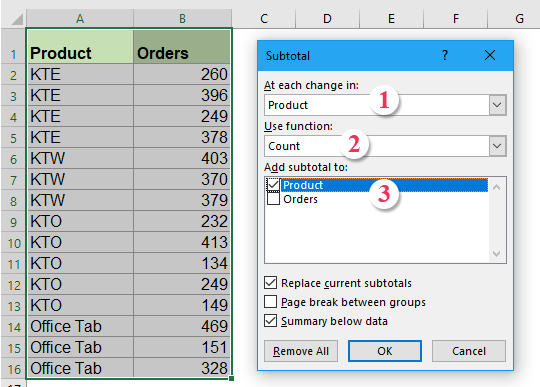 |
1:根據值何時在以下更改,選擇要插入空白行的列名 每次變化 在部分;
2:選擇 計數 來自 使用功能 下拉列表;
3:檢查要在其中插入小計的列名 添加到小計 列錶框
|
3。 然後點擊 OK,小計線已插入到不同產品之間,並且大綱符號顯示在表的左側,請參見屏幕截圖:

4。 然後單擊輪廓符號頂部的數字2,僅顯示小計線。
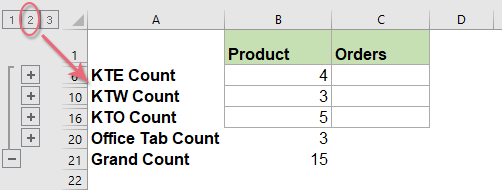
5。 然後選擇小計範圍數據,然後按 Alt +; 快捷鍵僅選擇可見行,請參見屏幕截圖:

6。 僅選擇可見行後,然後按 刪除 鍵,所有小計行都已刪除。
7。 然後單擊任何其他單元格,然後返回 數據 > 取消組合 > 清除輪廓 刪除大綱,請參見屏幕截圖:
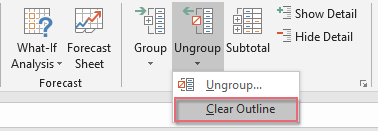
8。 輪廓符號立即被清除,當值更改時,您可以看到在數據之間插入了空白行,請參見屏幕截圖:

9。 最後,您可以根據需要刪除列A。
值快速變化時插入分頁符,空白行,底部邊框或填充顏色
如果你有 Excel的Kutools's 區分差異 功能,您可以根據需要更改值時快速插入分頁符,空白行,底部邊框或填充顏色。 請參見下面的演示。 點擊下載Kutools for Excel!

值隨輔助列更改時插入空白行
使用幫助器列,您可以先插入公式,然後再應用 查找和替換 函數,最後,在變化的值之間插入空白行。 請執行以下操作:
1。 在空白單元格C3中,請輸入此公式 = A3 = A2,然後在單元格D4中輸入此公式 = A4 = A3,請參見屏幕截圖:
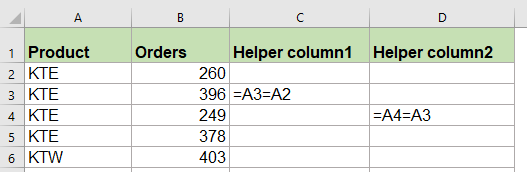
2。 然後選擇C3:D4,並將填充手柄拖到您要應用這些公式的範圍內,您將獲得 真 or 假 在單元格中,請參見屏幕截圖:

3。 然後按 Ctrl + F 鍵打開 查找和替換 對話框,在彈出的對話框中,輸入 假 到 查找內容 下的文字框 發現 選項卡,然後單擊 選項 按鈕以展開此對話框,然後選擇 價值觀 來自 在看 下拉列表,請參見屏幕截圖:

4. 點擊 找到所有 按鈕,然後按 按Ctrl + A 要選擇所有查找結果,請一次選擇所有FALSE單元,請參見屏幕截圖:
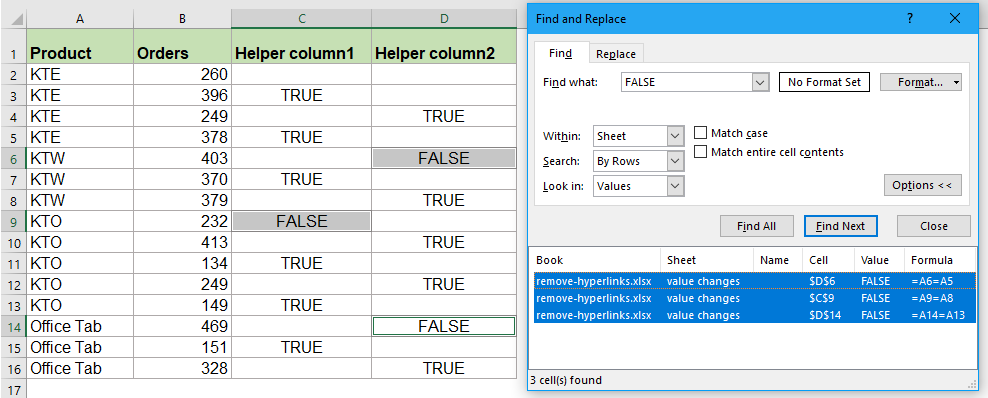
6。 關上 查找和替換 對話框,下一步,您可以通過單擊插入空白行 首頁 > 插入 > 插入圖紙行,並且當值基於A列更改時,空白行已插入到數據中,請參見屏幕截圖:
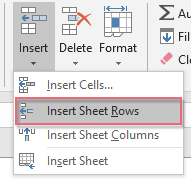 |
 |
 |
7。 最後,您可以根據需要刪除幫助程序列C和D。
使用VBA代碼更改值時插入空白行
如果您厭倦了使用上述方法,下面的代碼也可以幫助您立即在更改後的值之間插入空白行。
1。 按住 ALT + F11 鍵打開 Microsoft Visual Basic for Applications窗口.
2。 點擊 插入 > 模塊,然後將以下代碼粘貼到 模塊窗口.
VBA代碼:值更改時插入空白行
Sub InsertRowsAtValueChange()
'Update by Extendoffice
Dim Rng As Range
Dim WorkRng As Range
On Error Resume Next
xTitleId = "KutoolsforExcel"
Set WorkRng = Application.Selection
Set WorkRng = Application.InputBox("Range", xTitleId, WorkRng.Address, Type:=8)
Application.ScreenUpdating = False
For i = WorkRng.Rows.Count To 2 Step -1
If WorkRng.Cells(i, 1).Value <> WorkRng.Cells(i - 1, 1).Value Then
WorkRng.Cells(i, 1).EntireRow.Insert
End If
Next
Application.ScreenUpdating = True
End Sub
3。 然後按 F5 鍵以運行此代碼,然後會彈出一個提示框,讓您選擇要在基於值更改時插入空白行的一列數據,請參見屏幕截圖:

4。 然後點擊 OK,當值基於列A更改時,在數據之間插入了空白行。
功能強大的值更改時,插入特定數量的空白行
如果您嘗試使用上述麻煩的方法,在這裡,我將介紹一個有用的工具, Excel的Kutools's 區分差異 可以幫助您在單元格值快速而輕鬆地更改時插入分頁符,空白行,底部邊框或填充顏色。
提示:要應用此 區分差異 功能,首先,您應該下載 Excel的Kutools,然後快速輕鬆地應用該功能。
安裝後 Excel的Kutools,請這樣做:
1。 點擊 庫工具 > 格式 > 區分差異,請參見屏幕截圖:

2。 在 按關鍵列區分差異 對話框,請執行以下操作:
- 選擇要使用的數據范圍,然後選擇要基於其插入空白行的鍵列;
- 然後檢查 空白行 選項從 選項 部分,然後輸入要插入的空白行數。

3。 然後點擊 Ok 按鈕,並且如果單元格值發生更改,則將特定數量的空白行插入到數據中,請參見屏幕截圖:
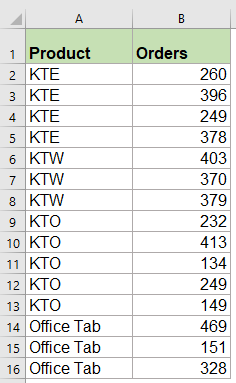 |
 |
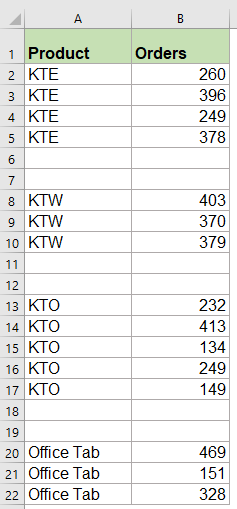 |
最佳辦公生產力工具
| 🤖 | Kutools 人工智慧助手:基於以下內容徹底改變數據分析: 智慧執行 | 生成代碼 | 建立自訂公式 | 分析數據並產生圖表 | 呼叫 Kutools 函數... |
| 熱門特色: 尋找、突出顯示或識別重複項 | 刪除空白行 | 合併列或儲存格而不遺失數據 | 沒有公式的回合 ... | |
| 超級查詢: 多條件VLookup | 多值VLookup | 跨多個工作表的 VLookup | 模糊查詢 .... | |
| 高級下拉列表: 快速建立下拉列表 | 依賴下拉列表 | 多選下拉列表 .... | |
| 欄目經理: 新增特定數量的列 | 移動列 | 切換隱藏列的可見性狀態 | 比較範圍和列 ... | |
| 特色功能: 網格焦點 | 設計圖 | 大方程式酒吧 | 工作簿和工作表管理器 | 資源庫 (自動文字) | 日期選擇器 | 合併工作表 | 加密/解密單元格 | 按清單發送電子郵件 | 超級濾鏡 | 特殊過濾器 (過濾粗體/斜體/刪除線...)... | |
| 前 15 個工具集: 12 文本 工具 (添加文本, 刪除字符,...) | 50+ 圖表 類型 (甘特圖,...) | 40+ 實用 公式 (根據生日計算年齡,...) | 19 插入 工具 (插入二維碼, 從路徑插入圖片,...) | 12 轉化 工具 (數字到單詞, 貨幣兌換,...) | 7 合併與拆分 工具 (高級合併行, 分裂細胞,...) | ... 和更多 |
使用 Kutools for Excel 增強您的 Excel 技能,體驗前所未有的效率。 Kutools for Excel 提供了 300 多種進階功能來提高生產力並節省時間。 點擊此處獲取您最需要的功能...

Office選項卡為Office帶來了選項卡式界面,使您的工作更加輕鬆
- 在Word,Excel,PowerPoint中啟用選項卡式編輯和閱讀,發布者,Access,Visio和Project。
- 在同一窗口的新選項卡中而不是在新窗口中打開並創建多個文檔。
- 將您的工作效率提高 50%,每天為您減少數百次鼠標點擊!
